How to spot scams like Google Security Warning
AdwareAlso Known As: "Google Security Warning" virus
Get free scan and check if your device is infected.
Remove it nowTo use full-featured product, you have to purchase a license for Combo Cleaner. Seven days free trial available. Combo Cleaner is owned and operated by RCS LT, the parent company of PCRisk.com.
What is Google Security Warning?
"Google Security Warning" is a fake error message displayed by a malicious website that users visit inadvertently - they are redirected by various unwanted programs. Research shows that these apps often infiltrate systems without consent. As well as causing redirects, they can track Internet browsing activity and deliver intrusive online advertisements.
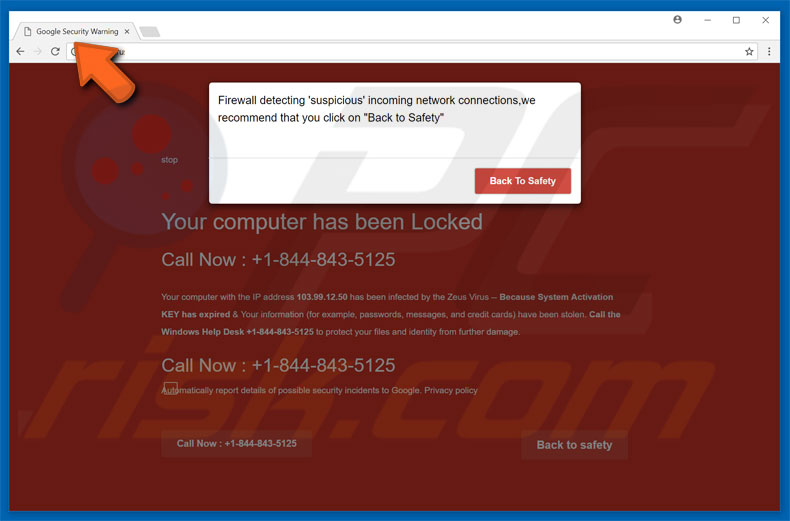
More about the Google Security Warning scam
"Google Security Warning" error states that the system has been infected with the Zeus virus (because the system activation key has expired) and that private information (logins/passwords, banking information, etc.) has been stolen.
It goes on to state that the malware must be uninstalled immediately and victims are encouraged to contact Windows Help Desk via a telephone number ("+1-844-843-5125") provided. They will then supposedly receive help in resolving this issue. Note that "Google Security Warning" error is fake - a scam that has nothing to do with actual Microsoft and Google companies.
Cyber criminals attempt to trick users into believing that the system is infected so that they call and pay for services that are not required. Never call the aforementioned number. This error can be easily removed by simply closing the web browser. As mentioned above, rogue apps also monitor browsing activity by gathering various information that might be personally identifiable.
More about rogue apps
The collected data (IP addresses, website URLs visited, pages viewed, search queries, etc.) is later shared with third parties (potentially, cyber criminals) who aim to increase their income by misusing personal details. For this reason, the presence of data-tracking applications can lead to serious privacy issues or even identity theft.
Another downside is display of intrusive online advertisements. Adware-type apps continually deliver pop-up, coupon, banner, full-page, and other similar ads. To achieve this, developers employ various tools that enable placement of third party graphical content on any site.
Therefore, intrusive ads often conceal underlying website content, thereby significantly diminishing browsing quality. In addition, some of these ads might redirect to malicious websites or even execute scripts designed to download and install unwanted apps/malware. Therefore, even accidental clicks can result in high-risk computer infections. For these reasons, uninstall all rogue apps immediately.
| Name | "Google Security Warning" virus |
| Threat Type | Adware, Unwanted ads, Pop-up Virus |
| Symptoms | Seeing advertisements not originating from the sites you are browsing. Intrusive pop-up ads. Decreased Internet browsing speed. |
| Distribution methods | Deceptive pop-up ads, free software installers (bundling), fake flash player installers. |
| Damage | Decreased computer performance, browser tracking - privacy issues, possible additional malware infections. |
| Malware Removal (Windows) |
To eliminate possible malware infections, scan your computer with legitimate antivirus software. Our security researchers recommend using Combo Cleaner. Download Combo CleanerTo use full-featured product, you have to purchase a license for Combo Cleaner. 7 days free trial available. Combo Cleaner is owned and operated by RCS LT, the parent company of PCRisk.com. |
Similar scams and rogue apps in general
There are dozens of fake errors similar to "Google Security Warning". The list of examples includes (but is not limited to) High Priority Message, Unusual Activity, Warning! Malware Detected!, and Unauthorized Access Detected !
All claims that the system is infected, hijacked, missing files, or damaged in other similar ways, however, as with Google Security Warning, these errors are designed only to trick users into paying for unnecessary services. They should be ignored.
Rogue apps are pretty similar. Most offer various "useful features", but these claims are merely attempts to give the impression of legitimacy The only purpose of such apps is to generate revenue for the developers. They cause unwanted redirects (thereby promoting various websites, most of which are fake search engines), deliver intrusive ads, and collect various user-system information.
As with intrusive ads, false search results can lead to malicious websites. Therefore, fake search engines pose a direct threat to your privacy and Internet browsing safety.
How did adware install on my computer?
To proliferate adware and other shady software, developers employ intrusive online ads and a deceptive marketing method called "bundling" - stealth installation of third party applications with regular (mostly free) software/programs. Therefore, unwanted apps usually infiltrate systems without consent.
Developers hide bundled apps within the "Custom/Advanced" settings of the download/installation processes. Rushing/skipping this section and clicking ads, exposes systems to risk of various infections, compromises users' privacy, and inadvertently grants set-ups permission to modify various options.
How to avoid installation of unwanted applications?
PUPs are distributed using intrusive ads and via bundling. Therefore, be very cautious when browsing the Internet and especially when downloading/installing software. Avoid clicking ads - intrusive ads may seem genuine and, thus, determining if they originate from the visited (legitimate) website is virtually impossible.
No matter how tempting the ads may appear, do not take the risk of clicking them. Furthermore, download your software from trusted sources only. Select a direct download URL rather than using third party downloaders/installers. These tools commonly bundle additional apps and using them is very risky.
Select the "Custom/Advanced" settings, carefully analyze each step, and decline offers to download/install additional apps.
Text presented within "Google Security Warning" pop-up:
Firewall detecting ‘suspicious’ incoming network connections, we recommend that you click on “Back to Safety”
Screenshot of website displaying "Google Security Warning" fake error:
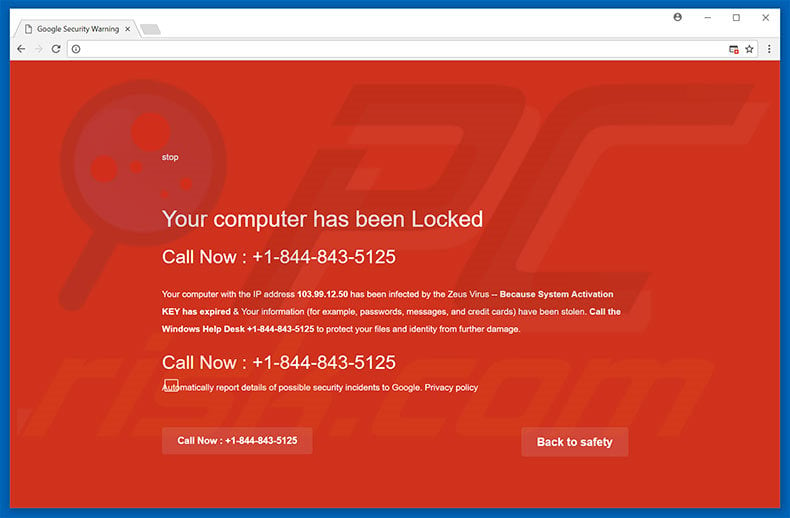
Text presented within this website:
Your computer has been Locked
Call Now: +1-844-843-5125
Your computer with the IP address - has been infected by the Zeus Virus - Because System Activation KEY has expired & Your Information (for example, password, messages, and credit cards) have been stolen. Call the Windows Help Desk +1-844-843-5125 to protect your files and identity from further damage.
Call Now: +1-844-843-5125
Instant automatic malware removal:
Manual threat removal might be a lengthy and complicated process that requires advanced IT skills. Combo Cleaner is a professional automatic malware removal tool that is recommended to get rid of malware. Download it by clicking the button below:
DOWNLOAD Combo CleanerBy downloading any software listed on this website you agree to our Privacy Policy and Terms of Use. To use full-featured product, you have to purchase a license for Combo Cleaner. 7 days free trial available. Combo Cleaner is owned and operated by RCS LT, the parent company of PCRisk.com.
Quick menu:
- What is Google Security Warning?
- STEP 1. Uninstall deceptive applications using Control Panel.
- STEP 2. Remove adware from Internet Explorer.
- STEP 3. Remove rogue extensions from Google Chrome.
- STEP 4. Remove potentially unwanted plug-ins from Mozilla Firefox.
- STEP 5. Remove rogue extension from Safari.
- STEP 6. Remove rogue plug-ins from Microsoft Edge.
Adware removal:
Windows 11 users:

Right-click on the Start icon, select Apps and Features. In the opened window search for the application you want to uninstall, after locating it, click on the three vertical dots and select Uninstall.
Windows 10 users:

Right-click in the lower left corner of the screen, in the Quick Access Menu select Control Panel. In the opened window choose Programs and Features.
Windows 7 users:

Click Start (Windows Logo at the bottom left corner of your desktop), choose Control Panel. Locate Programs and click Uninstall a program.
macOS (OSX) users:

Click Finder, in the opened screen select Applications. Drag the app from the Applications folder to the Trash (located in your Dock), then right click the Trash icon and select Empty Trash.
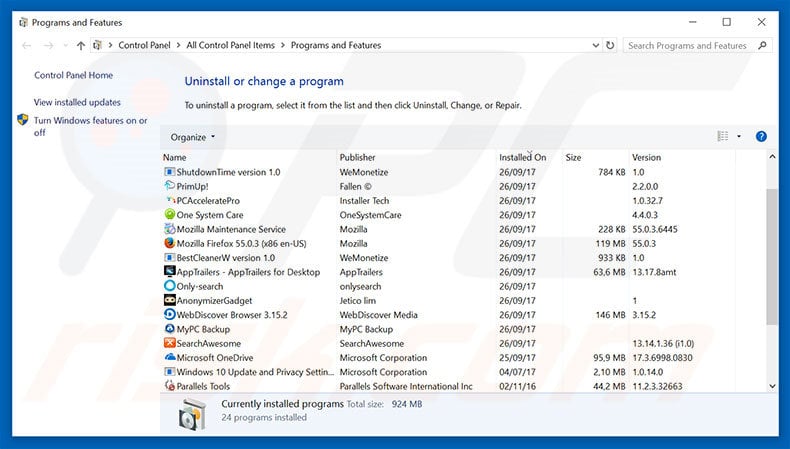
In the uninstall programs window, look for any suspicious/recently-installed applications, select these entries and click "Uninstall" or "Remove".
After uninstalling the potentially unwanted program, scan your computer for any remaining unwanted components or possible malware infections. To scan your computer, use recommended malware removal software.
DOWNLOAD remover for malware infections
Combo Cleaner checks if your computer is infected with malware. To use full-featured product, you have to purchase a license for Combo Cleaner. 7 days free trial available. Combo Cleaner is owned and operated by RCS LT, the parent company of PCRisk.com.
Remove adware from Internet browsers:
Video showing how to remove potentially unwanted browser add-ons:
 Remove malicious add-ons from Internet Explorer:
Remove malicious add-ons from Internet Explorer:
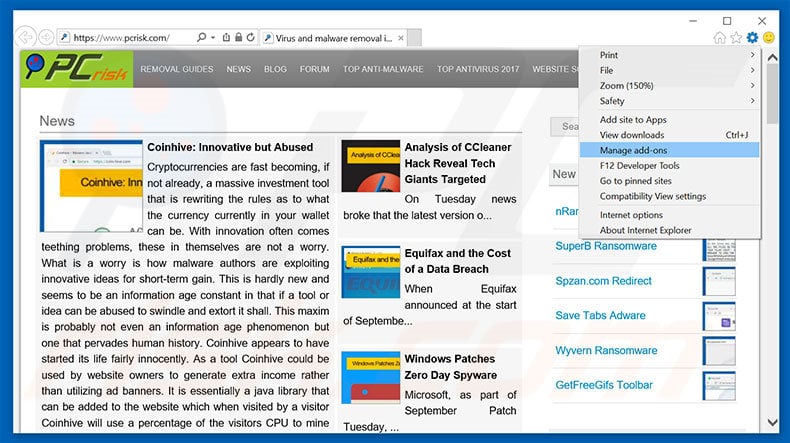
Click the "gear" icon ![]() (at the top right corner of Internet Explorer), select "Manage Add-ons". Look for any recently-installed suspicious browser extensions, select these entries and click "Remove".
(at the top right corner of Internet Explorer), select "Manage Add-ons". Look for any recently-installed suspicious browser extensions, select these entries and click "Remove".
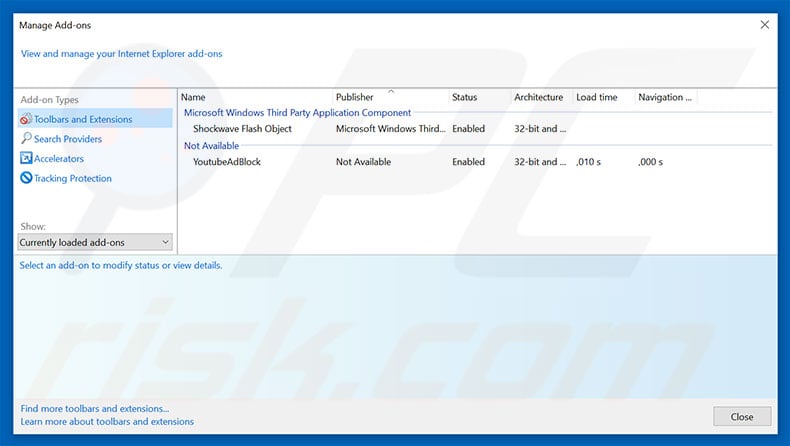
Optional method:
If you continue to have problems with removal of the "google security warning" virus, reset your Internet Explorer settings to default.
Windows XP users: Click Start, click Run, in the opened window type inetcpl.cpl In the opened window click the Advanced tab, then click Reset.

Windows Vista and Windows 7 users: Click the Windows logo, in the start search box type inetcpl.cpl and click enter. In the opened window click the Advanced tab, then click Reset.

Windows 8 users: Open Internet Explorer and click the gear icon. Select Internet Options.

In the opened window, select the Advanced tab.

Click the Reset button.

Confirm that you wish to reset Internet Explorer settings to default by clicking the Reset button.

 Remove malicious extensions from Google Chrome:
Remove malicious extensions from Google Chrome:
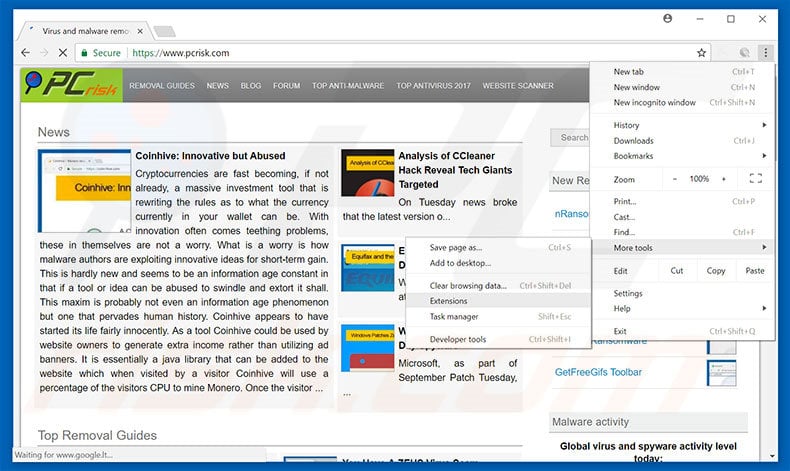
Click the Chrome menu icon ![]() (at the top right corner of Google Chrome), select "More tools" and click "Extensions". Locate all recently-installed suspicious browser add-ons, select these entries and click the trash can icon.
(at the top right corner of Google Chrome), select "More tools" and click "Extensions". Locate all recently-installed suspicious browser add-ons, select these entries and click the trash can icon.
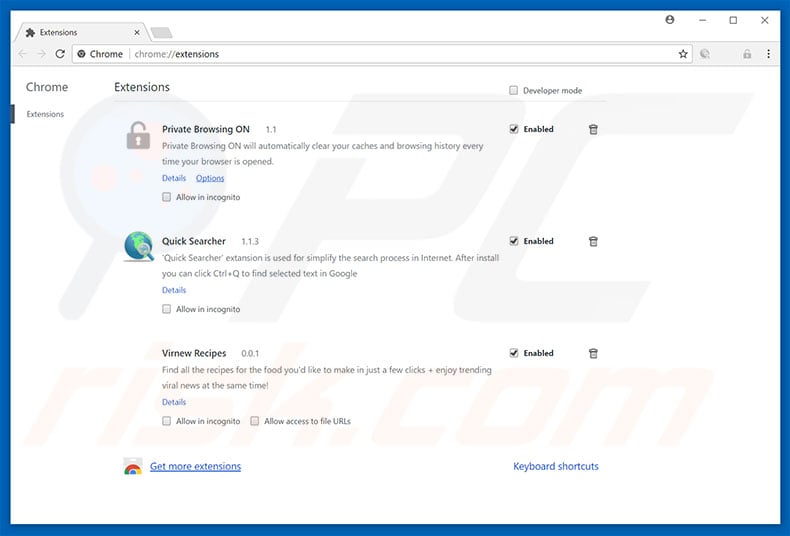
Optional method:
If you continue to have problems with removal of the "google security warning" virus, reset your Google Chrome browser settings. Click the Chrome menu icon ![]() (at the top right corner of Google Chrome) and select Settings. Scroll down to the bottom of the screen. Click the Advanced… link.
(at the top right corner of Google Chrome) and select Settings. Scroll down to the bottom of the screen. Click the Advanced… link.

After scrolling to the bottom of the screen, click the Reset (Restore settings to their original defaults) button.

In the opened window, confirm that you wish to reset Google Chrome settings to default by clicking the Reset button.

 Remove malicious plug-ins from Mozilla Firefox:
Remove malicious plug-ins from Mozilla Firefox:
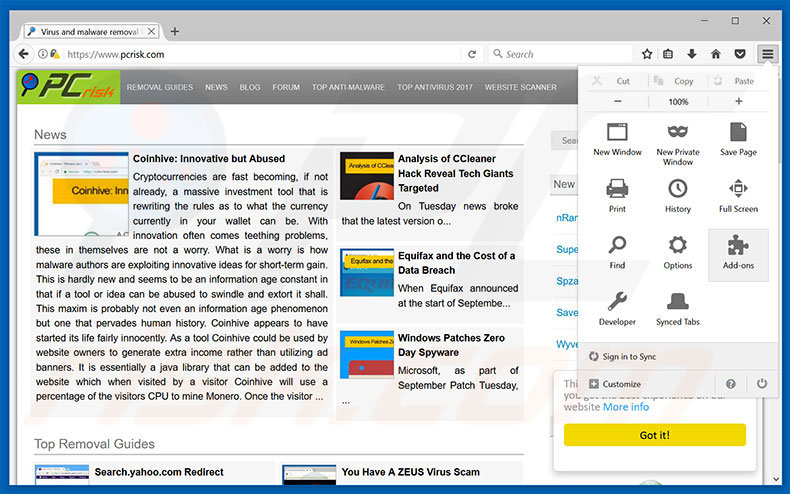
Click the Firefox menu ![]() (at the top right corner of the main window), select "Add-ons". Click "Extensions", in the opened window, remove all recently-installed suspicious browser plug-ins.
(at the top right corner of the main window), select "Add-ons". Click "Extensions", in the opened window, remove all recently-installed suspicious browser plug-ins.
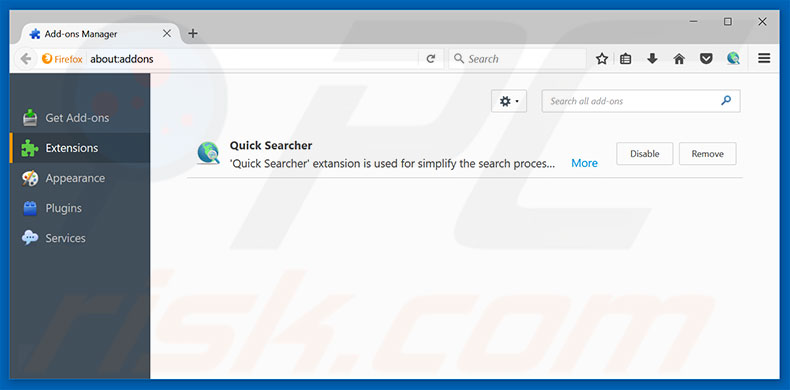
Optional method:
Computer users who have problems with "google security warning" virus removal can reset their Mozilla Firefox settings.
Open Mozilla Firefox, at the top right corner of the main window, click the Firefox menu, ![]() in the opened menu, click Help.
in the opened menu, click Help.

Select Troubleshooting Information.

In the opened window, click the Refresh Firefox button.

In the opened window, confirm that you wish to reset Mozilla Firefox settings to default by clicking the Refresh Firefox button.

 Remove malicious extensions from Safari:
Remove malicious extensions from Safari:

Make sure your Safari browser is active, click Safari menu, and select Preferences....

In the opened window click Extensions, locate any recently installed suspicious extension, select it and click Uninstall.
Optional method:
Make sure your Safari browser is active and click on Safari menu. From the drop down menu select Clear History and Website Data...

In the opened window select all history and click the Clear History button.

 Remove malicious extensions from Microsoft Edge:
Remove malicious extensions from Microsoft Edge:

Click the Edge menu icon ![]() (at the upper-right corner of Microsoft Edge), select "Extensions". Locate all recently-installed suspicious browser add-ons and click "Remove" below their names.
(at the upper-right corner of Microsoft Edge), select "Extensions". Locate all recently-installed suspicious browser add-ons and click "Remove" below their names.

Optional method:
If you continue to have problems with removal of the "google security warning" virus, reset your Microsoft Edge browser settings. Click the Edge menu icon ![]() (at the top right corner of Microsoft Edge) and select Settings.
(at the top right corner of Microsoft Edge) and select Settings.

In the opened settings menu select Reset settings.

Select Restore settings to their default values. In the opened window, confirm that you wish to reset Microsoft Edge settings to default by clicking the Reset button.

- If this did not help, follow these alternative instructions explaining how to reset the Microsoft Edge browser.
Summary:
 Commonly, adware or potentially unwanted applications infiltrate Internet browsers through free software downloads. Note that the safest source for downloading free software is via developers' websites only. To avoid installation of adware, be very attentive when downloading and installing free software. When installing previously-downloaded free programs, choose the custom or advanced installation options – this step will reveal any potentially unwanted applications listed for installation together with your chosen free program.
Commonly, adware or potentially unwanted applications infiltrate Internet browsers through free software downloads. Note that the safest source for downloading free software is via developers' websites only. To avoid installation of adware, be very attentive when downloading and installing free software. When installing previously-downloaded free programs, choose the custom or advanced installation options – this step will reveal any potentially unwanted applications listed for installation together with your chosen free program.
Post a comment:
If you have additional information on "google security warning" virus or it's removal please share your knowledge in the comments section below.
Frequently Asked Questions (FAQ)
What is a pop-up scam?
It is a deceptive/fake system warning, virus alert, or other message displayed by an untrustworthy website. The purpose of such scams is to trick visitors into performing certain actions.
What is the purpose of a pop-up scam?
Websites showing fake messages are designed to trick visitors into calling fake technical support numbers, providing personal information, transferring/paying money, downloading questionable software, providing remote access to computers, etc.
Why do I encounter fake pop-ups?
In most cases, users open websites that show fake pop-up messages by clicking on shady advertisements or notifications sent by untrustworthy websites. Also, these sites get opened via illegal movie streaming pages, torrent sites, adult websites, etc. (via pages that use rogue advertising networks).
Will Combo Cleaner protect me from pop-up scams?
Combo Cleaner can scan websites and detect malicious ones. Pages designed to deliver fake messages also fall under this category. Thus, you will be warned immediately, and access to those pages will be restricted.
Share:

Tomas Meskauskas
Expert security researcher, professional malware analyst
I am passionate about computer security and technology. I have an experience of over 10 years working in various companies related to computer technical issue solving and Internet security. I have been working as an author and editor for pcrisk.com since 2010. Follow me on Twitter and LinkedIn to stay informed about the latest online security threats.
PCrisk security portal is brought by a company RCS LT.
Joined forces of security researchers help educate computer users about the latest online security threats. More information about the company RCS LT.
Our malware removal guides are free. However, if you want to support us you can send us a donation.
DonatePCrisk security portal is brought by a company RCS LT.
Joined forces of security researchers help educate computer users about the latest online security threats. More information about the company RCS LT.
Our malware removal guides are free. However, if you want to support us you can send us a donation.
Donate
▼ Show Discussion