Avoid getting scammed by websites stating "Congratulations, You Have Won"
Phishing/ScamAlso Known As: "Congratulations, you have won" pop-up
Get free scan and check if your device is infected.
Remove it nowTo use full-featured product, you have to purchase a license for Combo Cleaner. Seven days free trial available. Combo Cleaner is owned and operated by RCS LT, the parent company of PCRisk.com.
What kind of scam is "Congratulations, You Have Won"?
"Congratulations, You Have Won" is a scam pop-up displayed by a rogue website. Research shows that users often visit this website inadvertently - they are redirected by various potentially unwanted programs (PUPs) that typically infiltrate systems without users' consent.
In addition to causing redirects, potentially unwanted unwanted programs generate intrusive ads (banners, coupons, pop-ups, and so on), collect sensitive data, and (in some cases) misuse system resources to run unnecessary processes.
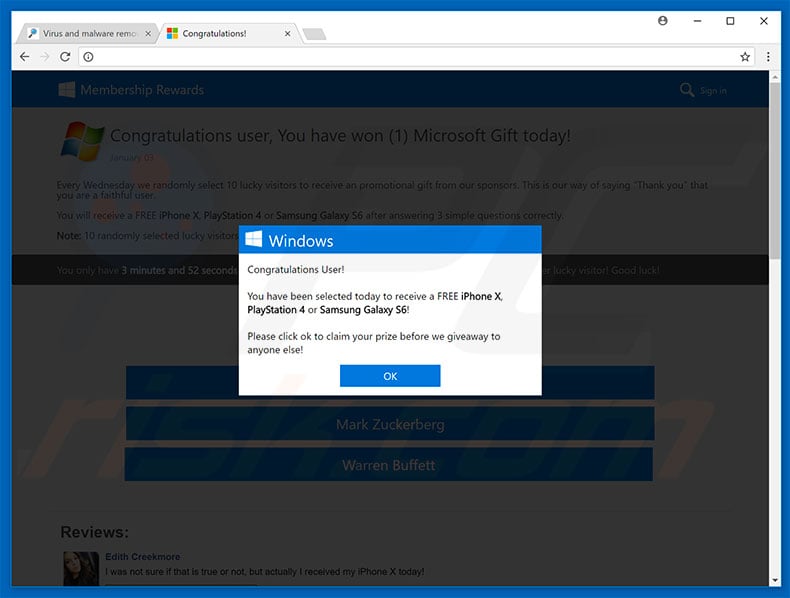
"Congratulations, You Have Won" scam overview
The "Congratulations, You Have Won" pop-up states that the user has won a gift (iPhone X, Playstation 4, or Samsung Galaxy S6) from Microsoft, however, before receiving it, they must immediately answer three simple questions. They must do this within two minutes, otherwise the reward is given to someone else.
Be aware, however, that "Congratulations, You Have Won" is a scam and has nothing to do with Microsoft. In fact, cyber criminals generate revenue by tricking users into completing various surveys. Therefore, ignore the "Congratulations, You Have Won" pop-up and leave the rogue site immediately.
As mentioned above, potentially unwanted programs are likely to deliver various advertisements. To achieve this, developers employ various tools (e.g., "virtual layers") that enable placement of third party graphical content on any site. Therefore, displayed ads often conceal underlying website content, thereby significantly diminishing users' Internet browsing experience.
Furthermore, the ads can lead to malicious websites and/or execute code designed to download/install malware. Therefore, even accidental clicks can result in high-risk computer infections. Potentially unwanted programs gather information that typically includes personal details.
Developers sell this data to third parties (potentially, cyber criminals) who misuse it to generate revenue. This data tracking can lead to serious privacy issues or even identity theft. In addition, some PUPs mine cryptocurrencies and/or run other unnecessary processes in the background.
Since resources are misused to perform unwanted processes, system performance is reduced significantly. For these reasons, we strongly advise you to uninstall all PUPs immediately.
| Name | "Congratulations, you have won" pop-up |
| Threat Type | Phishing, Scam, Social Engineering, Fraud |
| Distribution methods | Compromised websites, rogue online pop-up ads, potentially unwanted applications. |
| Damage | Loss of sensitive private information, monetary loss, identity theft, possible malware infections. |
| Malware Removal (Windows) |
To eliminate possible malware infections, scan your computer with legitimate antivirus software. Our security researchers recommend using Combo Cleaner. Download Combo CleanerTo use full-featured product, you have to purchase a license for Combo Cleaner. 7 days free trial available. Combo Cleaner is owned and operated by RCS LT, the parent company of PCRisk.com. |
Online scams in general
Research shows that, in most cases, malicious websites display fake error pop-ups (e.g., Windiskutility, DO NOT PRESS ANY KEY, Microsoft Azure, and many others). Unlike "Congratulations, You Have Won", these errors state that the system is infected, missing files, or damaged in other similar ways.
Such claims are merely attempts to scare and trick victims into calling fake technical support and paying for technical services that are not required. Potentially unwanted programs also share many similarities. By offering various "useful features", they attempt to give the impression of legitimacy.
These programs are designed only to generate revenue for the developers and deliver no real value for regular users. PUPs pose a direct threat to your privacy and Internet browsing safety.
How did potentially unwanted programs install on my computer?
To proliferate PUPs, developers employ the aforementioned intrusive advertisements, together with a deceptive marketing method called "bundling". Due to lack of knowledge and careless behavior by many users, PUPs often infiltrate systems without permission.
Developers do not disclose installation of "bundled" apps properly - they hide PUPs within various sections (most likely "Advanced/Custom" settings) of the download/installation processes.
Furthermore, many users rush these procedures, skip steps, and click various ads without considering the possible consequences. This behavior often leads to inadvertent installation of potentially unwanted programs.
How to avoid installation of potentially unwanted applications?
The key to computer safety is caution. Be very careful when browsing the Internet and, especially, when downloading/installing software. Most intrusive ads look legitimate, however, they lead to dubious sites (gambling, pornography, adult dating, etc.) If you experience these redirects, uninstall all suspicious applications and browser extensions.
It is also very important to carefully analyze each window of the download/installation dialogs and cancel all additionally-included programs.
We also strongly advise you to avoid using third party downloaders/installers, since they are often used to proliferate malicious apps (the "bundling" method). Your software should be downloaded from official sources only and, preferably, using a direct download link.
Text presented in the "Congratulations, You Have Won" pop-up:
Congratulations User!
You have been selected today to receive a FREE iPhone X, PlayStation 4 or Samsung Galaxy S6!
Please click ok to claim your prize before we giveaway to anyone else!
Text presented in the malicious website:
Congratulations user, You have won (1) Microsoft Gift today!
January 03
Every Wednesday we randomly select 10 lucky visitors to receive an promotional gift from our sponsors. This is our way of saying "Thank you" that you are a faithful user.
You will receive a FREE iPhone X, PlayStation 4 or Samsung Galaxy S6 after answering 3 simple questions correctly.
Note: 10 randomly selected lucky visitors have received this invitation and there are only a few prizes.
You only have 2 minutes and 1 seconds to answer 3 following questions before prizes are awarded to another lucky visitor! Good luck!
Congratulations!
You have (3/3) answered questions correctly
No previous records of your IP address found.
Today there are only (2) prize (s) available.
The appearance of "Congratulations, You Have Won" pop-up (GIF):
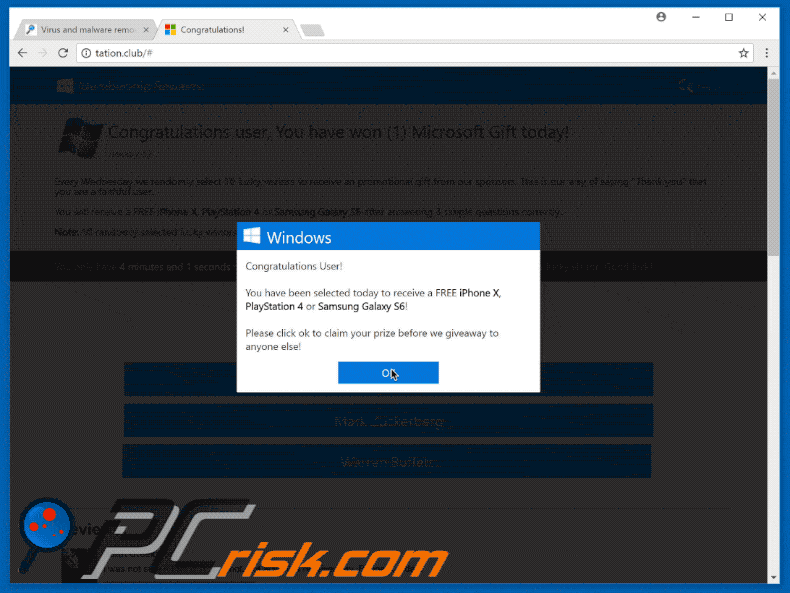
Instant automatic malware removal:
Manual threat removal might be a lengthy and complicated process that requires advanced IT skills. Combo Cleaner is a professional automatic malware removal tool that is recommended to get rid of malware. Download it by clicking the button below:
DOWNLOAD Combo CleanerBy downloading any software listed on this website you agree to our Privacy Policy and Terms of Use. To use full-featured product, you have to purchase a license for Combo Cleaner. 7 days free trial available. Combo Cleaner is owned and operated by RCS LT, the parent company of PCRisk.com.
Quick menu:
- What is Congratulations, You Have Won?
- STEP 1. Uninstall deceptive applications using Control Panel.
- STEP 2. Remove adware from Internet Explorer.
- STEP 3. Remove rogue extensions from Google Chrome.
- STEP 4. Remove potentially unwanted plug-ins from Mozilla Firefox.
- STEP 5. Remove rogue extensions from Safari.
- STEP 6. Remove rogue plug-ins from Microsoft Edge.
Removal of potentially unwanted programs:
Windows 11 users:

Right-click on the Start icon, select Apps and Features. In the opened window search for the application you want to uninstall, after locating it, click on the three vertical dots and select Uninstall.
Windows 10 users:

Right-click in the lower left corner of the screen, in the Quick Access Menu select Control Panel. In the opened window choose Programs and Features.
Windows 7 users:

Click Start (Windows Logo at the bottom left corner of your desktop), choose Control Panel. Locate Programs and click Uninstall a program.
macOS (OSX) users:

Click Finder, in the opened screen select Applications. Drag the app from the Applications folder to the Trash (located in your Dock), then right click the Trash icon and select Empty Trash.
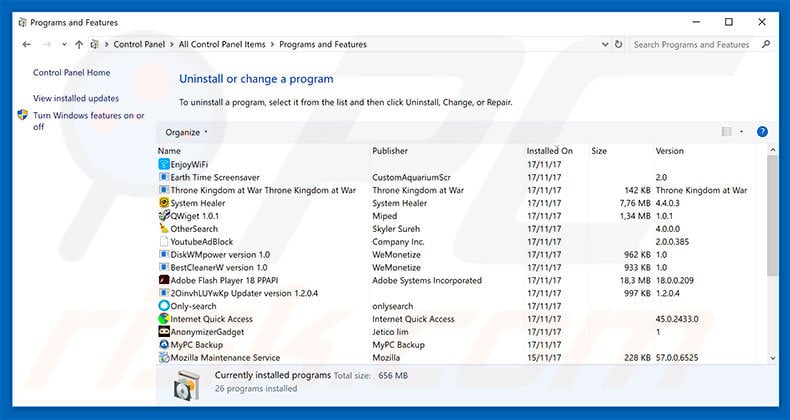
In the uninstall programs window, look for any suspicious/recently-installed applications, select these entries and click "Uninstall" or "Remove".
After uninstalling the potentially unwanted program, scan your computer for any remaining unwanted components or possible malware infections. To scan your computer, use recommended malware removal software.
DOWNLOAD remover for malware infections
Combo Cleaner checks if your computer is infected with malware. To use full-featured product, you have to purchase a license for Combo Cleaner. 7 days free trial available. Combo Cleaner is owned and operated by RCS LT, the parent company of PCRisk.com.
Remove rogue extensions from Internet browsers:
Video showing how to remove potentially unwanted browser add-ons:
 Remove malicious add-ons from Internet Explorer:
Remove malicious add-ons from Internet Explorer:
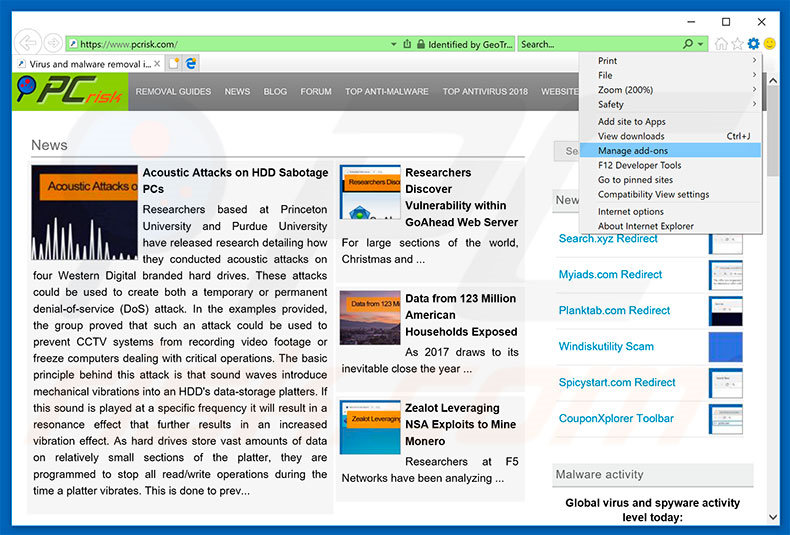
Click the "gear" icon ![]() (at the top right corner of Internet Explorer), select "Manage Add-ons". Look for any recently-installed suspicious browser extensions, select these entries and click "Remove".
(at the top right corner of Internet Explorer), select "Manage Add-ons". Look for any recently-installed suspicious browser extensions, select these entries and click "Remove".
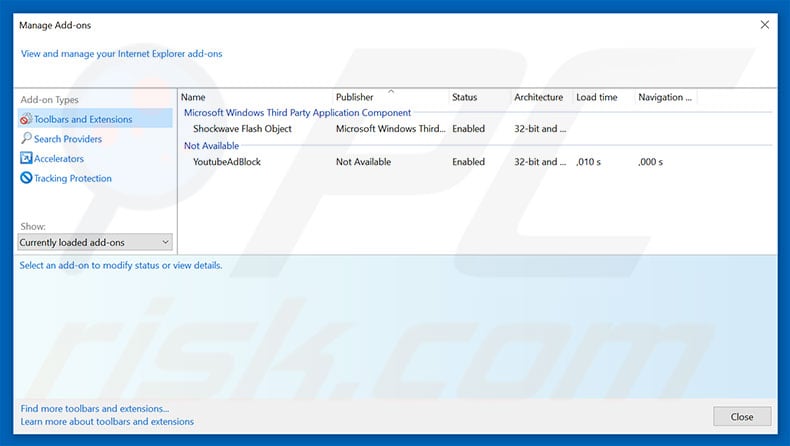
Optional method:
If you continue to have problems with removal of the "congratulations, you have won" pop-up, reset your Internet Explorer settings to default.
Windows XP users: Click Start, click Run, in the opened window type inetcpl.cpl In the opened window click the Advanced tab, then click Reset.

Windows Vista and Windows 7 users: Click the Windows logo, in the start search box type inetcpl.cpl and click enter. In the opened window click the Advanced tab, then click Reset.

Windows 8 users: Open Internet Explorer and click the gear icon. Select Internet Options.

In the opened window, select the Advanced tab.

Click the Reset button.

Confirm that you wish to reset Internet Explorer settings to default by clicking the Reset button.

 Remove malicious extensions from Google Chrome:
Remove malicious extensions from Google Chrome:
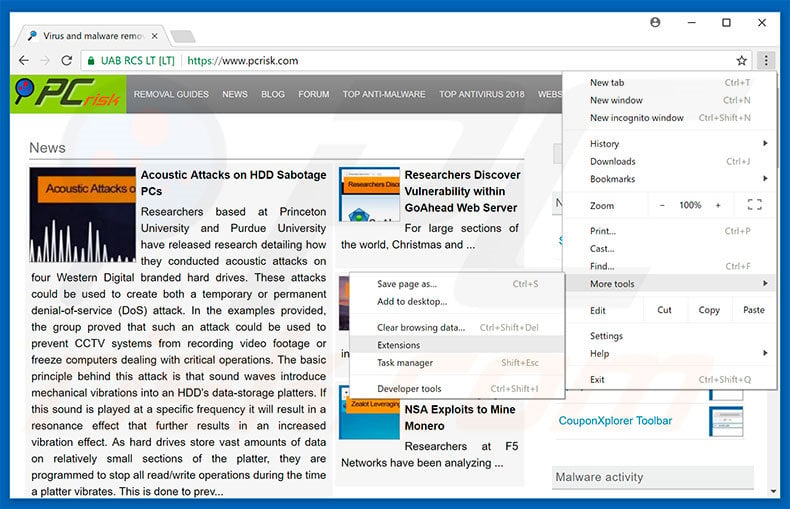
Click the Chrome menu icon ![]() (at the top right corner of Google Chrome), select "More tools" and click "Extensions". Locate all recently-installed suspicious browser add-ons, select these entries and click the trash can icon.
(at the top right corner of Google Chrome), select "More tools" and click "Extensions". Locate all recently-installed suspicious browser add-ons, select these entries and click the trash can icon.
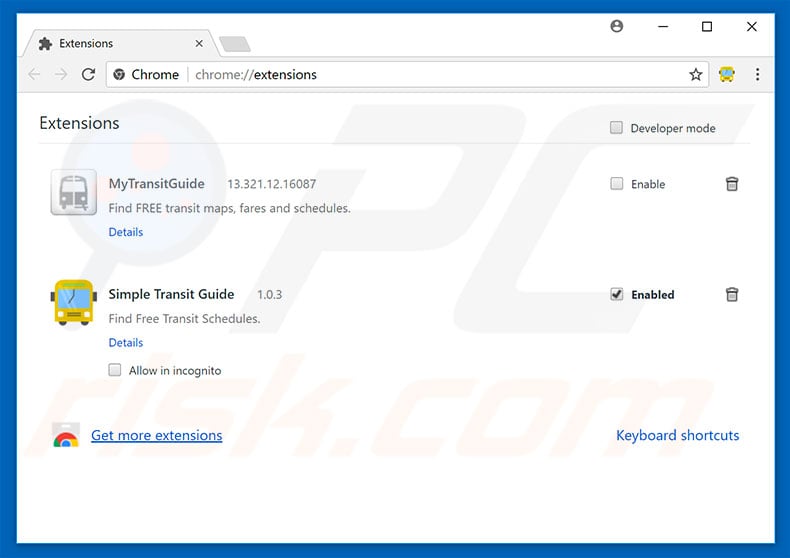
Optional method:
If you continue to have problems with removal of the "congratulations, you have won" pop-up, reset your Google Chrome browser settings. Click the Chrome menu icon ![]() (at the top right corner of Google Chrome) and select Settings. Scroll down to the bottom of the screen. Click the Advanced… link.
(at the top right corner of Google Chrome) and select Settings. Scroll down to the bottom of the screen. Click the Advanced… link.

After scrolling to the bottom of the screen, click the Reset (Restore settings to their original defaults) button.

In the opened window, confirm that you wish to reset Google Chrome settings to default by clicking the Reset button.

 Remove malicious plug-ins from Mozilla Firefox:
Remove malicious plug-ins from Mozilla Firefox:
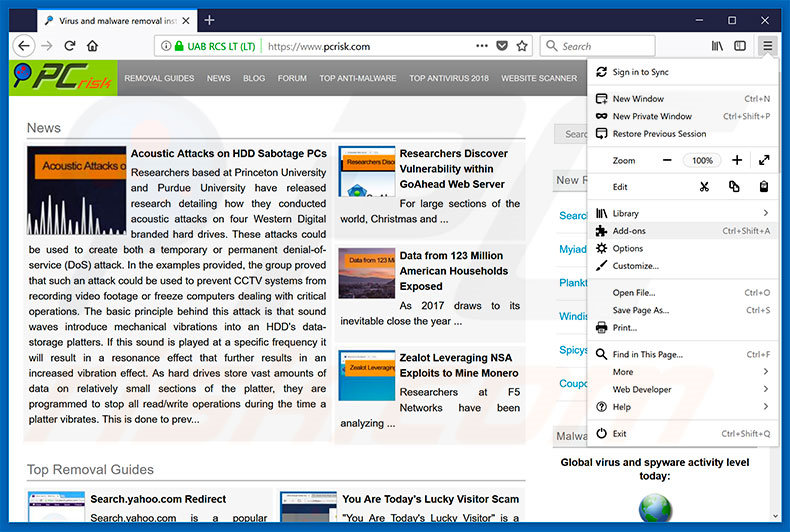
Click the Firefox menu ![]() (at the top right corner of the main window), select "Add-ons". Click "Extensions", in the opened window, remove all recently-installed suspicious browser plug-ins.
(at the top right corner of the main window), select "Add-ons". Click "Extensions", in the opened window, remove all recently-installed suspicious browser plug-ins.

Optional method:
Computer users who have problems with "congratulations, you have won" pop-up removal can reset their Mozilla Firefox settings.
Open Mozilla Firefox, at the top right corner of the main window, click the Firefox menu, ![]() in the opened menu, click Help.
in the opened menu, click Help.

Select Troubleshooting Information.

In the opened window, click the Refresh Firefox button.

In the opened window, confirm that you wish to reset Mozilla Firefox settings to default by clicking the Refresh Firefox button.

 Remove malicious extensions from Safari:
Remove malicious extensions from Safari:

Make sure your Safari browser is active, click Safari menu, and select Preferences....

In the opened window click Extensions, locate any recently installed suspicious extension, select it and click Uninstall.
Optional method:
Make sure your Safari browser is active and click on Safari menu. From the drop down menu select Clear History and Website Data...

In the opened window select all history and click the Clear History button.

 Remove malicious extensions from Microsoft Edge:
Remove malicious extensions from Microsoft Edge:

Click the Edge menu icon ![]() (at the upper-right corner of Microsoft Edge), select "Extensions". Locate all recently-installed suspicious browser add-ons and click "Remove" below their names.
(at the upper-right corner of Microsoft Edge), select "Extensions". Locate all recently-installed suspicious browser add-ons and click "Remove" below their names.

Optional method:
If you continue to have problems with removal of the "congratulations, you have won" pop-up, reset your Microsoft Edge browser settings. Click the Edge menu icon ![]() (at the top right corner of Microsoft Edge) and select Settings.
(at the top right corner of Microsoft Edge) and select Settings.

In the opened settings menu select Reset settings.

Select Restore settings to their default values. In the opened window, confirm that you wish to reset Microsoft Edge settings to default by clicking the Reset button.

- If this did not help, follow these alternative instructions explaining how to reset the Microsoft Edge browser.
Summary:
 Commonly, adware or potentially unwanted applications infiltrate Internet browsers through free software downloads. Note that the safest source for downloading free software is via developers' websites only. To avoid installation of adware, be very attentive when downloading and installing free software. When installing previously-downloaded free programs, choose the custom or advanced installation options – this step will reveal any potentially unwanted applications listed for installation together with your chosen free program.
Commonly, adware or potentially unwanted applications infiltrate Internet browsers through free software downloads. Note that the safest source for downloading free software is via developers' websites only. To avoid installation of adware, be very attentive when downloading and installing free software. When installing previously-downloaded free programs, choose the custom or advanced installation options – this step will reveal any potentially unwanted applications listed for installation together with your chosen free program.
Post a comment:
If you have additional information on "congratulations, you have won" pop-up or it's removal please share your knowledge in the comments section below.
Frequently Asked Questions (FAQ)
What is an online scam?
Online scams are schemes promoted on the Web. Essentially, they are deceptive messages designed to trick users into performing specific actions. For example, victims can be lured/scared into making monetary transactions, disclosing private data, purchasing content, downloading/installing software, and so on.
What is the purpose of online scams?
Online scams are used to generate revenue. Scammers primarily profit by obtaining funds through deception, abusing or selling private data, promoting content, proliferating malware, and so forth.
I have provided my personal information when tricked by an online scam, what should I do?
If you have disclosed your log-in credentials - immediately change the passwords of all potentially exposed accounts and inform their official support. And if you have provided other private information (e.g., ID card details, credit card numbers, etc.) - contact the appropriate authorities without delay.
Why do I encounter online scams?
Online scams are promoted on rogue websites. Most users access such pages via redirects caused by misspelled URLs, sites using rogue advertising networks, spam browser notifications, intrusive ads, or installed adware.
Will Combo Cleaner protect me from online scams?
Combo Cleaner is designed to scan visited webpages and detect rogue, deceptive, and malicious ones. Therefore, should you enter such a site - you will be warned immediately, and further access to it will be restricted.
Share:

Tomas Meskauskas
Expert security researcher, professional malware analyst
I am passionate about computer security and technology. I have an experience of over 10 years working in various companies related to computer technical issue solving and Internet security. I have been working as an author and editor for pcrisk.com since 2010. Follow me on Twitter and LinkedIn to stay informed about the latest online security threats.
PCrisk security portal is brought by a company RCS LT.
Joined forces of security researchers help educate computer users about the latest online security threats. More information about the company RCS LT.
Our malware removal guides are free. However, if you want to support us you can send us a donation.
DonatePCrisk security portal is brought by a company RCS LT.
Joined forces of security researchers help educate computer users about the latest online security threats. More information about the company RCS LT.
Our malware removal guides are free. However, if you want to support us you can send us a donation.
Donate
▼ Show Discussion