Get free scan and check if your device is infected.
Remove it nowTo use full-featured product, you have to purchase a license for Combo Cleaner. Seven days free trial available. Combo Cleaner is owned and operated by RCS LT, the parent company of PCRisk.com.
What is Skype Virus?
Skype virus is a generic name for all Skype telecommunication software-related malware. There are a number of different malware types relating to Skype. Some infiltrate the system, some hijack the Skype account remotely, however, their purpose and behavior are virtually identical.
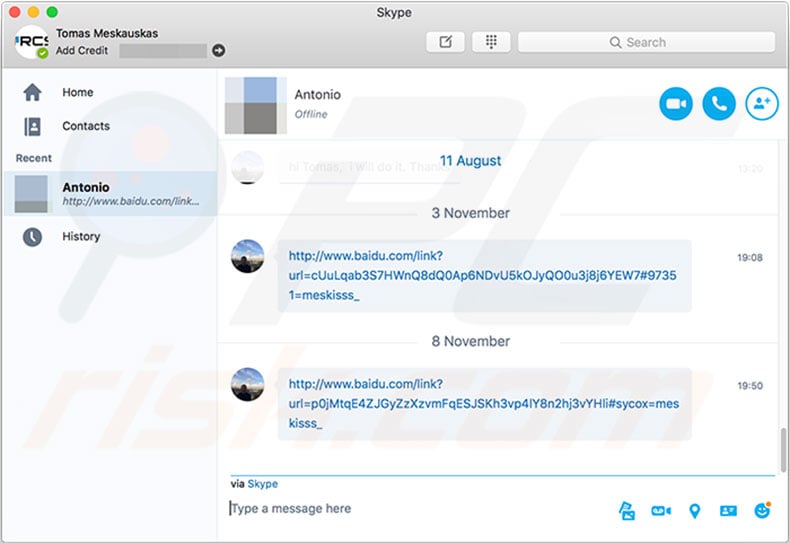
More about Skype viruses
After successful system infiltration, Skype viruses hijack user accounts and send unwanted messages to all contacts. In some cases, cyber criminals perform these tasks remotely. Microsoft offers a feature allowing users to connect Skype and Microsoft accounts to ease the login process and enhance security.
The old login (Skype name) and password can still be used to access the account. Therefore, cyber criminals take advantage of this by breaching users' accounts. Whether the computer is infected or not, the end result is identical: cyber criminals employ hijacked accounts to send private messages to all contacts.
These messages contain links to various (, malicious) websites. One of the most popular links leads to baidu.com. In some cases, a 'friendly' message (e.g., "Hey, check this video" or similar) is displayed together with the link.
By including the text, cyber criminals attempt to make these deceptive messages look believable, however, it is a scam. If you notice that your account automatically sends messages or dubious links to your friends (they might complain about receiving them), your computer is infected and your account has been hacked.
As mentioned above, some links promoted by Skype viruses lead to malicious websites. These sites, in turn, are likely to promote various unwanted programs and cryptocurrency miners. Rogue programs have very similar behavior.
More about rogue apps
They perform some, or all, of these actions: 1) display intrusive advertisements [coupons, banners, pop-ups, etc.]; 2) gather sensitive information, and; 3) modify web browser options. To display intrusive advertisements, these apps employ tools that enable placement of third party graphical content.
For this reason, displayed ads often conceal visited website content, thereby significantly diminishing the browsing experience. Furthermore, they often lead to malicious websites or even run scripts that stealthily download and install other malware. Therefore, even accidental clicks can result in high-risk computer infections.
Some unwanted programs are known to track information. The list of collected data typically includes geo-locations, Internet Protocol (IP) addresses, Internet service providers (ISPs), website URLs visited, queries entered into search engines, pages viewed, and keystrokes.
Collected information is likely to contain confidential details and shared with third parties (, cyber criminals) to generate revenue. These people generate revenue by misusing personal information. Therefore, the presence of data-tracking apps can result in serious privacy issues.
In some cases, unwanted programs hijack web browsers and assign settings (e.g., new tab URL, default search engine, homepage, etc.) to various URLs that lead to fake search engines, whilst cryptocurrency miners mine Bitcoins, Monero or other cryptocurrencies in the background without consent.
In doing so, these miners significantly reduce overall system performance (for more information on mining-malware click here).
| Name | Skype malware |
| Threat Type | Adware, Unwanted ads, Pop-up Virus |
| Symptoms | Seeing advertisements not originating from the sites you are browsing. Intrusive pop-up ads. Decreased Internet browsing speed. |
| Distribution methods | Deceptive pop-up ads, free software installers (bundling), fake flash player installers. |
| Damage | Decreased computer performance, browser tracking - privacy issues, possible additional malware infections. |
| Malware Removal (Windows) |
To eliminate possible malware infections, scan your computer with legitimate antivirus software. Our security researchers recommend using Combo Cleaner. Download Combo CleanerTo use full-featured product, you have to purchase a license for Combo Cleaner. 7 days free trial available. Combo Cleaner is owned and operated by RCS LT, the parent company of PCRisk.com. |
Unwanted apps in general
As with Skype viruses, unwanted programs are all very similar and are presented as legitimate software. They offer "useful features", however, all rogue apps are designed only to generate revenue for the developers.
Claims to enable useful functionality are merely attempts to give the impression of legitimacy. Rather than giving any real value, unwanted programs pose a direct threat to your privacy and Internet browsing safety.
Note that in some cases rogue messages that get sent from your Skype account are caused by hacking rather than malware infection. To check if you account was hacked visit Microsoft Live Account Activity page.
If you see some suspicious connections this means that your password was compromised and now hackers are using your account so send malicious links to the people in your contacts list. In this case you should change your account password. To do so follow these steps:
1. Login into Microsoft.com with your Microsoft Account.
2. Go to “Security and Privacy”.
3. Under “Account Security”, select “More security settings”.
4. In the “Sign-in preferences”, select “Change sign-in preferences”.
5. Deselect “Skype name”
6. Press [Save]
7. Enable “Two-step verification”
8. In Microsoft.com Change your password.
How did unwanted programs install on my computer?
In some cases, cyber criminals crack Skype account passwords, login, and then perform all actions remotely. This has nothing to do with the state of the computer (which might be virus-free), however, malware that hijacks the Skype application is proliferated in various ways.
The most popular are the aforementioned intrusive advertisements, trojans, software "bundling", fake software updaters/installers, and (in some cases) spam emails. Trojans work very simply - they are contained inside the system and open "backdoors" for other malware to infiltrate.
"Bundling" is stealth installation of unwanted programs together with regular software/apps. Developers know that many users rush download/installation processes and skip steps. Therefore, they conceal "bundled" apps within "Custom/Advanced" settings (or other sections) of the download/installation processes.
Fake software updaters/installers infect the system by exploiting outdated software bugs/flaws or installing malware rather than your chosen application.
Some spam emails contain malicious attachments (e.g., MS Office documents, JavaScript files, etc.) that, once opened, download and install malware. Ultimately, the main reasons for computer infections are poor knowledge and careless behavior.
How to avoid installation of unwanted applications?
To prevent computer infections, pay close attention when browsing the Internet. Bear in mind that intrusive ads look legitimate, however, the redirect to dubious sites (pornography, gambling, etc.) These redirects indicate a potential computer infection.
Furthermore, download your applications from official sources only and, preferably, using a direct download link (third party downloaders/installers "bundle" rogue programs).
Always keep installed applications updated and use a legitimate anti-virus/anti-spyware suite, however, avoid using unofficial updaters/installers. In addition, never open files received from suspicious email addresses - these emails should be deleted without reading. The key to computer safety is caution.
Instant automatic malware removal:
Manual threat removal might be a lengthy and complicated process that requires advanced IT skills. Combo Cleaner is a professional automatic malware removal tool that is recommended to get rid of malware. Download it by clicking the button below:
DOWNLOAD Combo CleanerBy downloading any software listed on this website you agree to our Privacy Policy and Terms of Use. To use full-featured product, you have to purchase a license for Combo Cleaner. 7 days free trial available. Combo Cleaner is owned and operated by RCS LT, the parent company of PCRisk.com.
Quick menu:
- What is Skype Virus?
- STEP 1. Uninstall deceptive applications using Control Panel.
- STEP 2. Remove adware from Internet Explorer.
- STEP 3. Remove rogue extensions from Google Chrome.
- STEP 4. Remove unwanted plug-ins from Mozilla Firefox.
- STEP 5. Remove rogue extensions from Safari.
- STEP 6. Remove rogue plug-ins from Microsoft Edge.
Removal of unwanted programs:
Windows 11 users:

Right-click on the Start icon, select Apps and Features. In the opened window search for the application you want to uninstall, after locating it, click on the three vertical dots and select Uninstall.
Windows 10 users:

Right-click in the lower left corner of the screen, in the Quick Access Menu select Control Panel. In the opened window choose Programs and Features.
Windows 7 users:

Click Start (Windows Logo at the bottom left corner of your desktop), choose Control Panel. Locate Programs and click Uninstall a program.
macOS (OSX) users:

Click Finder, in the opened screen select Applications. Drag the app from the Applications folder to the Trash (located in your Dock), then right click the Trash icon and select Empty Trash.
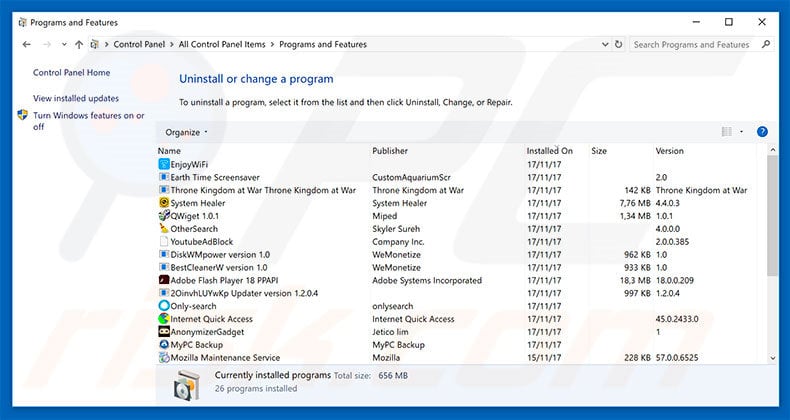
In the uninstall programs window, look for any suspicious/recently-installed applications, select these entries and click "Uninstall" or "Remove".
After uninstalling the unwanted program, scan your computer for any remaining unwanted components or possible malware infections. To scan your computer, use recommended malware removal software.
DOWNLOAD remover for malware infections
Combo Cleaner checks if your computer is infected with malware. To use full-featured product, you have to purchase a license for Combo Cleaner. 7 days free trial available. Combo Cleaner is owned and operated by RCS LT, the parent company of PCRisk.com.
Remove rogue extensions from Internet browsers:
Video showing how to remove unwanted browser add-ons:
 Remove malicious add-ons from Internet Explorer:
Remove malicious add-ons from Internet Explorer:
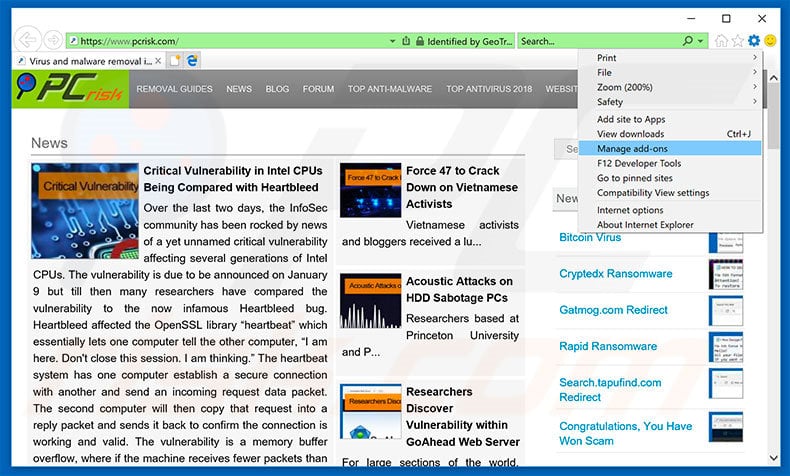
Click the "gear" icon ![]() (at the top right corner of Internet Explorer), select "Manage Add-ons". Look for any recently-installed suspicious browser extensions, select these entries and click "Remove".
(at the top right corner of Internet Explorer), select "Manage Add-ons". Look for any recently-installed suspicious browser extensions, select these entries and click "Remove".
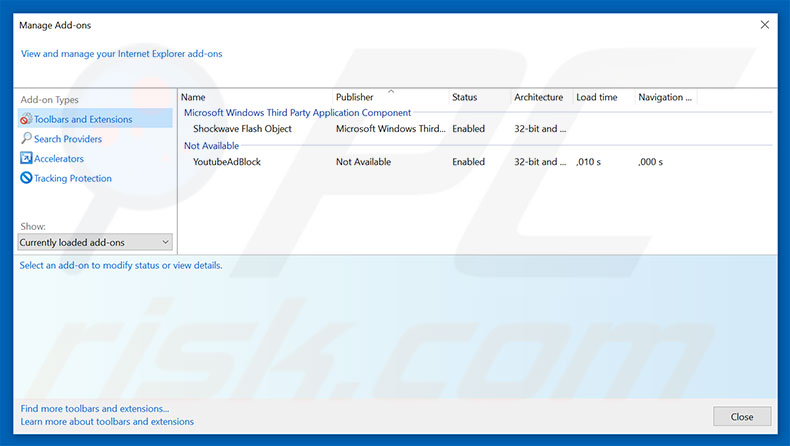
Optional method:
If you continue to have problems with removal of the skype malware, reset your Internet Explorer settings to default.
Windows XP users: Click Start, click Run, in the opened window type inetcpl.cpl In the opened window click the Advanced tab, then click Reset.

Windows Vista and Windows 7 users: Click the Windows logo, in the start search box type inetcpl.cpl and click enter. In the opened window click the Advanced tab, then click Reset.

Windows 8 users: Open Internet Explorer and click the gear icon. Select Internet Options.

In the opened window, select the Advanced tab.

Click the Reset button.

Confirm that you wish to reset Internet Explorer settings to default by clicking the Reset button.

 Remove malicious extensions from Google Chrome:
Remove malicious extensions from Google Chrome:
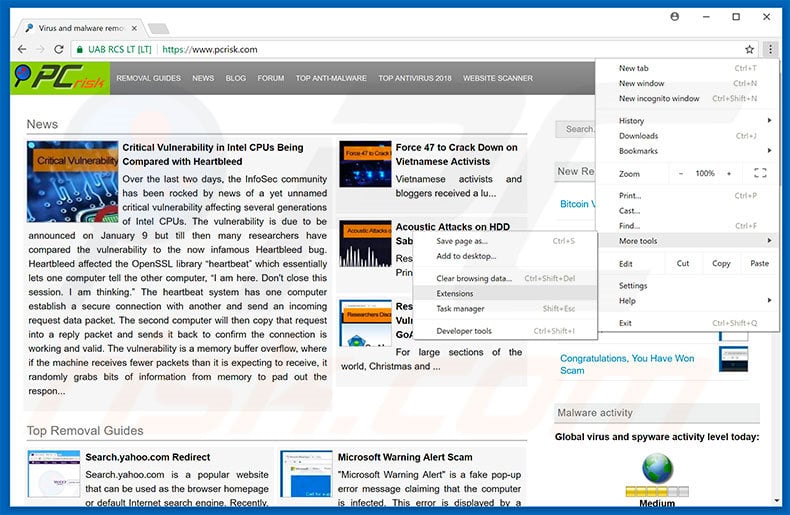
Click the Chrome menu icon ![]() (at the top right corner of Google Chrome), select "More tools" and click "Extensions". Locate all recently-installed suspicious browser add-ons, select these entries and click the trash can icon.
(at the top right corner of Google Chrome), select "More tools" and click "Extensions". Locate all recently-installed suspicious browser add-ons, select these entries and click the trash can icon.
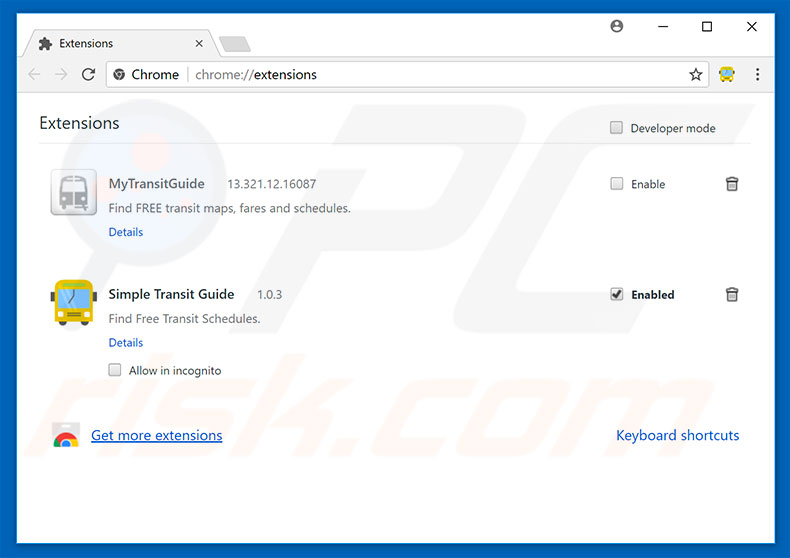
Optional method:
If you continue to have problems with removal of the skype malware, reset your Google Chrome browser settings. Click the Chrome menu icon ![]() (at the top right corner of Google Chrome) and select Settings. Scroll down to the bottom of the screen. Click the Advanced… link.
(at the top right corner of Google Chrome) and select Settings. Scroll down to the bottom of the screen. Click the Advanced… link.

After scrolling to the bottom of the screen, click the Reset (Restore settings to their original defaults) button.

In the opened window, confirm that you wish to reset Google Chrome settings to default by clicking the Reset button.

 Remove malicious plug-ins from Mozilla Firefox:
Remove malicious plug-ins from Mozilla Firefox:
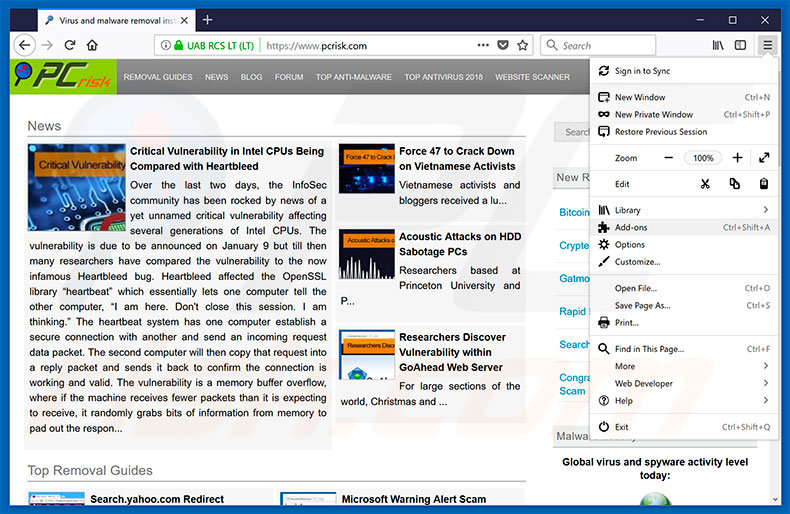
Click the Firefox menu ![]() (at the top right corner of the main window), select "Add-ons". Click on "Extensions", in the opened window, remove all recently-installed suspicious browser plug-ins.
(at the top right corner of the main window), select "Add-ons". Click on "Extensions", in the opened window, remove all recently-installed suspicious browser plug-ins.
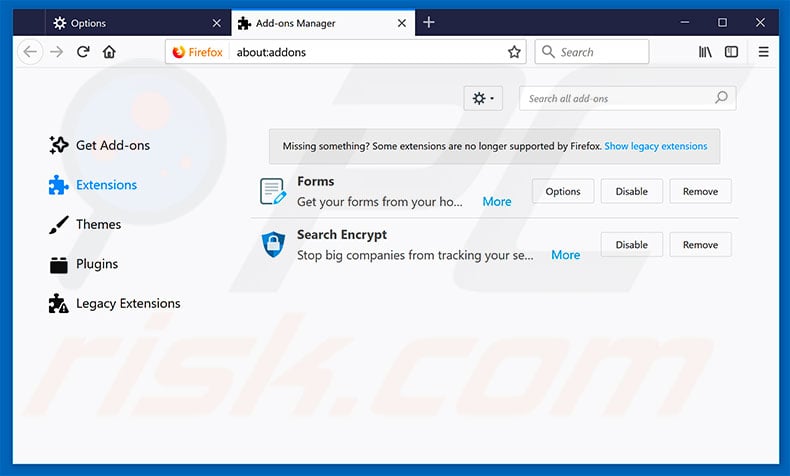
Optional method:
Computer users who have problems with skype malware removal can reset their Mozilla Firefox settings.
Open Mozilla Firefox, at the top right corner of the main window, click the Firefox menu, ![]() in the opened menu, click Help.
in the opened menu, click Help.

Select Troubleshooting Information.

In the opened window, click the Refresh Firefox button.

In the opened window, confirm that you wish to reset Mozilla Firefox settings to default by clicking the Refresh Firefox button.

 Remove malicious extensions from Safari:
Remove malicious extensions from Safari:

Make sure your Safari browser is active, click Safari menu, and select Preferences....

In the opened window click Extensions, locate any recently installed suspicious extension, select it and click Uninstall.
Optional method:
Make sure your Safari browser is active and click on Safari menu. From the drop down menu select Clear History and Website Data...

In the opened window select all history and click the Clear History button.

 Remove malicious extensions from Microsoft Edge:
Remove malicious extensions from Microsoft Edge:

Click the Edge menu icon ![]() (at the upper-right corner of Microsoft Edge), select "Extensions". Locate all recently-installed suspicious browser add-ons and click "Remove" below their names.
(at the upper-right corner of Microsoft Edge), select "Extensions". Locate all recently-installed suspicious browser add-ons and click "Remove" below their names.

Optional method:
If you continue to have problems with removal of the skype malware, reset your Microsoft Edge browser settings. Click the Edge menu icon ![]() (at the top right corner of Microsoft Edge) and select Settings.
(at the top right corner of Microsoft Edge) and select Settings.

In the opened settings menu select Reset settings.

Select Restore settings to their default values. In the opened window, confirm that you wish to reset Microsoft Edge settings to default by clicking the Reset button.

- If this did not help, follow these alternative instructions explaining how to reset the Microsoft Edge browser.
Summary:
 Commonly, adware or potentially unwanted applications infiltrate Internet browsers through free software downloads. Note that the safest source for downloading free software is via developers' websites only. To avoid installation of adware, be very attentive when downloading and installing free software. When installing previously-downloaded free programs, choose the custom or advanced installation options – this step will reveal any potentially unwanted applications listed for installation together with your chosen free program.
Commonly, adware or potentially unwanted applications infiltrate Internet browsers through free software downloads. Note that the safest source for downloading free software is via developers' websites only. To avoid installation of adware, be very attentive when downloading and installing free software. When installing previously-downloaded free programs, choose the custom or advanced installation options – this step will reveal any potentially unwanted applications listed for installation together with your chosen free program.
Post a comment:
If you have additional information on skype malware or it's removal please share your knowledge in the comments section below.
Frequently Asked Questions (FAQ)
What is the purpose of an unwanted application?
It depends on the capabilities of an unwanted application. Skype viruses can be used to hijack accounts, send unwanted messages, send malicious links/files, extract sensitive information from other users, etc.
Is having Skype viruses on my computer dangerous?
It can lead to monetary loss, identity theft, and infections of other computers. In most cases, such viruses are used to harm users in the contact list. Sometimes they can be used to cause damage to computers that are infected with them.
Will Combo Cleaner help me remove unwanted applications?
Yes, Combo Cleaner will run a system scan and remove all unwanted (and malicious) applications. It will completely remove them without leaving any files in the system. In some cases, it can be difficult to achieve it manually (files belonging to the unwanted software remain in the system even after the removal).
Share:

Tomas Meskauskas
Expert security researcher, professional malware analyst
I am passionate about computer security and technology. I have an experience of over 10 years working in various companies related to computer technical issue solving and Internet security. I have been working as an author and editor for pcrisk.com since 2010. Follow me on Twitter and LinkedIn to stay informed about the latest online security threats.
PCrisk security portal is brought by a company RCS LT.
Joined forces of security researchers help educate computer users about the latest online security threats. More information about the company RCS LT.
Our malware removal guides are free. However, if you want to support us you can send us a donation.
DonatePCrisk security portal is brought by a company RCS LT.
Joined forces of security researchers help educate computer users about the latest online security threats. More information about the company RCS LT.
Our malware removal guides are free. However, if you want to support us you can send us a donation.
Donate
▼ Show Discussion