Get free scan and check if your device is infected.
Remove it nowTo use full-featured product, you have to purchase a license for Combo Cleaner. Seven days free trial available. Combo Cleaner is owned and operated by RCS LT, the parent company of PCRisk.com.
Why Command Prompt is randomly popping up?
Some users continually encounter Command Prompt randomly popping-up and disappearing without any apparent reason. This is very frustrating and inconvenient when gaming, working, and performing intensive tasks on the computer.
Furthermore, these pop-ups typically indicate a computer infection - in most cases, Command Prompt is opened by various adware-type programs and, sometimes, by ransomware.
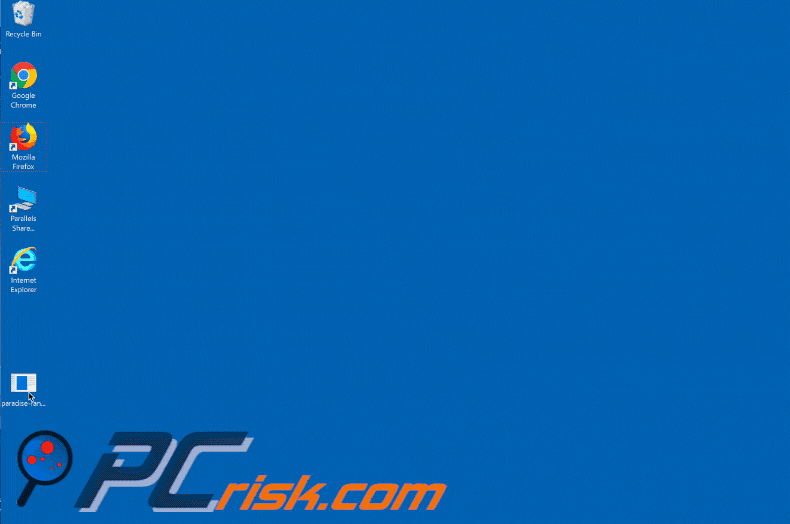
More about the problem with Command Prompt
During computer operation, users continually encounter the Command Prompt window, which automatically appears and disappears. Many people do not realize that this is performed by applications (typically, malware) that run in the background.
These programs open the Command Prompt, immediately run a number of commands, and then close the window before the user is aware of what happened or can take any action. This is typically done with the intention of modifying various system settings without users' consent, or to update certain data/malware.
Note that there are situations where random Command Prompt pop-ups are displayed by legitimate software (e.g., Microsoft Office installer, which resides in Task Scheduler's library).
Mostly, however, these pop-ups are caused by computer infections. If who you encounter these windows, immediately eliminate all suspicious applications/browser plug-ins and scan the entire system with a legitimate anti-virus/anti-spyware suite. We also recommend that you disable the "Get Office" tool (which installs automatically) in the Task Scheduler.
To disable "Get Office", follow these steps:
- Click "Start", type "Task Scheduler", and click on this result
- On the left side of the opened window, click the small 'arrows', and follow this path: Task Scheduler Library -> Microsoft -> Office
- After selecting the Office folder, find the "OfficeBackgroundTaskHandlerRegistration" task and disable it (in some cases it is also necessary to disable the "OfficeBackgroundTaskHandlerLogon" task)
If the pop-ups were displayed by MS Office installer, they should no longer appear.
| Name | Command Prompt pop-up virus |
| Threat Type | Adware, Unwanted ads, Pop-up Virus |
| Symptoms | Seeing advertisements not originating from the sites you are browsing. Intrusive pop-up ads. Decreased Internet browsing speed. |
| Distribution methods | Deceptive pop-up ads, free software installers (bundling), fake flash player installers. |
| Damage | Decreased computer performance, browser tracking - privacy issues, possible additional malware infections. |
| Malware Removal (Windows) |
To eliminate possible malware infections, scan your computer with legitimate antivirus software. Our security researchers recommend using Combo Cleaner. Download Combo CleanerTo use full-featured product, you have to purchase a license for Combo Cleaner. 7 days free trial available. Combo Cleaner is owned and operated by RCS LT, the parent company of PCRisk.com. |
More about adware and ransomware
You should be aware of the behavior of adware and ransomware. Adware is a form of unwanted software that delivers various intrusive advertisements (coupons, banners, pop-ups, etc.) These apps deliver intrusive ads using various tools that enable placement of third party graphical content on any site.
Therefore, displayed ads often conceal underlying website content, thereby significantly diminishing the browsing experience. Furthermore, they might lead to malicious websites or even run scripts that download and install malware. Therefore, even a single click can result in high-risk computer infections.
Adware-type apps also gather sensitive information that developers later sell to third parties. The information can include IP addresses, geo-locations, website URLs visited, pages viewed, search queries, keystrokes, etc. The data typically includes personal details that cyber criminals misuse to generate revenue, thus causing serious privacy issues or even identity theft.
Ransomware is much more complicated. It typically corrupts stored most files on the computer system. To achieve this, ransomware-type viruses employ various symmetric/asymmetric encryption algorithms (e.g., RSA, AES). These algorithms generate unique encryption/decryption keys, and thus restoring files without them is impossible.
Ransomware developers hide these keys on remote servers and make ransom demands for their release. Victims must pay hundreds or even thousands of dollars for decryption. Even if victims agree to pay, however, they typically receive no benefit - cyber criminals simply ignore victims, once ransoms paid.
Adware-type apps often claim to provide various "useful features", however, since their only purpose is to generate revenue for the developers, they deliver no value for regular users. These unwanted programs pose a direct threat to your privacy and Internet browsing safety.
How did unwanted programs install on my computer?
Malware is distributed in various ways. Adware-type viruses are typically distributed using intrusive ads, together with a deceptive marketing method called "bundling" (stealth installation of third party applications together with regular software). "Bundled" apps are hidden within various sections (e.g., "Custom/Advanced" settings) of the download/installation processes.
By clicking intrusive ads and skipping download/installation steps, many users open doors for adware to enter the system, whilst ransomware-type viruses are often distributed using spam emails (infectious attachments), third party software download sources (freeware download websites, free file hosting websites, peer-to-peer networks, etc.), fake software updaters, and trojans.
Once opened, malicious attachments stealthily download and install malware. Unofficial download sources proliferate malware by presenting it as legitimate software - users are often tricked into downloading and installing viruses. Fake updaters infect the system by exploiting outdated software bugs/flaws.
Trojans are the simplest ones - they open "backdoors" for malware to infiltrate the system. Essentially, the main reasons for computer infections are poor knowledge and careless behavior.
How to avoid installation of unwanted applications?
The key to computer safety is caution. Therefore, pay close attention when browsing the Internet (especially, when download/installing software). Most intrusive ads look legitimate.
Once clicked, however, they redirecting to dubious sites (gambling, pornography, etc.) If you encounter these redirects, immediately eliminate all suspicious applications and browser plug-ins. Furthermore, download your applications from official sources only and, preferably, using a direct download link (third party downloaders/installers often promote rogue software).
When downloading/installing, carefully observe each step and opt-out of all additionally-included programs. We also recommend that you do not read any emails received from suspicious email addresses and, especially, not to open any attached files.
Keep installed applications updated and use a legitimate anti-virus/anti-spyware suite, however, note that criminals proliferate malware via fake updaters. Therefore, your software should be updated using implemented functionality or tools provided by the official developer.
Instant automatic malware removal:
Manual threat removal might be a lengthy and complicated process that requires advanced IT skills. Combo Cleaner is a professional automatic malware removal tool that is recommended to get rid of malware. Download it by clicking the button below:
DOWNLOAD Combo CleanerBy downloading any software listed on this website you agree to our Privacy Policy and Terms of Use. To use full-featured product, you have to purchase a license for Combo Cleaner. 7 days free trial available. Combo Cleaner is owned and operated by RCS LT, the parent company of PCRisk.com.
Quick menu:
- Why Command Prompt is randomly popping up?
- STEP 1. Uninstall deceptive applications using Control Panel.
- STEP 2. Remove adware from Internet Explorer.
- STEP 3. Remove rogue extensions from Google Chrome.
- STEP 4. Remove potentially unwanted plug-ins from Mozilla Firefox.
- STEP 5. Remove rogue extensions from Safari.
- STEP 6. Remove rogue plug-ins from Microsoft Edge.
Removal of unwanted programs:
Windows 11 users:

Right-click on the Start icon, select Apps and Features. In the opened window search for the application you want to uninstall, after locating it, click on the three vertical dots and select Uninstall.
Windows 10 users:

Right-click in the lower left corner of the screen, in the Quick Access Menu select Control Panel. In the opened window choose Programs and Features.
Windows 7 users:

Click Start (Windows Logo at the bottom left corner of your desktop), choose Control Panel. Locate Programs and click Uninstall a program.
macOS (OSX) users:

Click Finder, in the opened screen select Applications. Drag the app from the Applications folder to the Trash (located in your Dock), then right click the Trash icon and select Empty Trash.
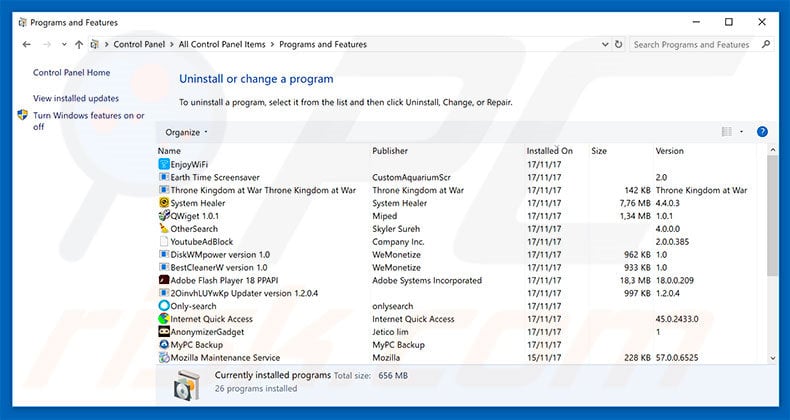
In the uninstall programs window, look for any suspicious/recently-installed applications, select these entries and click "Uninstall" or "Remove".
After uninstalling the potentially unwanted program, scan your computer for any remaining unwanted components or possible malware infections. To scan your computer, use recommended malware removal software.
DOWNLOAD remover for malware infections
Combo Cleaner checks if your computer is infected with malware. To use full-featured product, you have to purchase a license for Combo Cleaner. 7 days free trial available. Combo Cleaner is owned and operated by RCS LT, the parent company of PCRisk.com.
Remove rogue extensions from Internet browsers:
Video showing how to remove potentially unwanted browser add-ons:
 Remove malicious add-ons from Internet Explorer:
Remove malicious add-ons from Internet Explorer:
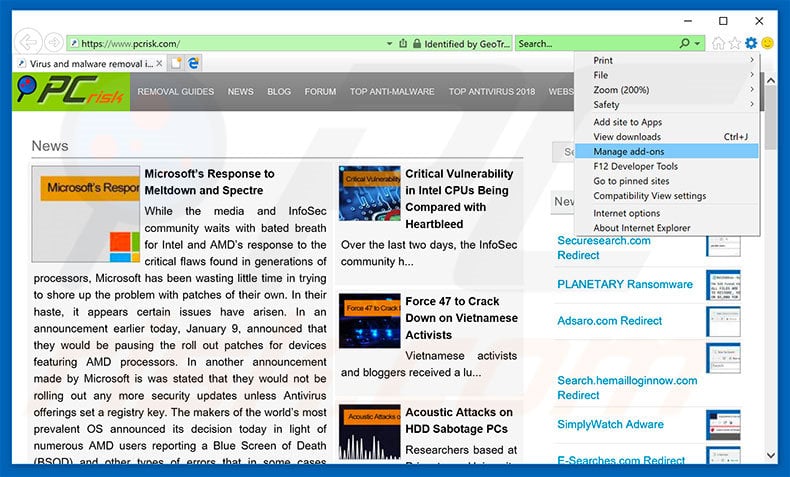
Click the "gear" icon ![]() (at the top right corner of Internet Explorer), select "Manage Add-ons". Look for any recently-installed suspicious browser extensions, select these entries and click "Remove".
(at the top right corner of Internet Explorer), select "Manage Add-ons". Look for any recently-installed suspicious browser extensions, select these entries and click "Remove".
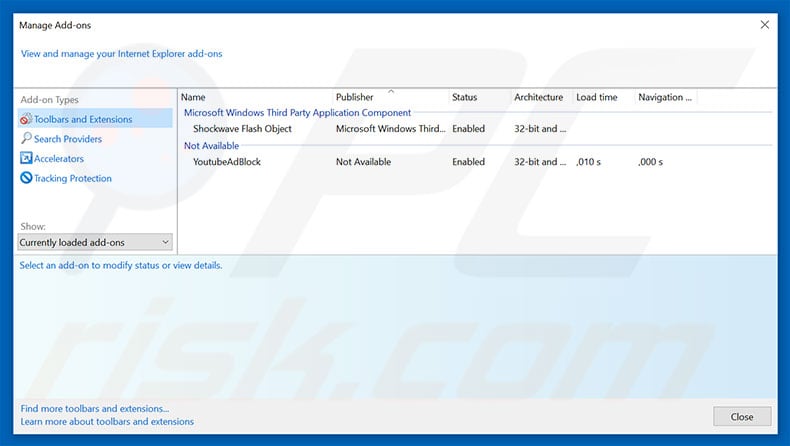
Optional method:
If you continue to have problems with removal of the command prompt pop-up virus, reset your Internet Explorer settings to default.
Windows XP users: Click Start, click Run, in the opened window type inetcpl.cpl In the opened window click the Advanced tab, then click Reset.

Windows Vista and Windows 7 users: Click the Windows logo, in the start search box type inetcpl.cpl and click enter. In the opened window click the Advanced tab, then click Reset.

Windows 8 users: Open Internet Explorer and click the gear icon. Select Internet Options.

In the opened window, select the Advanced tab.

Click the Reset button.

Confirm that you wish to reset Internet Explorer settings to default by clicking the Reset button.

 Remove malicious extensions from Google Chrome:
Remove malicious extensions from Google Chrome:
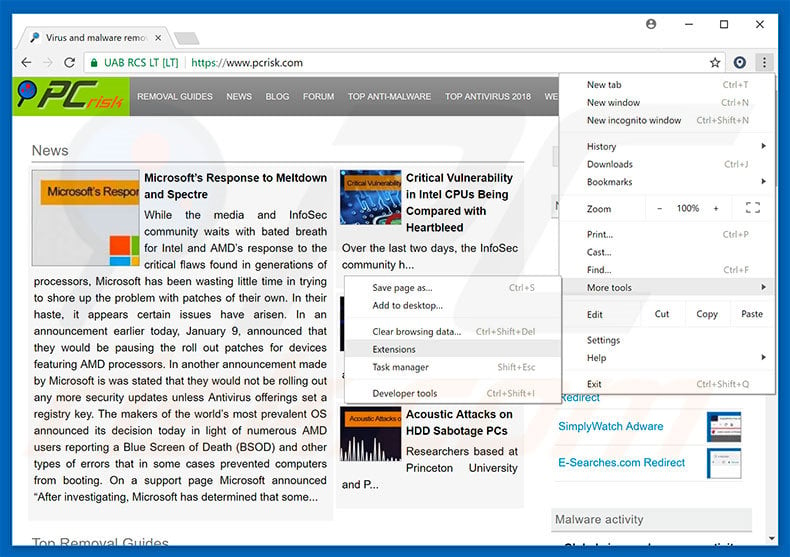
Click the Chrome menu icon ![]() (at the top right corner of Google Chrome), select "More tools" and click "Extensions". Locate all recently-installed suspicious browser add-ons, select these entries and click the trash can icon.
(at the top right corner of Google Chrome), select "More tools" and click "Extensions". Locate all recently-installed suspicious browser add-ons, select these entries and click the trash can icon.
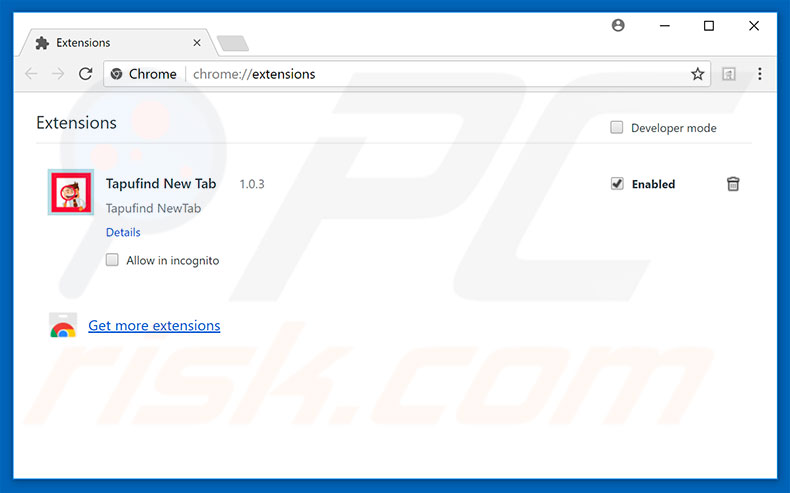
Optional method:
If you continue to have problems with removal of the command prompt pop-up virus, reset your Google Chrome browser settings. Click the Chrome menu icon ![]() (at the top right corner of Google Chrome) and select Settings. Scroll down to the bottom of the screen. Click the Advanced… link.
(at the top right corner of Google Chrome) and select Settings. Scroll down to the bottom of the screen. Click the Advanced… link.

After scrolling to the bottom of the screen, click the Reset (Restore settings to their original defaults) button.

In the opened window, confirm that you wish to reset Google Chrome settings to default by clicking the Reset button.

 Remove malicious plug-ins from Mozilla Firefox:
Remove malicious plug-ins from Mozilla Firefox:
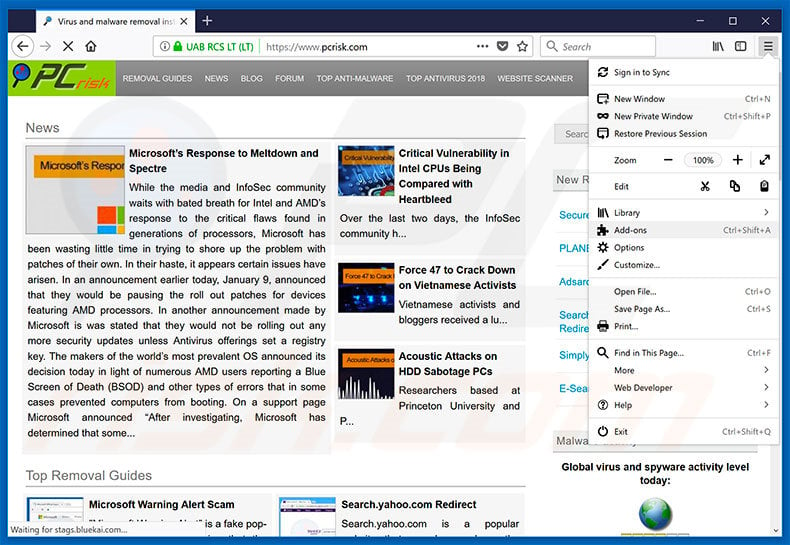
Click the Firefox menu ![]() (at the top right corner of the main window), select "Add-ons". Click "Extensions", in the opened window, remove all recently-installed suspicious browser plug-ins.
(at the top right corner of the main window), select "Add-ons". Click "Extensions", in the opened window, remove all recently-installed suspicious browser plug-ins.
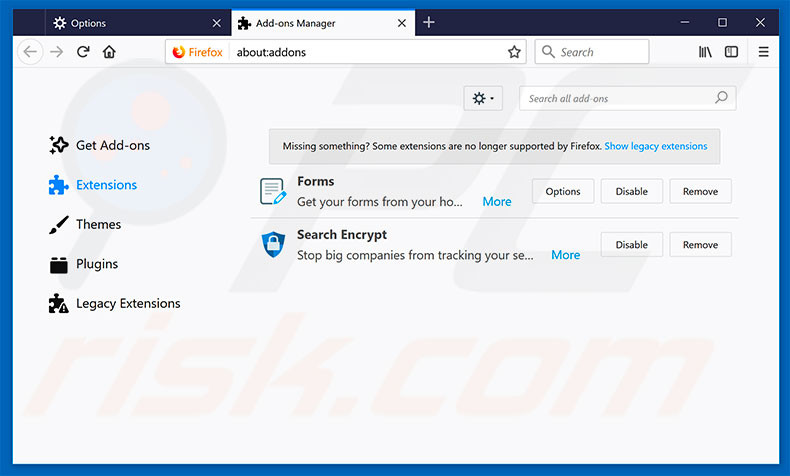
Optional method:
Computer users who have problems with command prompt pop-up virus removal can reset their Mozilla Firefox settings.
Open Mozilla Firefox, at the top right corner of the main window, click the Firefox menu, ![]() in the opened menu, click Help.
in the opened menu, click Help.

Select Troubleshooting Information.

In the opened window, click the Refresh Firefox button.

In the opened window, confirm that you wish to reset Mozilla Firefox settings to default by clicking the Refresh Firefox button.

 Remove malicious extensions from Safari:
Remove malicious extensions from Safari:

Make sure your Safari browser is active, click Safari menu, and select Preferences....

In the opened window click Extensions, locate any recently installed suspicious extension, select it and click Uninstall.
Optional method:
Make sure your Safari browser is active and click on Safari menu. From the drop down menu select Clear History and Website Data...

In the opened window select all history and click the Clear History button.

 Remove malicious extensions from Microsoft Edge:
Remove malicious extensions from Microsoft Edge:

Click the Edge menu icon ![]() (at the upper-right corner of Microsoft Edge), select "Extensions". Locate all recently-installed suspicious browser add-ons and click "Remove" below their names.
(at the upper-right corner of Microsoft Edge), select "Extensions". Locate all recently-installed suspicious browser add-ons and click "Remove" below their names.

Optional method:
If you continue to have problems with removal of the command prompt pop-up virus, reset your Microsoft Edge browser settings. Click the Edge menu icon ![]() (at the top right corner of Microsoft Edge) and select Settings.
(at the top right corner of Microsoft Edge) and select Settings.

In the opened settings menu select Reset settings.

Select Restore settings to their default values. In the opened window, confirm that you wish to reset Microsoft Edge settings to default by clicking the Reset button.

- If this did not help, follow these alternative instructions explaining how to reset the Microsoft Edge browser.
Summary:
 Commonly, adware or potentially unwanted applications infiltrate Internet browsers through free software downloads. Note that the safest source for downloading free software is via developers' websites only. To avoid installation of adware, be very attentive when downloading and installing free software. When installing previously-downloaded free programs, choose the custom or advanced installation options – this step will reveal any potentially unwanted applications listed for installation together with your chosen free program.
Commonly, adware or potentially unwanted applications infiltrate Internet browsers through free software downloads. Note that the safest source for downloading free software is via developers' websites only. To avoid installation of adware, be very attentive when downloading and installing free software. When installing previously-downloaded free programs, choose the custom or advanced installation options – this step will reveal any potentially unwanted applications listed for installation together with your chosen free program.
Post a comment:
If you have additional information on command prompt pop-up virus or it's removal please share your knowledge in the comments section below.
Frequently Asked Questions (FAQ)
What harm can adware cause?
Typically, adware diminishes the web browsing experience by displaying annoying advertisements that conceal the contents of visited pages. Also, it can slow down a computer or even invade privacy (if designed to collect personal information).
What does adware do?
The purpose of adware is to bombard users with advertisements (e.g., banners, pop-ups, surveys, coupons).
How do adware developers generate revenue?
Most adware developers participate in affiliate programs and promote various products, services, web pages, etc., through their adware.
Will Combo Cleaner remove adware?
Yes, Combo Cleaner will scan your computer for adware and other unwanted software and remove it. It is worth mentioning that it can be difficult to remove adware manually (without leaving files belonging to the removed adware in the system). Thus, it is recommended to use specialized software like Combo Cleaner for adware removal.
Share:

Tomas Meskauskas
Expert security researcher, professional malware analyst
I am passionate about computer security and technology. I have an experience of over 10 years working in various companies related to computer technical issue solving and Internet security. I have been working as an author and editor for pcrisk.com since 2010. Follow me on Twitter and LinkedIn to stay informed about the latest online security threats.
PCrisk security portal is brought by a company RCS LT.
Joined forces of security researchers help educate computer users about the latest online security threats. More information about the company RCS LT.
Our malware removal guides are free. However, if you want to support us you can send us a donation.
DonatePCrisk security portal is brought by a company RCS LT.
Joined forces of security researchers help educate computer users about the latest online security threats. More information about the company RCS LT.
Our malware removal guides are free. However, if you want to support us you can send us a donation.
Donate
▼ Show Discussion