How to remove software that causes redirects to the aliexpress.com website
AdwareAlso Known As: aliexpress.com pop-up
Get free scan and check if your device is infected.
Remove it nowTo use full-featured product, you have to purchase a license for Combo Cleaner. Seven days free trial available. Combo Cleaner is owned and operated by RCS LT, the parent company of PCRisk.com.
What is aliexpress.com?
aliexpress.com is a legitimate online shopping website, however, criminals generate revenue via referrals.
They release potentially unwanted programs (PUPs) that redirect to rogue sites which, in turn, redirect users to a aliexpress.com referral link. As well as causing redirects, potentially unwanted programs deliver intrusive advertisements, gather sensitive information, and (in some cases) run unnecessary processes in the background.
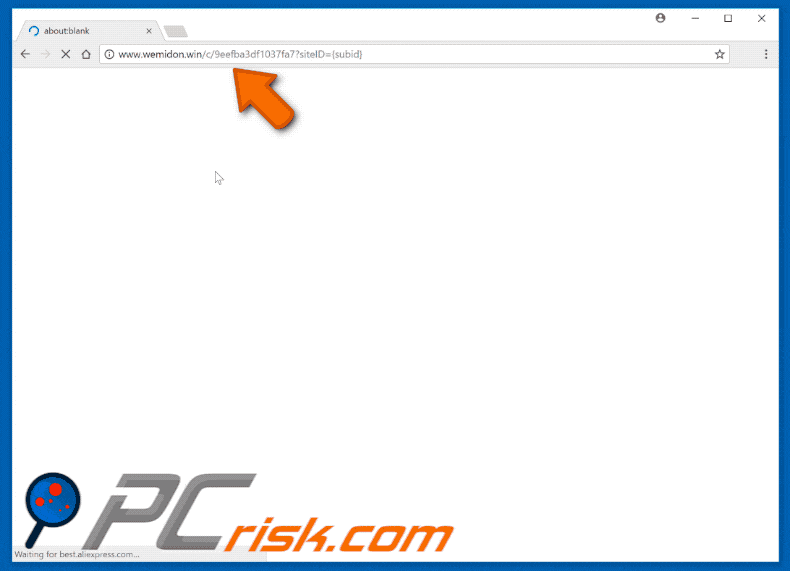
Aliexpress.com redirect overview
Potentially unwanted programs randomly open new browser tabs/windows and cause several redirects. Ultimately, users are forced to visit a product page on the aliexpress.com website. Note that the URL contains a referral link. Therefore, if users are interested and purchase the promoted product, cyber criminals receive a percentage of the entire fee.
This deceptive promotion method allows criminals to generate revenue. As mentioned above, potentially unwanted programs continually deliver intrusive ads (coupons, banners, pop-ups, etc.) To achieve this, developers employ various tools (e.g., "virtual layer") that enable placement of third party graphical content on any site.
The displayed ads often conceal underlying website content, significantly diminishing the the Internet browsing experience. In addition, they might redirect to malicious websites and even run scripts that download and install malware (PUPs). Therefore, even a single click can result in high-risk computer infections.
Potentially unwanted programs are also known for tracking sensitive information. Collected data typically includes confidential details that developers sell to third parties (potentially, cyber criminals). This private information will be misused to generate revenue.
Data tracking can thus lead to serious privacy issues or even identity theft. Some potentially unwanted programs run unnecessary background processes (for instance, to mine cryptocurrencies) without users' consent.
In doing so, PUPs significantly reduce overall system performance. For these reasons, all potentially unwanted programs should be uninstalled immediately.
| Name | aliexpress.com pop-up |
| Threat Type | Adware, Unwanted ads, Pop-up Virus |
| Symptoms | Seeing advertisements not originating from the sites you are browsing. Intrusive pop-up ads. Decreased Internet browsing speed. |
| Distribution methods | Deceptive pop-up ads, free software installers (bundling), fake flash player installers. |
| Damage | Decreased computer performance, browser tracking - privacy issues, possible additional malware infections. |
| Malware Removal (Windows) |
To eliminate possible malware infections, scan your computer with legitimate antivirus software. Our security researchers recommend using Combo Cleaner. Download Combo CleanerTo use full-featured product, you have to purchase a license for Combo Cleaner. 7 days free trial available. Combo Cleaner is owned and operated by RCS LT, the parent company of PCRisk.com. |
Potentially unwanted applications in general
There are hundreds of potentially unwanted programs, all of which are virtually identical. By offering "useful" features, PUPs attempt to give the impression of legitimacy.
In fact, potentially unwanted programs deliver no real value for regular users. All are designed only to generate revenue for the developers. Rather than enabling the functions promised, potentially unwanted programs pose a direct threat to users' privacy and Internet browsing safety.
How did adware install on my computer?
Most PUPs infiltrate systems without permission. The reasons for this are the lack of knowledge and careless behavior of many users. Potentially unwanted programs are proliferated using a deceptive marketing method called "bundling" (stealth installation of third party applications together with regular software/apps), together with intrusive advertisements.
Developers hide "bundled" applications within "Custom/Advanced" settings (or other sections) of the download/installation processes. Many users skip download/installation steps and click dubious advertisements/links without considering the consequences. In doing so, they expose their systems to risk of various infections and compromise their privacy.
How to avoid installation of potentially unwanted applications?
This situation can be prevented by paying close attention when browsing the Internet and downloading/installing software.
Be aware that intrusive ads are designed to look legitimate, however, they are distinguishable, since most lead to suspicious websites (survey, gambling, pornography, etc.) If you experience these redirects, immediately remove all dubious applications and browser plug-ins. Select "Advanced/Custom" settings and carefully analyze each download/installation step.
Opt-out of all additionally-included programs and decline offers to download/install them. Bear in mind that criminals proliferate malware via unofficial downloaders/installers (the "bundling" method). Therefore, we recommend that you download software only from official/certified sources using direct download links. The key to computer safety is caution.
Instant automatic malware removal:
Manual threat removal might be a lengthy and complicated process that requires advanced IT skills. Combo Cleaner is a professional automatic malware removal tool that is recommended to get rid of malware. Download it by clicking the button below:
DOWNLOAD Combo CleanerBy downloading any software listed on this website you agree to our Privacy Policy and Terms of Use. To use full-featured product, you have to purchase a license for Combo Cleaner. 7 days free trial available. Combo Cleaner is owned and operated by RCS LT, the parent company of PCRisk.com.
Quick menu:
- What is aliexpress.com?
- STEP 1. Uninstall adware applications using Control Panel.
- STEP 2. Remove adware from Internet Explorer.
- STEP 3. Remove rogue plug-ins from Google Chrome.
- STEP 4. Remove adware-type extensions from Mozilla Firefox.
- STEP 5. Remove malicious extensions from Safari.
- STEP 6. Remove rogue plug-ins from Microsoft Edge.
Adware removal:
Windows 11 users:

Right-click on the Start icon, select Apps and Features. In the opened window search for the application you want to uninstall, after locating it, click on the three vertical dots and select Uninstall.
Windows 10 users:

Right-click in the lower left corner of the screen, in the Quick Access Menu select Control Panel. In the opened window choose Programs and Features.
Windows 7 users:

Click Start (Windows Logo at the bottom left corner of your desktop), choose Control Panel. Locate Programs and click Uninstall a program.
macOS (OSX) users:

Click Finder, in the opened screen select Applications. Drag the app from the Applications folder to the Trash (located in your Dock), then right click the Trash icon and select Empty Trash.
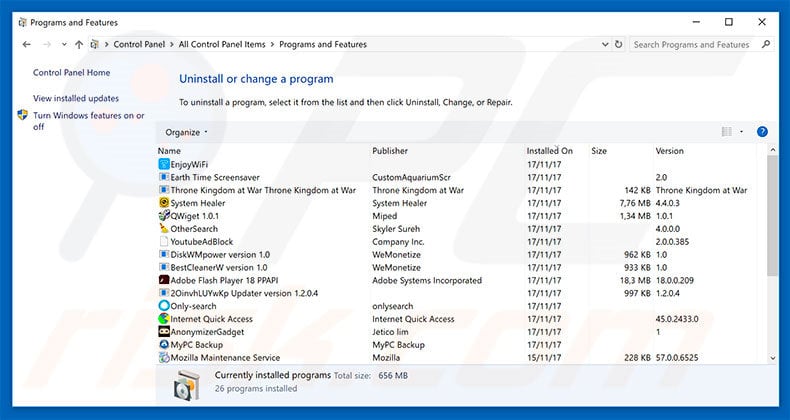
In the uninstall programs window, look for any potentially unwanted programs, select these entries and click "Uninstall" or "Remove".
After uninstalling the potentially unwanted program that causes aliexpress.com redirects, scan your computer for any remaining unwanted components or possible malware infections. To scan your computer, use recommended malware removal software.
DOWNLOAD remover for malware infections
Combo Cleaner checks if your computer is infected with malware. To use full-featured product, you have to purchase a license for Combo Cleaner. 7 days free trial available. Combo Cleaner is owned and operated by RCS LT, the parent company of PCRisk.com.
Remove adware from Internet browsers:
Video showing how to remove potentially unwanted browser add-ons:
 Remove malicious add-ons from Internet Explorer:
Remove malicious add-ons from Internet Explorer:
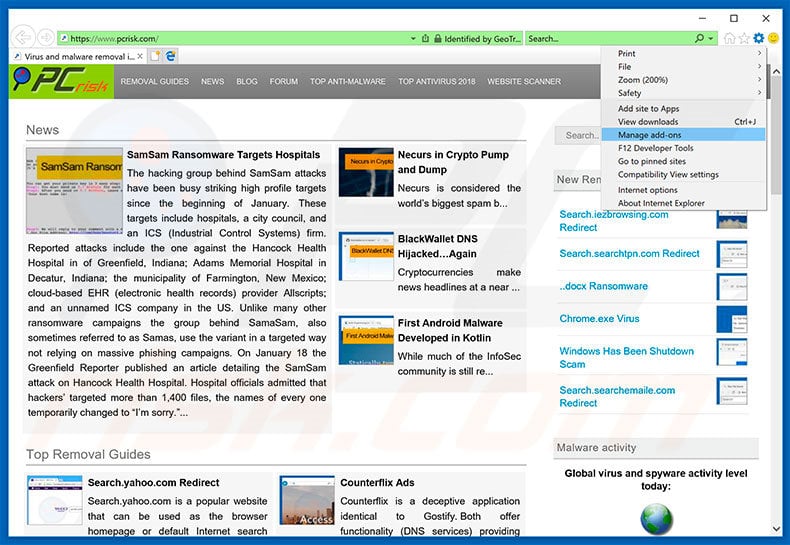
Click the "gear" icon ![]() (at the top right corner of Internet Explorer), select "Manage Add-ons". Look for any recently-installed suspicious browser extensions, select these entries and click "Remove".
(at the top right corner of Internet Explorer), select "Manage Add-ons". Look for any recently-installed suspicious browser extensions, select these entries and click "Remove".
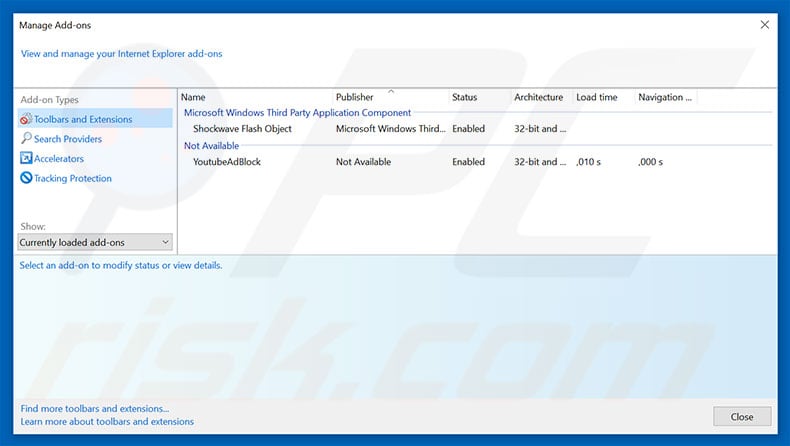
Optional method:
If you continue to have problems with removal of the aliexpress.com pop-up, reset your Internet Explorer settings to default.
Windows XP users: Click Start, click Run, in the opened window type inetcpl.cpl In the opened window click the Advanced tab, then click Reset.

Windows Vista and Windows 7 users: Click the Windows logo, in the start search box type inetcpl.cpl and click enter. In the opened window click the Advanced tab, then click Reset.

Windows 8 users: Open Internet Explorer and click the gear icon. Select Internet Options.

In the opened window, select the Advanced tab.

Click the Reset button.

Confirm that you wish to reset Internet Explorer settings to default by clicking the Reset button.

 Remove malicious extensions from Google Chrome:
Remove malicious extensions from Google Chrome:
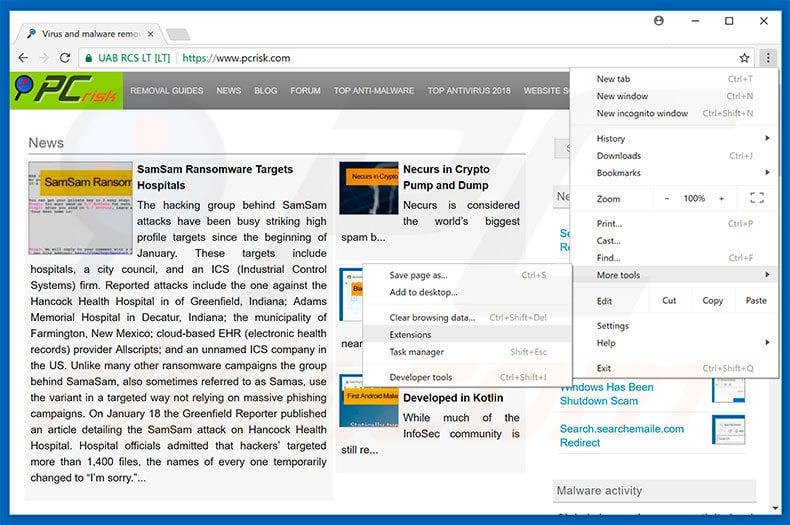
Click the Chrome menu icon ![]() (at the top right corner of Google Chrome), select "More tools" and click "Extensions". Locate all recently-installed suspicious browser add-ons, select these entries and click the trash can icon.
(at the top right corner of Google Chrome), select "More tools" and click "Extensions". Locate all recently-installed suspicious browser add-ons, select these entries and click the trash can icon.
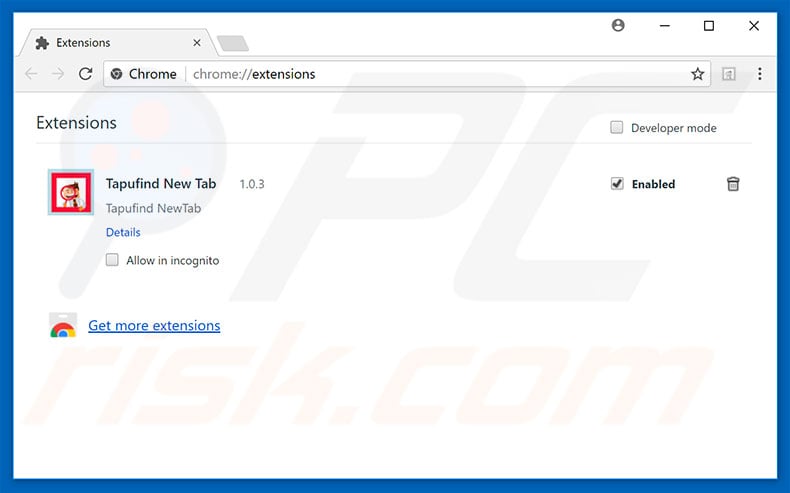
Optional method:
If you continue to have problems with removal of the aliexpress.com pop-up, reset your Google Chrome browser settings. Click the Chrome menu icon ![]() (at the top right corner of Google Chrome) and select Settings. Scroll down to the bottom of the screen. Click the Advanced… link.
(at the top right corner of Google Chrome) and select Settings. Scroll down to the bottom of the screen. Click the Advanced… link.

After scrolling to the bottom of the screen, click the Reset (Restore settings to their original defaults) button.

In the opened window, confirm that you wish to reset Google Chrome settings to default by clicking the Reset button.

 Remove malicious plug-ins from Mozilla Firefox:
Remove malicious plug-ins from Mozilla Firefox:
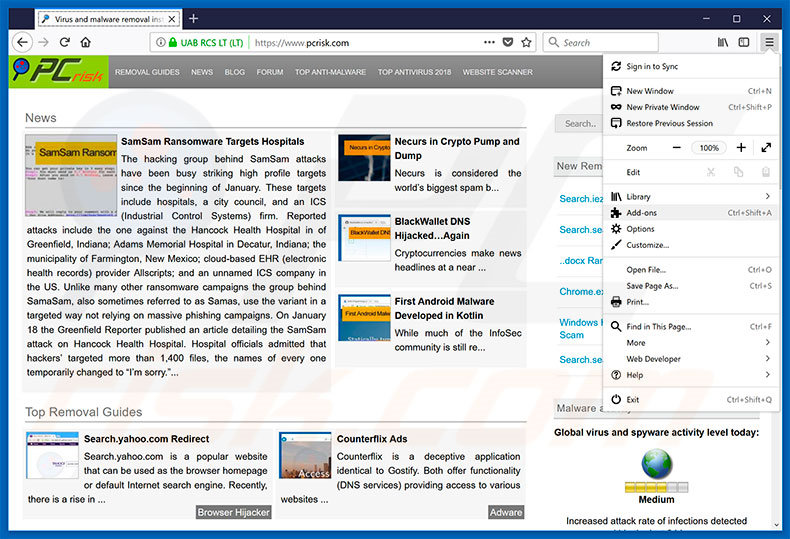
Click the Firefox menu ![]() (at the top right corner of the main window), select "Add-ons". Click "Extensions", in the opened window, remove all recently-installed suspicious browser plug-ins.
(at the top right corner of the main window), select "Add-ons". Click "Extensions", in the opened window, remove all recently-installed suspicious browser plug-ins.
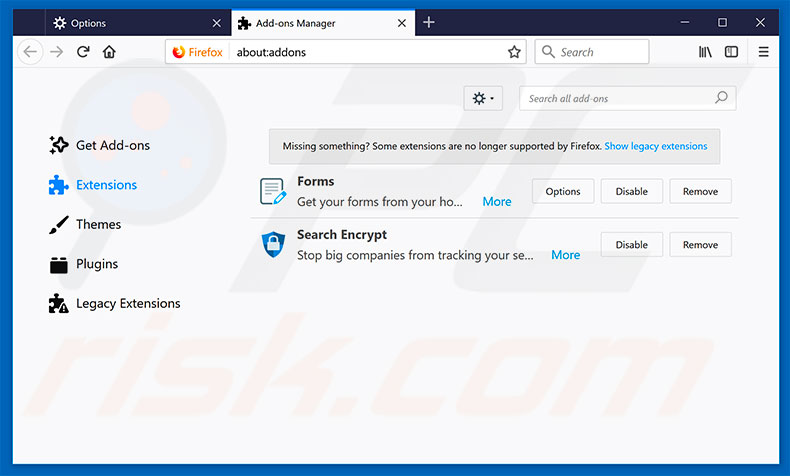
Optional method:
Computer users who have problems with aliexpress.com pop-up removal can reset their Mozilla Firefox settings.
Open Mozilla Firefox, at the top right corner of the main window, click the Firefox menu, ![]() in the opened menu, click Help.
in the opened menu, click Help.

Select Troubleshooting Information.

In the opened window, click the Refresh Firefox button.

In the opened window, confirm that you wish to reset Mozilla Firefox settings to default by clicking the Refresh Firefox button.

 Remove malicious extensions from Safari:
Remove malicious extensions from Safari:

Make sure your Safari browser is active, click Safari menu, and select Preferences....

In the opened window click Extensions, locate any recently installed suspicious extension, select it and click Uninstall.
Optional method:
Make sure your Safari browser is active and click on Safari menu. From the drop down menu select Clear History and Website Data...

In the opened window select all history and click the Clear History button.

 Remove malicious extensions from Microsoft Edge:
Remove malicious extensions from Microsoft Edge:

Click the Edge menu icon ![]() (at the upper-right corner of Microsoft Edge), select "Extensions". Locate all recently-installed suspicious browser add-ons and click "Remove" below their names.
(at the upper-right corner of Microsoft Edge), select "Extensions". Locate all recently-installed suspicious browser add-ons and click "Remove" below their names.

Optional method:
If you continue to have problems with removal of the aliexpress.com pop-up, reset your Microsoft Edge browser settings. Click the Edge menu icon ![]() (at the top right corner of Microsoft Edge) and select Settings.
(at the top right corner of Microsoft Edge) and select Settings.

In the opened settings menu select Reset settings.

Select Restore settings to their default values. In the opened window, confirm that you wish to reset Microsoft Edge settings to default by clicking the Reset button.

- If this did not help, follow these alternative instructions explaining how to reset the Microsoft Edge browser.
Summary:
 Commonly, adware or potentially unwanted applications infiltrate Internet browsers through free software downloads. Note that the safest source for downloading free software is via developers' websites only. To avoid installation of adware, be very attentive when downloading and installing free software. When installing previously-downloaded free programs, choose the custom or advanced installation options – this step will reveal any potentially unwanted applications listed for installation together with your chosen free program.
Commonly, adware or potentially unwanted applications infiltrate Internet browsers through free software downloads. Note that the safest source for downloading free software is via developers' websites only. To avoid installation of adware, be very attentive when downloading and installing free software. When installing previously-downloaded free programs, choose the custom or advanced installation options – this step will reveal any potentially unwanted applications listed for installation together with your chosen free program.
Post a comment:
If you have additional information on aliexpress.com pop-up or it's removal please share your knowledge in the comments section below.
Frequently Asked Questions (FAQ)
What is the aliexpress.com website?
AliExpress is a legitimate online retail service based in China, which offers its services worldwide.
What is the purpose of forcing users to visit aliexpress.com website?
Cyber criminals (i.e., developers of adware, browser hijackers, and PUAs) generate revenue through such redirects. Criminals often abuse genuine service (e.g., AliExpress) affiliate programs to acquire illegitimate commissions.
How did a aliexpress.com promoting software infiltrate my computer?
Unwanted software is primarily distributed through program bundling, misleading promotional webpages, freeware and free file-hosting websites, third-party downloaders, P2P sharing networks (e.g., Torrenting, eMule, Gnutella, etc.), online scams, fake updates, spam browser notifications, and intrusive advertisements.
What threats does aliexpress.com promoting software pose?
Software capable of causing redirects (e.g., adware, browser hijackers, PUAs, etc.) can also force-open dangerous websites - visiting and trusting which can result in a variety of severe issues like system infections, financial losses, and so on. Furthermore, these applications often have data tracking functionalities - hence, they are a privacy threat.
Will Combo Cleaner help me remove aliexpress.com promoting software?
Yes, Combo Cleaner is designed to detect and remove threats. It is capable of eliminating adware, browser hijacker, PUAs, and most of the known malware infections. Note that manually removing unwanted software might be ineffective. In some instances, even after it has been (manually) removed - various files remain hidden within the system. The remaining content may continue running and causing problems. Therefore, it is crucial to eliminate software thoroughly. Furthermore, since high-end malware typically hides deep within systems - performing a complete system scan is essential for its detection.
Share:

Tomas Meskauskas
Expert security researcher, professional malware analyst
I am passionate about computer security and technology. I have an experience of over 10 years working in various companies related to computer technical issue solving and Internet security. I have been working as an author and editor for pcrisk.com since 2010. Follow me on Twitter and LinkedIn to stay informed about the latest online security threats.
PCrisk security portal is brought by a company RCS LT.
Joined forces of security researchers help educate computer users about the latest online security threats. More information about the company RCS LT.
Our malware removal guides are free. However, if you want to support us you can send us a donation.
DonatePCrisk security portal is brought by a company RCS LT.
Joined forces of security researchers help educate computer users about the latest online security threats. More information about the company RCS LT.
Our malware removal guides are free. However, if you want to support us you can send us a donation.
Donate
▼ Show Discussion