You've Been Selected To Test iPhone 9 Scam
AdwareAlso Known As: "You've Been Selected To Test iPhone 9" virus
Get free scan and check if your device is infected.
Remove it nowTo use full-featured product, you have to purchase a license for Combo Cleaner. Seven days free trial available. Combo Cleaner is owned and operated by RCS LT, the parent company of PCRisk.com.
What is You've Been Selected To Test iPhone 9?
"You've Been Selected To Test iPhone 9" is a scam message displayed by various deceptive websites. Users typically encounter this message inadvertently - they are redirected by intrusive ads (displayed by malicious sites) or potentially unwanted programs (PUPs).
Research shows that many PUPs infiltrate systems without permission and, furthermore, deliver intrusive ads, gather sensitive information, and (sometimes) run unwanted background processes.
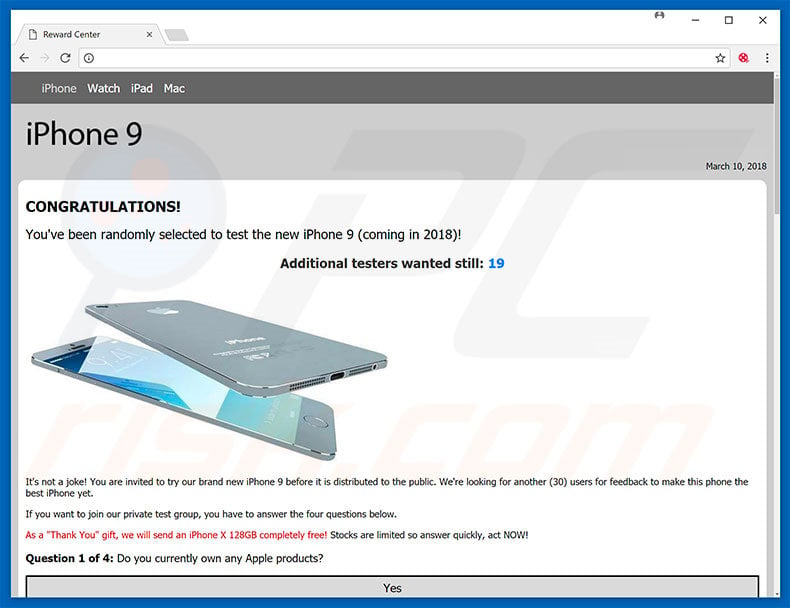
"You've Been Selected To Test iPhone 9" is a very basic scam. The message claims that the user has been lucky enough to be selected to test a newly-released iPhone 9, however, before receiving the phone, users must complete a survey comprising of four questions. It is obvious that this is fraudulent.
Firstly, the iPhone 9 does not exist. iPhone 8 was followed by iPhone X - Apple has never released a 9th model. Furthermore, no company would give away such gifts in exchange for completion of a simple survey. "You've Been Selected To Test iPhone 9" is a blatant scam.
Websites that display this message are used to gather various data (e.g., visitor's IP addresses, etc.), and generate revenue by tricking visitors into completing surveys. For these reasons, ignore the "You've Been Selected To Test iPhone 9" message and immediately leave these sites.
Note that some sites employ scripts designed to prevent users from closing browsing tabs/windows. In these cases, terminate the browser via Task Manager or simply reboot the system. Note, however, that it is very important NOT to restore the previous session after re-running the browsers. Restoring previous sessions, will re-open the rogue sites.
PUPs often deliver various intrusive advertisements such as coupons, banners, pop-ups, and so on. To achieve this, developers employ tools that enable placement of third party graphical content on any site. Therefore, displayed ads often conceal underlying website content, thereby significantly diminishing the web browsing experience.
Furthermore, some can lead to malicious websites and even run scripts that download/install malware. Therefore, even a single click might result in high-risk computer infections. Furthermore, potentially unwanted programs gather information that typically includes personal details.
Geo-locations, Internet Protocol (IP) addresses, website URLs visited, pages viewed, search queries, keystrokes, and other collected data is later shared with third parties (potentially, cyber criminals) who misuse private information to generate revenue. Therefore, the presence of data-tracking app(s) can lead to serious privacy issues or even identity theft.
Some PUPs are also known to misuse system resources to perform various tasks (e.g., to mine cryptocurrency) in the background. The presence of these programs can result in a significant reduction in overall system performance. For these reasons, all potentially unwanted programs must be eliminated immediately.
| Name | "You've Been Selected To Test iPhone 9" virus |
| Threat Type | Adware, Unwanted ads, Pop-up Virus |
| Symptoms | Seeing advertisements not originating from the sites you are browsing. Intrusive pop-up ads. Decreased Internet browsing speed. |
| Distribution methods | Deceptive pop-up ads, free software installers (bundling), fake flash player installers. |
| Damage | Decreased computer performance, browser tracking - privacy issues, possible additional malware infections. |
| Malware Removal (Windows) |
To eliminate possible malware infections, scan your computer with legitimate antivirus software. Our security researchers recommend using Combo Cleaner. Download Combo CleanerTo use full-featured product, you have to purchase a license for Combo Cleaner. 7 days free trial available. Combo Cleaner is owned and operated by RCS LT, the parent company of PCRisk.com. |
There are many scam messages similar to "You've Been Selected To Test iPhone 9". For example, You Have Been Selected To Participate In A Survey, Amazon Gift Card, Do Not Ignore This Windows Alert, Windows Detected Potential Threats On Your Computer, and many others.
Although "You've Been Selected To Test iPhone 9" offers a gift, most scams claim that the system is damaged and attempt to trick users into downloading fake updates/anti-virus suites or calling technical support and paying for services that are not required. In any case, these scams are designed only to generate revenue for the developers.
Potentially unwanted programs have identical functions/purposes and share many similarities. By offering "useful features", they attempt to give the impression of legitimacy, however, rather than giving any real value for regular users, PUPs pose a direct threat to your privacy and Internet browsing safety.
How did potentially unwanted programs install on my computer?
Some PUPs are free to download on their official websites, however, due to the lack of knowledge and careless behavior of many users, PUPs often infiltrate without consent.
Research shows that many PUPs are proliferated using intrusive advertisements and a deceptive marketing method called "bundling" (stealth installation of third party apps together with regular software). Developers are aware that users often rush download/installation procedures and skip steps.
Therefore, "bundled" software is hidden within "Custom/Advanced" settings or other sections of these procedures. Skipping download/installation steps and clicking various links/ads often leads to inadvertent installation of potentially unwanted programs.
How to avoid installation of potentially unwanted applications?
The key to computer safety is caution. Therefore, pay close attention when browsing the Internet and downloading/installing software. Cyber criminals invest many resources into intrusive ad design. Therefore, most seem legitimate. Despite this, they are easy to distinguish, since intrusive ads lead to gambling, pornography, surveys, and other dubious sites.
If you experience these redirects, immediately remove all dubious applications/browser plug-ins and ensure that visited sites are legitimate. Furthermore, carefully analyze each step (especially "Custom/Advanced" settings) of the download/installation processes and opt-out of all additionally-included programs.
We also advise you to avoid using third party downloaders/installers, since criminals monetize them by promoting rogue apps. Software should be downloaded only from official/trusted sources, using direct download links.
Text presented in "You've Been Selected To Test iPhone 9" scam website:
CONGRATULATIONS!
You've been randomly selected to test the new iPhone 9 (coming in 2018)!
Additional testers wanted still: 13
It's not a joke! You are invited to try our brand new iPhone 9 before it is distributed to the public. We're looking for another (30) users for feedback to make this phone the best iPhone yet.
If you want to join our private test group, you have to answer the four questions below.
As a "Thank You" gift, we will send an iPhone X 128GB completely free! Stocks are limited so answer quickly, act NOW!
Congratulations! You are eligible to enter the private test group!
Click the button below to get your free iPhone X. This is a small thank you for participating in the survey.
The appearance of "You've Been Selected To Test iPhone 9" scam (GIF):
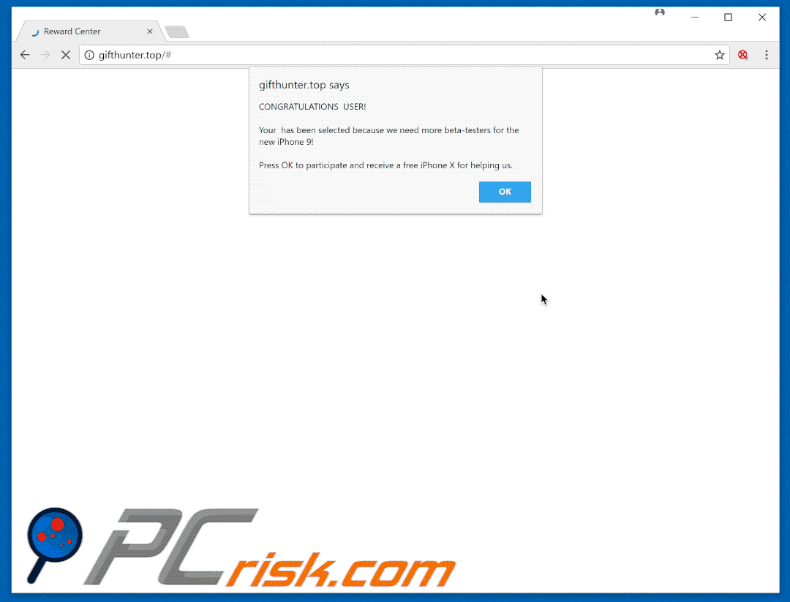
Another variant of this scam "CONGRATULATIONS! You've been randomly selected to test the new iPhone 8":
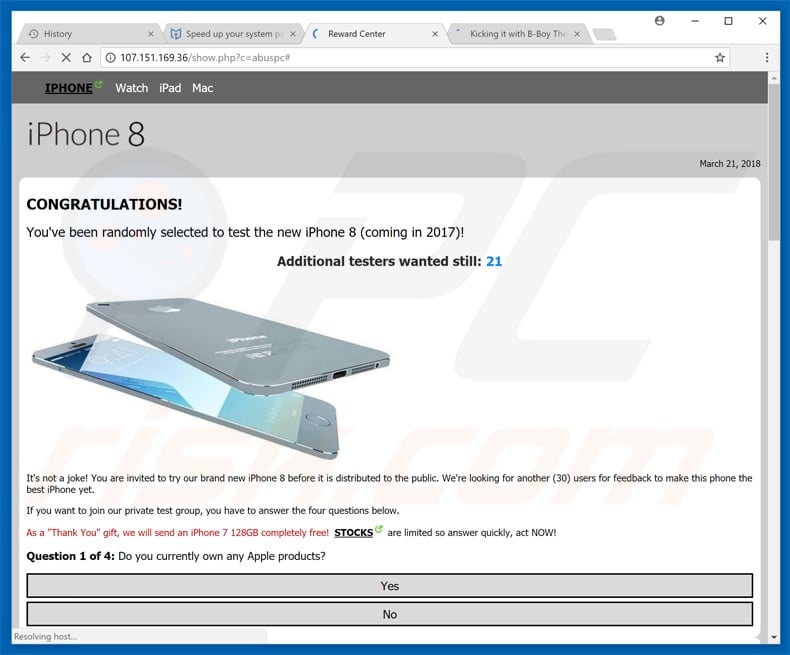
Instant automatic malware removal:
Manual threat removal might be a lengthy and complicated process that requires advanced IT skills. Combo Cleaner is a professional automatic malware removal tool that is recommended to get rid of malware. Download it by clicking the button below:
DOWNLOAD Combo CleanerBy downloading any software listed on this website you agree to our Privacy Policy and Terms of Use. To use full-featured product, you have to purchase a license for Combo Cleaner. 7 days free trial available. Combo Cleaner is owned and operated by RCS LT, the parent company of PCRisk.com.
Quick menu:
- What is You've Been Selected To Test iPhone 9?
- STEP 1. Uninstall deceptive applications using Control Panel.
- STEP 2. Remove adware from Internet Explorer.
- STEP 3. Remove rogue extensions from Google Chrome.
- STEP 4. Remove potentially unwanted plug-ins from Mozilla Firefox.
- STEP 5. Remove rogue extensions from Safari.
- STEP 6. Remove rogue plug-ins from Microsoft Edge.
Removal of potentially unwanted programs:
Windows 11 users:

Right-click on the Start icon, select Apps and Features. In the opened window search for the application you want to uninstall, after locating it, click on the three vertical dots and select Uninstall.
Windows 10 users:

Right-click in the lower left corner of the screen, in the Quick Access Menu select Control Panel. In the opened window choose Programs and Features.
Windows 7 users:

Click Start (Windows Logo at the bottom left corner of your desktop), choose Control Panel. Locate Programs and click Uninstall a program.
macOS (OSX) users:

Click Finder, in the opened screen select Applications. Drag the app from the Applications folder to the Trash (located in your Dock), then right click the Trash icon and select Empty Trash.
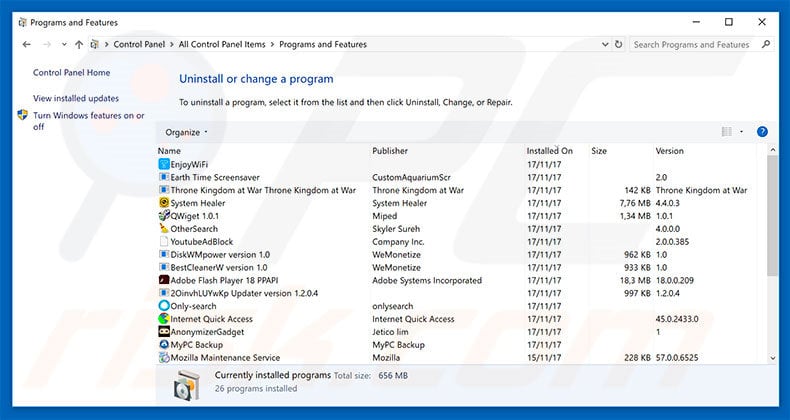
In the uninstall programs window, look for any suspicious/recently-installed applications, select these entries and click "Uninstall" or "Remove".
After uninstalling the potentially unwanted program, scan your computer for any remaining unwanted components or possible malware infections. To scan your computer, use recommended malware removal software.
DOWNLOAD remover for malware infections
Combo Cleaner checks if your computer is infected with malware. To use full-featured product, you have to purchase a license for Combo Cleaner. 7 days free trial available. Combo Cleaner is owned and operated by RCS LT, the parent company of PCRisk.com.
Remove rogue extensions from Internet browsers:
Video showing how to remove potentially unwanted browser add-ons:
 Remove malicious add-ons from Internet Explorer:
Remove malicious add-ons from Internet Explorer:
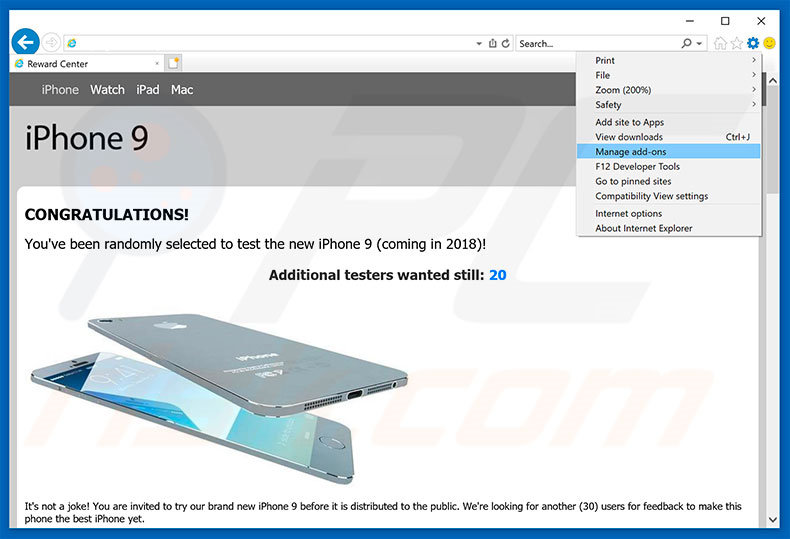
Click the "gear" icon ![]() (at the top right corner of Internet Explorer), select "Manage Add-ons". Look for any recently-installed suspicious browser extensions, select these entries and click "Remove".
(at the top right corner of Internet Explorer), select "Manage Add-ons". Look for any recently-installed suspicious browser extensions, select these entries and click "Remove".
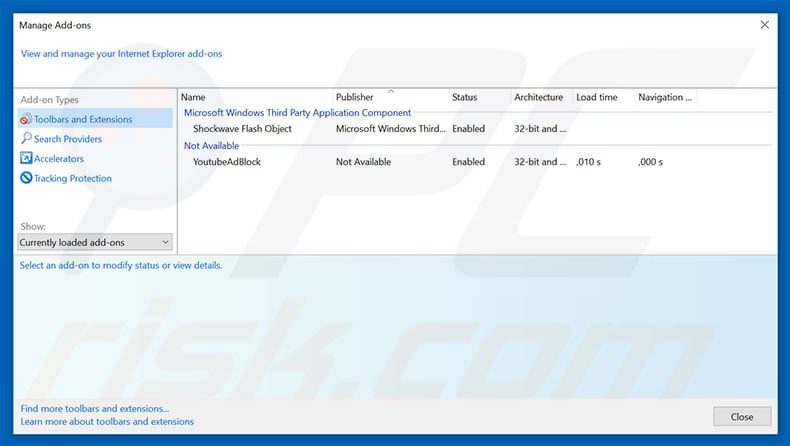
Optional method:
If you continue to have problems with removal of the "you've been selected to test iphone 9" virus, reset your Internet Explorer settings to default.
Windows XP users: Click Start, click Run, in the opened window type inetcpl.cpl In the opened window click the Advanced tab, then click Reset.

Windows Vista and Windows 7 users: Click the Windows logo, in the start search box type inetcpl.cpl and click enter. In the opened window click the Advanced tab, then click Reset.

Windows 8 users: Open Internet Explorer and click the gear icon. Select Internet Options.

In the opened window, select the Advanced tab.

Click the Reset button.

Confirm that you wish to reset Internet Explorer settings to default by clicking the Reset button.

 Remove malicious extensions from Google Chrome:
Remove malicious extensions from Google Chrome:
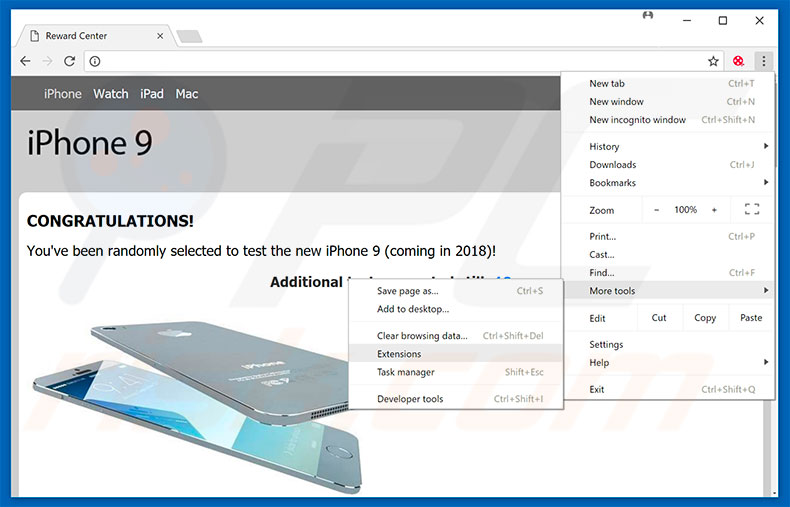
Click the Chrome menu icon ![]() (at the top right corner of Google Chrome), select "More tools" and click "Extensions". Locate all recently-installed suspicious browser add-ons, select these entries and click the trash can icon.
(at the top right corner of Google Chrome), select "More tools" and click "Extensions". Locate all recently-installed suspicious browser add-ons, select these entries and click the trash can icon.
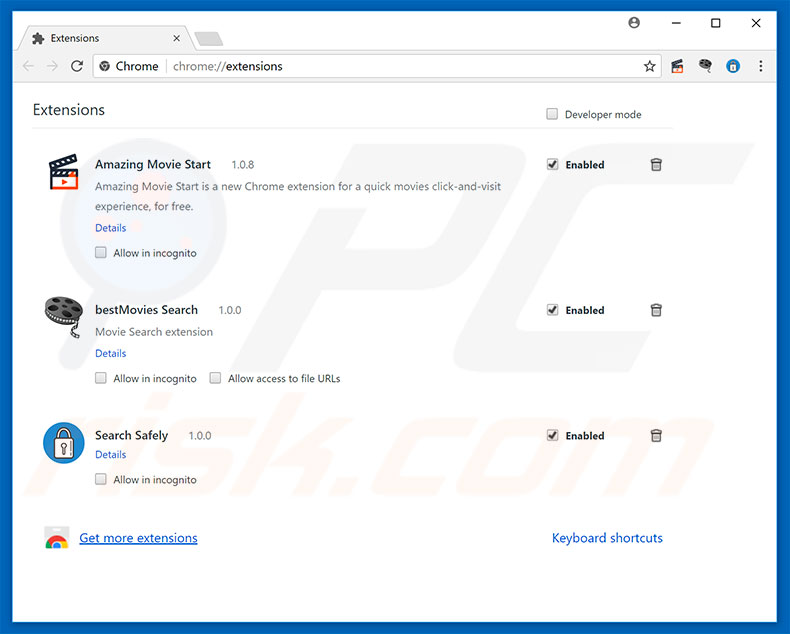
Optional method:
If you continue to have problems with removal of the "you've been selected to test iphone 9" virus, reset your Google Chrome browser settings. Click the Chrome menu icon ![]() (at the top right corner of Google Chrome) and select Settings. Scroll down to the bottom of the screen. Click the Advanced… link.
(at the top right corner of Google Chrome) and select Settings. Scroll down to the bottom of the screen. Click the Advanced… link.

After scrolling to the bottom of the screen, click the Reset (Restore settings to their original defaults) button.

In the opened window, confirm that you wish to reset Google Chrome settings to default by clicking the Reset button.

 Remove malicious plug-ins from Mozilla Firefox:
Remove malicious plug-ins from Mozilla Firefox:
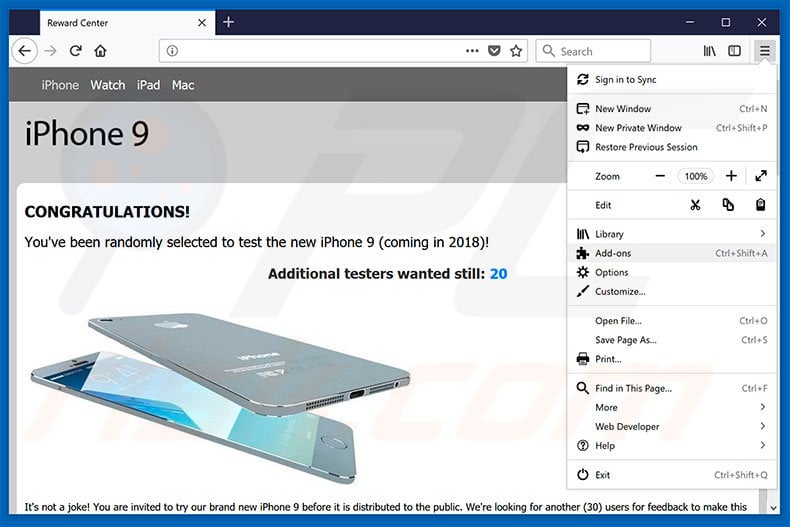
Click the Firefox menu ![]() (at the top right corner of the main window), select "Add-ons". Click "Extensions", in the opened window, remove all recently-installed suspicious browser plug-ins.
(at the top right corner of the main window), select "Add-ons". Click "Extensions", in the opened window, remove all recently-installed suspicious browser plug-ins.
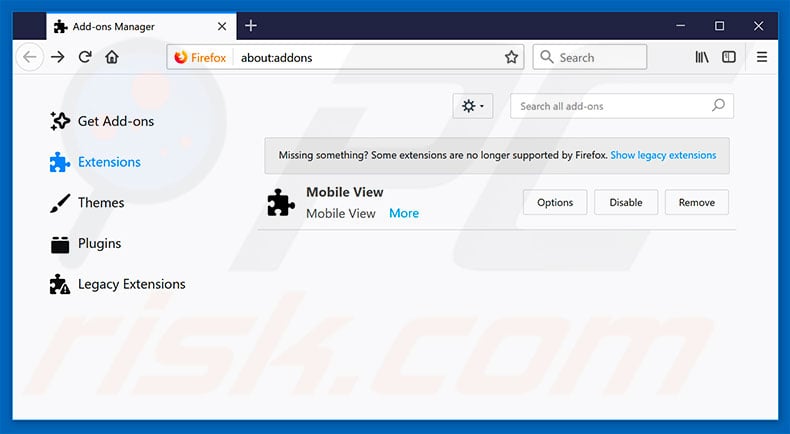
Optional method:
Computer users who have problems with "you've been selected to test iphone 9" virus removal can reset their Mozilla Firefox settings.
Open Mozilla Firefox, at the top right corner of the main window, click the Firefox menu, ![]() in the opened menu, click Help.
in the opened menu, click Help.

Select Troubleshooting Information.

In the opened window, click the Refresh Firefox button.

In the opened window, confirm that you wish to reset Mozilla Firefox settings to default by clicking the Refresh Firefox button.

 Remove malicious extensions from Safari:
Remove malicious extensions from Safari:

Make sure your Safari browser is active, click Safari menu, and select Preferences....

In the opened window click Extensions, locate any recently installed suspicious extension, select it and click Uninstall.
Optional method:
Make sure your Safari browser is active and click on Safari menu. From the drop down menu select Clear History and Website Data...

In the opened window select all history and click the Clear History button.

 Remove malicious extensions from Microsoft Edge:
Remove malicious extensions from Microsoft Edge:

Click the Edge menu icon ![]() (at the upper-right corner of Microsoft Edge), select "Extensions". Locate all recently-installed suspicious browser add-ons and click "Remove" below their names.
(at the upper-right corner of Microsoft Edge), select "Extensions". Locate all recently-installed suspicious browser add-ons and click "Remove" below their names.

Optional method:
If you continue to have problems with removal of the "you've been selected to test iphone 9" virus, reset your Microsoft Edge browser settings. Click the Edge menu icon ![]() (at the top right corner of Microsoft Edge) and select Settings.
(at the top right corner of Microsoft Edge) and select Settings.

In the opened settings menu select Reset settings.

Select Restore settings to their default values. In the opened window, confirm that you wish to reset Microsoft Edge settings to default by clicking the Reset button.

- If this did not help, follow these alternative instructions explaining how to reset the Microsoft Edge browser.
Summary:
 Commonly, adware or potentially unwanted applications infiltrate Internet browsers through free software downloads. Note that the safest source for downloading free software is via developers' websites only. To avoid installation of adware, be very attentive when downloading and installing free software. When installing previously-downloaded free programs, choose the custom or advanced installation options – this step will reveal any potentially unwanted applications listed for installation together with your chosen free program.
Commonly, adware or potentially unwanted applications infiltrate Internet browsers through free software downloads. Note that the safest source for downloading free software is via developers' websites only. To avoid installation of adware, be very attentive when downloading and installing free software. When installing previously-downloaded free programs, choose the custom or advanced installation options – this step will reveal any potentially unwanted applications listed for installation together with your chosen free program.
Post a comment:
If you have additional information on "you've been selected to test iphone 9" virus or it's removal please share your knowledge in the comments section below.
Share:

Tomas Meskauskas
Expert security researcher, professional malware analyst
I am passionate about computer security and technology. I have an experience of over 10 years working in various companies related to computer technical issue solving and Internet security. I have been working as an author and editor for pcrisk.com since 2010. Follow me on Twitter and LinkedIn to stay informed about the latest online security threats.
PCrisk security portal is brought by a company RCS LT.
Joined forces of security researchers help educate computer users about the latest online security threats. More information about the company RCS LT.
Our malware removal guides are free. However, if you want to support us you can send us a donation.
DonatePCrisk security portal is brought by a company RCS LT.
Joined forces of security researchers help educate computer users about the latest online security threats. More information about the company RCS LT.
Our malware removal guides are free. However, if you want to support us you can send us a donation.
Donate
▼ Show Discussion