Avoid getting scammed by fake "Do Not Ignore This Windows Alert" websites
AdwareAlso Known As: "Do Not Ignore This Windows Alert" virus
Get free scan and check if your device is infected.
Remove it nowTo use full-featured product, you have to purchase a license for Combo Cleaner. Seven days free trial available. Combo Cleaner is owned and operated by RCS LT, the parent company of PCRisk.com.
What kind of scam is "Do Not Ignore This Windows Alert"?
"Do Not Ignore This Windows Alert" is a fake pop-up error displayed by a malicious website. Users often visit this website inadvertently - they are redirected by rogue adware-type applications that infiltrate usually infiltrate systems without consent (bundling method).
As well as causing unwanted redirects, these potentially unwanted programs (PUPs) collect various data types and deliver intrusive online advertisements.
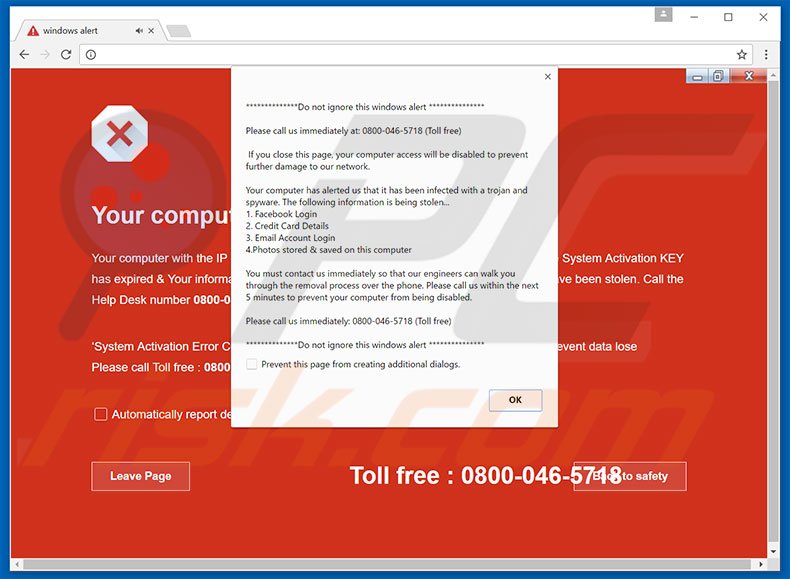
"Do Not Ignore This Windows Alert" scam overview
"Do Not Ignore This Windows Alert" error states that the computer has been infected with high-risk trojan/spyware and all personal details (saved passwords, banking details, etc.) are at risk. It is also stated that closing the pop-up will disable computer access (this warning is supposedly issued to prevent further damage).
To solve the problem, users are encouraged to contact technical support via a telephone number ("0800-046-5718") provided. These statements are false. As mentioned above, "Do Not Ignore This Windows Alert" is a fake error message. The virus does not exist. Cyber criminals attempt to trick users into calling and paying for technical services that are not needed.
Therefore, you should ignore this pop-up and never attempt to contact these people. As mentioned above, PUPs continually gather various data relating to Internet browsing activity, including IP addresses, Internet service providers (ISP), geo-locations, websites visited, search queries, mouse/keyboard movement, etc.
This data might contain personal information that is shared with third parties (potentially, cyber criminals) who misuse personal details to generate revenue. Therefore, the presence of information-tracking apps on your system can result in serious privacy issues or even identity theft. Another downside is display of intrusive online advertisements.
PUPs employ a 'virtual layer' to generate pop-up, coupon, banner, and other similar ads. The virtual layer is a tool that enables placement of third party graphical content on any site. The resultant ads often conceal underlying content of visited websites, thereby significantly diminishing the Internet browsing experience.
In addition, some redirect to malicious websites - clicking them can result in high-risk adware or malware infections. Potentially unwanted programs should be uninstalled immediately.
| Name | "Do Not Ignore This Windows Alert" virus |
| Threat Type | Phishing, Scam, Social Engineering, Fraud |
| Tech Support Scammer Phone Number | 0800-046-5718; 1800 757 326 |
| Symptoms | Fake error messages, fake system warnings, pop-up errors, hoax computer scan. |
| Distribution methods | Compromised websites, rogue online pop-up ads, potentially unwanted applications. |
| Damage | Loss of sensitive private information, monetary loss, identity theft, possible malware infections. |
| Malware Removal (Windows) |
To eliminate possible malware infections, scan your computer with legitimate antivirus software. Our security researchers recommend using Combo Cleaner. Download Combo CleanerTo use full-featured product, you have to purchase a license for Combo Cleaner. 7 days free trial available. Combo Cleaner is owned and operated by RCS LT, the parent company of PCRisk.com. |
Technical support scam examples
There are dozens of fake errors similar to "Do Not Ignore This Windows Alert". Examples include Microsoft Alert, Call Windows Help Desk Immediately, Windows Security Alert, and many others. All claim that the system is infected, missing files, or damaged in other similar ways.
In fact, these errors should never be trusted - the messages are merely attempts to generate revenue by tricking victims into paying.
The purpose of adware-type applications is identical: by offering various 'useful functions', adware attempts to give the impression of legitimacy and useful software, however, rather than providing any value for regular users, these applications simply collect personally identifiable information and deliver intrusive online advertisements. Some (as in this case) cause unwanted redirects to malicious websites.
How did adware install on my computer?
Cyber criminals proliferate adware-type apps by employing a deceptive marketing method called "bundling" - stealth installation of third party apps with regular software - since they know that many users rush the download/installation processes and skip steps.
Therefore, bundled programs are hidden within the "Custom/Advanced" settings. Skipping this section often leads to inadvertent installation of rogue apps.
How to avoid installation of potentially unwanted applications?
To prevent system infiltration by PUPs, be cautious when downloading and installing software. Select the "Custom/Advanced" settings and closely analyze each step. In addition, decline offers to download/install additional apps and cancel those already included. The key to computer safety is caution.
Scam message presented in this pop-up (never call any numbers presented within this message - it is a tech support scam):
********* Do not ignore this windows alert *********
Please call us immediately at: 0800-046-5718 (Toll free)
If you close this page, your computer access will be disabled to prevent further damage to our network.
Your computer has alerted us that it has been infected with a trojan and spyware. The following information is being stolen…
1. Facebook Login
2. Credit Card Details
3. Email Account Login
4. Photos stored & saved on this computer
You must contact is immediately so that our engineers can walk you through the removal process over the phone. Please call us with the next 5 minutes to prevent your computer from being disabled.
Please call us immediately: 0800-046-5718 (Toll free)********* Do not ignore this windows alert *********
Screenshot of the malicious website displaying "Do Not Ignore This Windows Alert" error after closing the pop-up:
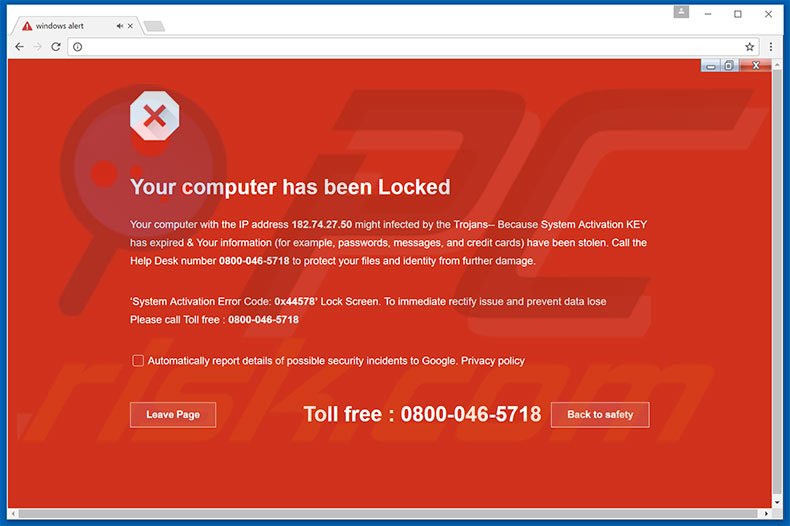
The appearance of this tech support scam pop-up:

Text presented on this scam website:
Your computer has been Locked
Your computer with the IP address - might infected by the Trojans - Because System Activation KEY has expired & Your information (for example, passwords, messages, and credit cards) have been stolen. Call the Help Desk number 0800-046-5718 to protect your files and identity from further damage. ‘System Activation Error Code: 0x44578’ Lock Screen. To immediate rectify issue and prevent data lose Please call Toll free: 0800-046-5718
Instant automatic malware removal:
Manual threat removal might be a lengthy and complicated process that requires advanced IT skills. Combo Cleaner is a professional automatic malware removal tool that is recommended to get rid of malware. Download it by clicking the button below:
DOWNLOAD Combo CleanerBy downloading any software listed on this website you agree to our Privacy Policy and Terms of Use. To use full-featured product, you have to purchase a license for Combo Cleaner. 7 days free trial available. Combo Cleaner is owned and operated by RCS LT, the parent company of PCRisk.com.
Quick menu:
- What is Do Not Ignore This Windows Alert?
- STEP 1. Uninstall deceptive applications using Control Panel.
- STEP 2. Remove adware from Internet Explorer.
- STEP 3. Remove rogue extensions from Google Chrome.
- STEP 4. Remove potentially unwanted plug-ins from Mozilla Firefox.
- STEP 5. Remove rogue extension from Safari.
- STEP 6. Remove rogue plug-ins from Microsoft Edge.
Adware removal:
Windows 11 users:

Right-click on the Start icon, select Apps and Features. In the opened window search for the application you want to uninstall, after locating it, click on the three vertical dots and select Uninstall.
Windows 10 users:

Right-click in the lower left corner of the screen, in the Quick Access Menu select Control Panel. In the opened window choose Programs and Features.
Windows 7 users:

Click Start (Windows Logo at the bottom left corner of your desktop), choose Control Panel. Locate Programs and click Uninstall a program.
macOS (OSX) users:

Click Finder, in the opened screen select Applications. Drag the app from the Applications folder to the Trash (located in your Dock), then right click the Trash icon and select Empty Trash.
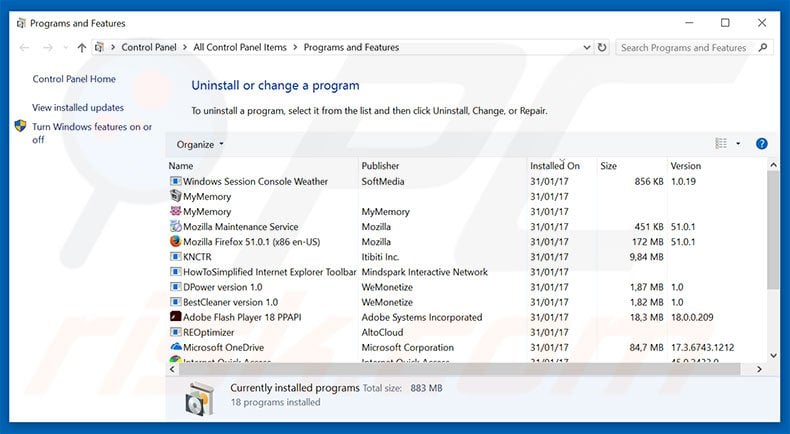
In the uninstall programs window, look for any suspicious/recently-installed applications, select these entries and click "Uninstall" or "Remove".
After uninstalling the potentially unwanted program, scan your computer for any remaining unwanted components or possible malware infections. To scan your computer, use recommended malware removal software.
DOWNLOAD remover for malware infections
Combo Cleaner checks if your computer is infected with malware. To use full-featured product, you have to purchase a license for Combo Cleaner. 7 days free trial available. Combo Cleaner is owned and operated by RCS LT, the parent company of PCRisk.com.
Remove adware from Internet browsers:
Video showing how to remove potentially unwanted browser add-ons:
 Remove malicious add-ons from Internet Explorer:
Remove malicious add-ons from Internet Explorer:
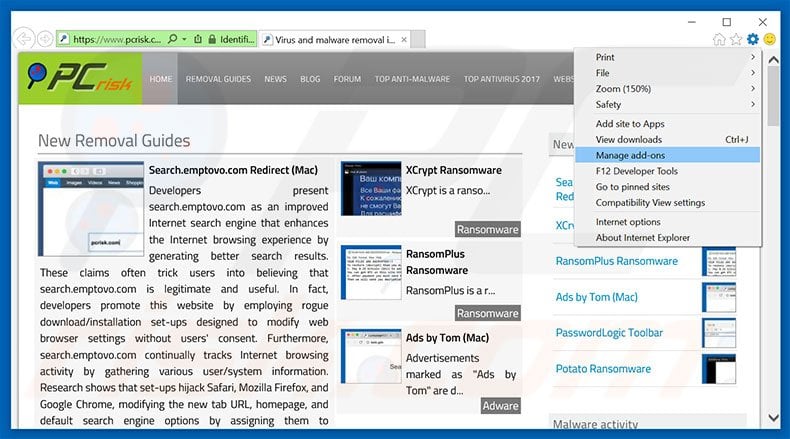
Click the "gear" icon ![]() (at the top right corner of Internet Explorer), select "Manage Add-ons". Look for any recently-installed suspicious browser extensions, select these entries and click "Remove".
(at the top right corner of Internet Explorer), select "Manage Add-ons". Look for any recently-installed suspicious browser extensions, select these entries and click "Remove".
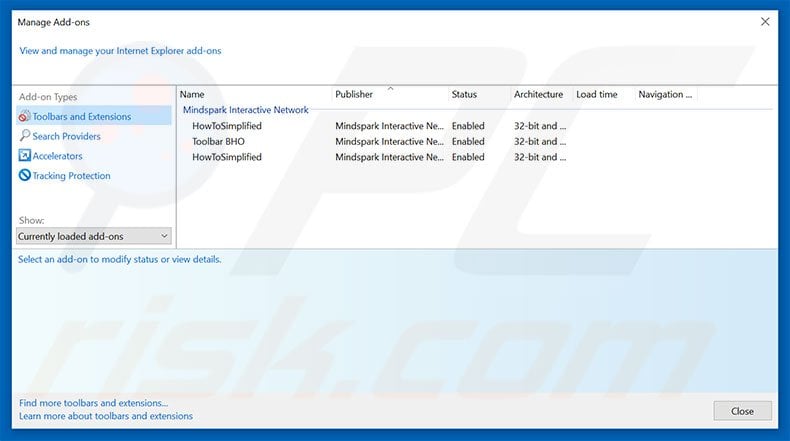
Optional method:
If you continue to have problems with removal of the "do not ignore this windows alert" virus, reset your Internet Explorer settings to default.
Windows XP users: Click Start, click Run, in the opened window type inetcpl.cpl In the opened window click the Advanced tab, then click Reset.

Windows Vista and Windows 7 users: Click the Windows logo, in the start search box type inetcpl.cpl and click enter. In the opened window click the Advanced tab, then click Reset.

Windows 8 users: Open Internet Explorer and click the gear icon. Select Internet Options.

In the opened window, select the Advanced tab.

Click the Reset button.

Confirm that you wish to reset Internet Explorer settings to default by clicking the Reset button.

 Remove malicious extensions from Google Chrome:
Remove malicious extensions from Google Chrome:
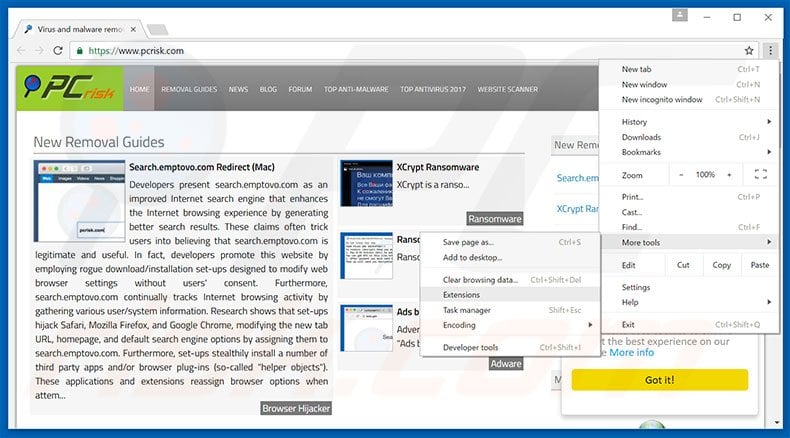
Click the Chrome menu icon ![]() (at the top right corner of Google Chrome), select "Tools" and click "Extensions". Locate all recently-installed suspicious browser add-ons, select these entries and click the trash can icon.
(at the top right corner of Google Chrome), select "Tools" and click "Extensions". Locate all recently-installed suspicious browser add-ons, select these entries and click the trash can icon.
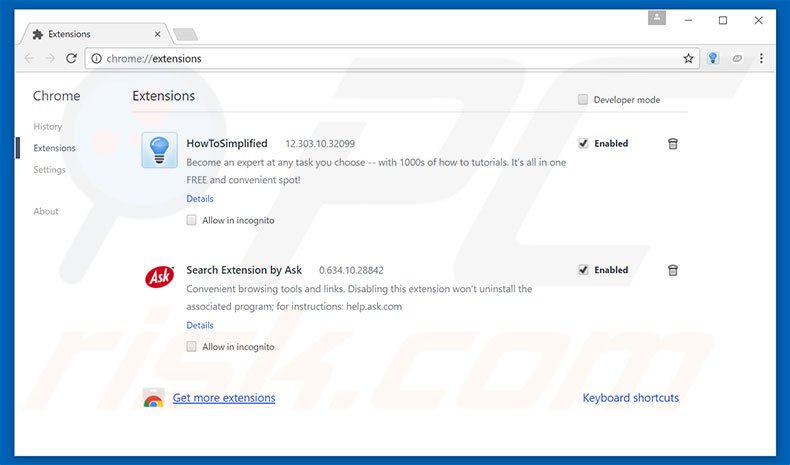
Optional method:
If you continue to have problems with removal of the "do not ignore this windows alert" virus, reset your Google Chrome browser settings. Click the Chrome menu icon ![]() (at the top right corner of Google Chrome) and select Settings. Scroll down to the bottom of the screen. Click the Advanced… link.
(at the top right corner of Google Chrome) and select Settings. Scroll down to the bottom of the screen. Click the Advanced… link.

After scrolling to the bottom of the screen, click the Reset (Restore settings to their original defaults) button.

In the opened window, confirm that you wish to reset Google Chrome settings to default by clicking the Reset button.

 Remove malicious plug-ins from Mozilla Firefox:
Remove malicious plug-ins from Mozilla Firefox:
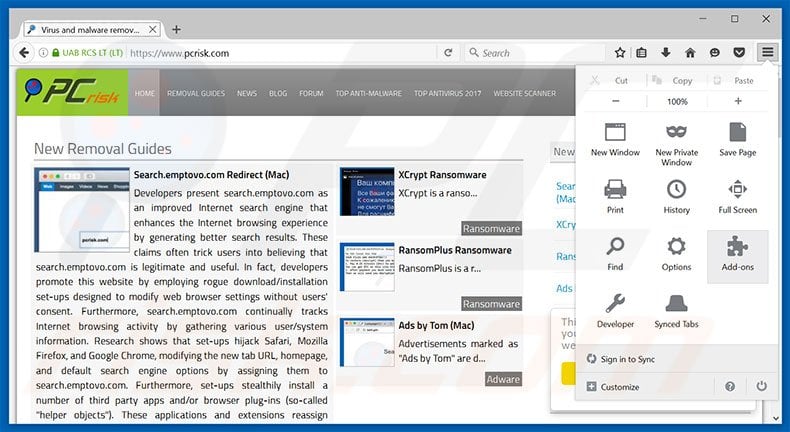
Click the Firefox menu ![]() (at the top right corner of the main window), select "Add-ons". Click "Extensions", in the opened window, remove all recently-installed suspicious browser plug-ins.
(at the top right corner of the main window), select "Add-ons". Click "Extensions", in the opened window, remove all recently-installed suspicious browser plug-ins.
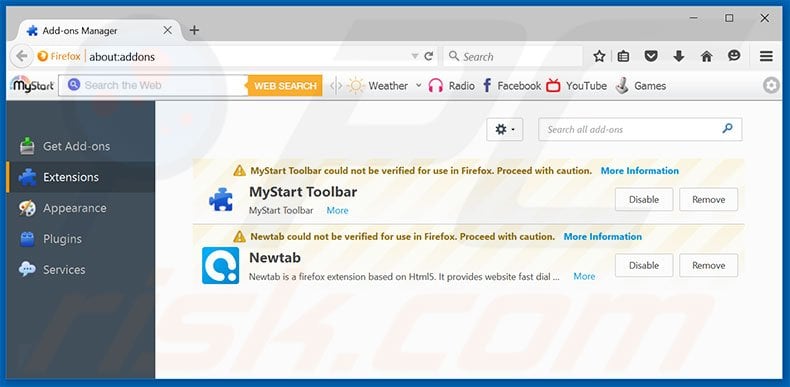
Optional method:
Computer users who have problems with "do not ignore this windows alert" virus removal can reset their Mozilla Firefox settings.
Open Mozilla Firefox, at the top right corner of the main window, click the Firefox menu, ![]() in the opened menu, click Help.
in the opened menu, click Help.

Select Troubleshooting Information.

In the opened window, click the Refresh Firefox button.

In the opened window, confirm that you wish to reset Mozilla Firefox settings to default by clicking the Refresh Firefox button.

 Remove malicious extensions from Safari:
Remove malicious extensions from Safari:

Make sure your Safari browser is active, click Safari menu, and select Preferences....

In the opened window click Extensions, locate any recently installed suspicious extension, select it and click Uninstall.
Optional method:
Make sure your Safari browser is active and click on Safari menu. From the drop down menu select Clear History and Website Data...

In the opened window select all history and click the Clear History button.

 Remove malicious extensions from Microsoft Edge:
Remove malicious extensions from Microsoft Edge:

Click the Edge menu icon ![]() (at the upper-right corner of Microsoft Edge), select "Extensions". Locate all recently-installed suspicious browser add-ons and click "Remove" below their names.
(at the upper-right corner of Microsoft Edge), select "Extensions". Locate all recently-installed suspicious browser add-ons and click "Remove" below their names.

Optional method:
If you continue to have problems with removal of the "do not ignore this windows alert" virus, reset your Microsoft Edge browser settings. Click the Edge menu icon ![]() (at the top right corner of Microsoft Edge) and select Settings.
(at the top right corner of Microsoft Edge) and select Settings.

In the opened settings menu select Reset settings.

Select Restore settings to their default values. In the opened window, confirm that you wish to reset Microsoft Edge settings to default by clicking the Reset button.

- If this did not help, follow these alternative instructions explaining how to reset the Microsoft Edge browser.
Summary:
 Commonly, adware or potentially unwanted applications infiltrate Internet browsers through free software downloads. Note that the safest source for downloading free software is via developers' websites only. To avoid installation of adware, be very attentive when downloading and installing free software. When installing previously-downloaded free programs, choose the custom or advanced installation options – this step will reveal any potentially unwanted applications listed for installation together with your chosen free program.
Commonly, adware or potentially unwanted applications infiltrate Internet browsers through free software downloads. Note that the safest source for downloading free software is via developers' websites only. To avoid installation of adware, be very attentive when downloading and installing free software. When installing previously-downloaded free programs, choose the custom or advanced installation options – this step will reveal any potentially unwanted applications listed for installation together with your chosen free program.
Post a comment:
If you have additional information on "do not ignore this windows alert" virus or it's removal please share your knowledge in the comments section below.
Frequently Asked Questions (FAQ)
What is an online scam?
An online scam is a type of deceptive content promoted on the Web; it aims to trick users into performing specific actions. For example, victims may be enticed/scared into calling fake helplines, permitting scammers to access devices remotely, disclosing private information, making monetary transactions, buying products, downloading/installing software, subscribing to services, and so forth.
What is the purpose of an online scam?
The purpose of online scams is to generate revenue for scammers. Profit can be made by obtaining funds through deception, endorsing content (e.g., websites, software, products, etc.), selling/abusing sensitive data, and distributing malware.
Why do I encounter online scams?
Widespread scam promotion techniques include: websites that use rogue advertising networks, spam (e.g., emails, SMSes, DMs/PMs, social media posts, browser notifications, etc.), intrusive advertisements (malvertising), mistyped URLs (typosquatting), and adware.
I cannot exit a scam page, how do I close it?
If you cannot exit a deceptive webpage – you have to end the browser's process using Task Manager. Keep in mind that restoring the previous browsing session will reopen the scam page; therefore, start a new one when reaccessing the browser.
I have allowed cyber criminals to remotely access my computer, what should I do?
If you have allowed cyber criminals to access your computer remotely – firstly, disconnect it from the Internet. Secondly, remove the remote access software that the criminals used (e.g., UltraViewer, TeamViewer, AnyDesk, etc.) since they might not need your permission to reconnect. Lastly, perform a full system scan with an anti-virus and remove all detected threats.
I have provided my personal information when tricked by an online scam, what should I do?
If you have provided your log-in credentials – change the passwords of all potentially compromised accounts and inform their official support without delay. And if you've disclosed other private data (e.g., passport photos/scans, ID card details, credit/debit card numbers, etc.) – immediately contact relevant authorities.
Will Combo Cleaner protect me from online scams and the malware they proliferate?
Combo Cleaner is designed to eliminate all kinds of threats. It can scan visited sites for deceptive/malicious content, issue warnings when such webpages are opened, and restrict all further access to them. Combo Cleaner is also capable of detecting and removing practically all known malware infections. Remember that sophisticated malicious programs tend to hide deep within systems – therefore, performing a complete system scan is essential.
Share:

Tomas Meskauskas
Expert security researcher, professional malware analyst
I am passionate about computer security and technology. I have an experience of over 10 years working in various companies related to computer technical issue solving and Internet security. I have been working as an author and editor for pcrisk.com since 2010. Follow me on Twitter and LinkedIn to stay informed about the latest online security threats.
PCrisk security portal is brought by a company RCS LT.
Joined forces of security researchers help educate computer users about the latest online security threats. More information about the company RCS LT.
Our malware removal guides are free. However, if you want to support us you can send us a donation.
DonatePCrisk security portal is brought by a company RCS LT.
Joined forces of security researchers help educate computer users about the latest online security threats. More information about the company RCS LT.
Our malware removal guides are free. However, if you want to support us you can send us a donation.
Donate
▼ Show Discussion