Malware Crusher Unwanted Application (Mac)
Mac VirusAlso Known As: Malware Crusher potentially unwanted program
Get free scan and check if your device is infected.
Remove it nowTo use full-featured product, you have to purchase a license for Combo Cleaner. Seven days free trial available. Combo Cleaner is owned and operated by RCS LT, the parent company of PCRisk.com.
What is Malware Crusher?
Malware Crusher is a deceptive application identical to Advanced Mac Cleaner, Mac Mechanic, and MacOptimizer. By offering system optimization functionality, Malware Crusher attempts to give the impression of legitimacy, however, this potentially unwanted program (PUP) typically infiltrates systems without permission. In addition, it is useless for regular users.
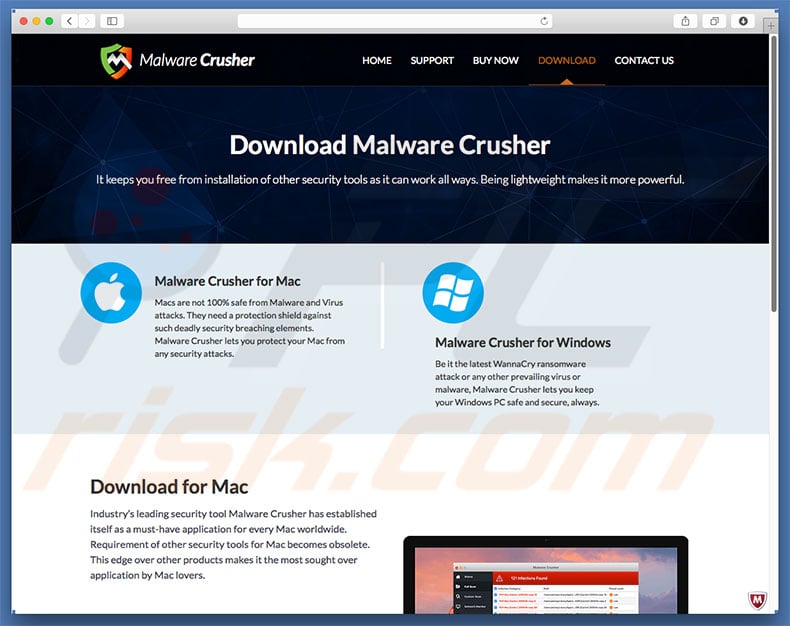
Malware Crusher provides a full system scan feature. After running this scan, users are presented with many 'errors' or 'threats' that must be removed immediately. The free version of Malware Crusher is apparently not capable of doing this and, therefore, users are encouraged to purchase the full version.
Furthermore, the entire list of errors is false - despite the report, your system is likely to be perfectly optimized and virus-free. Developers attempt to trick unsuspecting users into purchasing the full version, which is not even required. These criminals generate revenue by abusing unsuspecting users' credulity.
As mentioned above, Malware Crusher typically infiltrates systems without permission. Therefore, there is a high probability that it was delivered together with a number of other PUPs.
These programs are known for three things: 1) displaying intrusive ads ["Pay Per Click" advertising model]; 2) modification of web browser options [promoting dubious sites], and; 3) information tracking [private data is later sold to third parties]. For these reasons, you should uninstall Malware Crusher and other suspicious applications.
| Name | Malware Crusher potentially unwanted program |
| Threat Type | Mac malware, Mac virus |
| Symptoms | Your Mac became slower than normal, you see unwanted pop-up ads, you get redirected to shady websites. |
| Distribution methods | Deceptive pop-up ads, free software installers (bundling), fake flash player installers, torrent file downloads. |
| Damage | Internet browsing tracking (potential privacy issues), displaying of unwanted ads, redirects to shady websites, loss of private information. |
| Malware Removal (Windows) |
To eliminate possible malware infections, scan your computer with legitimate antivirus software. Our security researchers recommend using Combo Cleaner. Download Combo CleanerTo use full-featured product, you have to purchase a license for Combo Cleaner. 7 days free trial available. Combo Cleaner is owned and operated by RCS LT, the parent company of PCRisk.com. |
This potentially unwanted program is not only identical to the aforementioned apps, but also shares many similarities with dozens of other rogue applications such as MacKeeper, CompariShop, etc.
By offering a 'useful functionality', potentially unwanted programs attempt to give the impression of legitimacy, however, they are designed only to generate revenue for the developers. Rather than giving any real value for regular users, PUPs pose a direct threat to your privacy and Internet browsing safety.
How did Malware Crusher install on my computer?
Research shows that, although Malware Crusher has an official download website, it typically infiltrates systems without permission. The reasons for this are the poor knowledge and careless behavior of many users.
Be aware that potentially unwanted programs are proliferated using intrusive advertisements and a deceptive marketing method called "bundling" (stealth installation of PUPs together with regular programs). Developers hide "bundled" programs within "Advanced/Custom" settings or other sections of the download/installation processes.
Furthermore, users are likely to rush these procedures, skip steps, and click various advertisements, without understanding the possible consequences. This behavior can result in inadvertent installation of potentially unwanted programs.
How to avoid installation of potentially unwanted applications?
The key to computer safety is caution. Therefore, pay close attention when browsing the Internet and downloading/installing software. Criminals invest many resources into intrusive ad design, and thus, most seem legitimate. Once clicked, however, they redirect to untrustworthy websites (for example, surveys, gambling, pornography, adult dating, and so on).
If you encounter such redirects, immediately eliminate all suspicious applications and browser plug-ins. Furthermore, select "Advanced" or "Custom" settings and closely analyze each step of the download/installation processes. Decline offers to download/install additional applications and cancel those already included.
Your applications should be downloaded from official sources only, using direct download links. Third party downloaders/installers should never be used, since criminals monetize them by promoting rogue apps (the "bundling" method). Having a legitimate anti-virus/anti-spyware suite installed and running is also essential.
If your computer is already infected with PUPs, we recommend running a scan with Combo Cleaner Antivirus for Windows to automatically eliminate them
Deceptive application installer promoting Malware Crusher adware:
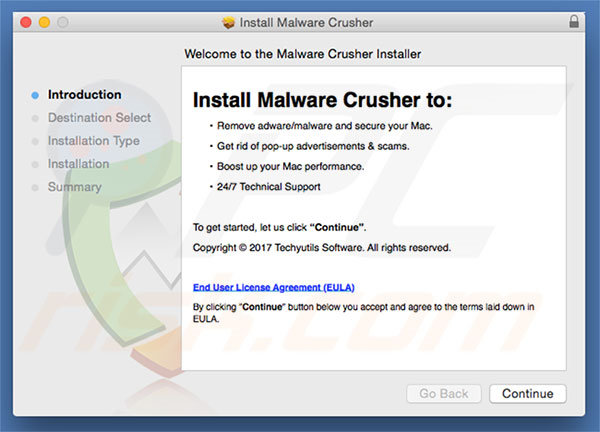
Screenshot of potentially unwanted program Malware Crusher:
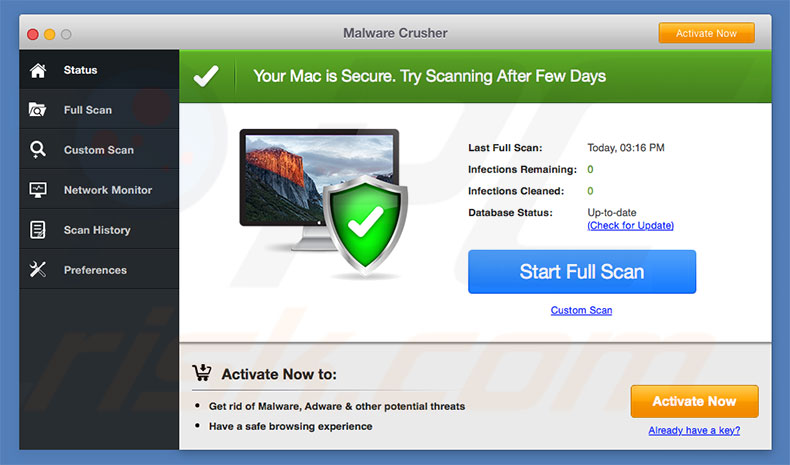
IMPORTANT NOTE! Malware Crusher adds itself to the list of applications that automatically run upon each user log in. Therefore, before commencing, perform these steps:
- Go to System Preferences -> Users & Groups.
- Click your account (also know as Current User).
- Click Login Items.
- Look for "Malware Crusher" entry. Select it, and click the "-" button to remove it.
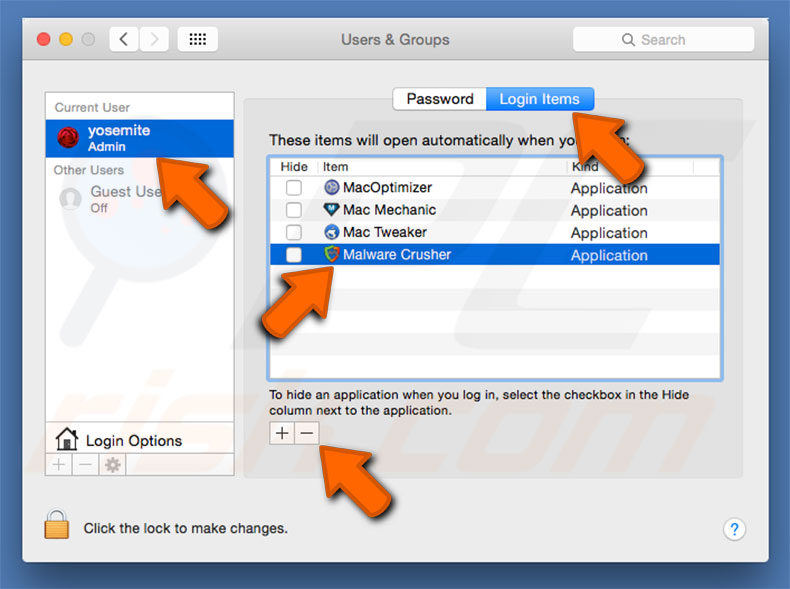
Instant automatic malware removal:
Manual threat removal might be a lengthy and complicated process that requires advanced IT skills. Combo Cleaner is a professional automatic malware removal tool that is recommended to get rid of malware. Download it by clicking the button below:
DOWNLOAD Combo CleanerBy downloading any software listed on this website you agree to our Privacy Policy and Terms of Use. To use full-featured product, you have to purchase a license for Combo Cleaner. 7 days free trial available. Combo Cleaner is owned and operated by RCS LT, the parent company of PCRisk.com.
Quick menu:
- What is Malware Crusher?
- STEP 1. Remove Malware Crusher related files and folders from OSX.
- STEP 2. Remove rogue extensions from Safari.
- STEP 3. Remove deceptive plug-ins from Google Chrome.
- STEP 4. Remove malicious add-ons from Mozilla Firefox.
Video showing how to remove adware and browser hijackers from a Mac computer:
Malware Crusher PUP removal:
Remove potentially unwanted applications from your "Applications" folder:

Click the Finder icon. In the Finder window, select “Applications”. In the applications folder, look for “MPlayerX”,“NicePlayer”, or other suspicious applications and drag them to the Trash. After removing the potentially unwanted application(s) that cause online ads, scan your Mac for any remaining unwanted components.
DOWNLOAD remover for malware infections
Combo Cleaner checks if your computer is infected with malware. To use full-featured product, you have to purchase a license for Combo Cleaner. 7 days free trial available. Combo Cleaner is owned and operated by RCS LT, the parent company of PCRisk.com.
Remove adware-related files and folders

Click the Finder icon, from the menu bar. Choose Go, and click Go to Folder...
 Check for adware generated files in the /Library/LaunchAgents/ folder:
Check for adware generated files in the /Library/LaunchAgents/ folder:

In the Go to Folder... bar, type: /Library/LaunchAgents/

In the "LaunchAgents" folder, look for any recently-added suspicious files and move them to the Trash. Examples of files generated by adware - "installmac.AppRemoval.plist", "myppes.download.plist", "mykotlerino.ltvbit.plist", "kuklorest.update.plist", etc. Adware commonly installs several files with the exact same string.
 Check for adware generated files in the ~/Library/Application Support/ folder:
Check for adware generated files in the ~/Library/Application Support/ folder:

In the Go to Folder... bar, type: ~/Library/Application Support/

In the "Application Support" folder, look for any recently-added suspicious folders. For example, "MplayerX" or "NicePlayer", and move these folders to the Trash.
 Check for adware generated files in the ~/Library/LaunchAgents/ folder:
Check for adware generated files in the ~/Library/LaunchAgents/ folder:

In the Go to Folder... bar, type: ~/Library/LaunchAgents/

In the "LaunchAgents" folder, look for any recently-added suspicious files and move them to the Trash. Examples of files generated by adware - "installmac.AppRemoval.plist", "myppes.download.plist", "mykotlerino.ltvbit.plist", "kuklorest.update.plist", etc. Adware commonly installs several files with the exact same string.
 Check for adware generated files in the /Library/LaunchDaemons/ folder:
Check for adware generated files in the /Library/LaunchDaemons/ folder:

In the "Go to Folder..." bar, type: /Library/LaunchDaemons/

In the "LaunchDaemons" folder, look for recently-added suspicious files. For example "com.aoudad.net-preferences.plist", "com.myppes.net-preferences.plist", "com.kuklorest.net-preferences.plist", "com.avickUpd.plist", etc., and move them to the Trash.
 Scan your Mac with Combo Cleaner:
Scan your Mac with Combo Cleaner:
If you have followed all the steps correctly, your Mac should be clean of infections. To ensure your system is not infected, run a scan with Combo Cleaner Antivirus. Download it HERE. After downloading the file, double click combocleaner.dmg installer. In the opened window, drag and drop the Combo Cleaner icon on top of the Applications icon. Now open your launchpad and click on the Combo Cleaner icon. Wait until Combo Cleaner updates its virus definition database and click the "Start Combo Scan" button.

Combo Cleaner will scan your Mac for malware infections. If the antivirus scan displays "no threats found" - this means that you can continue with the removal guide; otherwise, it's recommended to remove any found infections before continuing.

After removing files and folders generated by the adware, continue to remove rogue extensions from your Internet browsers.
Remove malicious extensions from Internet browsers
 Remove malicious Safari extensions:
Remove malicious Safari extensions:

Open the Safari browser, from the menu bar, select "Safari" and click "Preferences...".

In the preferences window, select "Extensions" and look for any recently-installed suspicious extensions. When located, click the "Uninstall" button next to it/them. Note that you can safely uninstall all extensions from your Safari browser - none are crucial for regular browser operation.
- If you continue to have problems with browser redirects and unwanted advertisements - Reset Safari.
 Remove malicious extensions from Google Chrome:
Remove malicious extensions from Google Chrome:

Click the Chrome menu icon ![]() (at the top right corner of Google Chrome), select "More Tools" and click "Extensions". Locate all recently-installed suspicious extensions, select these entries and click "Remove".
(at the top right corner of Google Chrome), select "More Tools" and click "Extensions". Locate all recently-installed suspicious extensions, select these entries and click "Remove".

- If you continue to have problems with browser redirects and unwanted advertisements - Reset Google Chrome.
 Remove malicious extensions from Mozilla Firefox:
Remove malicious extensions from Mozilla Firefox:

Click the Firefox menu ![]() (at the top right corner of the main window) and select "Add-ons and themes". Click "Extensions", in the opened window locate all recently-installed suspicious extensions, click on the three dots and then click "Remove".
(at the top right corner of the main window) and select "Add-ons and themes". Click "Extensions", in the opened window locate all recently-installed suspicious extensions, click on the three dots and then click "Remove".

- If you continue to have problems with browser redirects and unwanted advertisements - Reset Mozilla Firefox.
Share:

Tomas Meskauskas
Expert security researcher, professional malware analyst
I am passionate about computer security and technology. I have an experience of over 10 years working in various companies related to computer technical issue solving and Internet security. I have been working as an author and editor for pcrisk.com since 2010. Follow me on Twitter and LinkedIn to stay informed about the latest online security threats.
PCrisk security portal is brought by a company RCS LT.
Joined forces of security researchers help educate computer users about the latest online security threats. More information about the company RCS LT.
Our malware removal guides are free. However, if you want to support us you can send us a donation.
DonatePCrisk security portal is brought by a company RCS LT.
Joined forces of security researchers help educate computer users about the latest online security threats. More information about the company RCS LT.
Our malware removal guides are free. However, if you want to support us you can send us a donation.
Donate
▼ Show Discussion