Avoid getting scammed by fake "Windows Defender Security Center" alerts
Phishing/ScamAlso Known As: "Windows Defender Security Center" virus
Get free scan and check if your device is infected.
Remove it nowTo use full-featured product, you have to purchase a license for Combo Cleaner. Seven days free trial available. Combo Cleaner is owned and operated by RCS LT, the parent company of PCRisk.com.
What is Windows Defender Security Center?
"Windows Defender Security Center" is a fake error message displayed by various websites. Users visit often these sites inadvertently - they are redirected by potentially unwanted programs (PUPs) or intrusive advertisements delivered by other rogue sites.
Research shows that many PUPs infiltrate systems without users’ permission. As well as causing redirects, they deliver intrusive advertisements, record user-system information, and run unwanted background processes.
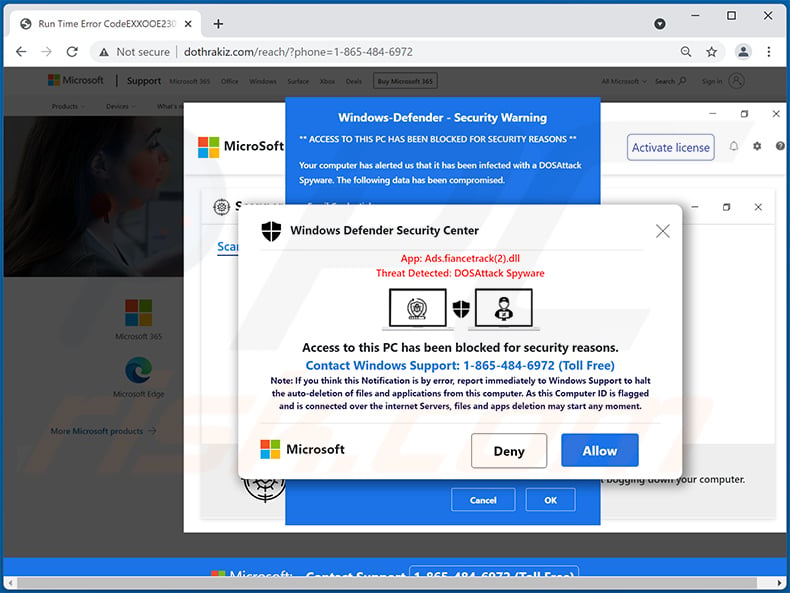
The "Windows Defender Security Center" error states that the system is infected with a number of viruses and encourages users to immediately remove them by downloading and installing fake anti-virus/system optimization tools (such as, for example, System Keeper).
All claims regarding the infection are false. After running a full system scan with the downloaded tool, users are presented with many "infections". Since the free version of the tool is apparently unable to remove them, users are encouraged to purchase the 'full version'.
In this way, cyber criminals generate revenue by scaring and tricking unsuspecting users into purchasing full versions that are not required. Your system is likely to be perfectly safe and optimized. The full version will simply clear the list and nothing more, delivering no real value.
Therefore, ignore "Windows Defender Security Center" and never download promoted apps. Note, however, that fake error-displaying websites often employ scripts that prevent users from closing browsing tabs/windows. In these cases, terminate the browser via Task Manager or simply reboot the system.
The next time you run the browser, do not restore the previous session, otherwise you will re-open the malicious sites.
Potentially unwanted programs are notorious for delivering intrusive advertisements (e.g., coupons, banners, pop-ups, etc.) To achieve this, developers employ tools that enable placement of third party graphical content on any site. Therefore, delivered ads often conceal underlying website content, thereby significantly diminishing the browsing experience.
Furthermore, intrusive ads can lead to malicious websites and even execute scripts that stealthily download and install malware. Therefore, even accidental clicks might result in high-risk computer infections.
Another important issue is data tracking. Most PUPs gather IP addresses, website URLs visited, pages viewed, search queries, keystrokes, and other similar data that typically includes personal details. Developers later share this data with third parties to generate revenue.
These people (potentially, cyber criminals) generate revenue by misusing personal details. Therefore, the presence of data-tracking app(s) can lead to serious privacy issues or even identity theft. In addition, potentially unwanted programs mine cryptocurrencies or run other unwanted processes without users' consent.
These programs essentially misuse system resources, thereby significantly reducing overall performance. For these reasons, you are advised to uninstall all potentially unwanted programs immediately.
| Name | "Windows Defender Security Center" virus |
| Threat Type | Phishing, Scam, Social Engineering, Fraud |
| Fake Claim | Scam claims that access to the device has been blocked for security reasons. |
| Disguise | Scam is disguised as an alert from Windows Defender. |
| Tech Support Scammer Phone Number | +1-888-678-1221, +1-202-221-6403, +1-866-332-2334, +1-855-574-8382, +1-855-534-6397, +1-888-669-4157, +1-888-349-7198, +1-888-965-4487, +1-212-766-8600, +1-844-470-3189, +1-833-611-3659, +1-833-239-0662, +1-803-476-2551, +1-877-468-3980, +1-208-379-7705, +1-888-682-6149, +1-833-582-3611, +1-844-500-2739, +1-844-891-4968, +1-855-216-6171, +1-844-524-4824, +1-844-412-3301, +1-844-439-2968, +1-855-324-1022, +1-810-221-4206, +1-802-304-9103, +1-806-544-1112, +1-810-268-8945, +1-844-437-7846, +1-833-846-3681, +1-865-242-9260, +1-859-440-6396, +1-843-367-9275, +1-833-846-1406, +1-864-329-4158, +1-859-436-5000, +1-866-881-3537, +1-864-275-3788, +1-858-386-0614, +1-855-740-0750, +1-833-293-0117, +1-866-204-4210, +1-844-314-5702, +1-855-518-2405, +1-844-324-0015, +18889269410, +1-877-311-0603, +1-855-456-0678, +1-866-823-3495, +1-855-399-1044, +1-855-234-0448 |
| Related Domains | wanderlocale[.]com, qewir[.]xyz, dothrakiz[.]com, 333waxonet[.]ml, hitorikawag[.]top, rickyhousing[.]xyz, spicyhotrecipes[.]site, adultfriend[.]store, markmoisturise[.]online, ondigitalocean[.]app, noblevox[.]com, risingsolutions[.]online, robortcleaning[.]site, connectflash[.]ml, digitalflawless[.]ga, elhiuwf[.]cf, helpadvance[.]ga, programmaticcrooks[.]online. ebonygirlslive[.]com, jonwirch[.]com, pixua[.]com, morningh[.]shop, aweqaw12d[.]tk, yeddt[.]jet, digitalcompletes[.]online, enterthecode[.]org, todogallina[.]es, jbvhjcbjzvhxvhzcjgzvgcczgh29[.]ml, giveserendipity[.]website, adultfriend[.]site, jadeneal[.]autos, gardenhub[.]site |
| Detection Names (dothrakiz[.]com) | Google Safebrowsing (Phishing), Full List Of Detections (VirusTotal) |
| Symptoms | Fake error messages, fake system warnings, pop-up errors, hoax computer scan. |
| Distribution methods | Compromised websites, rogue online pop-up ads, potentially unwanted applications. |
| Damage | Loss of sensitive private information, monetary loss, identity theft, possible malware infections. |
| Malware Removal (Windows) |
To eliminate possible malware infections, scan your computer with legitimate antivirus software. Our security researchers recommend using Combo Cleaner. Download Combo CleanerTo use full-featured product, you have to purchase a license for Combo Cleaner. 7 days free trial available. Combo Cleaner is owned and operated by RCS LT, the parent company of PCRisk.com. |
There are dozens of fake errors similar to "Windows Defender Security Center". The list of examples includes (but is not limited to) Your Windows 10 Is Infected With 3 Viruses, Windows Is Resetting Itself, Microsoft Edge Critical ERROR, and Comcast Cable Warning Alert.
All claim that the system is damaged (e.g., infected, missing files, and so on), however, rather than promoting potentially unwanted programs, most fake errors attempt to trick users into contacting fake 'tech support' and paying for services that are unnecessary.
Potentially unwanted programs also share many similarities. Most claim to provide "useful features", however, such claims are merely attempts to give the impression of legitimacy and trick users to install. In fact, rather than giving any real value for regular users, PUPs pose a direct threat to your privacy and Internet browsing safety.
How did potentially unwanted programs install on my computer?
Some PUPs have official download/promotion websites, however, due to the lack of knowledge and careless behavior of many users, PUPs often infiltrate systems without permission. Developers proliferate them using intrusive advertisements and "bundling" method (stealth installation of PUPs together with regular apps).
Developers know that users often rush download/installation processes and skip steps. Therefore, they hide "bundled" apps within "Custom/Advanced" settings (or other sections) of the download/installation processes. Skipping download/installation steps and clicking advertisements often leads to inadvertent installation of PUPs.
How to avoid installation of potentially unwanted applications?
To prevent this situation, be very cautious when browsing the Internet, and downloading/installing software. Intrusive advertisements may seem legitimate, but can redirect to dubious websites (e.g., gambling, adult dating, pornography, etc.) If you experience these redirects, immediately remove all suspicious applications and browser plug-ins.
Remember also to carefully analyze each step (especially "Custom/Advanced" settings) of the download/installation processes and opt-out of all additionally-included programs.
You are advised to avoid using third party downloaders/installers, since criminals monetize them by promoting PUPs (the "bundling" method). Applications should be downloaded only from official/trusted sources and, preferably, using a direct download link. The key to computer safety is caution.
Text presented within:
Windows Defender Security Center
App: Ads.fiancetrack(2).dll
Threat Detected: DOSAttack SpywareAccess to this PC has been blocked for security reasons.
Contact Windows Support: 1-865-484-6972 (Toll Free)
Note: If you think this Notification is by error, report immediately to Windows Support to halt the auto-deletion of files and applications from this computer. As this Computer ID is flagged and is connected over the internet Servers, files and apps deletion may start any moment.
Microsoft Deny AllowWindows-Defender - Security Warning
** ACCESS TO THIS PC HAS BEEN BLOCKED FOR SECURITY REASONS **
Your computer has alerted us that it has been infected with a DOSAttack Spyware. The following data has been compromised.
> Email Credentials
> Banking Passwords
> Facebook Login
> Pictures & DocumentsWindows-Defender Scan has found potentially unwanted Adware on this device that can steal your passwords, online identity, financial information, personal files, pictures or documents.
You must contact us immediately so that our engineers can walk you through the removal process over the phone.
Call Microsoft Support immediately to report this threat, prevent identity theft and unlock access to this device.
Closing this window will put your personal information at risk and lead to a suspension of your Windows Registration.
Call Microsoft Support: 1-865-484-6972 (Toll Free)
OK Cancel
Appearance of this pop-up scam (GIF):
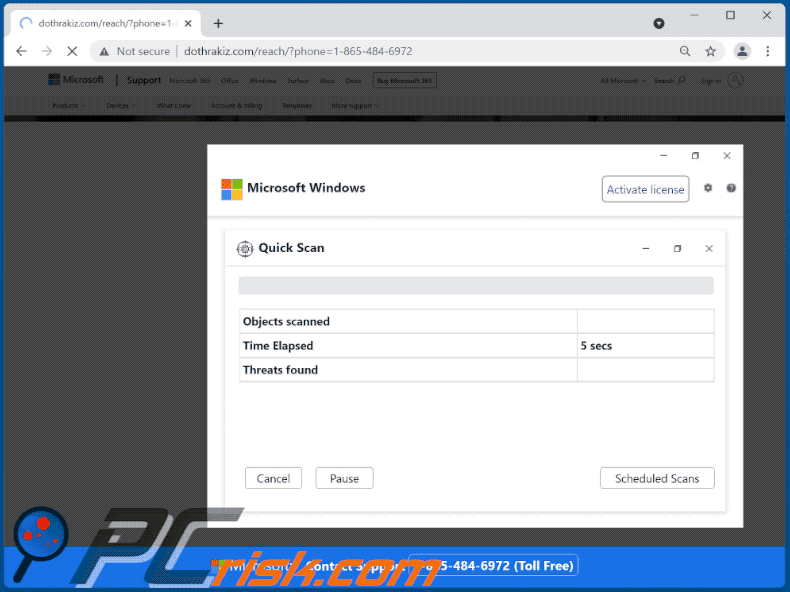
Another example of "Windows Defender Security Center" scam:
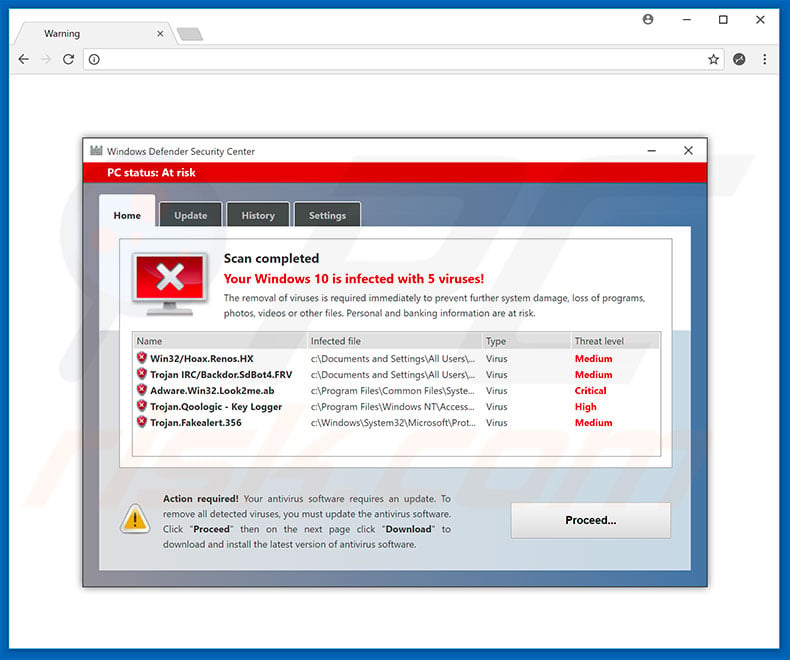
At the time of research, this "Windows Defender Security Center" variant was used to promote the System Keeper PUP:
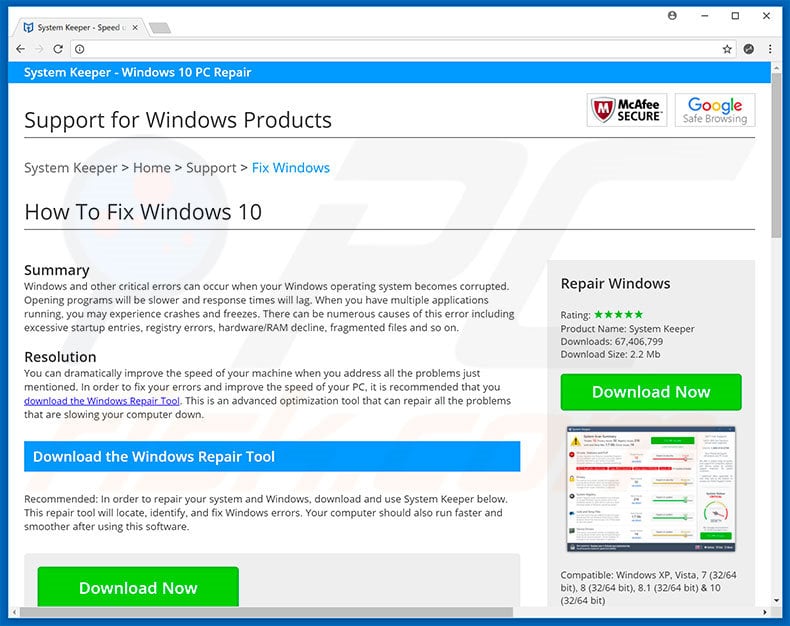
Other appearances "Windows Defender Security Center" pop-up scam:
Sample 1:
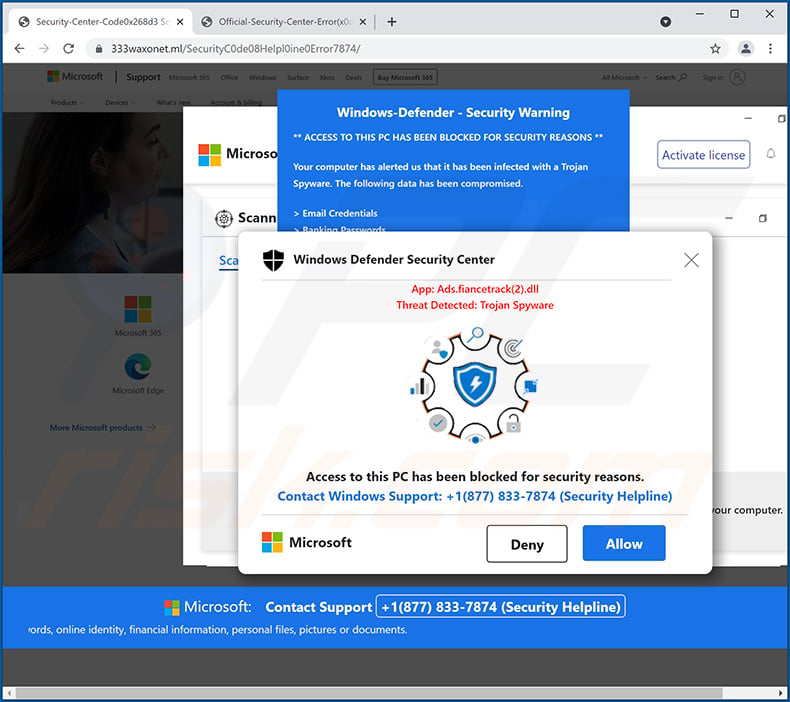
Text presented within:
Windows Defender Security Center
App: Ads.fiancetrack(2).dll
Thread Detected: Trojan Spyware
Access to this PC has been blocked for security reasons.
Contact Windows Support: +1(877) 833-7874 (Security Helpline)
Microsoft [Deny][Allow]
Sample 2:
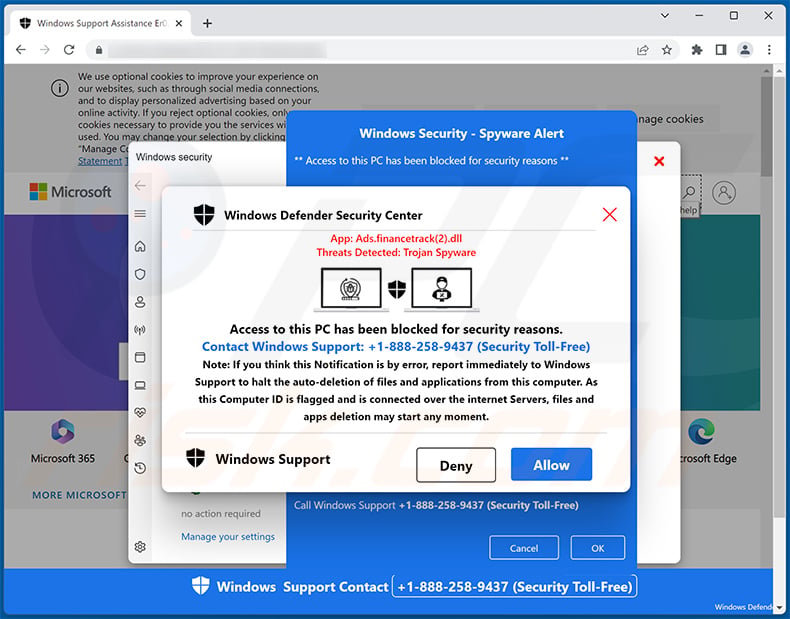
Text presented within:
Windows Defender Security Center
App: Ads.financetrack(2).dll
Threats Detected: Trojan SpywareAccess to this PC has been blocked for security reasons.
Contact Windows Support: +1-888-258-9437 (Security Toll-Free)
Note: If you think this Notification is by error, report immediately to Windows Support to halt the auto-deletion of files and applications from this computer. As this Computer ID is flagged and is connected over the internet Servers, files and apps deletion may start any moment.Windows Support [Deny] [Allow]
Sample 3:
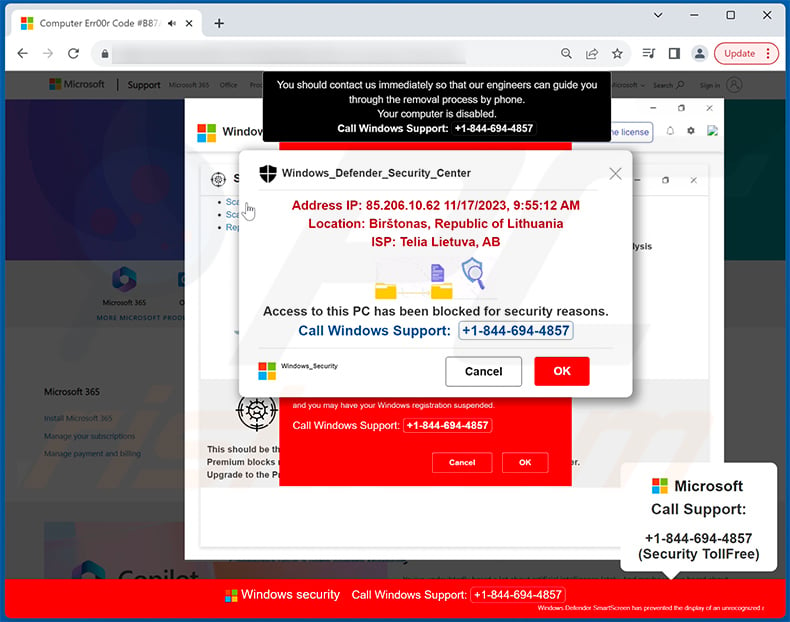
Text presented within:
Windows_Defender_Security_Center
Address IP: -
Location: -
ISP -Access to this PC has been blocked for security reasons.
Call Windows Support: +1-844-694-4857
Sample 4:
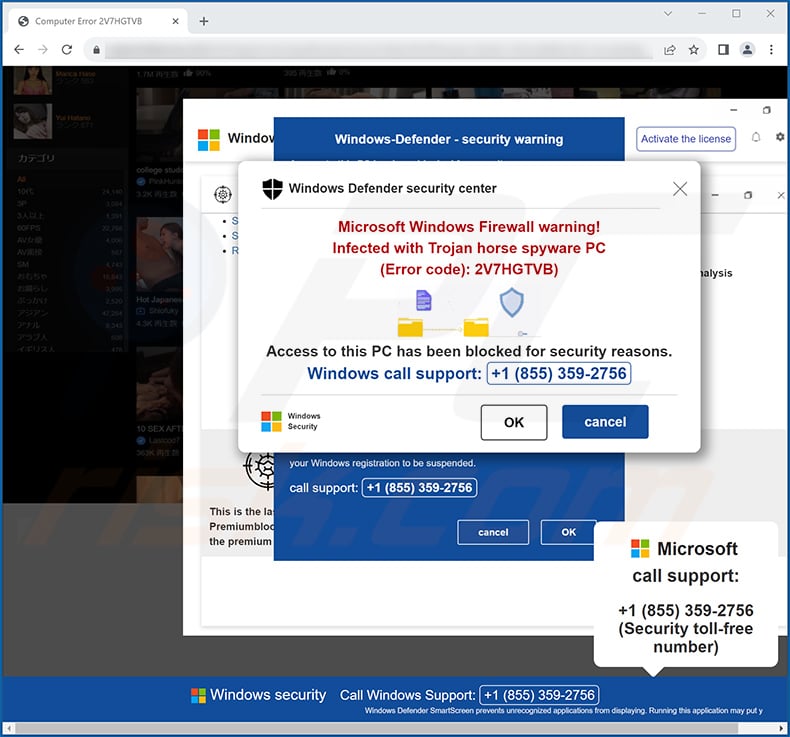
Text presented within:
Windows Defender security center
Microsoft Windows Firewall warning!
Infected with Trojan horse spyware PC
(Error code): 2V7HGTVB)Access to this PC has been blocked for security reasons.
Windows call support: +1 (855) 359-2756
Instant automatic malware removal:
Manual threat removal might be a lengthy and complicated process that requires advanced IT skills. Combo Cleaner is a professional automatic malware removal tool that is recommended to get rid of malware. Download it by clicking the button below:
DOWNLOAD Combo CleanerBy downloading any software listed on this website you agree to our Privacy Policy and Terms of Use. To use full-featured product, you have to purchase a license for Combo Cleaner. 7 days free trial available. Combo Cleaner is owned and operated by RCS LT, the parent company of PCRisk.com.
Quick menu:
- What is "Windows Defender Security Center" virus?
- How to identify a pop-up scam?
- How do pop-up scams work?
- How to remove fake pop-ups?
- How to prevent fake pop-ups?
- What to do if you fell for a pop-up scam?
How to identify a pop-up scam?
Pop-up windows with various fake messages are a common type of lures cybercriminals use. They collect sensitive personal data, trick Internet users into calling fake tech support numbers, subscribe to useless online services, invest in shady cryptocurrency schemes, etc.
While in the majority of cases these pop-ups don't infect users' devices with malware, they can cause direct monetary loss or could result in identity theft.
Cybercriminals strive to create their rogue pop-up windows to look trustworthy, however, scams typically have the following characteristics:
- Spelling mistakes and non-professional images - Closely inspect the information displayed in a pop-up. Spelling mistakes and unprofessional images could be a sign of a scam.
- Sense of urgency - Countdown timer with a couple of minutes on it, asking you to enter your personal information or subscribe to some online service.
- Statements that you won something - If you haven't participated in a lottery, online competition, etc., and you see a pop-up window stating that you won.
- Computer or mobile device scan - A pop-up window that scans your device and informs of detected issues - is undoubtedly a scam; webpages cannot perform such actions.
- Exclusivity - Pop-up windows stating that only you are given secret access to a financial scheme that can quickly make you rich.
Example of a pop-up scam:

How do pop-up scams work?
Cybercriminals and deceptive marketers usually use various advertising networks, search engine poisoning techniques, and shady websites to generate traffic to their pop-ups. Users land on their online lures after clicking on fake download buttons, using a torrent website, or simply clicking on an Internet search engine result.
Based on users' location and device information, they are presented with a scam pop-up. Lures presented in such pop-ups range from get-rich-quick schemes to fake virus scans.
How to remove fake pop-ups?
In most cases, pop-up scams do not infect users' devices with malware. If you encountered a scam pop-up, simply closing it should be enough. In some cases scam, pop-ups may be hard to close; in such cases - close your Internet browser and restart it.
In extremely rare cases, you might need to reset your Internet browser. For this, use our instructions explaining how to reset Internet browser settings.
How to prevent fake pop-ups?
To prevent seeing pop-up scams, you should visit only reputable websites. Torrent, Crack, free online movie streaming, YouTube video download, and other websites of similar reputation commonly redirect Internet users to pop-up scams.
To minimize the risk of encountering pop-up scams, you should keep your Internet browsers up-to-date and use reputable anti-malware application. For this purpose, we recommend Combo Cleaner Antivirus for Windows.
What to do if you fell for a pop-up scam?
This depends on the type of scam that you fell for. Most commonly, pop-up scams try to trick users into sending money, giving away personal information, or giving access to one's device.
- If you sent money to scammers: You should contact your financial institution and explain that you were scammed. If informed promptly, there's a chance to get your money back.
- If you gave away your personal information: You should change your passwords and enable two-factor authentication in all online services that you use. Visit Federal Trade Commission to report identity theft and get personalized recovery steps.
- If you let scammers connect to your device: You should scan your computer with reputable anti-malware (we recommend Combo Cleaner Antivirus for Windows) - cyber criminals could have planted trojans, keyloggers, and other malware, don't use your computer until removing possible threats.
- Help other Internet users: report Internet scams to Federal Trade Commission.
Frequently Asked Questions (FAQ)
What is a pop-up scam?
Pop-up scams are deceptive message designed to make users perform certain actions (e.g., call fake helplines, disclose personal information, download files, etc.).
What is the purpose of a pop-up scam?
The purpose of pop-up scams is to generate revenue for their designers. This can be achieved by selling disclosed data, promoting untrustworthy or malicious content (e.g., websites, apps, products, etc.), proliferating malware, and so on.
Why do I encounter fake pop-ups?
Pop-up scams are displayed on rogue sites, which are seldom accessed intentionally, most enter them via mistyped URLs or redirects caused by dubious webpages, browser notifications/ intrusive ads, or untrustworthy/harmful software into onto their devices.
I have allowed cyber criminals to remotely access my computer, what should I do?
If you have allowed cyber criminals to remotely access your devices, you should first disconnect it from the Internet. Afterwards, remove the remote access software you've been asked to install (e.g., TeamViewer, AnyDesk, etc.). And lastly, perform a full system scan and if any threats are detected - eliminate them.
I have provided my personal information when tricked by a pop-up scam, what should I do?
If you have provided account credentials - immediately change the passwords of all potentially exposed accounts and contact their official support. And if you've disclosed other personal information (e.g., ID card details, credit card numbers, etc.) - contact the corresponding authorities without delay.
Will Combo Cleaner protect me from pop-up scams and the malware they proliferate?
Combo Cleaner is capable of scanning visited websites and detecting deceptive/malicious ones. Furthermore, it can block all access to such sites. Combo Cleaner can also scan devices and eliminate practically all known malware infections. However, performing a full system scan is crucial since high-end malicious programs usually hide deep within systems.
Share:

Tomas Meskauskas
Expert security researcher, professional malware analyst
I am passionate about computer security and technology. I have an experience of over 10 years working in various companies related to computer technical issue solving and Internet security. I have been working as an author and editor for pcrisk.com since 2010. Follow me on Twitter and LinkedIn to stay informed about the latest online security threats.
PCrisk security portal is brought by a company RCS LT.
Joined forces of security researchers help educate computer users about the latest online security threats. More information about the company RCS LT.
Our malware removal guides are free. However, if you want to support us you can send us a donation.
DonatePCrisk security portal is brought by a company RCS LT.
Joined forces of security researchers help educate computer users about the latest online security threats. More information about the company RCS LT.
Our malware removal guides are free. However, if you want to support us you can send us a donation.
Donate
▼ Show Discussion