Get free scan and check if your device is infected.
Remove it nowTo use full-featured product, you have to purchase a license for Combo Cleaner. Seven days free trial available. Combo Cleaner is owned and operated by RCS LT, the parent company of PCRisk.com.
What is Microsoft Edge Critical ERROR?
Similar to Security Update Error, Microsoft Corporation HAS BLOCKED YOUR PC, Your Data Is At A Serious Risk, and many others, "Microsoft Edge Critical ERROR" is a fake error message displayed by a malicious website. Research shows that users are redirected to this site by various potentially unwanted programs (PUPs).
Research also shows that most of these PUPs infiltrate systems without consent. Potentially unwanted programs cause redirects, diminish system performance, generate 'malvertising' ads, and gather private data.
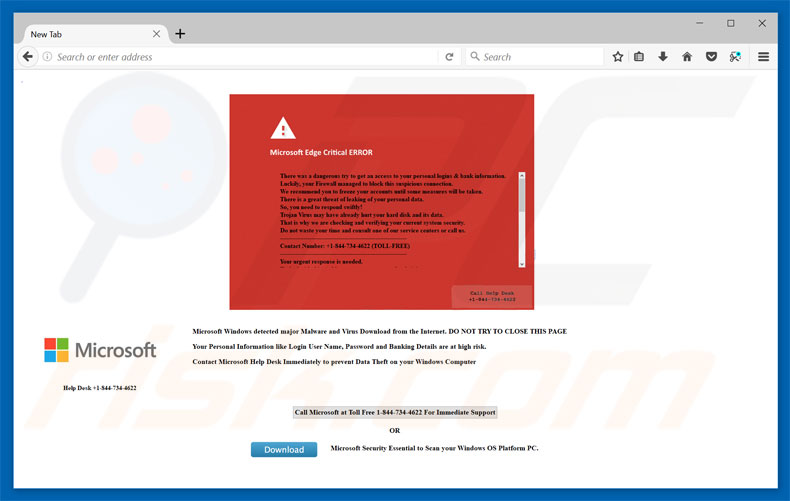
The "Microsoft Edge Critical ERROR" error states that the system has been infected with a trojan and, therefore, there is a significant risk of personal data leakage. Users are advised to eliminate malware immediately and encouraged to seek help from "Microsoft Help Desk" by calling the telephone number ("+1-844-734-4622") provided.
These "technicians" then supposedly resolve this issue. Bear in mind, however, that "Microsoft Edge Critical ERROR" is fake and has nothing to do with Microsoft. It is a merely a scam - cyber criminals claim to be certified technicians and generate revenue by monetizing fake technical support.
Research shows that these people often demand remote access to victims' computers. After gaining access, they install malware or modify various settings (for example, change passwords). Cyber criminals demand ransom payments or offer additional "help", which is also monetized. This fake message should be ignored.
You can remove it by closing the browser or rebooting the system. Potentially unwanted programs are also known to misuse computer resources to perform various tasks (such as cryptocurrency mining, etc.) without consent. This significantly diminishes system performance.
Another downside is display of ads. PUPs often deliver pop-ups, coupons, banners, and other similar ads by employing tools that enable placement of third party graphical content on any site. Therefore, they often conceal underlying content, significantly diminishing the browsing experience.
Furthermore, some execute scripts that download/install malware or redirect users to other malicious websites. Even accidental clicks can result in high-risk computer infections. Furthermore, PUPs often record user-system information that might be personally identifiable. PUP developers sell the details to third parties for dubious marketing purposes.
These actions are performed to generate revenue. Therefore, PUPs pose a direct threat to your privacy and browsing safety. You are strongly advised to eliminate them immediately.
| Name | "Microsoft Edge Critical ERROR" virus |
| Threat Type | Adware, Unwanted ads, Pop-up Virus |
| Symptoms | Seeing advertisements not originating from the sites you are browsing. Intrusive pop-up ads. Decreased Internet browsing speed. |
| Distribution methods | Deceptive pop-up ads, free software installers (bundling), fake flash player installers. |
| Damage | Decreased computer performance, browser tracking - privacy issues, possible additional malware infections. |
| Malware Removal (Windows) |
To eliminate possible malware infections, scan your computer with legitimate antivirus software. Our security researchers recommend using Combo Cleaner. Download Combo CleanerTo use full-featured product, you have to purchase a license for Combo Cleaner. 7 days free trial available. Combo Cleaner is owned and operated by RCS LT, the parent company of PCRisk.com. |
The Internet is full of potentially unwanted programs, all of which are virtually identical. Most offer various "useful features", however, only a small fraction of provide any real value. Claims to enable various functionality are merely attempts to give the impression of legitimacy. Potentially unwanted programs are designed only to generate revenue for the developers.
They misuse computer resources, promote suspicious websites (most of which are fake search engines), deliver intrusive ads (vai the "Pay Per Click" [PPC] advertising model), and record user-system information.
How did adware install on my computer?
To proliferate potentially unwanted programs, developers employ intrusive ads and a deceptive marketing method called "bundling". They do not properly disclose information regarding installation of third party programs - this information is concealed (usually within the "Custom/Advanced" settings).
Therefore, rushing the download/installation processes and clicking various ads often leads to inadvertent installation of potentially unwanted programs, exposes systems to risk of various infections, and compromises your privacy.
How to avoid installation of potentially unwanted applications?
The main reasons for computer infections are poor knowledge and careless behavior. The key to computer safety is caution. Therefore, be very cautious when downloading/installing software and browsing the Internet in general.
Carefully analyze each download/installation step (especially the "Custom/Advanced" options) and decline offers to download/install additional applications. Third party download/installation set-ups often include unwanted applications, and it is risky to use these tools. Download your software from official/trusted sources using a direct download URL.
Intrusive ads often seem legitimate and it is difficult to determine if they originate from the visited websites. If you have clicked ads that lead to dubious websites (such as adult dating, gambling, etc.) not relating to the promoted product, we strongly recommend that you to remove all suspicious applications and browser extensions.
Text presented within "Microsoft Edge Critical ERROR" pop-up:
Microsoft Edge Critical ERROR
There was a dangerous try to get access to your personal logins & banking information.
Luckily, your Firewall managed to block this suspicious connection.
We recommend you to freeze your accounts until some measures will be taken.
There is a great threat of leaking of your personal data.
So, you need to respond swiftly!
Trojan Virus may have already hurt your hard disk and its data.
That is why we are checking and verifying your current system security.
Do not waste your time and consult one of our service centres or call us.
Contact Number +1-844-734-4622 (TOLL-FREE)
Your urgent response is needed.
Call Help Desk +1-844-734-4622
Instant automatic malware removal:
Manual threat removal might be a lengthy and complicated process that requires advanced IT skills. Combo Cleaner is a professional automatic malware removal tool that is recommended to get rid of malware. Download it by clicking the button below:
DOWNLOAD Combo CleanerBy downloading any software listed on this website you agree to our Privacy Policy and Terms of Use. To use full-featured product, you have to purchase a license for Combo Cleaner. 7 days free trial available. Combo Cleaner is owned and operated by RCS LT, the parent company of PCRisk.com.
Quick menu:
- What is Microsoft Edge Critical ERROR?
- STEP 1. Uninstall deceptive applications using Control Panel.
- STEP 2. Remove adware from Internet Explorer.
- STEP 3. Remove rogue extensions from Google Chrome.
- STEP 4. Remove potentially unwanted plug-ins from Mozilla Firefox.
- STEP 5. Remove rogue extension from Safari.
- STEP 6. Remove rogue plug-ins from Microsoft Edge.
Adware removal:
Windows 11 users:

Right-click on the Start icon, select Apps and Features. In the opened window search for the application you want to uninstall, after locating it, click on the three vertical dots and select Uninstall.
Windows 10 users:

Right-click in the lower left corner of the screen, in the Quick Access Menu select Control Panel. In the opened window choose Programs and Features.
Windows 7 users:

Click Start (Windows Logo at the bottom left corner of your desktop), choose Control Panel. Locate Programs and click Uninstall a program.
macOS (OSX) users:

Click Finder, in the opened screen select Applications. Drag the app from the Applications folder to the Trash (located in your Dock), then right click the Trash icon and select Empty Trash.
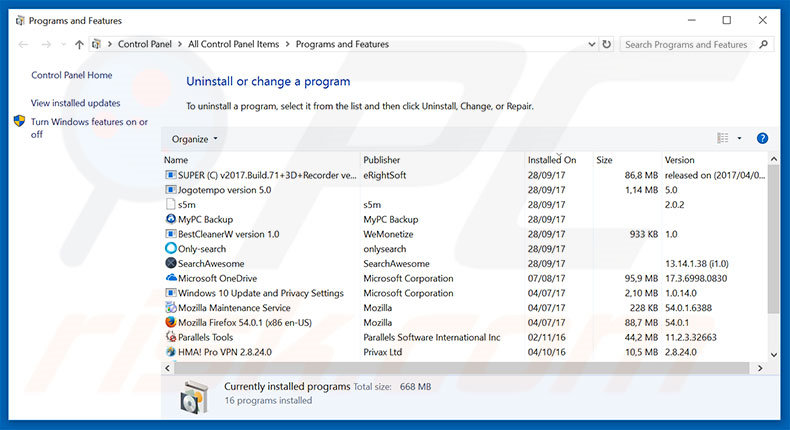
In the uninstall programs window, look for any suspicious/recently-installed applications, select these entries and click "Uninstall" or "Remove".
After uninstalling the potentially unwanted program, scan your computer for any remaining unwanted components or possible malware infections. To scan your computer, use recommended malware removal software.
DOWNLOAD remover for malware infections
Combo Cleaner checks if your computer is infected with malware. To use full-featured product, you have to purchase a license for Combo Cleaner. 7 days free trial available. Combo Cleaner is owned and operated by RCS LT, the parent company of PCRisk.com.
Remove adware from Internet browsers:
Video showing how to remove potentially unwanted browser add-ons:
 Remove malicious add-ons from Internet Explorer:
Remove malicious add-ons from Internet Explorer:

Click the "gear" icon ![]() (at the top right corner of Internet Explorer), select "Manage Add-ons". Look for any recently-installed suspicious browser extensions, select these entries and click "Remove".
(at the top right corner of Internet Explorer), select "Manage Add-ons". Look for any recently-installed suspicious browser extensions, select these entries and click "Remove".
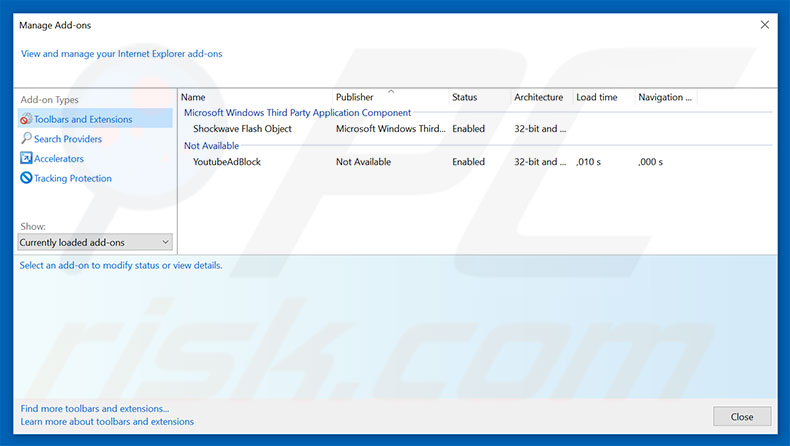
Optional method:
If you continue to have problems with removal of the "microsoft edge critical error" virus, reset your Internet Explorer settings to default.
Windows XP users: Click Start, click Run, in the opened window type inetcpl.cpl In the opened window click the Advanced tab, then click Reset.

Windows Vista and Windows 7 users: Click the Windows logo, in the start search box type inetcpl.cpl and click enter. In the opened window click the Advanced tab, then click Reset.

Windows 8 users: Open Internet Explorer and click the gear icon. Select Internet Options.

In the opened window, select the Advanced tab.

Click the Reset button.

Confirm that you wish to reset Internet Explorer settings to default by clicking the Reset button.

 Remove malicious extensions from Google Chrome:
Remove malicious extensions from Google Chrome:
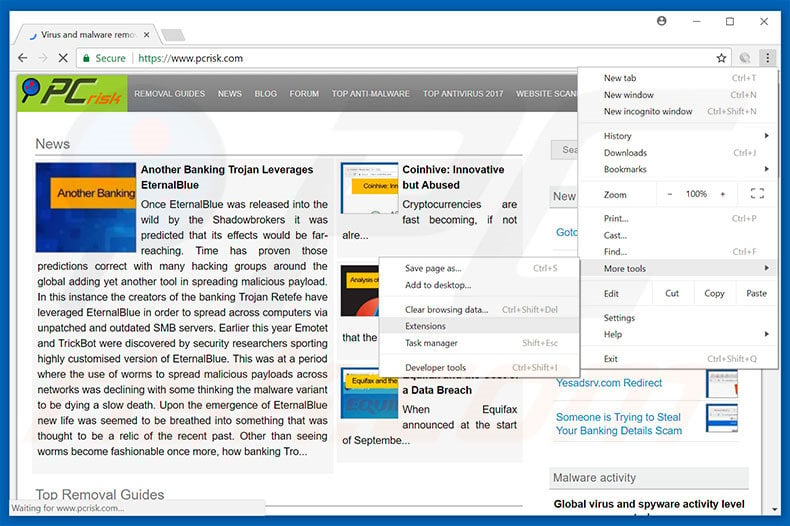
Click the Chrome menu icon ![]() (at the top right corner of Google Chrome), select "More tools" and click "Extensions". Locate all recently-installed suspicious browser add-ons, select these entries and click the trash can icon.
(at the top right corner of Google Chrome), select "More tools" and click "Extensions". Locate all recently-installed suspicious browser add-ons, select these entries and click the trash can icon.
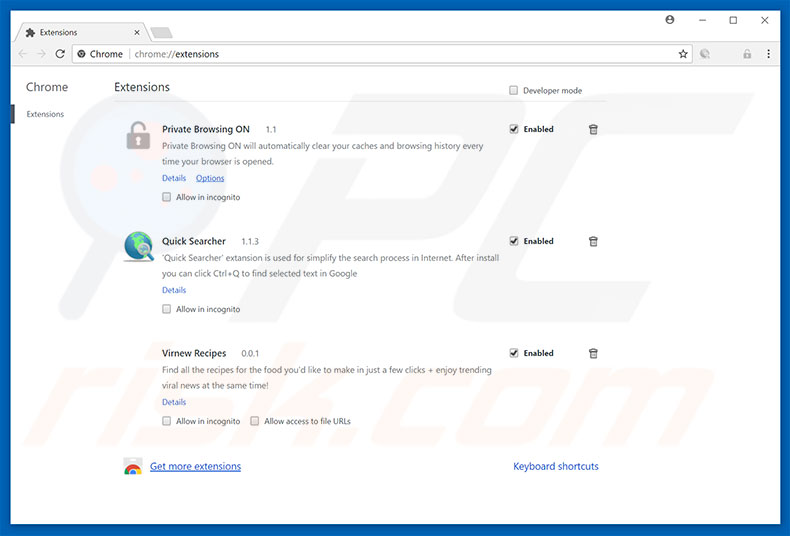
Optional method:
If you continue to have problems with removal of the "microsoft edge critical error" virus, reset your Google Chrome browser settings. Click the Chrome menu icon ![]() (at the top right corner of Google Chrome) and select Settings. Scroll down to the bottom of the screen. Click the Advanced… link.
(at the top right corner of Google Chrome) and select Settings. Scroll down to the bottom of the screen. Click the Advanced… link.

After scrolling to the bottom of the screen, click the Reset (Restore settings to their original defaults) button.

In the opened window, confirm that you wish to reset Google Chrome settings to default by clicking the Reset button.

 Remove malicious plug-ins from Mozilla Firefox:
Remove malicious plug-ins from Mozilla Firefox:
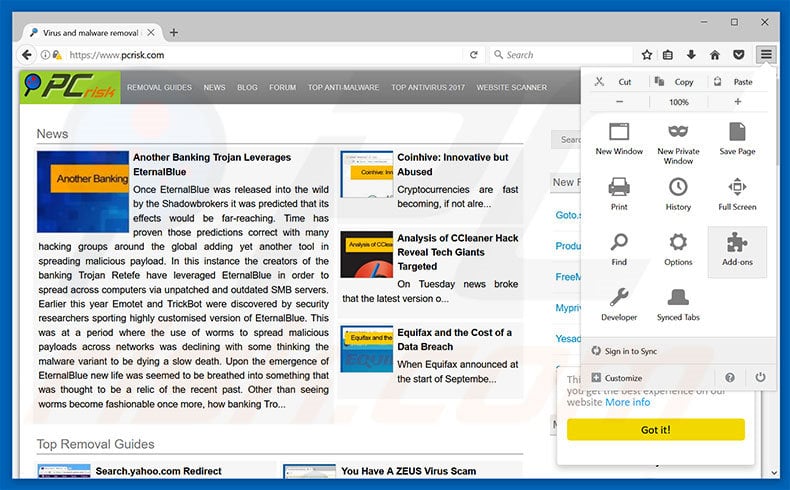
Click the Firefox menu ![]() (at the top right corner of the main window), select "Add-ons". Click "Extensions", in the opened window, remove all recently-installed suspicious browser plug-ins.
(at the top right corner of the main window), select "Add-ons". Click "Extensions", in the opened window, remove all recently-installed suspicious browser plug-ins.
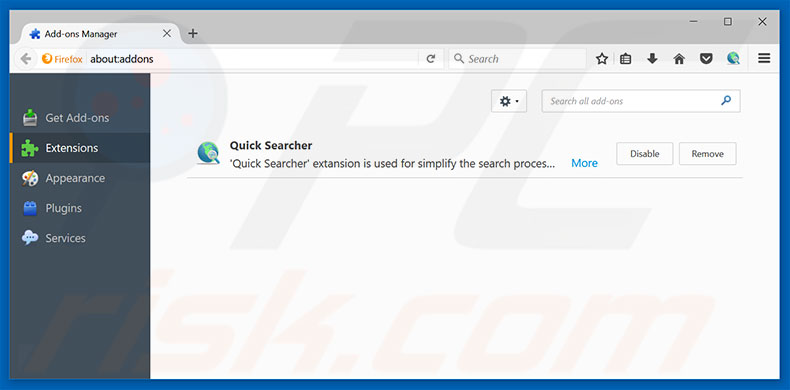
Optional method:
Computer users who have problems with "microsoft edge critical error" virus removal can reset their Mozilla Firefox settings.
Open Mozilla Firefox, at the top right corner of the main window, click the Firefox menu, ![]() in the opened menu, click Help.
in the opened menu, click Help.

Select Troubleshooting Information.

In the opened window, click the Refresh Firefox button.

In the opened window, confirm that you wish to reset Mozilla Firefox settings to default by clicking the Refresh Firefox button.

 Remove malicious extensions from Safari:
Remove malicious extensions from Safari:

Make sure your Safari browser is active, click Safari menu, and select Preferences....

In the opened window click Extensions, locate any recently installed suspicious extension, select it and click Uninstall.
Optional method:
Make sure your Safari browser is active and click on Safari menu. From the drop down menu select Clear History and Website Data...

In the opened window select all history and click the Clear History button.

 Remove malicious extensions from Microsoft Edge:
Remove malicious extensions from Microsoft Edge:

Click the Edge menu icon ![]() (at the upper-right corner of Microsoft Edge), select "Extensions". Locate all recently-installed suspicious browser add-ons and click "Remove" below their names.
(at the upper-right corner of Microsoft Edge), select "Extensions". Locate all recently-installed suspicious browser add-ons and click "Remove" below their names.

Optional method:
If you continue to have problems with removal of the "microsoft edge critical error" virus, reset your Microsoft Edge browser settings. Click the Edge menu icon ![]() (at the top right corner of Microsoft Edge) and select Settings.
(at the top right corner of Microsoft Edge) and select Settings.

In the opened settings menu select Reset settings.

Select Restore settings to their default values. In the opened window, confirm that you wish to reset Microsoft Edge settings to default by clicking the Reset button.

- If this did not help, follow these alternative instructions explaining how to reset the Microsoft Edge browser.
Summary:
 Commonly, adware or potentially unwanted applications infiltrate Internet browsers through free software downloads. Note that the safest source for downloading free software is via developers' websites only. To avoid installation of adware, be very attentive when downloading and installing free software. When installing previously-downloaded free programs, choose the custom or advanced installation options – this step will reveal any potentially unwanted applications listed for installation together with your chosen free program.
Commonly, adware or potentially unwanted applications infiltrate Internet browsers through free software downloads. Note that the safest source for downloading free software is via developers' websites only. To avoid installation of adware, be very attentive when downloading and installing free software. When installing previously-downloaded free programs, choose the custom or advanced installation options – this step will reveal any potentially unwanted applications listed for installation together with your chosen free program.
Post a comment:
If you have additional information on "microsoft edge critical error" virus or it's removal please share your knowledge in the comments section below.
Share:

Tomas Meskauskas
Expert security researcher, professional malware analyst
I am passionate about computer security and technology. I have an experience of over 10 years working in various companies related to computer technical issue solving and Internet security. I have been working as an author and editor for pcrisk.com since 2010. Follow me on Twitter and LinkedIn to stay informed about the latest online security threats.
PCrisk security portal is brought by a company RCS LT.
Joined forces of security researchers help educate computer users about the latest online security threats. More information about the company RCS LT.
Our malware removal guides are free. However, if you want to support us you can send us a donation.
DonatePCrisk security portal is brought by a company RCS LT.
Joined forces of security researchers help educate computer users about the latest online security threats. More information about the company RCS LT.
Our malware removal guides are free. However, if you want to support us you can send us a donation.
Donate
▼ Show Discussion