How to recognize scams like Allow Website Notifications?
Phishing/ScamAlso Known As: "Allow Website Notifications" virus
Get free scan and check if your device is infected.
Remove it nowTo use full-featured product, you have to purchase a license for Combo Cleaner. Seven days free trial available. Combo Cleaner is owned and operated by RCS LT, the parent company of PCRisk.com.
Why some pages ask for permission to show notifications?
"Allow Website Notifications" is a spam promotion method that has recently become popular amongst cyber criminals. It is a simple method used to promote various malicious sites. Research shows that users typically encounter "Allow Website Notifications" when they have potentially unwanted adware-type apps (PUAs) installed on their computers.
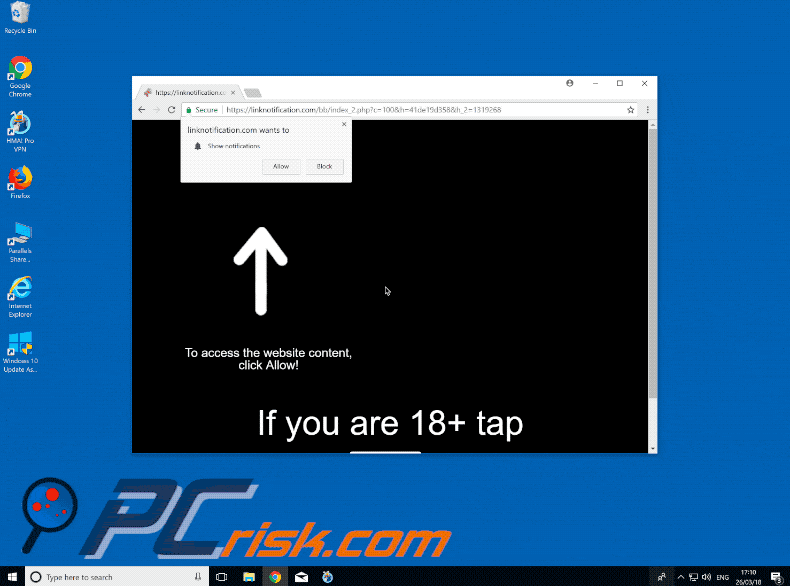
More details about permissions to show notifications
In the past, most spam was distributed using emails, however, email providers have become efficient in dealing with the problem and so this method is consequently less effective. Therefore, criminals search for new methods to proliferate spam, including "Allow Website Notifications".
In general, the "Allow Website Notifications" option is legitimate and allows web developers to notify users when new content is posted, however, criminals misuse this facility to promote malicious websites. When users open a website with "Allow Website Notifications", they are prompted with a pop-up asking for permission to display notifications.
If users agree, their choices are saved in browser options and criminals are then able to continually feed them with unwanted ads. In this way, users are redirected to sites that contain malicious content, thus leading to system infection. Some sites ask to enable notifications, otherwise content will not be displayed.
When the user declines, the pop-up simply re-appears until the website is closed. These claims to display content are merely attempts to trick users into clicking "Allow" - after doing so, users receive nothing. Fortunately, removing permission to display notifications is simple - follow the instructions below.
Adware-type applications in detail
Adware-type applications typically do two things: 1) display intrusive advertisements, and; 2) gather sensitive information. To display ads (coupons, banners, pop-ups, and so on), adware employs various tools that enable placement of third party graphical content on any site.
Therefore, displayed ads often conceal underlying website content, thereby diminishing the browsing experience. Furthermore, intrusive ads can lead to malicious websites and even run scripts that download/install malware (or other PUAs). Even a single click can result in high-risk computer infections. Another important issue is information tracking.
Potentially unwanted programs gather various information (e.g., geo-locations, IP addresses, keystrokes, URLs visited, pages viewed, queries entered into search engines, and so on) that might contain personal details. This information is shared with third parties (potentially, cyber criminals) who generate revenue by misusing private information.
Therefore, the presence of data-tracking apps might lead to serious privacy issues or even identity theft. You are strongly advised to remove all adware-type applications immediately.
| Name | "Allow Website Notifications" virus |
| Threat Type | Phishing, Scam, Social Engineering, Fraud |
| Symptoms | Unauthorized online purchases, changed online account passwords, identity theft, illegal access of one's computer. |
| Distribution methods | Deceptive emails, rogue online pop-up ads, search engine poisoning techniques, misspelled domains. |
| Damage | Loss of sensitive private information, monetary loss, identity theft. |
| Malware Removal (Windows) |
To eliminate possible malware infections, scan your computer with legitimate antivirus software. Our security researchers recommend using Combo Cleaner. Download Combo CleanerTo use full-featured product, you have to purchase a license for Combo Cleaner. 7 days free trial available. Combo Cleaner is owned and operated by RCS LT, the parent company of PCRisk.com. |
Adware and other PUAs in general
There are hundreds of adware-type applications, all of which are virtually identical (e.g., Pokki, Update Checker, Current Me, etc.) By offering a wide range of "useful functions", potentially unwanted programs attempt to give the impression of legitimacy and trick users to install, however, all adware is designed only to generate revenue for the developers.
This rogue software merely gathers sensitive information and delivers intrusive advertisements, thereby posing a direct threat to your privacy and Internet browsing safety.
How did potentially unwanted programs install on my computer?
Although some PUAs have official download/promotion websites, most infiltrate systems without permission, since adware is typically distributed using intrusive advertising and "bundling" methods. "Bundling" is essentially stealth installation of third party software with regular apps.
PUA developers do not disclose these installations properly - they hide "bundled" apps within various sections (e.g., "Custom/Advanced" settings) of the download or installation processes.
Furthermore, many users click intrusive advertisements and skip download/installation steps. In doing so, they expose their systems to risk of various infections and compromise their privacy.
How to avoid installation of potentially unwanted applications?
To prevent system infiltration by PUAs, be very cautious when browsing the Internet and downloading/installing software. Bear in mind that intrusive advertisements typically seem legitimate, but redirect to dubious websites (e.g., pornography, adult dating, gambling, and so on).
If you experience these redirects, immediately remove all suspicious applications and browser plug-ins. Carefully analyze each step of the download/installation processes and decline offers to download/install additional applications.
We recommend that you download your programs from official sources only, using direct download links, since developers monetize third party downloaders/installers by promoting PUAs.
How to remove/disable notifications in web browsers:
Google Chrome (PC):
- Click the Menu button (three dots) on the right upper corner of the screen and select "Settings"
- Scroll down to the "Privacy and security" section, select "Site settings" and then "Notifications"
- Click three dots on the right hand side of each suspicious URL and select "Block" or "Remove" (if you click "Remove" and visit the malicious site once more, it will ask to enable notifications again)
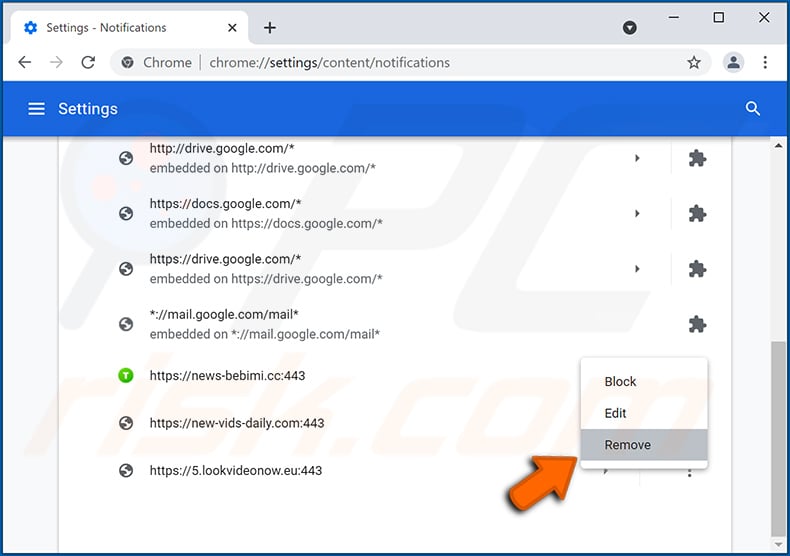
Google Chrome (Android):
- Click on the Menu button (three dots) on the right upper corner of the screen and tap "Settings"
- Scroll down, tap on "Site settings" and then "Notifications"
- In the opened window, locate all suspicious URLs and tap on them one-by-one
- Once the pop-up shows up, select either "Block" or "Remove" (if you tap "Remove" and visit the malicious site once more, it will ask to enable notifications again)
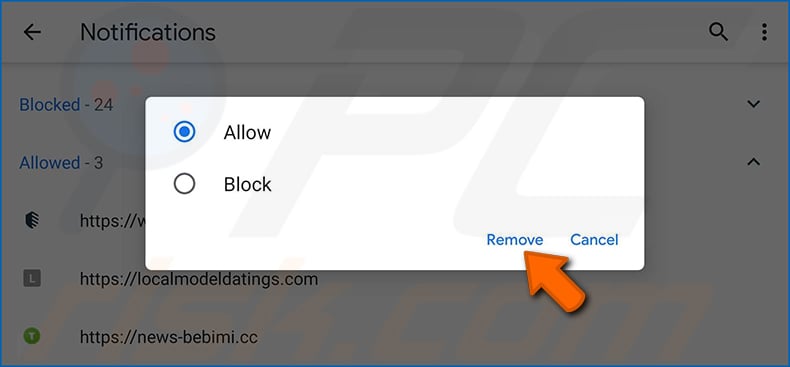
Mozilla Firefox:
- Click the Menu button (three bars) on the right upper corner of the screen
- Select "Settings" and click on "Privacy & Security" in the toolbar on the left hand side of the screen
- Scroll down to the "Permissions" section and click the "Settings" button next to "Notifications"
- In the opened window, locate all suspicious URLs and block them using the drop-down menu or either remove them by clicking "Remove Website" at the bottom of the window (if you click "Remove Website" and visit the malicious site once more, it will ask to enable notifications again)
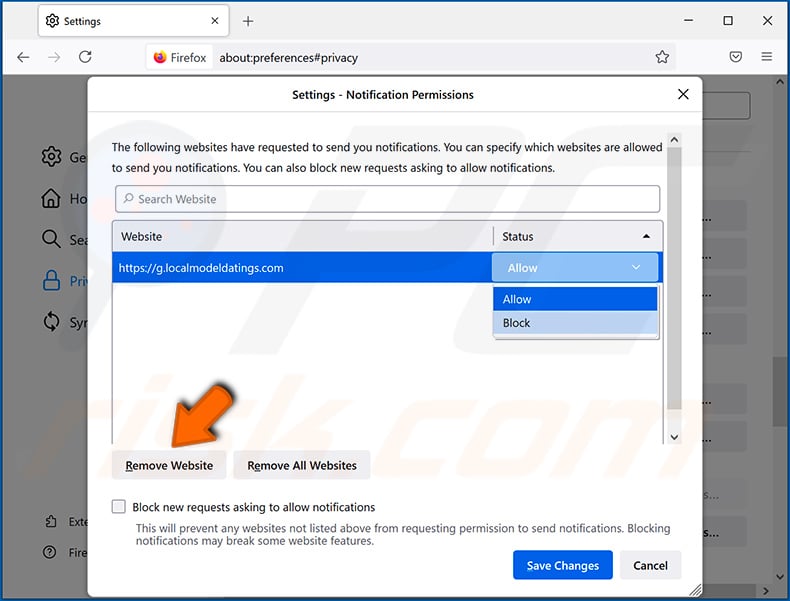
Microsoft Edge:
- Click the menu button (three dots) on the right upper corner of the Edge window and select "Settings"
- Click on "Cookies and site permissions" in the toolbar on the left hand side of the screen and select "Notifications"
- Click three dots on the right hand side of each suspicious URL under "Allow" section and click "Block" or "Remove" (if you click "Remove" and visit the malicious site once more, it will ask to enable notifications again)
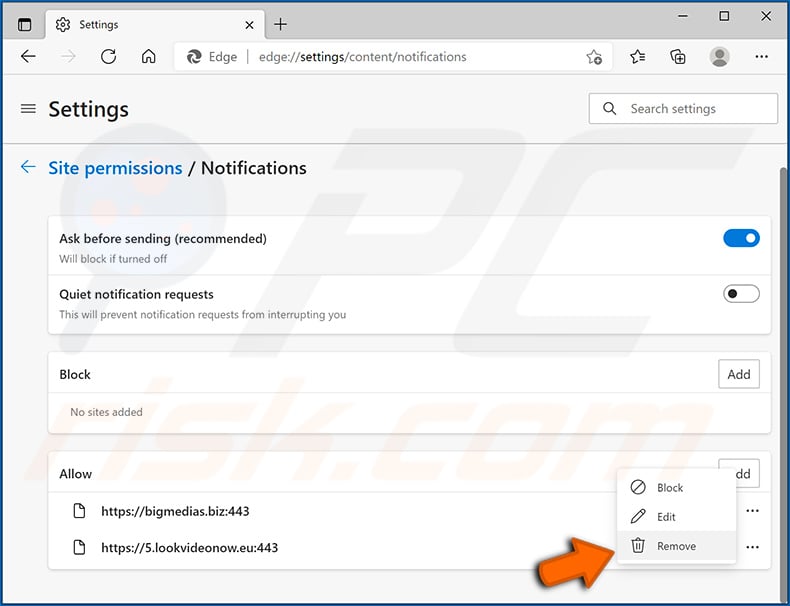
Safari (Mac):
- Click "Safari" button on the left upper corner of the screen and select "Preferences..."
- Select the "Websites" tab and then select "Notifications" section on the left pane
- Check for suspicious URLs and apply the "Deny" option using the drop-down menu or either remove them by clicking "Remove" at the bottom of the window (if you click "Remove" and visit the malicious site once more, it will ask to enable notifications again)
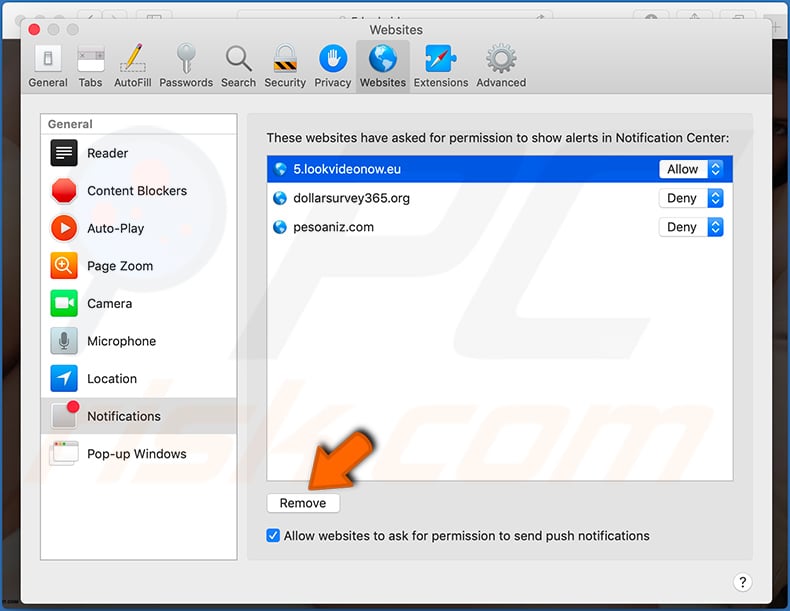
Instant automatic malware removal:
Manual threat removal might be a lengthy and complicated process that requires advanced IT skills. Combo Cleaner is a professional automatic malware removal tool that is recommended to get rid of malware. Download it by clicking the button below:
DOWNLOAD Combo CleanerBy downloading any software listed on this website you agree to our Privacy Policy and Terms of Use. To use full-featured product, you have to purchase a license for Combo Cleaner. 7 days free trial available. Combo Cleaner is owned and operated by RCS LT, the parent company of PCRisk.com.
Quick menu:
- What is Allow Website Notifications?
- STEP 1. Uninstall deceptive applications using Control Panel.
- STEP 2. Remove rogue extensions from Google Chrome.
- STEP 3. Remove potentially unwanted plug-ins from Mozilla Firefox.
- STEP 4. Remove rogue extensions from Safari.
- STEP 5. Remove rogue plug-ins from Microsoft Edge.
Removal of potentially unwanted applications:
Windows 11 users:

Right-click on the Start icon, select Apps and Features. In the opened window search for the application you want to uninstall, after locating it, click on the three vertical dots and select Uninstall.
Windows 10 users:

Right-click in the lower left corner of the screen, in the Quick Access Menu select Control Panel. In the opened window choose Programs and Features.
Windows 7 users:

Click Start (Windows Logo at the bottom left corner of your desktop), choose Control Panel. Locate Programs and click Uninstall a program.
macOS (OSX) users:

Click Finder, in the opened screen select Applications. Drag the app from the Applications folder to the Trash (located in your Dock), then right click the Trash icon and select Empty Trash.
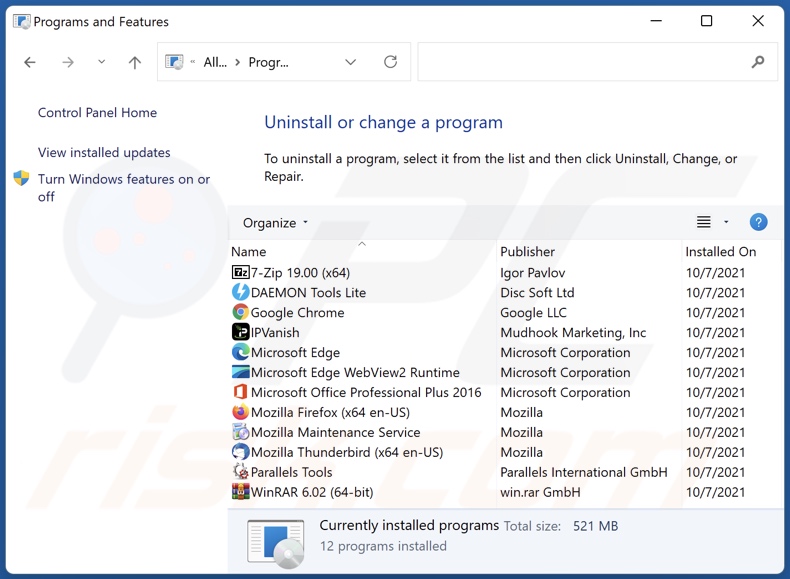
In the uninstall programs window, look for any suspicious/recently-installed applications, select these entries and click "Uninstall" or "Remove".
After uninstalling the potentially unwanted application, scan your computer for any remaining unwanted components or possible malware infections. To scan your computer, use recommended malware removal software.
DOWNLOAD remover for malware infections
Combo Cleaner checks if your computer is infected with malware. To use full-featured product, you have to purchase a license for Combo Cleaner. 7 days free trial available. Combo Cleaner is owned and operated by RCS LT, the parent company of PCRisk.com.
Remove rogue extensions from Internet browsers:
Video showing how to remove potentially unwanted browser add-ons:
 Remove malicious extensions from Google Chrome:
Remove malicious extensions from Google Chrome:
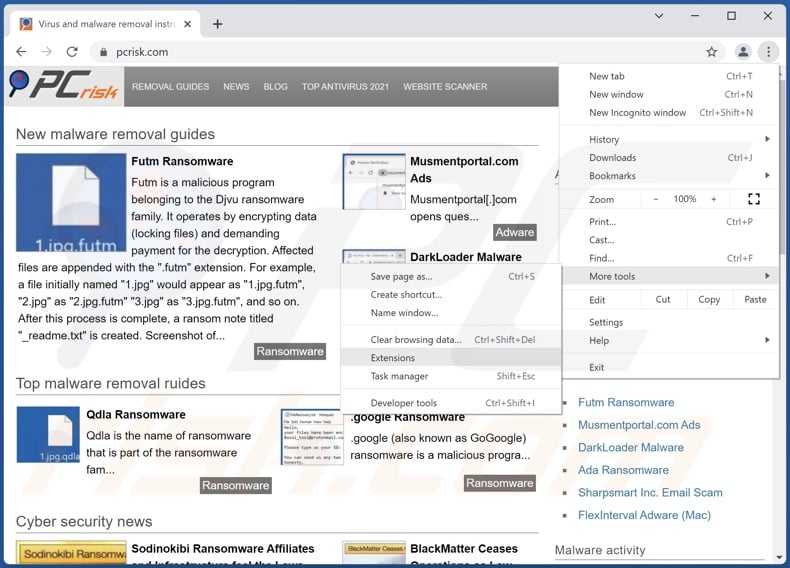
Click the Chrome menu icon ![]() (at the top right corner of Google Chrome), select "More tools" and click "Extensions". Locate all recently-installed suspicious browser add-ons and remove them.
(at the top right corner of Google Chrome), select "More tools" and click "Extensions". Locate all recently-installed suspicious browser add-ons and remove them.
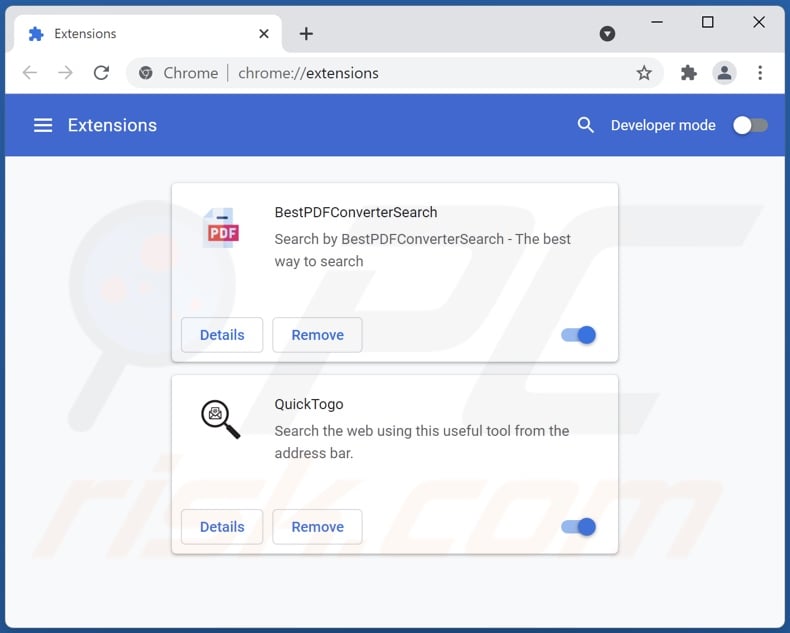
Optional method:
If you continue to have problems with removal of the "allow website notifications" virus, reset your Google Chrome browser settings. Click the Chrome menu icon ![]() (at the top right corner of Google Chrome) and select Settings. Scroll down to the bottom of the screen. Click the Advanced… link.
(at the top right corner of Google Chrome) and select Settings. Scroll down to the bottom of the screen. Click the Advanced… link.

After scrolling to the bottom of the screen, click the Reset (Restore settings to their original defaults) button.

In the opened window, confirm that you wish to reset Google Chrome settings to default by clicking the Reset button.

 Remove malicious plugins from Mozilla Firefox:
Remove malicious plugins from Mozilla Firefox:
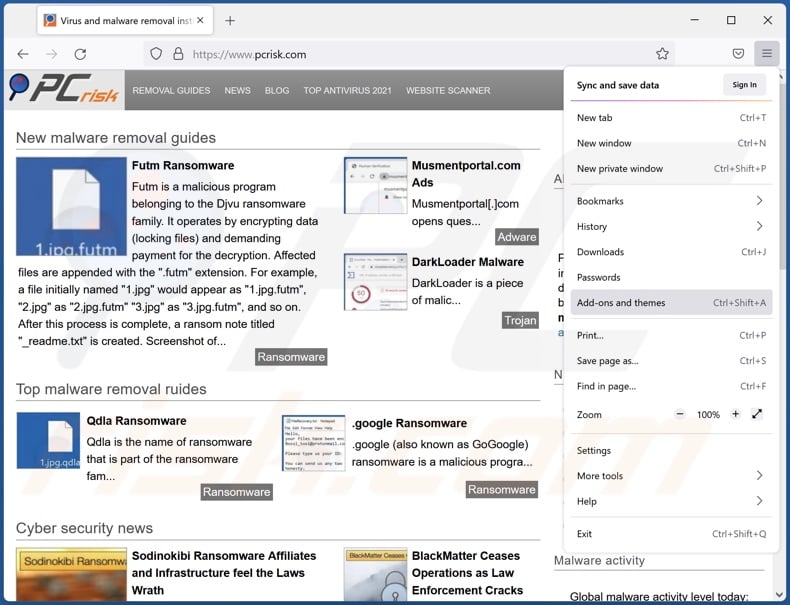
Click the Firefox menu ![]() (at the top right corner of the main window), select "Add-ons". Click on "Extensions", in the opened window remove all recently-installed suspicious browser plug-ins.
(at the top right corner of the main window), select "Add-ons". Click on "Extensions", in the opened window remove all recently-installed suspicious browser plug-ins.
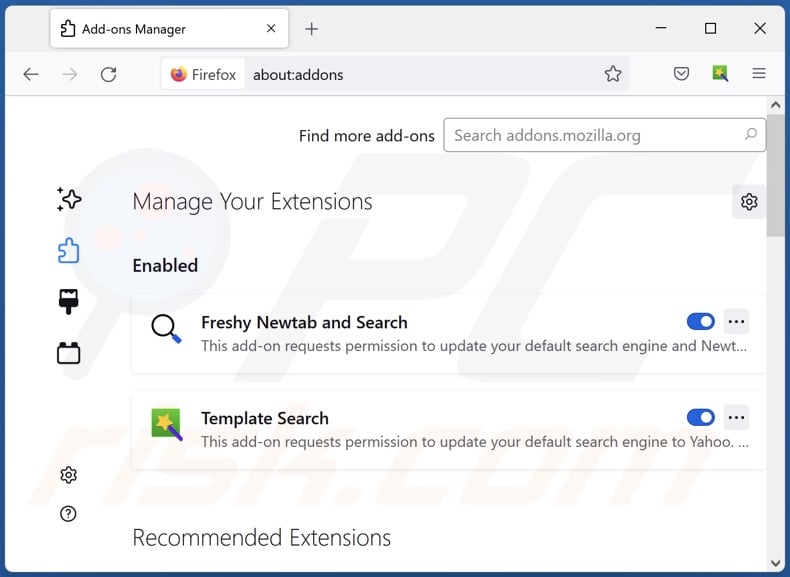
Optional method:
Computer users who have problems with "allow website notifications" virus removal can reset their Mozilla Firefox settings.
Open Mozilla Firefox, at the top right corner of the main window, click the Firefox menu, ![]() in the opened menu, click Help.
in the opened menu, click Help.

Select Troubleshooting Information.

In the opened window, click the Refresh Firefox button.

In the opened window, confirm that you wish to reset Mozilla Firefox settings to default by clicking the Refresh Firefox button.

 Remove malicious extensions from Safari:
Remove malicious extensions from Safari:

Make sure your Safari browser is active, click Safari menu, and select Preferences....

In the opened window click Extensions, locate any recently installed suspicious extension, select it and click Uninstall.
Optional method:
Make sure your Safari browser is active and click on Safari menu. From the drop down menu select Clear History and Website Data...

In the opened window select all history and click the Clear History button.

 Remove malicious extensions from Microsoft Edge:
Remove malicious extensions from Microsoft Edge:

Click the Edge menu icon ![]() (at the upper-right corner of Microsoft Edge), select "Extensions". Locate all recently-installed suspicious browser add-ons and click "Remove" below their names.
(at the upper-right corner of Microsoft Edge), select "Extensions". Locate all recently-installed suspicious browser add-ons and click "Remove" below their names.

Optional method:
If you continue to have problems with removal of the "allow website notifications" virus, reset your Microsoft Edge browser settings. Click the Edge menu icon ![]() (at the top right corner of Microsoft Edge) and select Settings.
(at the top right corner of Microsoft Edge) and select Settings.

In the opened settings menu select Reset settings.

Select Restore settings to their default values. In the opened window, confirm that you wish to reset Microsoft Edge settings to default by clicking the Reset button.

- If this did not help, follow these alternative instructions explaining how to reset the Microsoft Edge browser.
Summary:
 Commonly, adware or potentially unwanted applications infiltrate Internet browsers through free software downloads. Note that the safest source for downloading free software is via developers' websites only. To avoid installation of adware, be very attentive when downloading and installing free software. When installing previously-downloaded free programs, choose the custom or advanced installation options – this step will reveal any potentially unwanted applications listed for installation together with your chosen free program.
Commonly, adware or potentially unwanted applications infiltrate Internet browsers through free software downloads. Note that the safest source for downloading free software is via developers' websites only. To avoid installation of adware, be very attentive when downloading and installing free software. When installing previously-downloaded free programs, choose the custom or advanced installation options – this step will reveal any potentially unwanted applications listed for installation together with your chosen free program.
Post a comment:
If you have additional information on "allow website notifications" virus or it's removal please share your knowledge in the comments section below.
Frequently Asked Questions (FAQ)
Why am I seeing ads (browser notifications) delivered by a website in the right lower corner of my desktop?
Web pages cannot show notifications without permission. If some page shows notifications, it has been visited before and allowed to show them.
I have clicked on notification ads, is my computer infected?
A notification cannot cause any damage by itself. However, it can open a malicious website.
Is a deceptive website asking for permission to show notifications is a virus?
These pages are not considered to be viruses. Usually, their purpose is to promote various scams, potentially malicious applications, websites (and to trick users into agreeing to receive notifications).
Will Combo Cleaner remove permissions granted for shady websites automatically or manual steps are still required?
Yes, Combo Cleaner will scan the system and remove all the permissions granted for untrustworthy websites. It will also block all further access to them. It will not be necessary to take any additional steps.
Share:

Tomas Meskauskas
Expert security researcher, professional malware analyst
I am passionate about computer security and technology. I have an experience of over 10 years working in various companies related to computer technical issue solving and Internet security. I have been working as an author and editor for pcrisk.com since 2010. Follow me on Twitter and LinkedIn to stay informed about the latest online security threats.
PCrisk security portal is brought by a company RCS LT.
Joined forces of security researchers help educate computer users about the latest online security threats. More information about the company RCS LT.
Our malware removal guides are free. However, if you want to support us you can send us a donation.
DonatePCrisk security portal is brought by a company RCS LT.
Joined forces of security researchers help educate computer users about the latest online security threats. More information about the company RCS LT.
Our malware removal guides are free. However, if you want to support us you can send us a donation.
Donate
▼ Show Discussion