Zeus Virus Detected In Your Computer POP-UP Scam
Phishing/ScamAlso Known As: "Zeus Virus Detected In Your Computer" virus
Get free scan and check if your device is infected.
Remove it nowTo use full-featured product, you have to purchase a license for Combo Cleaner. Seven days free trial available. Combo Cleaner is owned and operated by RCS LT, the parent company of PCRisk.com.
What is Zeus Virus Detected In Your Computer?
"Zeus Virus Detected In Your Computer" is a fake error message delivered by various malicious sites. Research shows that users typically visit these sites inadvertently - they are redirected by potentially unwanted programs (PUPs) or intrusive ads displayed on other malicious sites.
In most cases, PUPs infiltrate systems without permission, generate intrusive ads, collect sensitive data, and (in some cases) run unwanted background processes.
Screenshot of "Zeus Virus Detected In Your Computer" Internet Explorer variant:
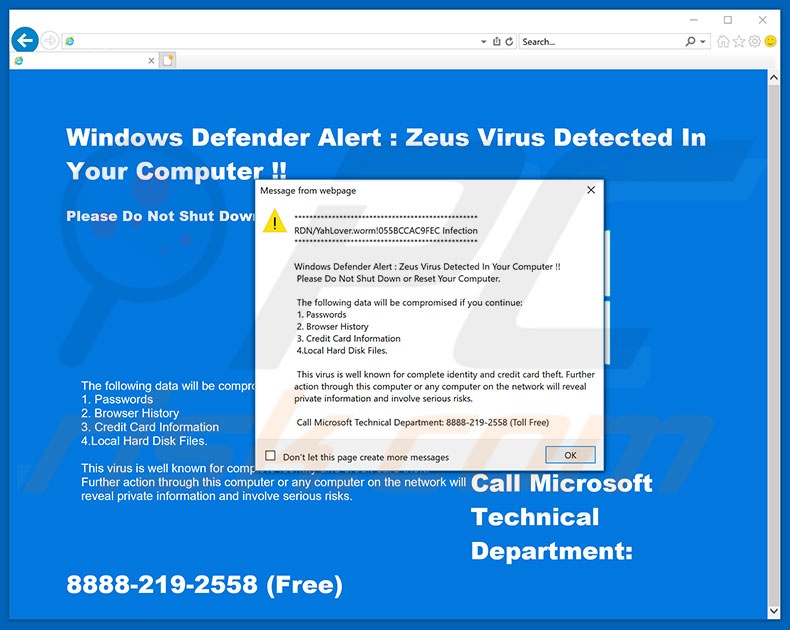
Depending on the web browser used (Internet Explorer, Google Chrome, or Mozilla Firefox), the error text differs slightly. In any case, it essentially states that Windows Defender has detected a 'Zeus' virus, which steals personal data (logins/passwords, banking information, etc.) Users are advised to eliminate the malware immediately.
To achieve this, they are encouraged to contact the 'Microsoft Technical Department' via a toll-free telephone number ("8888-219-2558") provided. Users are then supposedly provided with malware removal instructions. Be aware, however, that this is a scam. The "Zeus Virus Detected In Your Computer" error is fake and certainly has nothing to do with Microsoft.
In fact, cyber criminals generate revenue by exploiting users' trust. All claims regarding the infection are attempts to scare and trick unsuspecting users into calling the telephone number and paying for tech support that is not required - your computer is likely to be completely virus-free.
Therefore, ignore "Zeus Virus Detected In Your Computer" and never attempt to call the aforementioned telephone number. This error can be removed simply by closing the web browser. Note that in some cases rogue sites employ scripts designed to prevent users from closing browsing tabs/windows.
In these cases, terminate the browser via Task Manager or simply reboot the system. After re-running, do not restore the previous session, otherwise you will re-open the malicious sites.
As mentioned above, potentially unwanted programs deliver various intrusive advertisements (coupons, banners, pop-ups and similar). These are delivered using tools that enable placement of third party graphical content on any site. Therefore, intrusive ads often conceal underlying content, thereby diminishing the browsing experience.
Furthermore, intrusive ads can lead to malicious sites and execute scripts designed to download and install malware. Therefore, even a single accidental click can result in high-risk computer infections. Another important issue is information tracking.
Research shows that virtually all PUPs gather information (IP addresses, Internet Service Providers [ISPs], geo-locations, websites visited, pages viewed, search queries, keystrokes, etc.) that includes personal details. Furthermore, the data is later shared with third parties (potentially, cyber criminals) who misuse private information to generate revenue.
Therefore, the presence of data-tracking app(s) can lead to serious privacy issues or even identity theft. Additionally, potentially unwanted programs often mine cryptocurrencies or perform other unwanted tasks in the background without consent. By misusing resources, PUPs significantly reduce overall system performance. For these reasons, uninstall all PUPs immediately.
| Name | "Zeus Virus Detected In Your Computer" virus |
| Threat Type | Phishing, Scam, Social Engineering, Fraud |
| Symptoms | Unauthorized online purchases, changed online account passwords, identity theft, illegal access of one's computer. |
| Distribution methods | Deceptive emails, rogue online pop-up ads, search engine poisoning techniques, misspelled domains. |
| Damage | Loss of sensitive private information, monetary loss, identity theft. |
| Malware Removal (Windows) |
To eliminate possible malware infections, scan your computer with legitimate antivirus software. Our security researchers recommend using Combo Cleaner. Download Combo CleanerTo use full-featured product, you have to purchase a license for Combo Cleaner. 7 days free trial available. Combo Cleaner is owned and operated by RCS LT, the parent company of PCRisk.com. |
"Zeus Virus Detected In Your Computer" shares many similarities with Call Microsoft Support, Google Security Warning, Windows Detected ZEUS Virus, and dozens of other fake error messages. All claim that the system is damaged (e.g., infected, missing files, and so on), however, these fake errors are designed only to extort money from unsuspecting users.
Potentially unwanted programs share many similarities. By offering a wide range of "useful features", they attempt to give the impression of legitimacy, however, after successfully tricking users to install, they provide none of the functions promised. PUPs deliver intrusive advertisements, gather sensitive data, and reduce system performance.
How did potentially unwanted programs install on my computer?
In some cases, potentially unwanted programs have official download/promotion websites, however, due to the lack of knowledge and careless behavior of many users, PUPs infiltrate systems without permission. Developers proliferate PUPs using "bundling" and intrusive advertising methods.
"Bundling" is essentially stealth installation of third party software with regular apps. Developers do not disclose "bundled" PUP installations properly - they hide this information within sections (usually "Advanced" or "Custom" settings) of the download/installation processes.
Furthermore, many users click various "tempting" (yet suspicious) advertisements and skip download/installation steps. In doing so, they expose their systems to risk of various infections and compromise their privacy.
How to avoid installation of potentially unwanted applications?
The main reasons for computer infections are poor knowledge and careless behavior. The key to safety is caution. Therefore, pay close attention when browsing the Internet and, especially when downloading/installing software. Intrusive advertisements typically seem legitimate.
Once clicked, however, they redirect to gambling, adult dating, pornography, and other dubious sites. If you encounter these advertisements, immediately eliminate all dubious applications and browser plug-ins. Furthermore, carefully analyze each step of the download/installation processes and opt-out of all additionally-included programs.
You are also advised to avoid using third party downloaders/installers, since these are commonly monetized by promoting PUPs. Software should be downloaded from official sources only, using direct download links.
Text presented in "Zeus Virus Detected In Your Computer" Internet Explorer variant:
Windows Defender Alert: Zeus Virus Detected In Your Computer!!!
RDN/YahLover.worm!055BCCAC9FEC Infection
Windows Defender Alert: Zeus Virus Detected In Your Computer!! Please Do Not Shut Down or Reset Your Computer.
The following data will be compromised if you continue:
1. Passwords
2. Browser History
3. Credit Card Information
4. Local Hard Disk Files.
The virus is well known for complete identity and credit card theft. Further action through the computer or any computer on the network will reveal private information and involve serious risks.
Call Microsoft Technical Department: 8888-219-2558
The appearance of "Zeus Virus Detected In Your Computer" pop-up in Internet Explorer (GIF):
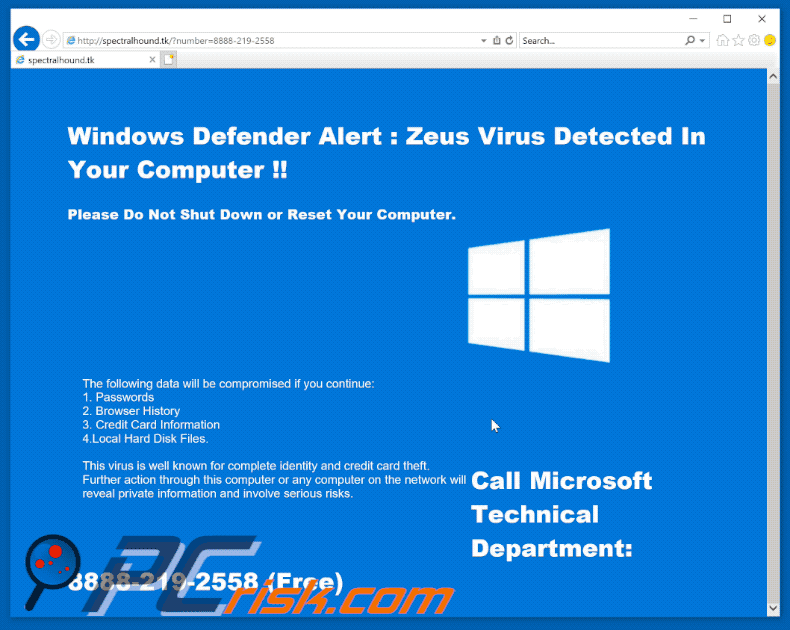
Screenshot of "Zeus Virus Detected In Your Computer" Google Chrome variant:
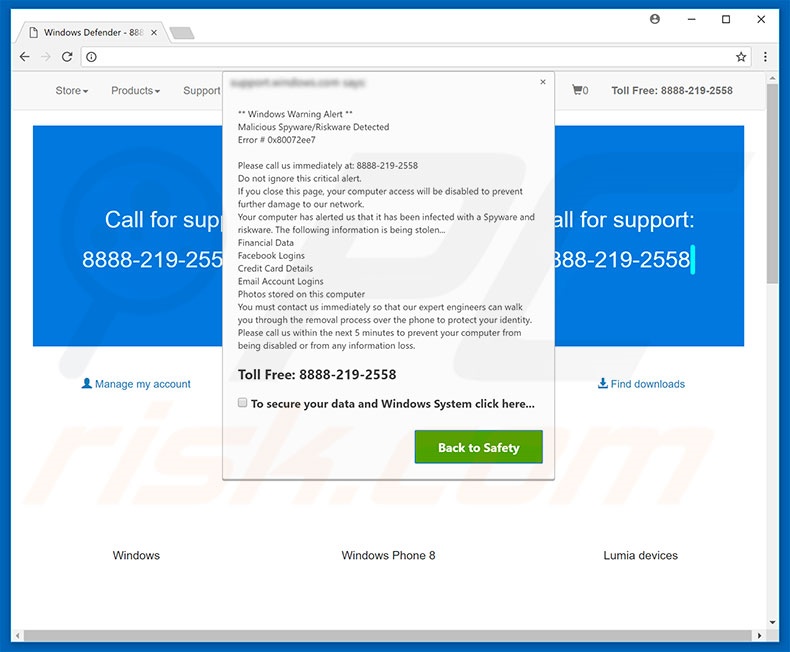
Text presented in "Zeus Virus Detected In Your Computer" Google Chrome variant:
Windows Warning Alert
Malicious Spyware/Riskware Detected
Error # 0x80072ee7
Please call us immediately at: 8888-219-2558
Do not ignore this critical alert.
If you close this page, your computer access will be disabled to prevent further damage to our network.
Your computer alerted us that it has been infected with a Spyware and risk ware. You must contact us immediately so that our expert
engineers can walk you through the removal process over the phone to protect your identity. Please call us within the next 5 minutes to
prevent your computer from being disabled or from any information loss.
Toll Free: 8888-219-2558
Screenshot of "Zeus Virus Detected In Your Computer" Mozilla Firefox variant:
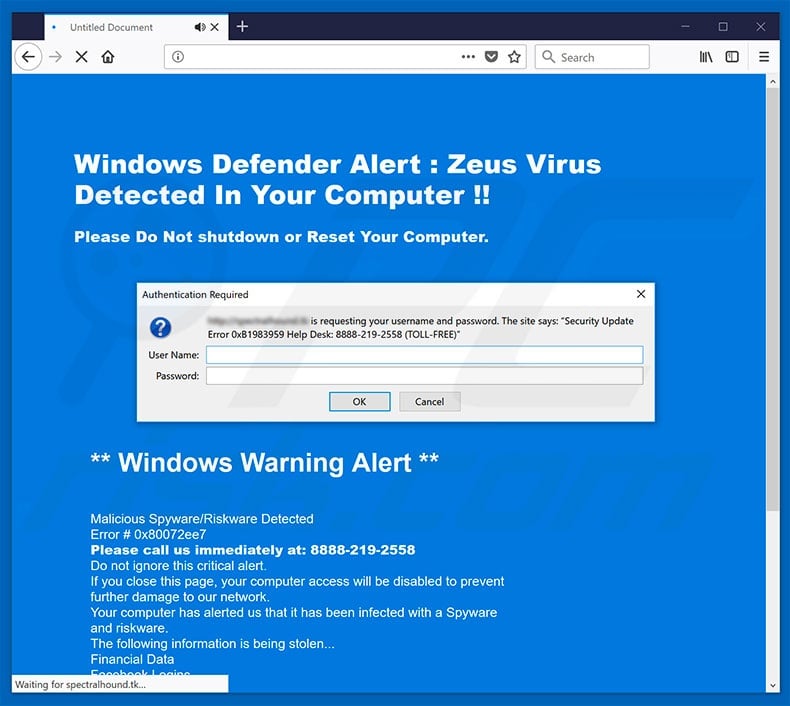
Text presented in "Zeus Virus Detected In Your Computer" Mozilla Firefox variant:
Security Update Error 0xB1983959 Help Desk: 8888-291-2558 (TOLL-FREE)
Instant automatic malware removal:
Manual threat removal might be a lengthy and complicated process that requires advanced IT skills. Combo Cleaner is a professional automatic malware removal tool that is recommended to get rid of malware. Download it by clicking the button below:
DOWNLOAD Combo CleanerBy downloading any software listed on this website you agree to our Privacy Policy and Terms of Use. To use full-featured product, you have to purchase a license for Combo Cleaner. 7 days free trial available. Combo Cleaner is owned and operated by RCS LT, the parent company of PCRisk.com.
Quick menu:
- What is "Zeus Virus Detected In Your Computer" virus?
- How to identify a pop-up scam?
- How do pop-up scams work?
- How to remove fake pop-ups?
- How to prevent fake pop-ups?
- What to do if you fell for a pop-up scam?
How to identify a pop-up scam?
Pop-up windows with various fake messages are a common type of lures cybercriminals use. They collect sensitive personal data, trick Internet users into calling fake tech support numbers, subscribe to useless online services, invest in shady cryptocurrency schemes, etc.
While in the majority of cases these pop-ups don't infect users' devices with malware, they can cause direct monetary loss or could result in identity theft.
Cybercriminals strive to create their rogue pop-up windows to look trustworthy, however, scams typically have the following characteristics:
- Spelling mistakes and non-professional images - Closely inspect the information displayed in a pop-up. Spelling mistakes and unprofessional images could be a sign of a scam.
- Sense of urgency - Countdown timer with a couple of minutes on it, asking you to enter your personal information or subscribe to some online service.
- Statements that you won something - If you haven't participated in a lottery, online competition, etc., and you see a pop-up window stating that you won.
- Computer or mobile device scan - A pop-up window that scans your device and informs of detected issues - is undoubtedly a scam; webpages cannot perform such actions.
- Exclusivity - Pop-up windows stating that only you are given secret access to a financial scheme that can quickly make you rich.
Example of a pop-up scam:

How do pop-up scams work?
Cybercriminals and deceptive marketers usually use various advertising networks, search engine poisoning techniques, and shady websites to generate traffic to their pop-ups. Users land on their online lures after clicking on fake download buttons, using a torrent website, or simply clicking on an Internet search engine result.
Based on users' location and device information, they are presented with a scam pop-up. Lures presented in such pop-ups range from get-rich-quick schemes to fake virus scans.
How to remove fake pop-ups?
In most cases, pop-up scams do not infect users' devices with malware. If you encountered a scam pop-up, simply closing it should be enough. In some cases scam, pop-ups may be hard to close; in such cases - close your Internet browser and restart it.
In extremely rare cases, you might need to reset your Internet browser. For this, use our instructions explaining how to reset Internet browser settings.
How to prevent fake pop-ups?
To prevent seeing pop-up scams, you should visit only reputable websites. Torrent, Crack, free online movie streaming, YouTube video download, and other websites of similar reputation commonly redirect Internet users to pop-up scams.
To minimize the risk of encountering pop-up scams, you should keep your Internet browsers up-to-date and use reputable anti-malware application. For this purpose, we recommend Combo Cleaner Antivirus for Windows.
What to do if you fell for a pop-up scam?
This depends on the type of scam that you fell for. Most commonly, pop-up scams try to trick users into sending money, giving away personal information, or giving access to one's device.
- If you sent money to scammers: You should contact your financial institution and explain that you were scammed. If informed promptly, there's a chance to get your money back.
- If you gave away your personal information: You should change your passwords and enable two-factor authentication in all online services that you use. Visit Federal Trade Commission to report identity theft and get personalized recovery steps.
- If you let scammers connect to your device: You should scan your computer with reputable anti-malware (we recommend Combo Cleaner Antivirus for Windows) - cyber criminals could have planted trojans, keyloggers, and other malware, don't use your computer until removing possible threats.
- Help other Internet users: report Internet scams to Federal Trade Commission.
Share:

Tomas Meskauskas
Expert security researcher, professional malware analyst
I am passionate about computer security and technology. I have an experience of over 10 years working in various companies related to computer technical issue solving and Internet security. I have been working as an author and editor for pcrisk.com since 2010. Follow me on Twitter and LinkedIn to stay informed about the latest online security threats.
PCrisk security portal is brought by a company RCS LT.
Joined forces of security researchers help educate computer users about the latest online security threats. More information about the company RCS LT.
Our malware removal guides are free. However, if you want to support us you can send us a donation.
DonatePCrisk security portal is brought by a company RCS LT.
Joined forces of security researchers help educate computer users about the latest online security threats. More information about the company RCS LT.
Our malware removal guides are free. However, if you want to support us you can send us a donation.
Donate
▼ Show Discussion