Avoid getting scammed by websites instructing to call "Microsoft Support"
AdwareAlso Known As: "Call Microsoft Support" virus
Get free scan and check if your device is infected.
Remove it nowTo use full-featured product, you have to purchase a license for Combo Cleaner. Seven days free trial available. Combo Cleaner is owned and operated by RCS LT, the parent company of PCRisk.com.
What is "Call Microsoft Support"?
Similar to CRITICAL ALERT FROM MICROSOFT, Windows Firewall Warning Alert, Error 268D3-XC00037, and many others, "Call Microsoft Support" is a fake error displayed by a malicious website that users often visit inadvertently - they are redirected by potentially unwanted programs (PUPs).
In most cases, PUPs infiltrate systems without permission. As well as causing redirects, PUPs deliver intrusive advertisements, gather information, and sometimes run unwanted processes in the background.
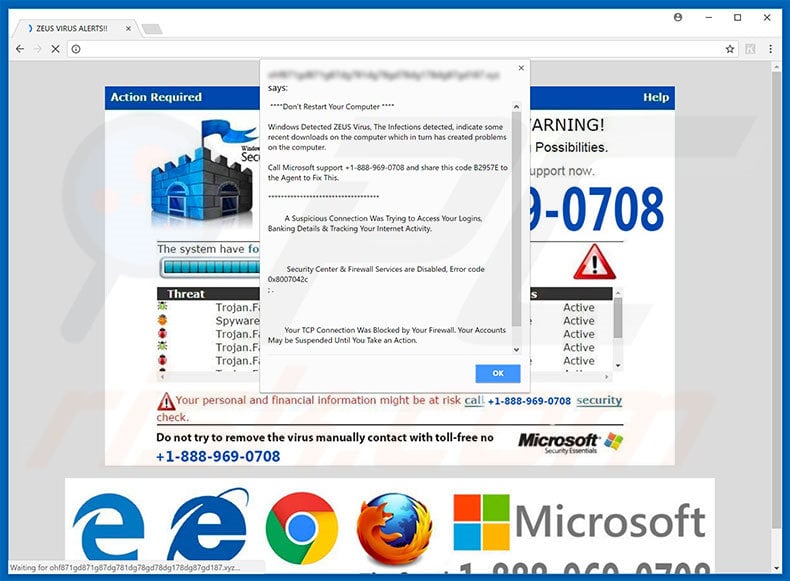
"Call Microsoft Support" scam overview
The "Call Microsoft Support" error states that the system is infected with high-risk malware called ZEUS and, for this reason, confidential information (logins/passwords, banking information, etc.) is at risk. The malware must be eliminated immediately, and thus users are encouraged to contact technical support via a telephone number ("+1-888-969-0708") provided.
After providing the error code, users will supposedly receive help removing the malware and resolving all issues. Be aware, however, that "Call Microsoft Support" is false and has nothing to do with Microsoft. In fact, cyber criminals claim to be certified technicians and attempt to trick users into paying for support that is not needed. All claims regarding the infection are false.
In addition, these people often demand remote access to the caller's PC. They do this to install malware and change system settings. They then claim to detect "additional issues" and offer further help for an extra fee. For these reasons, we advise you to ignore "Call Microsoft Support" and never call the telephone number.
This error can be removed simply by closing the web browser (preferably, via Task Manager) or starting the computer. Note, however, that after re-running the browser, you should not restore the previous session, otherwise you return to the malicious site.
Potentially unwanted programs deliver intrusive ads by employing tools that enable placement of third party graphical content on any site. As a result, pop-ups, coupons, banners, and other displayed ads often conceal underlying website content, thereby diminishing the browsing experience.
The ads might also redirect to malicious websites and even run scripts that download/install malware. Even a single click can result in high-risk computer infections. Another significant downside is information tracking.
Research shows that PUPs gather keystrokes, search queries, pages viewed, URLs visited, geo-locations, IP addresses, and other similar data that might contain confidential details. In addition, PUP developers share the details with third parties (potentially, cyber criminals) to generate revenue.
Therefore, the presence of data-tracking apps might lead to serious privacy issues or even identity theft.
Some PUPs are also known to mine cryptocurrencies or run other unnecessary processes in the background without users' consent. This behavior often results in a significant reduction in overall system performance. For more information on cryptocurrency-mining applications, click here.
| Name | "Call Microsoft Support" virus |
| Threat Type | Phishing, Scam, Social Engineering, Fraud |
| Fake Claim | Infection was detected on the visitor's device – hence, their accounts might have been suspended. |
| Disguise | Microsoft |
| Tech Support Scammer Phone Number | +1-888-969-0708 |
| Symptoms | Fake error messages, fake system warnings, pop-up errors, hoax computer scan. |
| Distribution methods | Compromised websites, rogue online pop-up ads, potentially unwanted applications. |
| Damage | Loss of sensitive private information, monetary loss, identity theft, possible malware infections. |
| Malware Removal (Windows) |
To eliminate possible malware infections, scan your computer with legitimate antivirus software. Our security researchers recommend using Combo Cleaner. Download Combo CleanerTo use full-featured product, you have to purchase a license for Combo Cleaner. 7 days free trial available. Combo Cleaner is owned and operated by RCS LT, the parent company of PCRisk.com. |
As mentioned above, "Call Microsoft Support" is virtually identical to a number of other fake errors. As with "Call Microsoft Support", all claim that the system is corrupted/damaged (e.g., missing files, infected, and so on), however, these claims are merely attempts to extort money from unsuspecting users.
Potentially unwanted programs also share many similarities. By offering useful features, PUPs often trick users to install. In fact, these programs are designed only to generate revenue for the developers. Rather than delivering any real value for regular users, they pose a direct threat to your privacy and Internet browsing safety.
How did potentially unwanted programs install on my computer?
Although some PUPs have official download websites, most infiltrate systems without users' consent. Developers proliferate them using intrusive advertisements, together with a deceptive marketing method called "bundling" (stealth installation of PUPs together with regular [typically free] software).
Developers hide "bundled" programs within various sections (typically, "Custom/Advanced" settings) of the download or installation processes. Many users rush and skip these procedure steps. In addition, they click dubious links/ads, without understanding the possible consequences. In doing so, they expose their systems to risk of various infections.
How to avoid installation of potentially unwanted applications?
Poor knowledge of these threats and rushing steps are the main reasons for computer infections. The key to safety is caution. Therefore, pay close attention when browsing the Internet and, especially when downloading/installing software. Intrusive ads are designed to look legitimate.
Once clicked, however, they redirect to dubious sites (e.g., survey, gambling, adult dating, and so on). If you experience these redirects, immediately eliminate all dubious applications and browser plug-ins.
Select "Custom/Advanced" settings and carefully analyze each window of the download/installation dialogs. Opt-out of all additionally-included programs and decline offers to download/install them. Using a legitimate anti-virus/anti-spyware suite is also essential.
Text presented in "Call Microsoft Support" pop-up error:
Don't Restart Your Computer
Windows Detected ZEUS Virus, The Infection detected, indicate some recent downloads on the computer which in turn has created problems on the computer. Call Microsoft support +1-888-969-0708 and share this code B2957E to the Agent to Fix This.
A suspicious connection was trying to access your logins, Banking Details & Tracking Your Internet Activity.
Security Centre & Firewall Services are Disabled, Error code 0x8007042c
Your TCP Connection Was Blocked by Your Firewall. Your Accounts May be Suspended Until You Take an Action.
The appearance of "Call Microsoft Support" pop-up (GIF):
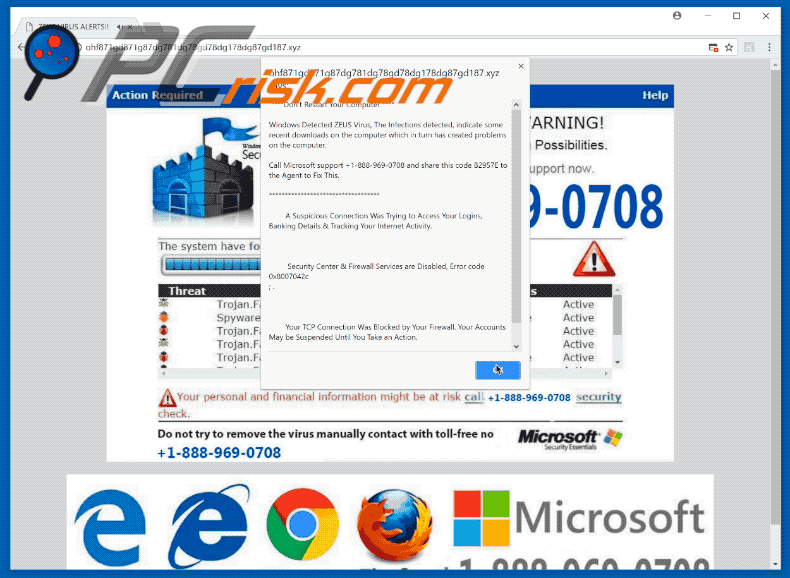
Instant automatic malware removal:
Manual threat removal might be a lengthy and complicated process that requires advanced IT skills. Combo Cleaner is a professional automatic malware removal tool that is recommended to get rid of malware. Download it by clicking the button below:
DOWNLOAD Combo CleanerBy downloading any software listed on this website you agree to our Privacy Policy and Terms of Use. To use full-featured product, you have to purchase a license for Combo Cleaner. 7 days free trial available. Combo Cleaner is owned and operated by RCS LT, the parent company of PCRisk.com.
Quick menu:
- What is "Call Microsoft Support" virus?
- How to identify a pop-up scam?
- How do pop-up scams work?
- How to remove fake pop-ups?
- How to prevent fake pop-ups?
- What to do if you fell for a pop-up scam?
How to identify a pop-up scam?
Pop-up windows with various fake messages are a common type of lures cybercriminals use. They collect sensitive personal data, trick Internet users into calling fake tech support numbers, subscribe to useless online services, invest in shady cryptocurrency schemes, etc.
While in the majority of cases these pop-ups don't infect users' devices with malware, they can cause direct monetary loss or could result in identity theft.
Cybercriminals strive to create their rogue pop-up windows to look trustworthy, however, scams typically have the following characteristics:
- Spelling mistakes and non-professional images - Closely inspect the information displayed in a pop-up. Spelling mistakes and unprofessional images could be a sign of a scam.
- Sense of urgency - Countdown timer with a couple of minutes on it, asking you to enter your personal information or subscribe to some online service.
- Statements that you won something - If you haven't participated in a lottery, online competition, etc., and you see a pop-up window stating that you won.
- Computer or mobile device scan - A pop-up window that scans your device and informs of detected issues - is undoubtedly a scam; webpages cannot perform such actions.
- Exclusivity - Pop-up windows stating that only you are given secret access to a financial scheme that can quickly make you rich.
Example of a pop-up scam:

How do pop-up scams work?
Cybercriminals and deceptive marketers usually use various advertising networks, search engine poisoning techniques, and shady websites to generate traffic to their pop-ups. Users land on their online lures after clicking on fake download buttons, using a torrent website, or simply clicking on an Internet search engine result.
Based on users' location and device information, they are presented with a scam pop-up. Lures presented in such pop-ups range from get-rich-quick schemes to fake virus scans.
How to remove fake pop-ups?
In most cases, pop-up scams do not infect users' devices with malware. If you encountered a scam pop-up, simply closing it should be enough. In some cases scam, pop-ups may be hard to close; in such cases - close your Internet browser and restart it.
In extremely rare cases, you might need to reset your Internet browser. For this, use our instructions explaining how to reset Internet browser settings.
How to prevent fake pop-ups?
To prevent seeing pop-up scams, you should visit only reputable websites. Torrent, Crack, free online movie streaming, YouTube video download, and other websites of similar reputation commonly redirect Internet users to pop-up scams.
To minimize the risk of encountering pop-up scams, you should keep your Internet browsers up-to-date and use reputable anti-malware application. For this purpose, we recommend Combo Cleaner Antivirus for Windows.
What to do if you fell for a pop-up scam?
This depends on the type of scam that you fell for. Most commonly, pop-up scams try to trick users into sending money, giving away personal information, or giving access to one's device.
- If you sent money to scammers: You should contact your financial institution and explain that you were scammed. If informed promptly, there's a chance to get your money back.
- If you gave away your personal information: You should change your passwords and enable two-factor authentication in all online services that you use. Visit Federal Trade Commission to report identity theft and get personalized recovery steps.
- If you let scammers connect to your device: You should scan your computer with reputable anti-malware (we recommend Combo Cleaner Antivirus for Windows) - cyber criminals could have planted trojans, keyloggers, and other malware, don't use your computer until removing possible threats.
- Help other Internet users: report Internet scams to Federal Trade Commission.
Frequently Asked Questions (FAQ)
What is an online scam?
Online scams are deceptive messages designed to lure users into performing specific actions. For example, victims may be enticed into calling fake helplines, allowing cyber criminals to access devices remotely, making monetary transactions, disclosing private data, downloading/installing software, purchasing products, subscribing to services, etc.
What is the purpose of online scams?
Cyber criminals generate revenue through online scams, e.g., by obtaining funds through deception, abusing/selling sensitive information, promoting content (e.g., sites, software, products, services, etc.), proliferating malware, etc.
Why do I encounter online scams?
Online scams are hosted on deceptive webpages, which can be accessed via redirects generated by sites employing rogue advertising networks, misspelled URLs, spam browser notifications, intrusive ads, and adware. Various types of spam (e.g., emails, PMs/DMs, SMSes, social media/ forum posts, etc.) are also used to promote scams.
I cannot exit a scam page, how do I close it?
If you cannot exit a deceptive page, end the browser's process using Task Manager. Remember that restoring the previous browsing session will reopen the scam site. Therefore, start a new session when re-accessing the browser.
I have allowed cyber criminals to remotely access my computer, what should I do?
If you have allowed cyber criminals to remotely access your device, disconnect it from the Internet. After, remove the remote access program used (e.g., UltraViewer, TeamViewer, etc.) since the criminals might not need your consent to reconnect. Lastly, perform a full system scan with an anti-virus and eliminate all detected threats.
I have provided my personal information when tricked by a scam, what should I do?
If you have provided your log-in credentials – change the passwords of all possibly exposed accounts and inform their official support. However, if the disclosed data was of a different personal nature (e.g., ID card details, passport scans/photos, credit card numbers, etc.) – contact the appropriate authorities without delay.
Will Combo Cleaner protect me from online scams and the malware they proliferate?
Combo Cleaner can scan every single website that you visit. Should you enter a rogue, deceptive/scam, or malicious one – you will be warned immediately, and further access to it will be restricted.
Combo Cleaner can also detect and eliminate nearly all known malware infections. It must be stressed that since high-end malicious programs usually hide deep within systems – running a complete system scan is crucial.
Share:

Tomas Meskauskas
Expert security researcher, professional malware analyst
I am passionate about computer security and technology. I have an experience of over 10 years working in various companies related to computer technical issue solving and Internet security. I have been working as an author and editor for pcrisk.com since 2010. Follow me on Twitter and LinkedIn to stay informed about the latest online security threats.
PCrisk security portal is brought by a company RCS LT.
Joined forces of security researchers help educate computer users about the latest online security threats. More information about the company RCS LT.
Our malware removal guides are free. However, if you want to support us you can send us a donation.
DonatePCrisk security portal is brought by a company RCS LT.
Joined forces of security researchers help educate computer users about the latest online security threats. More information about the company RCS LT.
Our malware removal guides are free. However, if you want to support us you can send us a donation.
Donate
▼ Show Discussion