Commondatastorage.googleapis.com Virus
TrojanAlso Known As: commondatastorage.googleapis.com malware
Get free scan and check if your device is infected.
Remove it nowTo use full-featured product, you have to purchase a license for Combo Cleaner. Seven days free trial available. Combo Cleaner is owned and operated by RCS LT, the parent company of PCRisk.com.
What is commondatastorage.googleapis.com?
Used by cyber criminals, commondatastorage.googleapis.com is a deceptive URL that proliferates malware. Note that this URL is a subdomain of the googleapis.com domain, a legitimate API service developed and maintained by Google. In fact, cyber criminals abuse this service to proliferate trojans and adware.
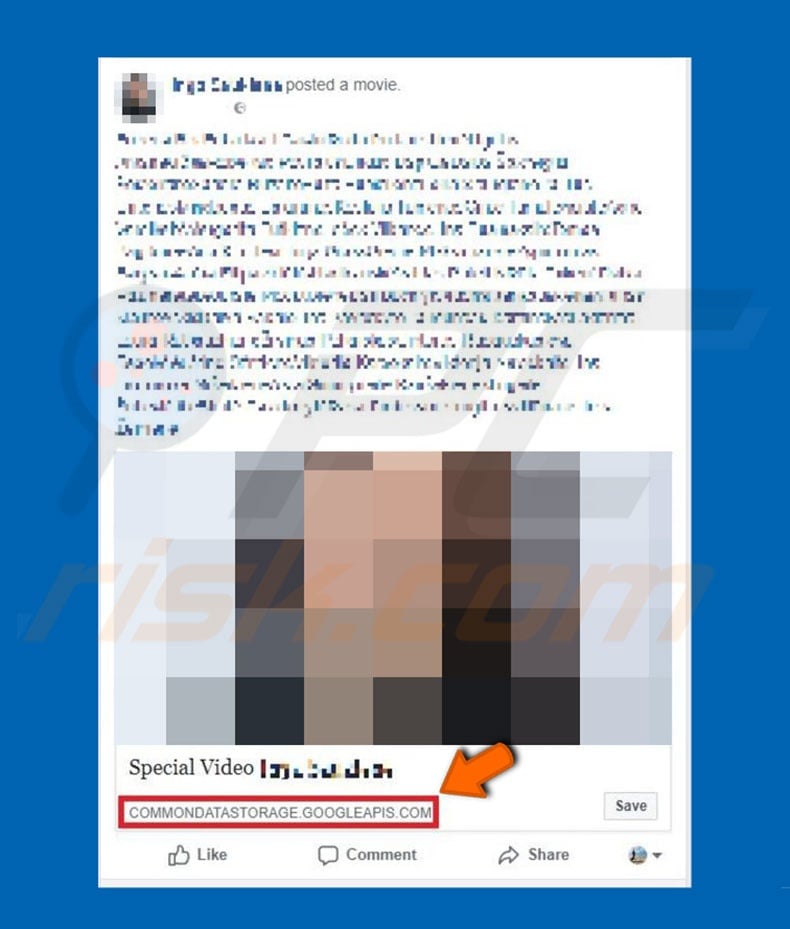
Google APIs include a number of legitimate services that app/web developers can use to extend the functionalities of their products, however, cyber criminals abuse these services to proliferate trojan-type viruses and adware. In most cases, these people proliferate malware within Facebook messenger (hacked accounts).
They essentially design scripts that send the malicious URL together with a message such as "Special Video [victim's_name]". By clicking these links, victims end up executing other scripts that stealthily download and install adware/trojans. Trojans are a significant threat to your privacy.
Most collect saved logins/passwords, keystrokes, banking information, stored data, and so on. All information is stored on a remote server controlled by cyber criminals.
These people aim to generate as much revenue as possible, and so the recorded data is often misused (for money transactions, online purchases, etc.) Therefore, the presence of trojan-type viruses might lead to serious privacy issues and significant financial loss. Some trojans proliferate other viruses, such as ransomware.
Therefore, having trojans installed on your computer can lead to further infections. Adware-type applications are also designed to gather information, however, they typically collect information that is not necessarily sensitive (e.g., websites visited, pages viewed, search queries, etc.).
Furthermore, adware generates intrusive ads that can lead to malicious websites and execute scripts that download/install other rogue applications or adware. In summary, if you have recently received and clicked on links such as commondatastorage.googleapis.com, we strongly advise you to scan the system with a reputable anti-virus/anti-spyware suite.
In addition, warn the person who sent the aforementioned message that her/his account has been hacked.
There are dozens of trojan-type viruses, all of which are very similar (e.g., Pony, Adwind, FormBook, etc.), and yet most are distributed using spam email campaigns and fake software updaters.
Adware-type applications (ProfileBlurrer, NativeDesktopMediaService, Ummi Video Downloader, and so on) also share many similarities, including the distribution method - most are proliferated using the "bundling" method (stealth installation of third party applications together with browser extensions) and the aforementioned intrusive ads.
As you may be aware, commondatastorage.googleapis.com is a rather uncommon way for criminals to distribute trojans and adware.
How did commondatastorage.googleapis.com infect my computer?
As mentioned above, commondatastorage.googleapis.com URL is promoted via Facebook messenger. Users typically receive a message encouraging them to open a video. This is a scam - rather than opening any media, users end up triggering scripts that stealthily download and install malware.
In most cases, this is the result of poor knowledge and careless behavior - users click various links without understanding the possible consequences. This behavior leads to inadvertent installation of various malware.
How to avoid installation of malware?
The key to safety is caution. Therefore, pay close attention when browsing the Internet and downloading/installing software. Never click suspicious links. If you receive dubious messages encouraging you to visit various sites, demand confirmation that the sites are legitimate. Furthermore, think twice before opening email attachments.
Irrelevant files and those received from suspicious/unrecognizable email addresses should never be opened. Keep installed applications updated. To achieve this, however, use implemented features or tools provided by the official developer only. Furthermore, select "Custom/Advanced" settings and carefully analyze each window of the download/installation dialogs.
During the process, opt-out additionally-included programs and decline offers to download/install them. Your software should be downloaded from official sources only, using direct download links. Third party download/installation tools "bundle" adware, and thus should never be used.
Having a reputable anti-virus/anti-spyware suite installed and running is also paramount. If you have already clicked commondatastorage.googleapis.com, we recommend running a scan with Combo Cleaner Antivirus for Windows to automatically eliminate infiltrated malware.
Instant automatic malware removal:
Manual threat removal might be a lengthy and complicated process that requires advanced IT skills. Combo Cleaner is a professional automatic malware removal tool that is recommended to get rid of malware. Download it by clicking the button below:
DOWNLOAD Combo CleanerBy downloading any software listed on this website you agree to our Privacy Policy and Terms of Use. To use full-featured product, you have to purchase a license for Combo Cleaner. 7 days free trial available. Combo Cleaner is owned and operated by RCS LT, the parent company of PCRisk.com.
Quick menu:
- What is commondatastorage.googleapis.com?
- STEP 1. Manual removal of commondatastorage.googleapis.com malware.
- STEP 2. Check if your computer is clean.
How to remove malware manually?
Manual malware removal is a complicated task - usually it is best to allow antivirus or anti-malware programs to do this automatically. To remove this malware we recommend using Combo Cleaner Antivirus for Windows.
If you wish to remove malware manually, the first step is to identify the name of the malware that you are trying to remove. Here is an example of a suspicious program running on a user's computer:

If you checked the list of programs running on your computer, for example, using task manager, and identified a program that looks suspicious, you should continue with these steps:
 Download a program called Autoruns. This program shows auto-start applications, Registry, and file system locations:
Download a program called Autoruns. This program shows auto-start applications, Registry, and file system locations:

 Restart your computer into Safe Mode:
Restart your computer into Safe Mode:
Windows XP and Windows 7 users: Start your computer in Safe Mode. Click Start, click Shut Down, click Restart, click OK. During your computer start process, press the F8 key on your keyboard multiple times until you see the Windows Advanced Option menu, and then select Safe Mode with Networking from the list.

Video showing how to start Windows 7 in "Safe Mode with Networking":
Windows 8 users: Start Windows 8 is Safe Mode with Networking - Go to Windows 8 Start Screen, type Advanced, in the search results select Settings. Click Advanced startup options, in the opened "General PC Settings" window, select Advanced startup.
Click the "Restart now" button. Your computer will now restart into the "Advanced Startup options menu". Click the "Troubleshoot" button, and then click the "Advanced options" button. In the advanced option screen, click "Startup settings".
Click the "Restart" button. Your PC will restart into the Startup Settings screen. Press F5 to boot in Safe Mode with Networking.

Video showing how to start Windows 8 in "Safe Mode with Networking":
Windows 10 users: Click the Windows logo and select the Power icon. In the opened menu click "Restart" while holding "Shift" button on your keyboard. In the "choose an option" window click on the "Troubleshoot", next select "Advanced options".
In the advanced options menu select "Startup Settings" and click on the "Restart" button. In the following window you should click the "F5" button on your keyboard. This will restart your operating system in safe mode with networking.

Video showing how to start Windows 10 in "Safe Mode with Networking":
 Extract the downloaded archive and run the Autoruns.exe file.
Extract the downloaded archive and run the Autoruns.exe file.

 In the Autoruns application, click "Options" at the top and uncheck "Hide Empty Locations" and "Hide Windows Entries" options. After this procedure, click the "Refresh" icon.
In the Autoruns application, click "Options" at the top and uncheck "Hide Empty Locations" and "Hide Windows Entries" options. After this procedure, click the "Refresh" icon.

 Check the list provided by the Autoruns application and locate the malware file that you want to eliminate.
Check the list provided by the Autoruns application and locate the malware file that you want to eliminate.
You should write down its full path and name. Note that some malware hides process names under legitimate Windows process names. At this stage, it is very important to avoid removing system files. After you locate the suspicious program you wish to remove, right click your mouse over its name and choose "Delete".

After removing the malware through the Autoruns application (this ensures that the malware will not run automatically on the next system startup), you should search for the malware name on your computer. Be sure to enable hidden files and folders before proceeding. If you find the filename of the malware, be sure to remove it.

Reboot your computer in normal mode. Following these steps should remove any malware from your computer. Note that manual threat removal requires advanced computer skills. If you do not have these skills, leave malware removal to antivirus and anti-malware programs.
These steps might not work with advanced malware infections. As always it is best to prevent infection than try to remove malware later. To keep your computer safe, install the latest operating system updates and use antivirus software. To be sure your computer is free of malware infections, we recommend scanning it with Combo Cleaner Antivirus for Windows.
Share:

Tomas Meskauskas
Expert security researcher, professional malware analyst
I am passionate about computer security and technology. I have an experience of over 10 years working in various companies related to computer technical issue solving and Internet security. I have been working as an author and editor for pcrisk.com since 2010. Follow me on Twitter and LinkedIn to stay informed about the latest online security threats.
PCrisk security portal is brought by a company RCS LT.
Joined forces of security researchers help educate computer users about the latest online security threats. More information about the company RCS LT.
Our malware removal guides are free. However, if you want to support us you can send us a donation.
DonatePCrisk security portal is brought by a company RCS LT.
Joined forces of security researchers help educate computer users about the latest online security threats. More information about the company RCS LT.
Our malware removal guides are free. However, if you want to support us you can send us a donation.
Donate
▼ Show Discussion