Get free scan and check if your device is infected.
Remove it nowTo use full-featured product, you have to purchase a license for Combo Cleaner. Seven days free trial available. Combo Cleaner is owned and operated by RCS LT, the parent company of PCRisk.com.
What is Poweliks Trojan?
Poweliks is a high-risk trojan designed to proliferate other viruses. The installer that infiltrates Poweliks Trojan into systems is usually proliferated via spam email campaigns.
Cyber criminals send thousands of emails that contain deceptive messages encouraging users to open an attached document, which then immediately executes a number of commands that download and execute the Poweliks Trojan installer.
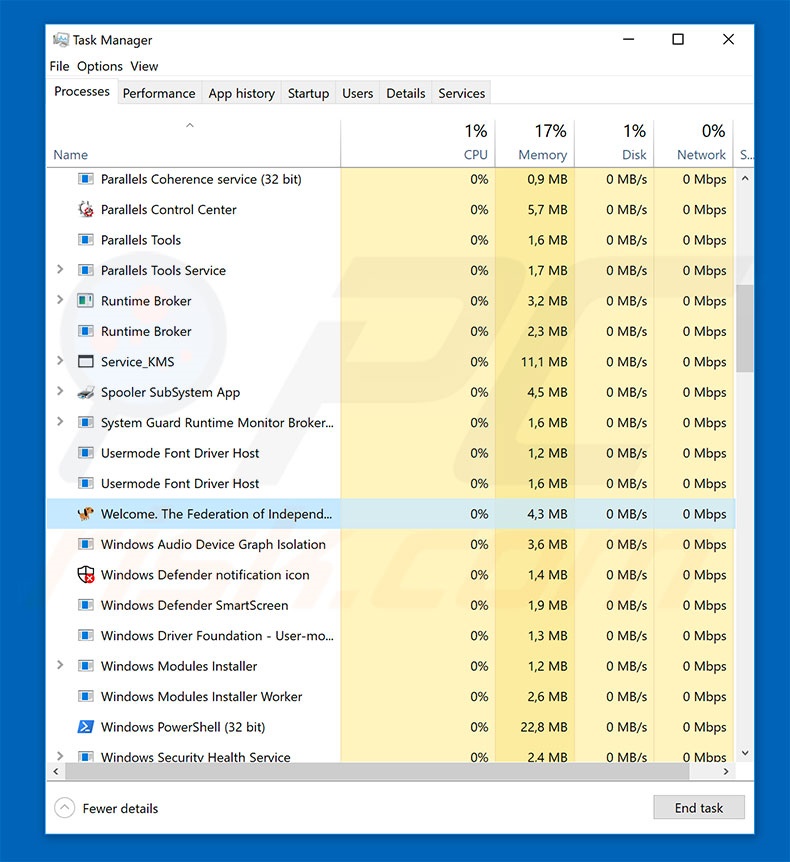
There are many different spam email campaigns. Cyber criminals typically claim to be employees of legitimate companies or governmental agencies. They do this in an attempt to give the impression of legitimacy - it is much simpler to trick someone into opening email attachments that are received from familiar names.
As mentioned, opened attachments stealthily download and execute the Poweliks Trojan trojan installer. Not that, unlike most other malware, this trojan is stored in Windows Registry, rather than a folder. This is to hide any traces of the malware. After installation, the setup immediately self deletes. Poweliks Trojan infiltrates other malware into the system (chain infections).
Therefore, its presence might cause various issues, including identity theft, significant financial loss, data loss, and so on (proliferated viruses have varying behavior [e.g., tracking personal information, encrypting files, connecting systems to botnets, etc.]). As mentioned above, Poweliks Trojan hides in Windows Registry.
Therefore, it is not easy to determine its presence, however, you might experience the following symptoms: reduction in system performance, blocking of certain websites, inability to download files via Internet Explorer, dubious disk activity, alerts containing PowerShell error, and the presence of a number of dubious entries (e.g., "DLLHOST.exe", "dllhst3g.exe") in the list of running Windows Task Manager processes.
If you experience any of these symptoms, immediately scan the system with a reputable anti-virus/anti-spyware suite and eliminate all threats.
| Name | Poweliks Trojan malware |
| Threat Type | Trojan, Password stealing virus, Banking malware, Spyware |
| Symptoms | Trojans are designed to stealthily infiltrate victim's computer and remain silent thus no particular symptoms are clearly visible on an infected machine. |
| Distribution methods | Infected email attachments, malicious online advertisements, social engineering, software cracks. |
| Damage | Stolen banking information, passwords, identity theft, victim's computer added to a botnet. |
| Malware Removal (Windows) |
To eliminate possible malware infections, scan your computer with legitimate antivirus software. Our security researchers recommend using Combo Cleaner. Download Combo CleanerTo use full-featured product, you have to purchase a license for Combo Cleaner. 7 days free trial available. Combo Cleaner is owned and operated by RCS LT, the parent company of PCRisk.com. |
There are dozens of trojan-type viruses including Occamy, Adwind, FormBook, LokiBot, and TrickBot. As with Poweliks Trojan, most of these viruses are distributed using spam email campaigns. In most cases, trojans gather various sensitive information, such as saved logins/passwords, keystrokes, browsing history, credit card information, and so on.
Collected data might be misused to steal identities and generate revenue. In addition, trojans can proliferate other malware (usually ransomware). In summary, trojans pose a significant threat to your privacy and Internet browsing safety.
How did Poweliks Trojan infiltrated my computer?
As mentioned above, the Poweliks Trojan installer is usually proliferated using spam email campaigns. The emails deliver a malicious MS Office attachment that, once opened, encourages users to enable macro commands. In doing so, many users inadvertently grant set-ups permission to run commands that download and execute the installer.
Note that this malware distribution method has a significant flaw - the installer will not be downloaded if the user does no use the MS Office suite. For example, if the .doc file is opened using an app other than MS Word, the installer will not be downloaded. Furthermore, Poweliks Trojan targets the Windows Operating System only and users of other platforms are safe.
How to avoid installation of malware?
The main reasons for computer infections are poor knowledge and careless behavior. The key to safety is caution. Therefore, pay close attention when browsing the Internet. Think twice before opening email attachments. Files that seem irrelevant and those received from suspicious email addresses should never be opened.
Have a reputable anti-virus/anti-spyware suite installed and running. Note that newer versions (2010 and above) of MS Office open newly-downloaded documents in "Protected View" mode. This prevents malicious attachments from downloading malware. Therefore, using old MS Office suite versions is risky.
If you believe that your computer is infected with Poweliks Trojan, we recommend running a scan with Combo Cleaner Antivirus for Windows to automatically eliminate infiltrated malware.
Spam email that proliferates a malicious attachment (which downloads and executes Poweliks Trojan installer):
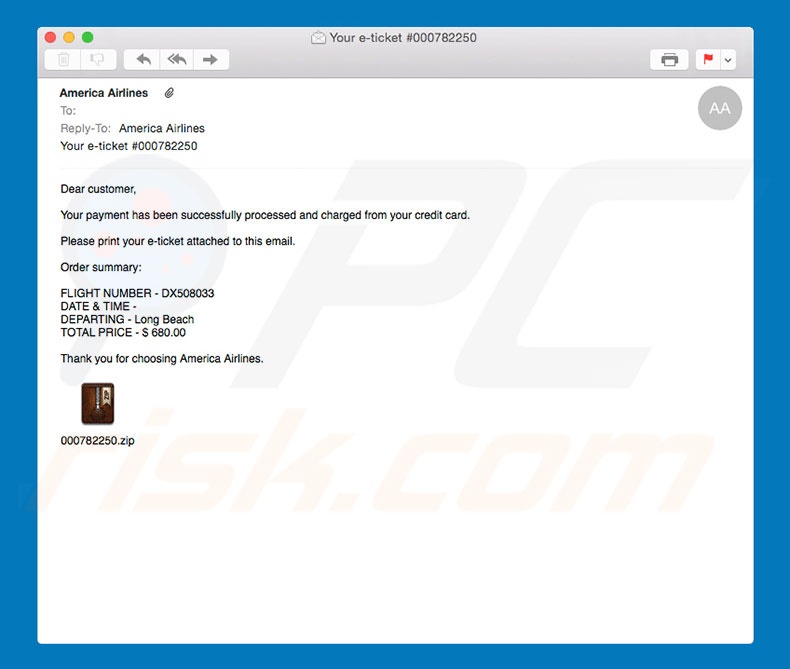
Text presented in this email:
Subject: Your e-ticket #00782250
Dear customers,
Your payments has been successfully processed and charged from your credit card.
Please print your e-ticket attached to this email.
Order summary:
FLIGHT NUMBER - DX508033
DATA & TIME
DEPARTING - LongBeach
TOTAL PRICE - $ 680.00
Thank you for choosing America Airlines
Instant automatic malware removal:
Manual threat removal might be a lengthy and complicated process that requires advanced IT skills. Combo Cleaner is a professional automatic malware removal tool that is recommended to get rid of malware. Download it by clicking the button below:
DOWNLOAD Combo CleanerBy downloading any software listed on this website you agree to our Privacy Policy and Terms of Use. To use full-featured product, you have to purchase a license for Combo Cleaner. 7 days free trial available. Combo Cleaner is owned and operated by RCS LT, the parent company of PCRisk.com.
Quick menu:
- What is Poweliks Trojan?
- STEP 1. Manual removal of Poweliks Trojan malware.
- STEP 2. Check if your computer is clean.
How to remove malware manually?
Manual malware removal is a complicated task - usually it is best to allow antivirus or anti-malware programs to do this automatically. To remove this malware we recommend using Combo Cleaner Antivirus for Windows.
If you wish to remove malware manually, the first step is to identify the name of the malware that you are trying to remove. Here is an example of a suspicious program running on a user's computer:

If you checked the list of programs running on your computer, for example, using task manager, and identified a program that looks suspicious, you should continue with these steps:
 Download a program called Autoruns. This program shows auto-start applications, Registry, and file system locations:
Download a program called Autoruns. This program shows auto-start applications, Registry, and file system locations:

 Restart your computer into Safe Mode:
Restart your computer into Safe Mode:
Windows XP and Windows 7 users: Start your computer in Safe Mode. Click Start, click Shut Down, click Restart, click OK. During your computer start process, press the F8 key on your keyboard multiple times until you see the Windows Advanced Option menu, and then select Safe Mode with Networking from the list.

Video showing how to start Windows 7 in "Safe Mode with Networking":
Windows 8 users: Start Windows 8 is Safe Mode with Networking - Go to Windows 8 Start Screen, type Advanced, in the search results select Settings. Click Advanced startup options, in the opened "General PC Settings" window, select Advanced startup.
Click the "Restart now" button. Your computer will now restart into the "Advanced Startup options menu". Click the "Troubleshoot" button, and then click the "Advanced options" button. In the advanced option screen, click "Startup settings".
Click the "Restart" button. Your PC will restart into the Startup Settings screen. Press F5 to boot in Safe Mode with Networking.

Video showing how to start Windows 8 in "Safe Mode with Networking":
Windows 10 users: Click the Windows logo and select the Power icon. In the opened menu click "Restart" while holding "Shift" button on your keyboard. In the "choose an option" window click on the "Troubleshoot", next select "Advanced options".
In the advanced options menu select "Startup Settings" and click on the "Restart" button. In the following window you should click the "F5" button on your keyboard. This will restart your operating system in safe mode with networking.

Video showing how to start Windows 10 in "Safe Mode with Networking":
 Extract the downloaded archive and run the Autoruns.exe file.
Extract the downloaded archive and run the Autoruns.exe file.

 In the Autoruns application, click "Options" at the top and uncheck "Hide Empty Locations" and "Hide Windows Entries" options. After this procedure, click the "Refresh" icon.
In the Autoruns application, click "Options" at the top and uncheck "Hide Empty Locations" and "Hide Windows Entries" options. After this procedure, click the "Refresh" icon.

 Check the list provided by the Autoruns application and locate the malware file that you want to eliminate.
Check the list provided by the Autoruns application and locate the malware file that you want to eliminate.
You should write down its full path and name. Note that some malware hides process names under legitimate Windows process names. At this stage, it is very important to avoid removing system files. After you locate the suspicious program you wish to remove, right click your mouse over its name and choose "Delete".

After removing the malware through the Autoruns application (this ensures that the malware will not run automatically on the next system startup), you should search for the malware name on your computer. Be sure to enable hidden files and folders before proceeding. If you find the filename of the malware, be sure to remove it.

Reboot your computer in normal mode. Following these steps should remove any malware from your computer. Note that manual threat removal requires advanced computer skills. If you do not have these skills, leave malware removal to antivirus and anti-malware programs.
These steps might not work with advanced malware infections. As always it is best to prevent infection than try to remove malware later. To keep your computer safe, install the latest operating system updates and use antivirus software. To be sure your computer is free of malware infections, we recommend scanning it with Combo Cleaner Antivirus for Windows.
Share:

Tomas Meskauskas
Expert security researcher, professional malware analyst
I am passionate about computer security and technology. I have an experience of over 10 years working in various companies related to computer technical issue solving and Internet security. I have been working as an author and editor for pcrisk.com since 2010. Follow me on Twitter and LinkedIn to stay informed about the latest online security threats.
PCrisk security portal is brought by a company RCS LT.
Joined forces of security researchers help educate computer users about the latest online security threats. More information about the company RCS LT.
Our malware removal guides are free. However, if you want to support us you can send us a donation.
DonatePCrisk security portal is brought by a company RCS LT.
Joined forces of security researchers help educate computer users about the latest online security threats. More information about the company RCS LT.
Our malware removal guides are free. However, if you want to support us you can send us a donation.
Donate
▼ Show Discussion