Get free scan and check if your device is infected.
Remove it nowTo use full-featured product, you have to purchase a license for Combo Cleaner. Seven days free trial available. Combo Cleaner is owned and operated by RCS LT, the parent company of PCRisk.com.
What is Discord Trojan?
Discord is a legitimate Voice over Internet Protocol (VoIP) application that targets gaming communities. It provides users with text, video, and audio communications. Cyber criminals proliferate a trojan by presenting it as a Discord hacking tool. Therefore, dishonest users who want to steal other people's accounts can end up infecting their own systems.
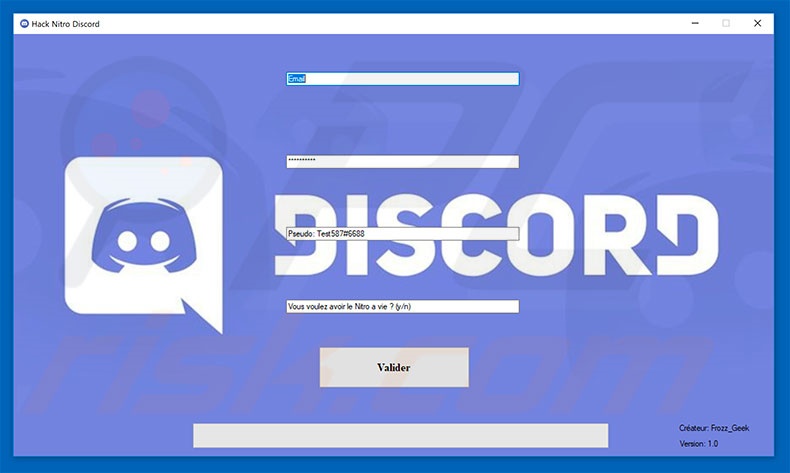
Cyber criminals present a trojan type virus that allows users to hack the accounts of other people. This is a scam. In fact, dishonest users are themselves scammed - Discord Trojan records the logins/passwords of its users.
This information is immediately stored on a remote server controlled by cyber criminals who gain access to personal accounts, such as PayPal, banks, social networks, and so on. Cyber criminals aim to generate as much revenue as possible and tale virtually any measures to achieve their goal.
Therefore, having this trojan installed can lead to serious privacy issues (identity theft) and significant financial loss (via online purchases, money transfers, etc.). If you have recently downloaded and opened a type of Discord hacking tool, there is a high probability that your system is infected.
In this case, you should immediately scan the system with a reputable anti-virus/anti-spyware suite and eliminate all threats. Furthermore, you should change passwords of all accounts.
| Name | Discord Trojan malware |
| Threat Type | Trojan, Password stealing virus, Banking malware, Spyware |
| Detection Names | Avast (Win64:Trojan-gen), AVG (Win64:Trojan-gen), ESET-NOD32 (A Variant Of Generik.FMPQEXL), Fortinet (W32/Generik.FMPQEXL!tr), Microsoft (Program:Win32/Uwamson.A!ml), Full List Of Detections (VirusTotal) |
| Symptoms | Trojans are designed to stealthily infiltrate victim's computer and remain silent thus no particular symptoms are clearly visible on an infected machine. |
| Distribution methods | Infected email attachments, malicious online advertisements, social engineering, software cracks. |
| Damage | Stolen banking information, passwords, identity theft, victim's computer added to a botnet. |
| Malware Removal (Windows) |
To eliminate possible malware infections, scan your computer with legitimate antivirus software. Our security researchers recommend using Combo Cleaner. Download Combo CleanerTo use full-featured product, you have to purchase a license for Combo Cleaner. 7 days free trial available. Combo Cleaner is owned and operated by RCS LT, the parent company of PCRisk.com. |
The Internet is full of trojan-type viruses, all of which are virtually identical. The list of examples includes (but is not limited to) Pony, Spy.Delf, FormBook, Adwind, and LokiBot. Unlike Discord Trojan, however, these trojans are not presented as a type of software. Developers proliferate them using spam email campaigns (malicious attachments).
Most trojans are also designed to gather personal data, however, some are used to distribute other viruses, such as ransomware. In any case, trojan-type viruses pose a significant threat to your privacy and Internet browsing safety.
How did Discord Trojan infiltrated my computer?
To proliferate Discord Trojan, cyber criminals attempt to trick users into believing that it is a Discord hacking tool. Therefore, users can infect their own systems by using it. This is rather an uncommon way to distribute trojans - most are distributed using spam email campaigns. Criminals send thousands of emails that contain malicious attachments.
Once opened, these files execute commands that stealthily download and install trojans. Trojans might also be distributed using fake software updaters/installers and unofficial download sources (peer-to-peer [P2P] networks, freeware download websites, free file hosting sites, etc.) Fake updaters/installers infect the system by exploiting outdated software bugs/flaws or simply downloading and installing malware rather than updates.
Third party download/installation sources present malware as legitimate and useful software - in this way, many users end up downloading and installing it.
How to avoid installation of malware?
Lack of knowledge and careless behavior are the main reasons for computer infections. The key to safety is caution. Therefore, pay close attention when browsing the Internet and downloading/installing software. Think twice before opening email attachments. Do not open files that seem irrelevant or have been received from a suspicious/unrecognizable email addresses.
Furthermore, only select software that is legitimate. We strongly recommend that you download your programs from official sources only, using direct download links. The same applies to software updates. It is important to keep installed applications up-to-date, however, this should be achieved through implemented functions or tools provided by the official developer only.
Having a reputable anti-virus/anti-spyware suite installed and running is also paramount. If you suspect that your computer is infected with Discord Trojan, we recommend running a scan with Combo Cleaner Antivirus for Windows to automatically eliminate infiltrated malware.
Discord Trojan process in Windows Task Manager:
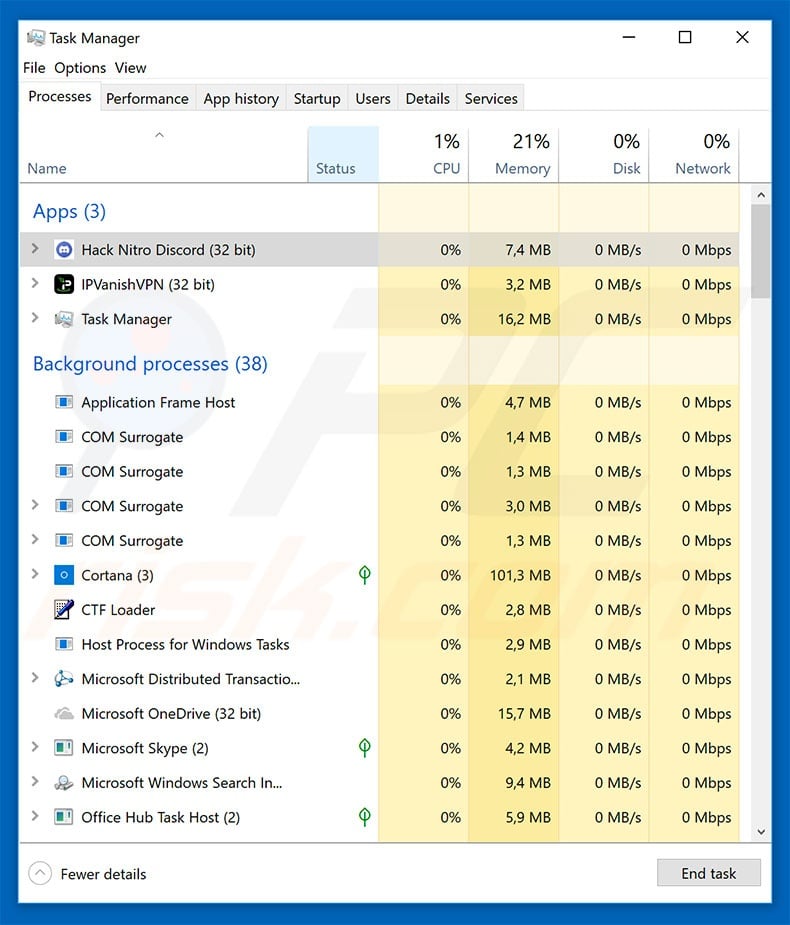
Instant automatic malware removal:
Manual threat removal might be a lengthy and complicated process that requires advanced IT skills. Combo Cleaner is a professional automatic malware removal tool that is recommended to get rid of malware. Download it by clicking the button below:
DOWNLOAD Combo CleanerBy downloading any software listed on this website you agree to our Privacy Policy and Terms of Use. To use full-featured product, you have to purchase a license for Combo Cleaner. 7 days free trial available. Combo Cleaner is owned and operated by RCS LT, the parent company of PCRisk.com.
Quick menu:
- What is Discord Trojan?
- STEP 1. Manual removal of Discord Trojan malware.
- STEP 2. Check if your computer is clean.
How to remove malware manually?
Manual malware removal is a complicated task - usually it is best to allow antivirus or anti-malware programs to do this automatically. To remove this malware we recommend using Combo Cleaner Antivirus for Windows.
If you wish to remove malware manually, the first step is to identify the name of the malware that you are trying to remove. Here is an example of a suspicious program running on a user's computer:

If you checked the list of programs running on your computer, for example, using task manager, and identified a program that looks suspicious, you should continue with these steps:
 Download a program called Autoruns. This program shows auto-start applications, Registry, and file system locations:
Download a program called Autoruns. This program shows auto-start applications, Registry, and file system locations:

 Restart your computer into Safe Mode:
Restart your computer into Safe Mode:
Windows XP and Windows 7 users: Start your computer in Safe Mode. Click Start, click Shut Down, click Restart, click OK. During your computer start process, press the F8 key on your keyboard multiple times until you see the Windows Advanced Option menu, and then select Safe Mode with Networking from the list.

Video showing how to start Windows 7 in "Safe Mode with Networking":
Windows 8 users: Start Windows 8 is Safe Mode with Networking - Go to Windows 8 Start Screen, type Advanced, in the search results select Settings. Click Advanced startup options, in the opened "General PC Settings" window, select Advanced startup.
Click the "Restart now" button. Your computer will now restart into the "Advanced Startup options menu". Click the "Troubleshoot" button, and then click the "Advanced options" button. In the advanced option screen, click "Startup settings".
Click the "Restart" button. Your PC will restart into the Startup Settings screen. Press F5 to boot in Safe Mode with Networking.

Video showing how to start Windows 8 in "Safe Mode with Networking":
Windows 10 users: Click the Windows logo and select the Power icon. In the opened menu click "Restart" while holding "Shift" button on your keyboard. In the "choose an option" window click on the "Troubleshoot", next select "Advanced options".
In the advanced options menu select "Startup Settings" and click on the "Restart" button. In the following window you should click the "F5" button on your keyboard. This will restart your operating system in safe mode with networking.

Video showing how to start Windows 10 in "Safe Mode with Networking":
 Extract the downloaded archive and run the Autoruns.exe file.
Extract the downloaded archive and run the Autoruns.exe file.

 In the Autoruns application, click "Options" at the top and uncheck "Hide Empty Locations" and "Hide Windows Entries" options. After this procedure, click the "Refresh" icon.
In the Autoruns application, click "Options" at the top and uncheck "Hide Empty Locations" and "Hide Windows Entries" options. After this procedure, click the "Refresh" icon.

 Check the list provided by the Autoruns application and locate the malware file that you want to eliminate.
Check the list provided by the Autoruns application and locate the malware file that you want to eliminate.
You should write down its full path and name. Note that some malware hides process names under legitimate Windows process names. At this stage, it is very important to avoid removing system files. After you locate the suspicious program you wish to remove, right click your mouse over its name and choose "Delete".

After removing the malware through the Autoruns application (this ensures that the malware will not run automatically on the next system startup), you should search for the malware name on your computer. Be sure to enable hidden files and folders before proceeding. If you find the filename of the malware, be sure to remove it.

Reboot your computer in normal mode. Following these steps should remove any malware from your computer. Note that manual threat removal requires advanced computer skills. If you do not have these skills, leave malware removal to antivirus and anti-malware programs.
These steps might not work with advanced malware infections. As always it is best to prevent infection than try to remove malware later. To keep your computer safe, install the latest operating system updates and use antivirus software. To be sure your computer is free of malware infections, we recommend scanning it with Combo Cleaner Antivirus for Windows.
Share:

Tomas Meskauskas
Expert security researcher, professional malware analyst
I am passionate about computer security and technology. I have an experience of over 10 years working in various companies related to computer technical issue solving and Internet security. I have been working as an author and editor for pcrisk.com since 2010. Follow me on Twitter and LinkedIn to stay informed about the latest online security threats.
PCrisk security portal is brought by a company RCS LT.
Joined forces of security researchers help educate computer users about the latest online security threats. More information about the company RCS LT.
Our malware removal guides are free. However, if you want to support us you can send us a donation.
DonatePCrisk security portal is brought by a company RCS LT.
Joined forces of security researchers help educate computer users about the latest online security threats. More information about the company RCS LT.
Our malware removal guides are free. However, if you want to support us you can send us a donation.
Donate
▼ Show Discussion