How to remove MacBooster from your computer
Mac VirusAlso Known As: MacBooster potentially unwanted application
Get free scan and check if your device is infected.
Remove it nowTo use full-featured product, you have to purchase a license for Combo Cleaner. Seven days free trial available. Combo Cleaner is owned and operated by RCS LT, the parent company of PCRisk.com.
What kind of application is MacBooster?
The MacBooster (MacBooster 6 and MacBooster 7) application claims to provide various system optimization tools. Many users believe that MacBooster is legitimate and useful, however, developers proliferate this app using the "bundling" method. Therefore, it often infiltrates systems without permission and is categorized as unwanted application.
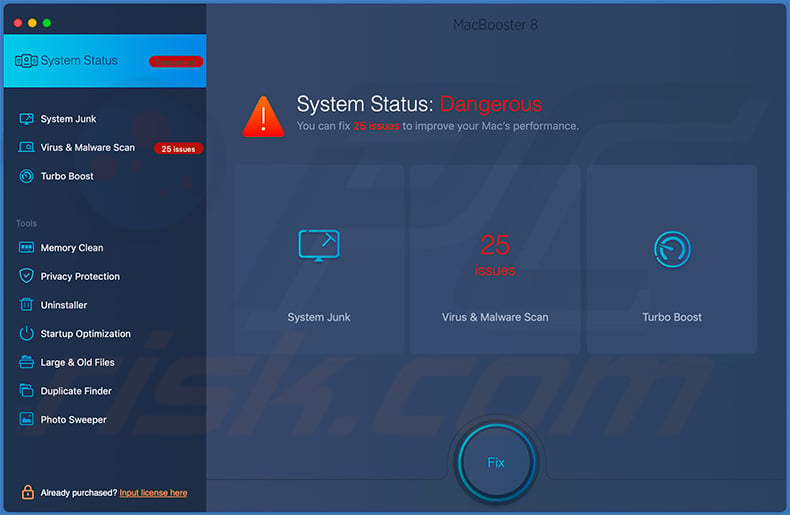
More about MacBooster
As mentioned above, MacBooster infiltrates systems without permission. Therefore, although MacBooster claims to enhance overall system performance by cleaning junk files, removing viruses, and so on, its presence might affect performance. Note that MacBooster can infiltrate systems that are optimized and virus-free.
It runs in the background, uses system resources, and occupies memory, thereby affecting system performance. Although this app is technically legitimate, in many cases it is categorized as an unwanted application. Therefore, you might want to consider removing it.
In most cases, criminals "bundle" several rogue applications at once, and so there is a high probability that MacBooster was delivered with adware or browser-hijacking apps. These programs deliver intrusive advertisements, cause unwanted redirects, and gather sensitive information.
This poses a direct threat to your privacy and Internet browsing safety and they should be eliminated immediately.
| Name | MacBooster potentially unwanted application |
| Threat Type | PUP (potentially unwanted program), unwanted application, Mac malware, Mac virus |
| Supposed Functionality | System cleaning and performance enhancement. |
| Detection Names | Avast (MacOS:Bundlore-CX [PUP]), BitDefender (Trojan.MAC.Generic.7484), DrWeb (Program.Unwanted.MacBooster.3), Emsisoft (Trojan.MAC.Generic.7484 (B)), Full List Of Detections (VirusTotal) |
| Symptoms | A program that you do not recall installing suddenly appeared on your computer. A new application is performing computer scans and displays warning messages about 'found issues'. Asks for payment to eliminate the supposedly found errors. |
| Distribution Methods | Deceptive pop-up ads, free software installers (bundling), fake Flash Player installers. |
| Damage | Monetary loss (unnecessary purchase of fake software), unwanted warning pop-ups, slow computer performance. |
| Malware Removal (Windows) |
To eliminate possible malware infections, scan your computer with legitimate antivirus software. Our security researchers recommend using Combo Cleaner. Download Combo CleanerTo use full-featured product, you have to purchase a license for Combo Cleaner. 7 days free trial available. Combo Cleaner is owned and operated by RCS LT, the parent company of PCRisk.com. |
Conclusion
Dozens of potentially unwanted applications (such as UnzipPro, MyShopcoupon, and Any Search Manager) infiltrate systems without users' permission. Unlike MacBooster, however, most are not legitimate. By offering many "useful features", unwanted apps attempt to give the impression of legitimacy, and yet their only purpose is to generate revenue for the developers.
Rather than giving any real value for regular users, potentially unwanted applications deliver intrusive advertisements, gather sensitive information, cause unwanted redirects, and promote in-app purchases.
How did unwanted programs install on my computer?
As mentioned, developers promote MacBooster using a deceptive marketing method called "bundling" - stealth installation of third party applications together with regular software/apps. Developers do not adequately disclose installation of potentially unwanted applications.
Therefore, they "bundle" unwanted apps within "Custom/Advanced" settings (or other sections) of the download/installation processes. Furthermore, many users are likely to rush these procedures and skip steps - behavior that often leads to inadvertent installation of unwanted apps. In this way, users expose their systems to risk of various infections and compromise their privacy.
How to avoid installation of unwanted applications?
As well as using the "bundling" method, criminals proliferate potentially unwanted applications via intrusive advertisements (which redirect to malicious websites and execute scripts that download/install malware or unwanted apps). To prevent this situation, be very cautious when downloading/installing software, and browsing the Internet.
Carefully analyze each window of the download/installation dialogs and opt-out of all additionally-included programs. We advise you to download your programs from official sources only, using direct download links. Third party download/installation tools are monetized using the "bundling" method, and thus these tools should never be used.
Intrusive ads typically seem legitimate, however, they redirect to gambling, adult dating, pornography, and other dubious sites. They are often delivered by adware-type apps. Therefore, if you experience suspicious redirects, remove all dubious applications and browser plug-ins.
The main reasons for computer infections are poor knowledge and careless behavior - caution is the key to safety. If your computer is already infected with unwanted apps, we recommend running a scan with Combo Cleaner Antivirus for Windows to automatically eliminate them.
Deceptive installer that "bundles" MacBooster:
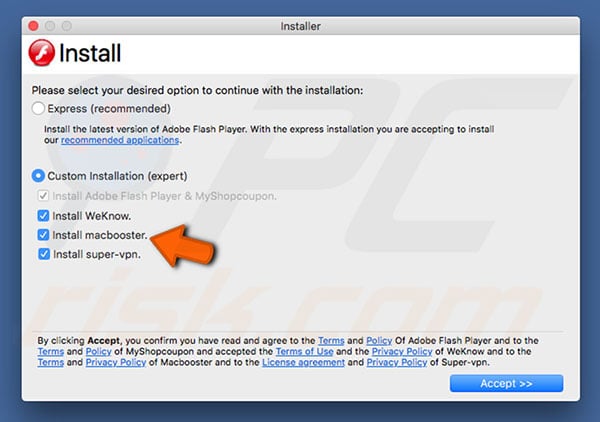
Screenshot of the official MacBooster's installation setup:
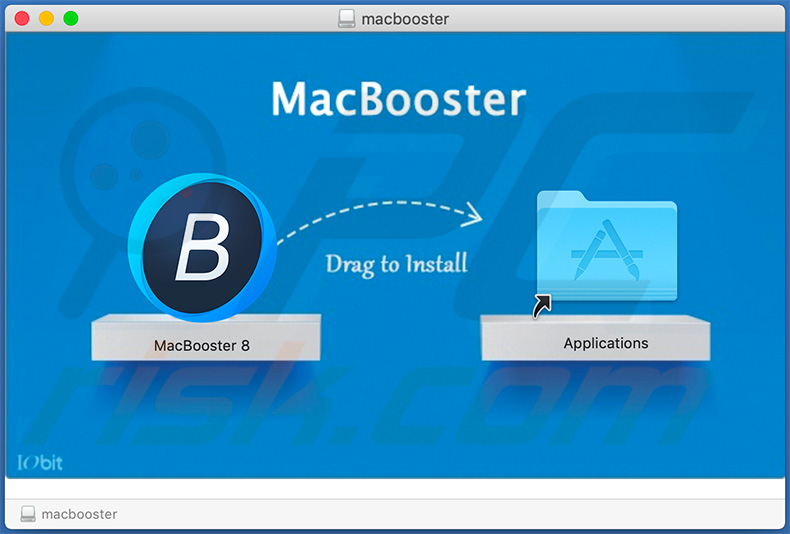
Screenshot of a website promoting MacBooster unwanted applications:
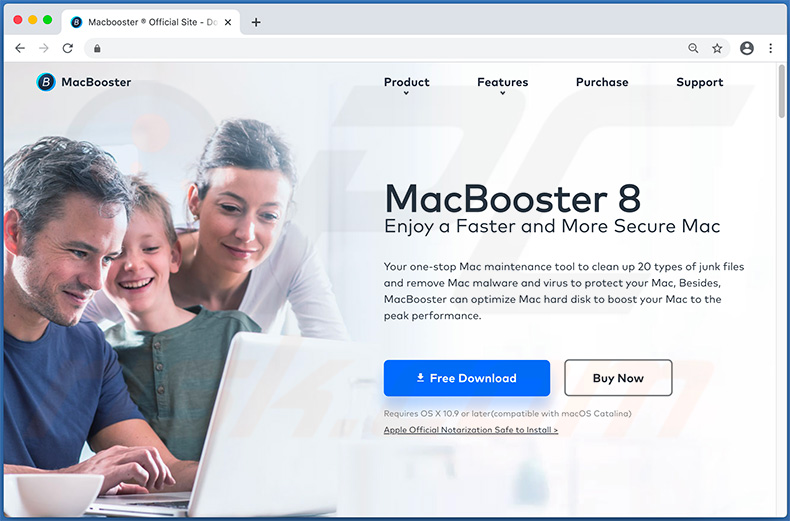
Appearance of MacBooster performing a system scan:
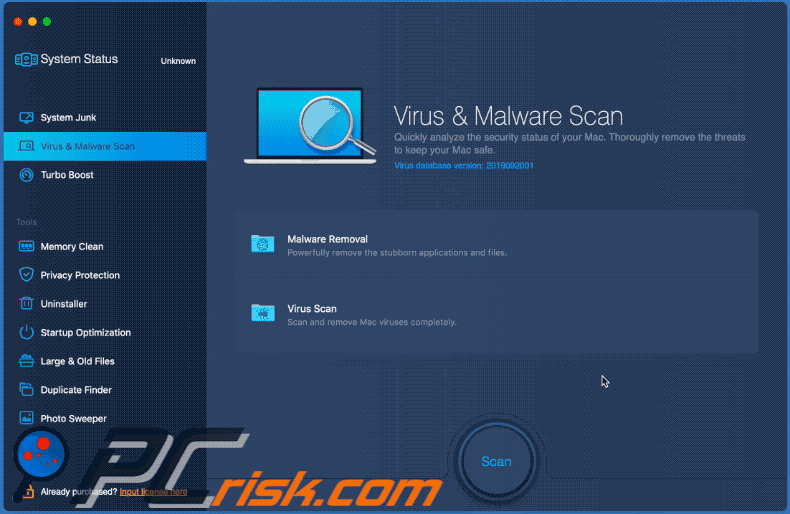
Instant automatic malware removal:
Manual threat removal might be a lengthy and complicated process that requires advanced IT skills. Combo Cleaner is a professional automatic malware removal tool that is recommended to get rid of malware. Download it by clicking the button below:
DOWNLOAD Combo CleanerBy downloading any software listed on this website you agree to our Privacy Policy and Terms of Use. To use full-featured product, you have to purchase a license for Combo Cleaner. 7 days free trial available. Combo Cleaner is owned and operated by RCS LT, the parent company of PCRisk.com.
Quick menu:
- What is MacBooster?
- STEP 1. Remove PUP related files and folders from OSX.
- STEP 2. Remove rogue extensions from Safari.
- STEP 3. Remove rogue add-ons from Google Chrome.
- STEP 4. Remove potentially unwanted plug-ins from Mozilla Firefox.
Video showing how to remove MacBooster unwanted application using Combo Cleaner:
Potentially unwanted programs removal:
Remove PUP-related potentially unwanted applications from your "Applications" folder:

Click the Finder icon. In the Finder window, select “Applications”. In the applications folder, look for “MPlayerX”,“NicePlayer”, or other suspicious applications and drag them to the Trash. After removing the potentially unwanted application(s) that cause online ads, scan your Mac for any remaining unwanted components.
DOWNLOAD remover for malware infections
Combo Cleaner checks if your computer is infected with malware. To use full-featured product, you have to purchase a license for Combo Cleaner. 7 days free trial available. Combo Cleaner is owned and operated by RCS LT, the parent company of PCRisk.com.
Remove adware-related files and folders

Click the Finder icon, from the menu bar. Choose Go, and click Go to Folder...
 Check for adware generated files in the /Library/LaunchAgents/ folder:
Check for adware generated files in the /Library/LaunchAgents/ folder:

In the Go to Folder... bar, type: /Library/LaunchAgents/

In the "LaunchAgents" folder, look for any recently-added suspicious files and move them to the Trash. Examples of files generated by adware - "installmac.AppRemoval.plist", "myppes.download.plist", "mykotlerino.ltvbit.plist", "kuklorest.update.plist", etc. Adware commonly installs several files with the exact same string.
 Check for adware generated files in the ~/Library/Application Support/ folder:
Check for adware generated files in the ~/Library/Application Support/ folder:

In the Go to Folder... bar, type: ~/Library/Application Support/

In the "Application Support" folder, look for any recently-added suspicious folders. For example, "MplayerX" or "NicePlayer", and move these folders to the Trash.
 Check for adware generated files in the ~/Library/LaunchAgents/ folder:
Check for adware generated files in the ~/Library/LaunchAgents/ folder:

In the Go to Folder... bar, type: ~/Library/LaunchAgents/

In the "LaunchAgents" folder, look for any recently-added suspicious files and move them to the Trash. Examples of files generated by adware - "installmac.AppRemoval.plist", "myppes.download.plist", "mykotlerino.ltvbit.plist", "kuklorest.update.plist", etc. Adware commonly installs several files with the exact same string.
 Check for adware generated files in the /Library/LaunchDaemons/ folder:
Check for adware generated files in the /Library/LaunchDaemons/ folder:

In the "Go to Folder..." bar, type: /Library/LaunchDaemons/

In the "LaunchDaemons" folder, look for recently-added suspicious files. For example "com.aoudad.net-preferences.plist", "com.myppes.net-preferences.plist", "com.kuklorest.net-preferences.plist", "com.avickUpd.plist", etc., and move them to the Trash.
 Scan your Mac with Combo Cleaner:
Scan your Mac with Combo Cleaner:
If you have followed all the steps correctly, your Mac should be clean of infections. To ensure your system is not infected, run a scan with Combo Cleaner Antivirus. Download it HERE. After downloading the file, double click combocleaner.dmg installer. In the opened window, drag and drop the Combo Cleaner icon on top of the Applications icon. Now open your launchpad and click on the Combo Cleaner icon. Wait until Combo Cleaner updates its virus definition database and click the "Start Combo Scan" button.

Combo Cleaner will scan your Mac for malware infections. If the antivirus scan displays "no threats found" - this means that you can continue with the removal guide; otherwise, it's recommended to remove any found infections before continuing.

After removing files and folders generated by the adware, continue to remove rogue extensions from your Internet browsers.
Remove malicious extensions from Internet browsers
 Remove malicious Safari extensions:
Remove malicious Safari extensions:

Open the Safari browser, from the menu bar, select "Safari" and click "Preferences...".

In the preferences window, select "Extensions" and look for any recently-installed suspicious extensions. When located, click the "Uninstall" button next to it/them. Note that you can safely uninstall all extensions from your Safari browser - none are crucial for regular browser operation.
- If you continue to have problems with browser redirects and unwanted advertisements - Reset Safari.
 Remove malicious extensions from Google Chrome:
Remove malicious extensions from Google Chrome:

Click the Chrome menu icon ![]() (at the top right corner of Google Chrome), select "More Tools" and click "Extensions". Locate all recently-installed suspicious extensions, select these entries and click "Remove".
(at the top right corner of Google Chrome), select "More Tools" and click "Extensions". Locate all recently-installed suspicious extensions, select these entries and click "Remove".

- If you continue to have problems with browser redirects and unwanted advertisements - Reset Google Chrome.
 Remove malicious extensions from Mozilla Firefox:
Remove malicious extensions from Mozilla Firefox:

Click the Firefox menu ![]() (at the top right corner of the main window) and select "Add-ons and themes". Click "Extensions", in the opened window locate all recently-installed suspicious extensions, click on the three dots and then click "Remove".
(at the top right corner of the main window) and select "Add-ons and themes". Click "Extensions", in the opened window locate all recently-installed suspicious extensions, click on the three dots and then click "Remove".

- If you continue to have problems with browser redirects and unwanted advertisements - Reset Mozilla Firefox.
Frequently Asked Questions (FAQ)
What is the purpose of an unwanted application?
Undesirable applications are specifically engineered with the primary goal of generating revenue through multiple methods. They achieve this by promoting in-app purchases to users, enticing them to spend money on virtual goods, features, or services within the app. Additionally, these applications often employ aggressive strategies by delivering intrusive and disruptive advertisements, which can significantly disrupt the user experience.
Is MacBooster unwanted application legal?
In the majority of cases, unwanted applications are legally permissible because they typically include End User License Agreements (EULAs) that explicitly inform users about the potential behaviors of the application. These EULAs serve as a form of disclosure, outlining the app's intended functionalities and any associated risks, thus allowing users to decide whether to proceed with the installation.
Is having MacBooster installed on my computer dangerous?
MacBooster is not a malicious application. However, it may be distributed alongside unwanted apps like browser hijackers, advertising-supported apps, and similar undesirable programs.
Will Combo Cleaner help me remove MacBooster unwanted application?
Combo Cleaner will conduct a thorough computer scan to remove all undesirable and potentially harmful applications. It is important to recognize that relying solely on manual removal may not yield a flawless solution, as remnants of files could persist within the system, even if the primary software has been uninstalled.
Share:

Tomas Meskauskas
Expert security researcher, professional malware analyst
I am passionate about computer security and technology. I have an experience of over 10 years working in various companies related to computer technical issue solving and Internet security. I have been working as an author and editor for pcrisk.com since 2010. Follow me on Twitter and LinkedIn to stay informed about the latest online security threats.
PCrisk security portal is brought by a company RCS LT.
Joined forces of security researchers help educate computer users about the latest online security threats. More information about the company RCS LT.
Our malware removal guides are free. However, if you want to support us you can send us a donation.
DonatePCrisk security portal is brought by a company RCS LT.
Joined forces of security researchers help educate computer users about the latest online security threats. More information about the company RCS LT.
Our malware removal guides are free. However, if you want to support us you can send us a donation.
Donate
▼ Show Discussion