Get free scan and check if your device is infected.
Remove it nowTo use full-featured product, you have to purchase a license for Combo Cleaner. Seven days free trial available. Combo Cleaner is owned and operated by RCS LT, the parent company of PCRisk.com.
What is xmrmsft.com/hive.html?
xmrmsft.com/hive.HTML is a deceptive website that mines cryptocurrency. Most visitors arrive at xmrmsft.com/hive.HTML unintentionally, since they are redirected by trojan-type viruses that infiltrate systems without their consent.
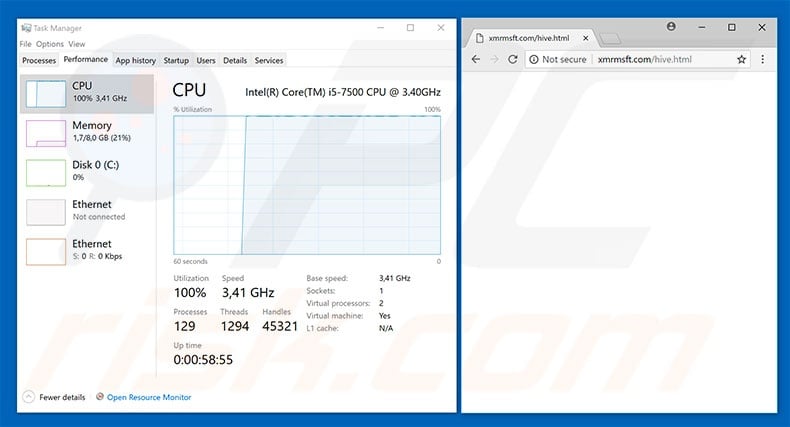
As mentioned above, xmrmsft.com/hive.HTML is a cryptocurrency-mining website. It is injected with a legitimate mining script service called Coinhive. Once the malicious site is opened, the system resources are immediately abused to mine cryptocurrency. The mining process essentially uses computer resources to solve mathematical problems.
Depending on the miner settings, the process can take up to 100% of system resources. Therefore, once the malicious site is opened, the computer is put at risk. Firstly, it becomes unstable - it barely responds and it might crash, resulting in permanent data loss.
Secondly, fully-loaded components generate excessive heat and, within certain circumstances (bad cooling system, high room temperatures, etc.), the components can overheat, thereby resulting in permanent hardware damage.
In summary, visiting xmrmsft.com/hive.HTML website is risky and continual unwanted redirects indicate a trojan infection. Therefore, you should immediately scan the system with a reputable anti-virus/anti-spyware suite.
There are dozens of trojan-type viruses. Most do not cause redirects, but could mine cryptocurrencies (e.g., JSMiner-C, Trojan BtcMine), record sensitive information (Adwind, Pony, FormBook, etc.), proliferate other malware, and so on.
No matter which trojan has infiltrated your computer, it poses a significant threat to your privacy and and computer safety. For these reasons, all trojans must be eliminated immediately.
How did trojans infiltrate my computer?
Most trojans are proliferated using spam email campaigns. Cyber criminals send thousands of emails that contain malicious attachments (MS Office documents, JavaScript files, etc.) Once opened, the attachments stealthily download and install malware.
In some cases, trojans are proliferated using fake software updaters, peer-to-peer (P2P networks), and other unofficial software download sources. Fake updaters infect the system by exploiting outdated software bugs/flaws or downloading and installing viruses rather than promised updates.
P2P networks (torrents, eMule, etc.) and other third party download sources (freeware download websites, free file hosting websites, etc.) present malware as legitimate software. Therefore, users are often tricked into downloading and installing viruses. Ultimately, the main reasons for computer infections are poor knowledge and careless behavior.
How to avoid installation of malware?
The key to safety. Therefore, pay close attention when browsing the Internet and downloading/installing software. Carefully analyze all email attachments received. If the file seems irrelevant or has been received from a suspicious/unrecognizable email address, it should never be opened.
Furthermore, download your programs from official sources only, using direct download links. The same applies to software updates. It is important to keep installed applications up-to-date, however, to achieve this, use implemented features or tools provided by the official developer only.
The presence of a legitimate anti-virus/anti-spyware suite installed and running is also paramount. If you believe that your computer is already infected, we recommend running a scan with Combo Cleaner Antivirus for Windows to automatically eliminate infiltrated malware.
Trojan that causes redirects to xmrmsft.com/hive.html:
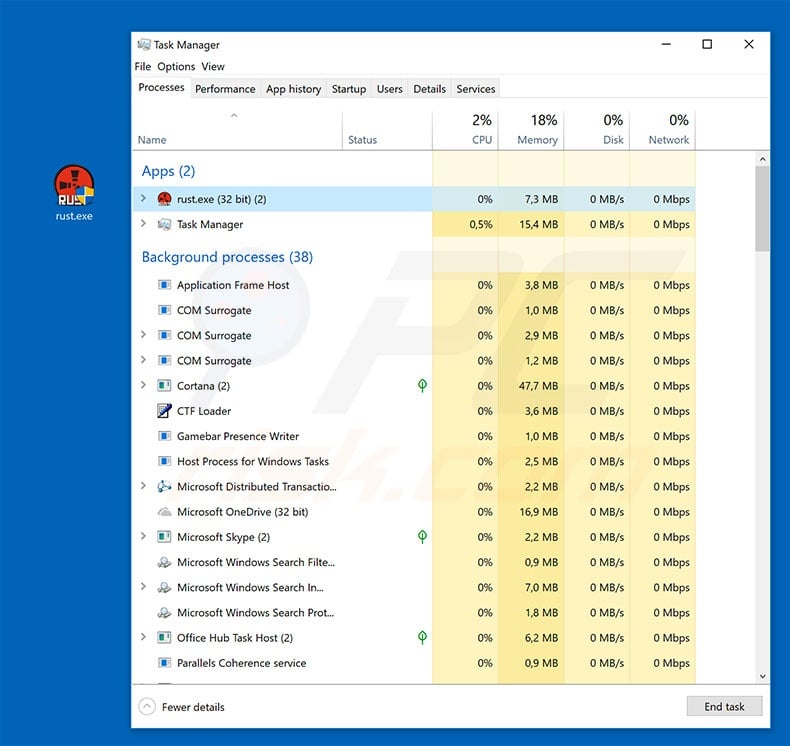
Instant automatic malware removal:
Manual threat removal might be a lengthy and complicated process that requires advanced IT skills. Combo Cleaner is a professional automatic malware removal tool that is recommended to get rid of malware. Download it by clicking the button below:
DOWNLOAD Combo CleanerBy downloading any software listed on this website you agree to our Privacy Policy and Terms of Use. To use full-featured product, you have to purchase a license for Combo Cleaner. 7 days free trial available. Combo Cleaner is owned and operated by RCS LT, the parent company of PCRisk.com.
Quick menu:
- What is xmrmsft.com/hive.html?
- STEP 1. Manual removal of xmrmsft.com/hive.html malware.
- STEP 2. Check if your computer is clean.
How to remove malware manually?
Manual malware removal is a complicated task - usually it is best to allow antivirus or anti-malware programs to do this automatically. To remove this malware we recommend using Combo Cleaner Antivirus for Windows.
If you wish to remove malware manually, the first step is to identify the name of the malware that you are trying to remove. Here is an example of a suspicious program running on a user's computer:

If you checked the list of programs running on your computer, for example, using task manager, and identified a program that looks suspicious, you should continue with these steps:
 Download a program called Autoruns. This program shows auto-start applications, Registry, and file system locations:
Download a program called Autoruns. This program shows auto-start applications, Registry, and file system locations:

 Restart your computer into Safe Mode:
Restart your computer into Safe Mode:
Windows XP and Windows 7 users: Start your computer in Safe Mode. Click Start, click Shut Down, click Restart, click OK. During your computer start process, press the F8 key on your keyboard multiple times until you see the Windows Advanced Option menu, and then select Safe Mode with Networking from the list.

Video showing how to start Windows 7 in "Safe Mode with Networking":
Windows 8 users: Start Windows 8 is Safe Mode with Networking - Go to Windows 8 Start Screen, type Advanced, in the search results select Settings. Click Advanced startup options, in the opened "General PC Settings" window, select Advanced startup.
Click the "Restart now" button. Your computer will now restart into the "Advanced Startup options menu". Click the "Troubleshoot" button, and then click the "Advanced options" button. In the advanced option screen, click "Startup settings".
Click the "Restart" button. Your PC will restart into the Startup Settings screen. Press F5 to boot in Safe Mode with Networking.

Video showing how to start Windows 8 in "Safe Mode with Networking":
Windows 10 users: Click the Windows logo and select the Power icon. In the opened menu click "Restart" while holding "Shift" button on your keyboard. In the "choose an option" window click on the "Troubleshoot", next select "Advanced options".
In the advanced options menu select "Startup Settings" and click on the "Restart" button. In the following window you should click the "F5" button on your keyboard. This will restart your operating system in safe mode with networking.

Video showing how to start Windows 10 in "Safe Mode with Networking":
 Extract the downloaded archive and run the Autoruns.exe file.
Extract the downloaded archive and run the Autoruns.exe file.

 In the Autoruns application, click "Options" at the top and uncheck "Hide Empty Locations" and "Hide Windows Entries" options. After this procedure, click the "Refresh" icon.
In the Autoruns application, click "Options" at the top and uncheck "Hide Empty Locations" and "Hide Windows Entries" options. After this procedure, click the "Refresh" icon.

 Check the list provided by the Autoruns application and locate the malware file that you want to eliminate.
Check the list provided by the Autoruns application and locate the malware file that you want to eliminate.
You should write down its full path and name. Note that some malware hides process names under legitimate Windows process names. At this stage, it is very important to avoid removing system files. After you locate the suspicious program you wish to remove, right click your mouse over its name and choose "Delete".

After removing the malware through the Autoruns application (this ensures that the malware will not run automatically on the next system startup), you should search for the malware name on your computer. Be sure to enable hidden files and folders before proceeding. If you find the filename of the malware, be sure to remove it.

Reboot your computer in normal mode. Following these steps should remove any malware from your computer. Note that manual threat removal requires advanced computer skills. If you do not have these skills, leave malware removal to antivirus and anti-malware programs.
These steps might not work with advanced malware infections. As always it is best to prevent infection than try to remove malware later. To keep your computer safe, install the latest operating system updates and use antivirus software. To be sure your computer is free of malware infections, we recommend scanning it with Combo Cleaner Antivirus for Windows.
Share:

Tomas Meskauskas
Expert security researcher, professional malware analyst
I am passionate about computer security and technology. I have an experience of over 10 years working in various companies related to computer technical issue solving and Internet security. I have been working as an author and editor for pcrisk.com since 2010. Follow me on Twitter and LinkedIn to stay informed about the latest online security threats.
PCrisk security portal is brought by a company RCS LT.
Joined forces of security researchers help educate computer users about the latest online security threats. More information about the company RCS LT.
Our malware removal guides are free. However, if you want to support us you can send us a donation.
DonatePCrisk security portal is brought by a company RCS LT.
Joined forces of security researchers help educate computer users about the latest online security threats. More information about the company RCS LT.
Our malware removal guides are free. However, if you want to support us you can send us a donation.
Donate
▼ Show Discussion