Get free scan and check if your device is infected.
Remove it nowTo use full-featured product, you have to purchase a license for Combo Cleaner. Seven days free trial available. Combo Cleaner is owned and operated by RCS LT, the parent company of PCRisk.com.
What is NG Player?
Belonging to the InstallCore adware family, NG Player is a rogue application presented as a high-end media player. Judging on appearance alone, NG Player may seem legitimate and useful, however, it often infiltrates systems without consent. In addition, this app gathers information and delivers various intrusive advertisements.
Therefore, NG Player is categorized as a potentially unwanted application (PUA) and adware.
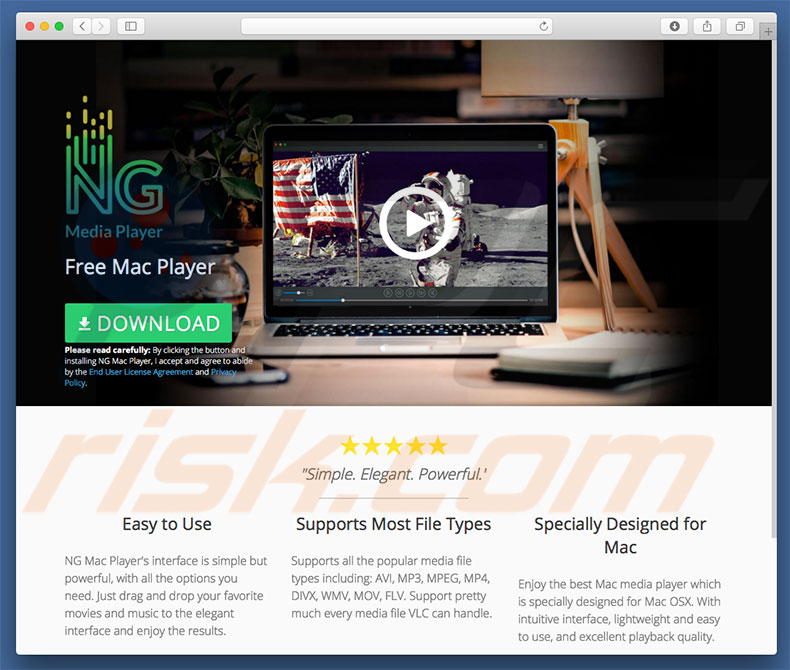
As with most adware, NG Player gathers personal information. These apps typically record information such as websites visited, pages viewed, queries entered into search engines, Internet Protocol (IP) addresses, and so on.
Collected data usually includes personal details that are shared with third parties (potentially, cyber criminals) who generate revenue by misusing private information. Therefore, the presence of a data-tracking app such as NG Player can lead to serious privacy issues or even identity theft.
Furthermore, NG Player delivers coupon, banner, pop-up, and other similar ads. These are delivered using tools that enable placement of third party graphical content on any site. Therefore, even a single accidental click might result in high-risk computer infections. You are strongly advised to uninstall NG Player adware immediately.
| Name | Ads by NG Player |
| Threat Type | Adware, Mac malware, Mac virus |
| Detection Names | Avast (MacOS:InstallCore-GY [PUP]), BitDefender (Adware.MAC.Generic.10644), Emsisoft (Adware.MAC.Generic.10644 (B)), Kaspersky (Not-a-virus:HEUR:Downloader.OSX.InstallCore.ah), Full List (VirusTotal) |
| Symptoms | Your Mac becomes slower than normal, you see unwanted pop-up ads, you are redirected to dubious websites. |
| Distribution methods | Deceptive pop-up ads, free software installers (bundling), fake Flash Player installers, torrent file downloads. |
| Damage | Internet browser tracking (potential privacy issues), display of unwanted ads, redirects to dubious websites, loss of private information. |
| Malware Removal (Windows) |
To eliminate possible malware infections, scan your computer with legitimate antivirus software. Our security researchers recommend using Combo Cleaner. Download Combo CleanerTo use full-featured product, you have to purchase a license for Combo Cleaner. 7 days free trial available. Combo Cleaner is owned and operated by RCS LT, the parent company of PCRisk.com. |
There are dozens of adware-type applications similar to NG Player. The list of examples includes (but is not limited to) UnzipPro, MyShopcoupon, CompariShop, MacBright, and LiveShoppers. By offering many "useful features", adware-type applications attempt to give the impression of legitimacy, however, the intrusive advertisements generate revenue for the developers.
Rather than delivering any real value for regular users, potentially unwanted applications such as NG Player simply gather information and display intrusive advertisements, thereby posing a direct threat to your privacy and web browsing safety.
How did NG Player install on my computer?
NG Player has an official download website, however, it is also distributed using a fake software updater, and thus this app often infiltrates systems without permission. NG Player is proliferated using a fake Adobe Flash Player update tool. Users are presented with pop-ups claiming that the Adobe Flash Player is out-of-date and encouraging them to update it.
In fact, rather than updating the application, users might inadvertently install NG Player (and several other potentially unwanted applications) on their system. This distribution method is very similar to "bundling" - deceptive installation of third party applications together with regular software/apps.
"Bundling" is very common amongst adware developers. These people are not honest enough to disclose "bundled" app installations properly.
They hide these apps within "Custom/Advanced" settings (or other sections) of these procedures. Furthermore, many users often rush and skip download/installation steps, thereby exposing their systems to risk of various infections. Adware is also proliferated using the aforementioned intrusive advertisements.
How to avoid installation of potentially unwanted applications?
Lack of knowledge and careless behavior are the main reasons for computer infections - caution is the key to safety. Therefore, we strongly advise you to be cautious when downloading/installing/updating software and browsing the Internet in general. Keep installed software updated. To achieve this, however, use implemented functions or tools provided by the official developer only.
Furthermore, carefully analyze each download/installation step and opt-out of additionally-included programs. We recommend that you avoid using third party downloaders/installers, since developers monetize them by promoting PUAs. Software should be downloaded from official sources only, using direct download links.
It is also important to note that intrusive ads typically seem legitimate, since developers invest many resources into their design, however, they often redirect to dubious sites, such as gambling, adult dating, and so on. If you experience these ads, immediately remove all suspicious applications and browser plug-ins.
If your computer is already infected with NG Player, we recommend running a scan with Combo Cleaner Antivirus for Windows to automatically eliminate this adware.
Deceptive application installer promoting NG Player adware:
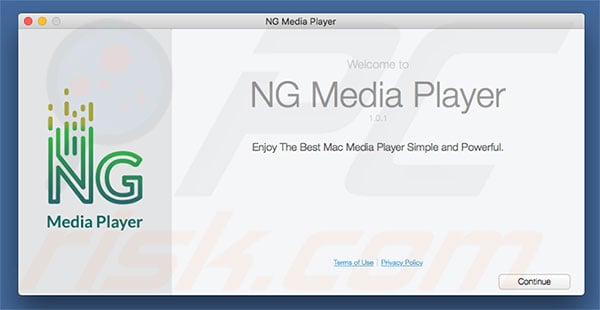
Screenshot of NG Player potentially unwanted application:
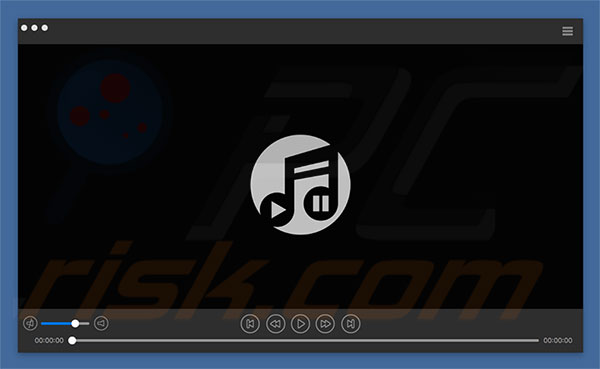
Instant automatic malware removal:
Manual threat removal might be a lengthy and complicated process that requires advanced IT skills. Combo Cleaner is a professional automatic malware removal tool that is recommended to get rid of malware. Download it by clicking the button below:
DOWNLOAD Combo CleanerBy downloading any software listed on this website you agree to our Privacy Policy and Terms of Use. To use full-featured product, you have to purchase a license for Combo Cleaner. 7 days free trial available. Combo Cleaner is owned and operated by RCS LT, the parent company of PCRisk.com.
Quick menu:
- What is NG Player?
- STEP 1. Remove NG Player related files and folders from OSX.
- STEP 2. Remove NG Player ads from Safari.
- STEP 3. Remove NG Player adware from Google Chrome.
- STEP 4. Remove NG Player ads from Mozilla Firefox.
Video showing how to remove NG Player adware using Combo Cleaner:
NG Player adware removal:
Remove NG Player-related potentially unwanted applications from your "Applications" folder:

Click the Finder icon. In the Finder window, select “Applications”. In the applications folder, look for “MPlayerX”,“NicePlayer”, or other suspicious applications and drag them to the Trash. After removing the potentially unwanted application(s) that cause online ads, scan your Mac for any remaining unwanted components.
DOWNLOAD remover for malware infections
Combo Cleaner checks if your computer is infected with malware. To use full-featured product, you have to purchase a license for Combo Cleaner. 7 days free trial available. Combo Cleaner is owned and operated by RCS LT, the parent company of PCRisk.com.
Remove adware-related files and folders

Click the Finder icon, from the menu bar. Choose Go, and click Go to Folder...
 Check for adware generated files in the /Library/LaunchAgents/ folder:
Check for adware generated files in the /Library/LaunchAgents/ folder:

In the Go to Folder... bar, type: /Library/LaunchAgents/

In the "LaunchAgents" folder, look for any recently-added suspicious files and move them to the Trash. Examples of files generated by adware - "installmac.AppRemoval.plist", "myppes.download.plist", "mykotlerino.ltvbit.plist", "kuklorest.update.plist", etc. Adware commonly installs several files with the exact same string.
 Check for adware generated files in the ~/Library/Application Support/ folder:
Check for adware generated files in the ~/Library/Application Support/ folder:

In the Go to Folder... bar, type: ~/Library/Application Support/

In the "Application Support" folder, look for any recently-added suspicious folders. For example, "MplayerX" or "NicePlayer", and move these folders to the Trash.
 Check for adware generated files in the ~/Library/LaunchAgents/ folder:
Check for adware generated files in the ~/Library/LaunchAgents/ folder:

In the Go to Folder... bar, type: ~/Library/LaunchAgents/

In the "LaunchAgents" folder, look for any recently-added suspicious files and move them to the Trash. Examples of files generated by adware - "installmac.AppRemoval.plist", "myppes.download.plist", "mykotlerino.ltvbit.plist", "kuklorest.update.plist", etc. Adware commonly installs several files with the exact same string.
 Check for adware generated files in the /Library/LaunchDaemons/ folder:
Check for adware generated files in the /Library/LaunchDaemons/ folder:

In the "Go to Folder..." bar, type: /Library/LaunchDaemons/

In the "LaunchDaemons" folder, look for recently-added suspicious files. For example "com.aoudad.net-preferences.plist", "com.myppes.net-preferences.plist", "com.kuklorest.net-preferences.plist", "com.avickUpd.plist", etc., and move them to the Trash.
 Scan your Mac with Combo Cleaner:
Scan your Mac with Combo Cleaner:
If you have followed all the steps correctly, your Mac should be clean of infections. To ensure your system is not infected, run a scan with Combo Cleaner Antivirus. Download it HERE. After downloading the file, double click combocleaner.dmg installer. In the opened window, drag and drop the Combo Cleaner icon on top of the Applications icon. Now open your launchpad and click on the Combo Cleaner icon. Wait until Combo Cleaner updates its virus definition database and click the "Start Combo Scan" button.

Combo Cleaner will scan your Mac for malware infections. If the antivirus scan displays "no threats found" - this means that you can continue with the removal guide; otherwise, it's recommended to remove any found infections before continuing.

After removing files and folders generated by the adware, continue to remove rogue extensions from your Internet browsers.
Remove malicious extensions from Internet browsers
 Remove malicious Safari extensions:
Remove malicious Safari extensions:

Open the Safari browser, from the menu bar, select "Safari" and click "Preferences...".

In the preferences window, select "Extensions" and look for any recently-installed suspicious extensions. When located, click the "Uninstall" button next to it/them. Note that you can safely uninstall all extensions from your Safari browser - none are crucial for regular browser operation.
- If you continue to have problems with browser redirects and unwanted advertisements - Reset Safari.
 Remove malicious extensions from Google Chrome:
Remove malicious extensions from Google Chrome:

Click the Chrome menu icon ![]() (at the top right corner of Google Chrome), select "More Tools" and click "Extensions". Locate all recently-installed suspicious extensions, select these entries and click "Remove".
(at the top right corner of Google Chrome), select "More Tools" and click "Extensions". Locate all recently-installed suspicious extensions, select these entries and click "Remove".

- If you continue to have problems with browser redirects and unwanted advertisements - Reset Google Chrome.
 Remove malicious extensions from Mozilla Firefox:
Remove malicious extensions from Mozilla Firefox:

Click the Firefox menu ![]() (at the top right corner of the main window) and select "Add-ons and themes". Click "Extensions", in the opened window locate all recently-installed suspicious extensions, click on the three dots and then click "Remove".
(at the top right corner of the main window) and select "Add-ons and themes". Click "Extensions", in the opened window locate all recently-installed suspicious extensions, click on the three dots and then click "Remove".

- If you continue to have problems with browser redirects and unwanted advertisements - Reset Mozilla Firefox.
Share:

Tomas Meskauskas
Expert security researcher, professional malware analyst
I am passionate about computer security and technology. I have an experience of over 10 years working in various companies related to computer technical issue solving and Internet security. I have been working as an author and editor for pcrisk.com since 2010. Follow me on Twitter and LinkedIn to stay informed about the latest online security threats.
PCrisk security portal is brought by a company RCS LT.
Joined forces of security researchers help educate computer users about the latest online security threats. More information about the company RCS LT.
Our malware removal guides are free. However, if you want to support us you can send us a donation.
DonatePCrisk security portal is brought by a company RCS LT.
Joined forces of security researchers help educate computer users about the latest online security threats. More information about the company RCS LT.
Our malware removal guides are free. However, if you want to support us you can send us a donation.
Donate
▼ Show Discussion