Get free scan and check if your device is infected.
Remove it nowTo use full-featured product, you have to purchase a license for Combo Cleaner. Seven days free trial available. Combo Cleaner is owned and operated by RCS LT, the parent company of PCRisk.com.
What is Elite Video Converter?
Elite Video Converter is a deceptive application that belongs to the InstallCore adware family. It is presented as a great tool that allows conversion of video file formats.
This functionality may seem legitimate and useful, however, Elite Video Converter often infiltrates systems without permission, delivers intrusive advertisements, and gathers information. For these reasons, it is categorized as a potentially unwanted application (PUA) and adware.
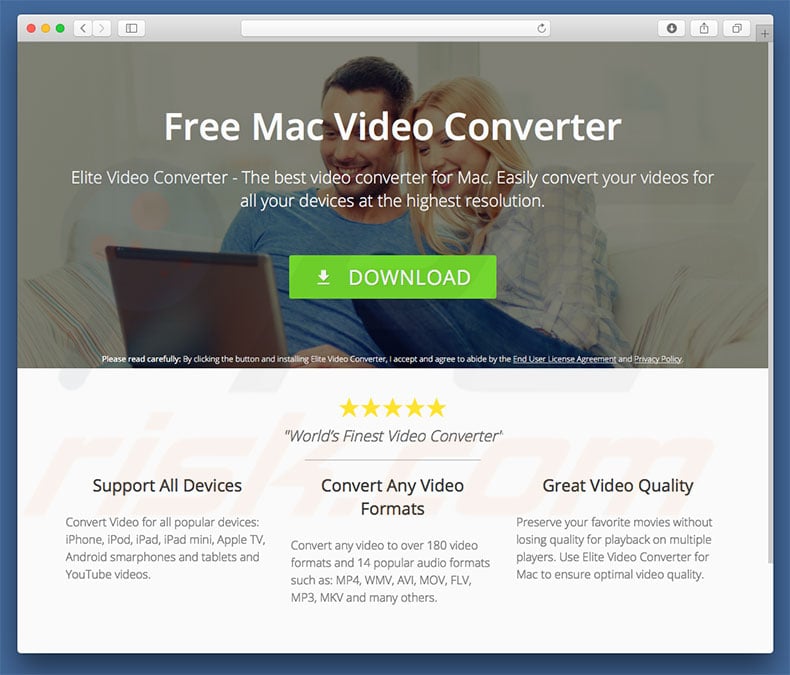
Following infiltration, Elite Video Converter delivers coupon, banner, pop-up, and other similar advertisements. This is achieved using certain tools that enable placement of third party graphical content on any visited website. As a result, delivered ads often conceal visited website content, significantly diminishing the browsing experience.
Intrusive ads can redirect to malicious websites and even run scripts that download/install other unwanted applications (or even high-risk viruses). Therefore, clicking them is risky and might lead to system infections. Another important issue is data tracking.
As with most adware-type apps, Elite Video Converter records user-information (Internet Protocol [IP] addresses, search queries, URLs visited, etc.) that often contains personal details. Developers generate revenue by selling these details to third parties (potentially, cyber criminals) who misuse private information to generate revenue.
Therefore, having a data-tracking application such as Elite Video Converter installed on your computer can lead to serious privacy issues or even identity theft. You are strongly advised to eliminate this app immediately.
| Name | Ads by Elite Video Converter |
| Threat Type | Mac malware, Mac virus |
| Symptoms | Your Mac became slower than normal, you see unwanted pop-up ads, you get redirected to shady websites. |
| Distribution methods | Deceptive pop-up ads, free software installers (bundling), fake flash player installers, torrent file downloads. |
| Damage | Internet browsing tracking (potential privacy issues), displaying of unwanted ads, redirects to shady websites, loss of private information. |
| Malware Removal (Windows) |
To eliminate possible malware infections, scan your computer with legitimate antivirus software. Our security researchers recommend using Combo Cleaner. Download Combo CleanerTo use full-featured product, you have to purchase a license for Combo Cleaner. 7 days free trial available. Combo Cleaner is owned and operated by RCS LT, the parent company of PCRisk.com. |
Elite Video Converter is identical to a number of adware-type apps from the InstallCore family (for example, MM Unzip, PDF Mac Master, NG Player, etc.). In fact, all adware is very similar.
Adware tools are presented as 'useful' and allow users to perform various tasks, however, all of these apps have an identical goal: to generate revenue for the developers. Claims to provide this functionality are usually false - few enable the features promised. Most adware-type apps deploy intrusive ads and gather sensitive information.
How did Elite Video Converter install on my computer?
Research shows that although Elite Video Converter has an official download website, it is likely to infiltrate systems without consent, since developers proliferate it using intrusive advertisements and a deceptive marketing method called "bundling" (stealth installation of third party programs with regular software/apps).
Developers are not honest enough to disclose "bundled" app installations properly. Therefore, they are hidden within "Custom/Advanced" settings (or other sections) of the download/installation processes. Furthermore, many users often rush these procedures and skip steps.
In addition, they click various advertisements without understanding the possible consequences. This behavior often leads to inadvertent installation of rogue apps such as Elite Video Converter.
How to avoid installation of potentially unwanted applications?
Lack of knowledge and careless behavior are the main reasons for computer infections. The key to safety is caution. Therefore, pay attention when browsing the Internet and downloading/installing software. Carefully analyze all steps of the download/installation processes and opt-out of additionally-included programs.
You are advised to download programs from official sources only, using direct download links. Third party downloaders/installers are typically monetized using the "bundling" method (promoting unwanted apps).
Therefore, these tools should not be used. Intrusive advertisements usually seem legitimate, since developers invest many resources into their design, however, they are likely to lead to dubious websites (gambling, adult dating, and so on).
If you encounter them, immediately remove all dubious applications and browser plug-ins. If your computer is already infected with Elite Video Converter, we recommend running a scan with Combo Cleaner Antivirus for Windows to automatically eliminate this adware .
Deceptive application installer promoting Elite Video Converter adware:
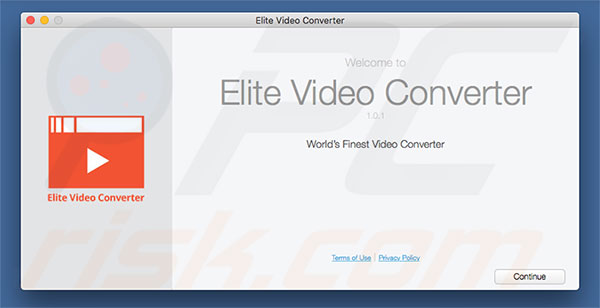
Screenshot of Elite Video Converter application:

Instant automatic malware removal:
Manual threat removal might be a lengthy and complicated process that requires advanced IT skills. Combo Cleaner is a professional automatic malware removal tool that is recommended to get rid of malware. Download it by clicking the button below:
DOWNLOAD Combo CleanerBy downloading any software listed on this website you agree to our Privacy Policy and Terms of Use. To use full-featured product, you have to purchase a license for Combo Cleaner. 7 days free trial available. Combo Cleaner is owned and operated by RCS LT, the parent company of PCRisk.com.
Quick menu:
- What is Elite Video Converter?
- STEP 1. Remove Elite Video Converter related files and folders from OSX.
- STEP 2. Remove Elite Video Converter ads from Safari.
- STEP 3. Remove Elite Video Converter adware from Google Chrome.
- STEP 4. Remove Elite Video Converter ads from Mozilla Firefox.
Video showing how to remove adware and browser hijackers from a Mac computer:
Elite Video Converter adware removal:
Remove Elite Video Converter-related potentially unwanted applications from your "Applications" folder:

Click the Finder icon. In the Finder window, select “Applications”. In the applications folder, look for “MPlayerX”,“NicePlayer”, or other suspicious applications and drag them to the Trash. After removing the potentially unwanted application(s) that cause online ads, scan your Mac for any remaining unwanted components.
DOWNLOAD remover for malware infections
Combo Cleaner checks if your computer is infected with malware. To use full-featured product, you have to purchase a license for Combo Cleaner. 7 days free trial available. Combo Cleaner is owned and operated by RCS LT, the parent company of PCRisk.com.
Remove adware-related files and folders

Click the Finder icon, from the menu bar. Choose Go, and click Go to Folder...
 Check for adware generated files in the /Library/LaunchAgents/ folder:
Check for adware generated files in the /Library/LaunchAgents/ folder:

In the Go to Folder... bar, type: /Library/LaunchAgents/

In the "LaunchAgents" folder, look for any recently-added suspicious files and move them to the Trash. Examples of files generated by adware - "installmac.AppRemoval.plist", "myppes.download.plist", "mykotlerino.ltvbit.plist", "kuklorest.update.plist", etc. Adware commonly installs several files with the exact same string.
 Check for adware generated files in the ~/Library/Application Support/ folder:
Check for adware generated files in the ~/Library/Application Support/ folder:

In the Go to Folder... bar, type: ~/Library/Application Support/

In the "Application Support" folder, look for any recently-added suspicious folders. For example, "MplayerX" or "NicePlayer", and move these folders to the Trash.
 Check for adware generated files in the ~/Library/LaunchAgents/ folder:
Check for adware generated files in the ~/Library/LaunchAgents/ folder:

In the Go to Folder... bar, type: ~/Library/LaunchAgents/

In the "LaunchAgents" folder, look for any recently-added suspicious files and move them to the Trash. Examples of files generated by adware - "installmac.AppRemoval.plist", "myppes.download.plist", "mykotlerino.ltvbit.plist", "kuklorest.update.plist", etc. Adware commonly installs several files with the exact same string.
 Check for adware generated files in the /Library/LaunchDaemons/ folder:
Check for adware generated files in the /Library/LaunchDaemons/ folder:

In the "Go to Folder..." bar, type: /Library/LaunchDaemons/

In the "LaunchDaemons" folder, look for recently-added suspicious files. For example "com.aoudad.net-preferences.plist", "com.myppes.net-preferences.plist", "com.kuklorest.net-preferences.plist", "com.avickUpd.plist", etc., and move them to the Trash.
 Scan your Mac with Combo Cleaner:
Scan your Mac with Combo Cleaner:
If you have followed all the steps correctly, your Mac should be clean of infections. To ensure your system is not infected, run a scan with Combo Cleaner Antivirus. Download it HERE. After downloading the file, double click combocleaner.dmg installer. In the opened window, drag and drop the Combo Cleaner icon on top of the Applications icon. Now open your launchpad and click on the Combo Cleaner icon. Wait until Combo Cleaner updates its virus definition database and click the "Start Combo Scan" button.

Combo Cleaner will scan your Mac for malware infections. If the antivirus scan displays "no threats found" - this means that you can continue with the removal guide; otherwise, it's recommended to remove any found infections before continuing.

After removing files and folders generated by the adware, continue to remove rogue extensions from your Internet browsers.
Remove malicious extensions from Internet browsers
 Remove malicious Safari extensions:
Remove malicious Safari extensions:

Open the Safari browser, from the menu bar, select "Safari" and click "Preferences...".

In the preferences window, select "Extensions" and look for any recently-installed suspicious extensions. When located, click the "Uninstall" button next to it/them. Note that you can safely uninstall all extensions from your Safari browser - none are crucial for regular browser operation.
- If you continue to have problems with browser redirects and unwanted advertisements - Reset Safari.
 Remove malicious extensions from Google Chrome:
Remove malicious extensions from Google Chrome:

Click the Chrome menu icon ![]() (at the top right corner of Google Chrome), select "More Tools" and click "Extensions". Locate all recently-installed suspicious extensions, select these entries and click "Remove".
(at the top right corner of Google Chrome), select "More Tools" and click "Extensions". Locate all recently-installed suspicious extensions, select these entries and click "Remove".

- If you continue to have problems with browser redirects and unwanted advertisements - Reset Google Chrome.
 Remove malicious extensions from Mozilla Firefox:
Remove malicious extensions from Mozilla Firefox:

Click the Firefox menu ![]() (at the top right corner of the main window) and select "Add-ons and themes". Click "Extensions", in the opened window locate all recently-installed suspicious extensions, click on the three dots and then click "Remove".
(at the top right corner of the main window) and select "Add-ons and themes". Click "Extensions", in the opened window locate all recently-installed suspicious extensions, click on the three dots and then click "Remove".

- If you continue to have problems with browser redirects and unwanted advertisements - Reset Mozilla Firefox.
Share:

Tomas Meskauskas
Expert security researcher, professional malware analyst
I am passionate about computer security and technology. I have an experience of over 10 years working in various companies related to computer technical issue solving and Internet security. I have been working as an author and editor for pcrisk.com since 2010. Follow me on Twitter and LinkedIn to stay informed about the latest online security threats.
PCrisk security portal is brought by a company RCS LT.
Joined forces of security researchers help educate computer users about the latest online security threats. More information about the company RCS LT.
Our malware removal guides are free. However, if you want to support us you can send us a donation.
DonatePCrisk security portal is brought by a company RCS LT.
Joined forces of security researchers help educate computer users about the latest online security threats. More information about the company RCS LT.
Our malware removal guides are free. However, if you want to support us you can send us a donation.
Donate
▼ Show Discussion