Get free scan and check if your device is infected.
Remove it nowTo use full-featured product, you have to purchase a license for Combo Cleaner. Seven days free trial available. Combo Cleaner is owned and operated by RCS LT, the parent company of PCRisk.com.
What is Quant Loader?
Quant Loader is a malware dropper that can be used to proliferate viruses. This trojan was released in September, 2016. Quant Loader's developer, MrRaiX (also known as DamRaiX), sells this trojan license for few hundred dollars on a Russian malware forum.
Furthermore, this malware dropper is easy to use. Therefore, although it is not a sophisticated trojan (not even capable of avoiding detection by anti-virus suites), it is affordable and simplicity keeps it popular amongst cyber criminals who purchase the license and use Quant Loader to proliferate other malware.
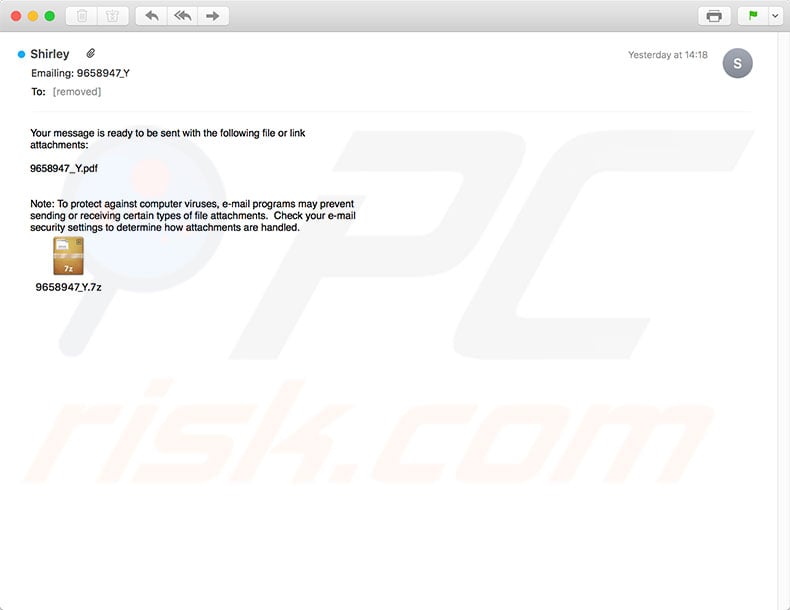
As mentioned above, Quant Loader is a malware dropper, simply a tool that infects systems with the high-risk malware. The initial release of Quant Loader was a rather low key. It had few features and was not even able elude anti-virus suites. Despite these limitations, it is still very popular today.
To increase the number of sales, Quant Loader's developer has merged Quant Loader with two other previously-released trojans: Z*Stealer (information-tracking trojan) and MBS (Bitcoin wallet stealer). These viruses are also very limited. Z*Stealer is only capable of gathering information from a few dozens of app.
Nevertheless, the list of apps includes major browsers, FTP clients, and so on. Therefore, Z*Stealer is effective. MBS is very basic as compared to current, popular wallet-stealers. MBS is only capable of stealing data from 5 Bitcoin wallet apps, and some of these apps are already discontinued or no longer working. This does not mean that Quant Loader is harmless.
The two trojans delivered with this malware dropper are low quality, but Quant Loader itself can infect systems with extremely high-risk viruses. Research shows that Quant Loader was used to proliferate high-end viruses including ransomware (e.g., GlobeImposter and Locky) and data stealers (e.g. Pony).
Quant Loader's distribution methods might vary, since anyone can purchase its license and start distributing malware. In most cases, however, this malware dropper is distributed using spam email campaigns, Necurs botnet, and various rogue downloads (e.g., fake Adobe Flash Player updaters, pop-ups claiming that the system is missing various files, etc.).
Adware-type applications are likely to deliver these pop-ups and their presence increases the chance of Quant Loader infiltration. Fortunately, many anti-virus/anti-spyware suites are capable of detecting Quant Loader.
Therefore, if you have recently opened dubious email attachments, downloaded software/updates from dubious sources, or similar, you should immediately scan the system with a reputable anti-virus/anti-spyware suites and eliminate all threats. Uninstalling suspicious applications/browser plug-ins is also paramount.
| Name | Quant Loader virus |
| Threat Type | Trojan, Password stealing virus, Banking malware, Spyware |
| Symptoms | Trojans are designed to stealthily infiltrate victim's computer and remain silent thus no particular symptoms are clearly visible on an infected machine. |
| Distribution methods | Infected email attachments, malicious online advertisements, social engineering, software cracks. |
| Damage | Stolen banking information, passwords, identity theft, victim's computer added to a botnet. |
| Malware Removal (Windows) |
To eliminate possible malware infections, scan your computer with legitimate antivirus software. Our security researchers recommend using Combo Cleaner. Download Combo CleanerTo use full-featured product, you have to purchase a license for Combo Cleaner. 7 days free trial available. Combo Cleaner is owned and operated by RCS LT, the parent company of PCRisk.com. |
Quant Loader is used to proliferate many viruses including ransomware, information stealers, cryptocurrency miners, etc.
These viruses might have different behavior. For example, some encrypt data (to make ransom demands), steal banking information and personal accounts (to generate revenue through money transfers, online purchases, etc.), whilst others abuse system resources to mine cryptocurrencies without users' consent, and so on.
The presence of this malware can lead to significant financial/data loss and identity theft. All malware poses a significant threat to your privacy and computer safety. Therefore, you should eliminate these threats immediately.
How did Quant Loader infiltrate my computer?
This malware dropper cause a chain infection. Users download an archive (.7z) which contains a .url file that leads to a JavaScript file (or, in some cases, Windows Script Files). Note that this file contains a "file://" prefix rather than "http://". Therefore, to reach the malicious script files, criminals use Samba (SMB) software, rather than a web browser.
Once executed, the script file downloads Quant Loader onto the system. Quant Loader then uses the HTTP protocol to download the malware.
Lack of knowledge and careless behavior by many users are the main reasons for these computer infections, since file archives do not infiltrate the system automatically. Downloading and opening dubious files/installers leads to these infections.
How to avoid installation of malware?
The key to computer safety is caution. Therefore, be very cautious when browsing the Internet and downloading/installing/updating software. Carefully analyze each email attachment received. If you receive unexpected/irrelevant files or the sender seems suspicious, do not open them.
Furthermore, download your programs from official sources only, using direct download links. Third party downloaders/installers often include rogue apps, and thus these tools should not be used. The same rule applies to software updates. It is important to keep installed applications up-to-date.
To achieve this, however, you should use implemented features or tools provided by the official developer only. Having a reputable anti-virus/anti-spyware suite is also essential. If you believe that your computer is already infected, we recommend running a scan with Combo Cleaner Antivirus for Windows to automatically eliminate infiltrated malware.
Instant automatic malware removal:
Manual threat removal might be a lengthy and complicated process that requires advanced IT skills. Combo Cleaner is a professional automatic malware removal tool that is recommended to get rid of malware. Download it by clicking the button below:
DOWNLOAD Combo CleanerBy downloading any software listed on this website you agree to our Privacy Policy and Terms of Use. To use full-featured product, you have to purchase a license for Combo Cleaner. 7 days free trial available. Combo Cleaner is owned and operated by RCS LT, the parent company of PCRisk.com.
Quick menu:
- What is Quant Loader?
- STEP 1. Manual removal of Quant Loader malware.
- STEP 2. Check if your computer is clean.
How to remove malware manually?
Manual malware removal is a complicated task - usually it is best to allow antivirus or anti-malware programs to do this automatically. To remove this malware we recommend using Combo Cleaner Antivirus for Windows.
If you wish to remove malware manually, the first step is to identify the name of the malware that you are trying to remove. Here is an example of a suspicious program running on a user's computer:

If you checked the list of programs running on your computer, for example, using task manager, and identified a program that looks suspicious, you should continue with these steps:
 Download a program called Autoruns. This program shows auto-start applications, Registry, and file system locations:
Download a program called Autoruns. This program shows auto-start applications, Registry, and file system locations:

 Restart your computer into Safe Mode:
Restart your computer into Safe Mode:
Windows XP and Windows 7 users: Start your computer in Safe Mode. Click Start, click Shut Down, click Restart, click OK. During your computer start process, press the F8 key on your keyboard multiple times until you see the Windows Advanced Option menu, and then select Safe Mode with Networking from the list.

Video showing how to start Windows 7 in "Safe Mode with Networking":
Windows 8 users: Start Windows 8 is Safe Mode with Networking - Go to Windows 8 Start Screen, type Advanced, in the search results select Settings. Click Advanced startup options, in the opened "General PC Settings" window, select Advanced startup.
Click the "Restart now" button. Your computer will now restart into the "Advanced Startup options menu". Click the "Troubleshoot" button, and then click the "Advanced options" button. In the advanced option screen, click "Startup settings".
Click the "Restart" button. Your PC will restart into the Startup Settings screen. Press F5 to boot in Safe Mode with Networking.

Video showing how to start Windows 8 in "Safe Mode with Networking":
Windows 10 users: Click the Windows logo and select the Power icon. In the opened menu click "Restart" while holding "Shift" button on your keyboard. In the "choose an option" window click on the "Troubleshoot", next select "Advanced options".
In the advanced options menu select "Startup Settings" and click on the "Restart" button. In the following window you should click the "F5" button on your keyboard. This will restart your operating system in safe mode with networking.

Video showing how to start Windows 10 in "Safe Mode with Networking":
 Extract the downloaded archive and run the Autoruns.exe file.
Extract the downloaded archive and run the Autoruns.exe file.

 In the Autoruns application, click "Options" at the top and uncheck "Hide Empty Locations" and "Hide Windows Entries" options. After this procedure, click the "Refresh" icon.
In the Autoruns application, click "Options" at the top and uncheck "Hide Empty Locations" and "Hide Windows Entries" options. After this procedure, click the "Refresh" icon.

 Check the list provided by the Autoruns application and locate the malware file that you want to eliminate.
Check the list provided by the Autoruns application and locate the malware file that you want to eliminate.
You should write down its full path and name. Note that some malware hides process names under legitimate Windows process names. At this stage, it is very important to avoid removing system files. After you locate the suspicious program you wish to remove, right click your mouse over its name and choose "Delete".

After removing the malware through the Autoruns application (this ensures that the malware will not run automatically on the next system startup), you should search for the malware name on your computer. Be sure to enable hidden files and folders before proceeding. If you find the filename of the malware, be sure to remove it.

Reboot your computer in normal mode. Following these steps should remove any malware from your computer. Note that manual threat removal requires advanced computer skills. If you do not have these skills, leave malware removal to antivirus and anti-malware programs.
These steps might not work with advanced malware infections. As always it is best to prevent infection than try to remove malware later. To keep your computer safe, install the latest operating system updates and use antivirus software. To be sure your computer is free of malware infections, we recommend scanning it with Combo Cleaner Antivirus for Windows.
Share:

Tomas Meskauskas
Expert security researcher, professional malware analyst
I am passionate about computer security and technology. I have an experience of over 10 years working in various companies related to computer technical issue solving and Internet security. I have been working as an author and editor for pcrisk.com since 2010. Follow me on Twitter and LinkedIn to stay informed about the latest online security threats.
PCrisk security portal is brought by a company RCS LT.
Joined forces of security researchers help educate computer users about the latest online security threats. More information about the company RCS LT.
Our malware removal guides are free. However, if you want to support us you can send us a donation.
DonatePCrisk security portal is brought by a company RCS LT.
Joined forces of security researchers help educate computer users about the latest online security threats. More information about the company RCS LT.
Our malware removal guides are free. However, if you want to support us you can send us a donation.
Donate
▼ Show Discussion