Get free scan and check if your device is infected.
Remove it nowTo use full-featured product, you have to purchase a license for Combo Cleaner. Seven days free trial available. Combo Cleaner is owned and operated by RCS LT, the parent company of PCRisk.com.
What kind of application is NewDotNet?
NewDotNet is a rogue application that claims to help users download applications faster. This tool is called "Free Download Manager", however, anti-virus suites detect this rogue app as "Adware:Win32/NewDotNet". Judging on appearance alone, NewDotNet may seem legitimate and useful, but it is categorized as adware and an unwanted application.
This application often infiltrates systems without permission and promotes various websites by causing unwanted redirects to them.
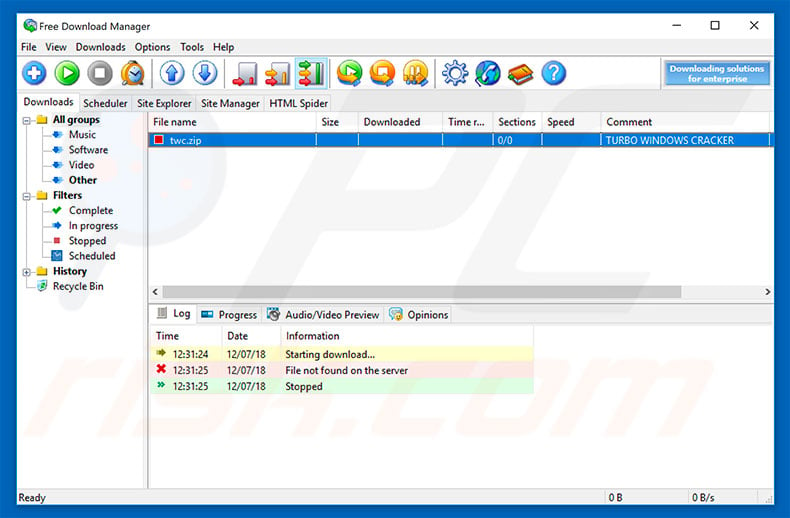
More about NewDotNet
Immediately after infiltration, NewDotNet installs a browser helper object called "Quick! Toolbar". Both NewDotNet and this toolbar promote websites sponsored by the New.net website. All this is carried out without users' consent - users simply encounter unwanted redirects to random websites, significantly diminishing the browsing experience.
Furthermore, some of these sites might contain malicious content. Therefore, these unwanted redirects can lead to various computer infections. Quick! Toolbar's redirects are based on browsing activity - this toolbar gathers information relating to browsing habits and uses it to generate "more accurate/relevant" redirects.
In fact, the collected data might be misused to generate revenue (e.g., developers sell it to cyber criminals). Therefore, the presence of these data-tracking apps can lead to serious privacy issues or even identity theft. You are strongly advised to eliminate NewDotNet adware (and Quick! Toolbar) immediately.
| Name | Adware:Win32/NewDotNet virus |
| Threat Type | Adware, Unwanted ads, Pop-up Virus |
| Symptoms | Seeing advertisements not originating from the sites you are browsing. Intrusive pop-up ads. Decreased Internet browsing speed. |
| Distribution methods | Deceptive pop-up ads, free software installers (bundling), fake flash player installers. |
| Damage | Decreased computer performance, browser tracking - privacy issues, possible additional malware infections. |
| Malware Removal (Windows) |
To eliminate possible malware infections, scan your computer with legitimate antivirus software. Our security researchers recommend using Combo Cleaner. Download Combo CleanerTo use full-featured product, you have to purchase a license for Combo Cleaner. 7 days free trial available. Combo Cleaner is owned and operated by RCS LT, the parent company of PCRisk.com. |
Apps of this kind in general
There are dozens of adware-type applications available online (including, for example, CoolioFunGames, Torrent Extension, and Coupon Time). Most offers 'useful functionality', however, apps such as NewDotNet serve only one purpose: to generate revenue for the developers.
They are useless for regular users. Rather than enabling the functions promised, adware-type applications cause unwanted redirects, deliver intrusive advertisements, and gather sensitive information, thereby posing a direct threat to your privacy and browsing safety.
How did NewDotNet install on my computer?
As mentioned above, NewDotNet typically infiltrates systems without users' consent, since developers proliferate it using a deceptive marketing method called "bundling" - stealth installation of third party apps together with regular software/apps. Developers do not disclose this information properly.
Therefore, "bundled" apps are hidden within "Custom/Advanced" options (or other sections) of the download/installation processes.
Furthermore, many users are likely to rush these procedures and skip steps - behavior that often leads to inadvertent installation of unwanted applications such as NewDotNet. Adware is also distributed using intrusive advertisements that redirect to dubious websites ads and run scripts that download/install malware. Therefore, clicking them can also result in computer infections.
How to avoid installation of unwanted applications?
The main reasons for computer infections are careless behavior and lack of knowledge. The key to safety is caution. Therefore, pay close attention when browsing the Internet and downloading/installing software. Carefully study each download/installation step and opt-out of additionally-included programs.
We recommend that you download apps from official sources only, using direct download links. Third party downloaders/installers often include rogue applications, and thus these tools should never be used.
Bear in mind that intrusive ads typically seem legitimate, since developers invest many resources into their design, but they often redirect to dubious websites (gambling, adult dating, pornography, and so on). Most are delivered by adware-type applications.
If you encounter them, immediately remove all dubious applications and browser plug-ins. If your computer is already infected with NewDotNet, we recommend running a scan with Combo Cleaner Antivirus for Windows to automatically eliminate this adware.
Free Download Manager installation setup:
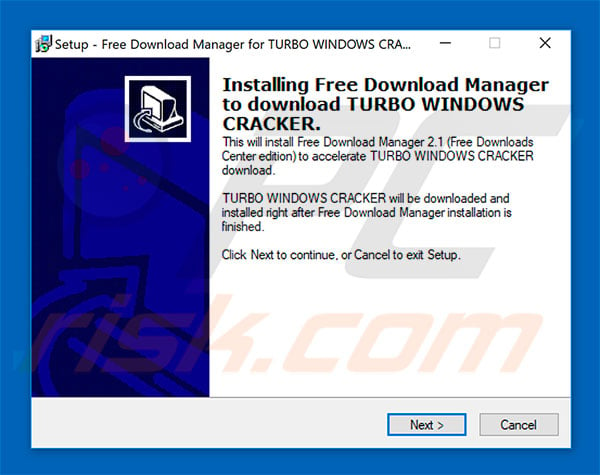
Free Download Manager (FWM) application in Windows Task Manager:
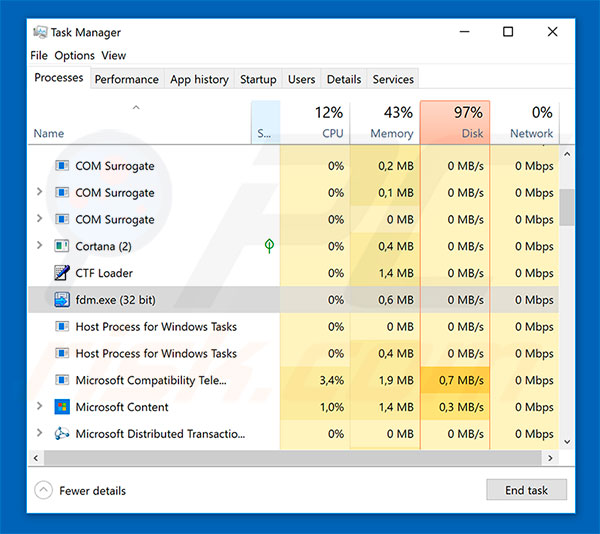
Instant automatic malware removal:
Manual threat removal might be a lengthy and complicated process that requires advanced IT skills. Combo Cleaner is a professional automatic malware removal tool that is recommended to get rid of malware. Download it by clicking the button below:
DOWNLOAD Combo CleanerBy downloading any software listed on this website you agree to our Privacy Policy and Terms of Use. To use full-featured product, you have to purchase a license for Combo Cleaner. 7 days free trial available. Combo Cleaner is owned and operated by RCS LT, the parent company of PCRisk.com.
Quick menu:
- What is NewDotNet?
- STEP 1. Uninstall NewDotNet application using Control Panel.
- STEP 2. Remove NewDotNet adware from Internet Explorer.
- STEP 3. Remove NewDotNet ads from Google Chrome.
- STEP 4. Remove 'Ads by NewDotNet' from Mozilla Firefox.
- STEP 5. Remove NewDotNet extension from Safari.
- STEP 6. Remove rogue plug-ins from Microsoft Edge.
NewDotNet adware removal:
Windows 11 users:

Right-click on the Start icon, select Apps and Features. In the opened window search for the application you want to uninstall, after locating it, click on the three vertical dots and select Uninstall.
Windows 10 users:

Right-click in the lower left corner of the screen, in the Quick Access Menu select Control Panel. In the opened window choose Programs and Features.
Windows 7 users:

Click Start (Windows Logo at the bottom left corner of your desktop), choose Control Panel. Locate Programs and click Uninstall a program.
macOS (OSX) users:

Click Finder, in the opened screen select Applications. Drag the app from the Applications folder to the Trash (located in your Dock), then right click the Trash icon and select Empty Trash.
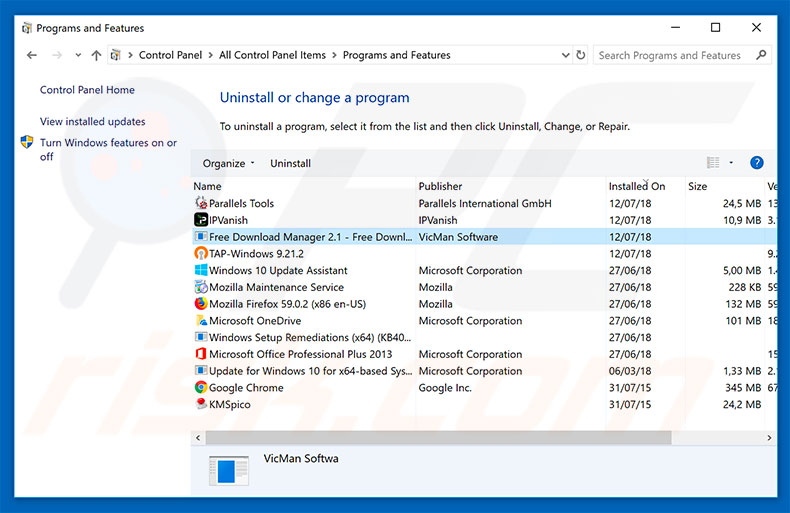
In the uninstall programs window, look for "Free Download Manager", select this entry and click "Uninstall" or "Remove".
After uninstalling the potentially unwanted application that causes NewDotNet ads, scan your computer for any remaining unwanted components or possible malware infections. To scan your computer, use recommended malware removal software.
DOWNLOAD remover for malware infections
Combo Cleaner checks if your computer is infected with malware. To use full-featured product, you have to purchase a license for Combo Cleaner. 7 days free trial available. Combo Cleaner is owned and operated by RCS LT, the parent company of PCRisk.com.
Remove NewDotNet adware from Internet browsers:
At time of research, NewDotNet did not install its browser plug-ins on Internet Explorer, Google Chrome, or Mozilla Firefox, however, it was bundled with other adware. Therefore, you are advised to remove all potentially unwanted browser add-ons from your Internet browsers.
Video showing how to remove potentially unwanted browser add-ons:
 Remove malicious add-ons from Internet Explorer:
Remove malicious add-ons from Internet Explorer:
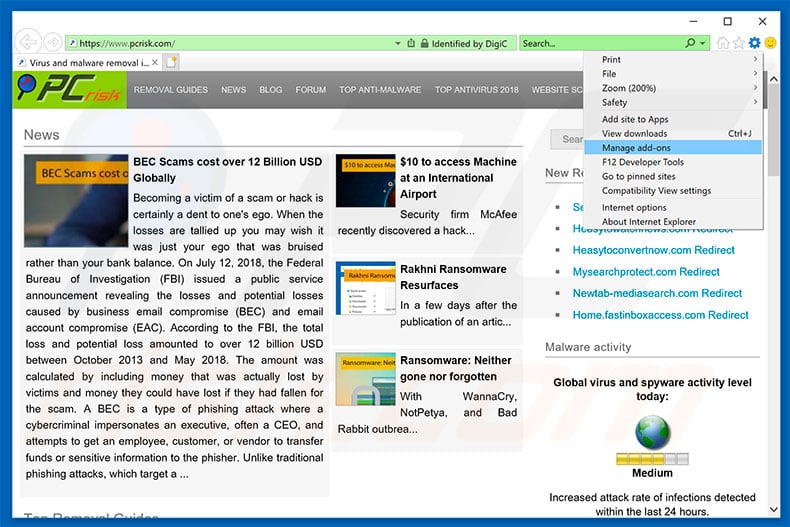
Click the "gear" icon ![]() (at the top right corner of Internet Explorer), select "Manage Add-ons". Look for any recently-installed suspicious browser extensions, select these entries and click "Remove".
(at the top right corner of Internet Explorer), select "Manage Add-ons". Look for any recently-installed suspicious browser extensions, select these entries and click "Remove".
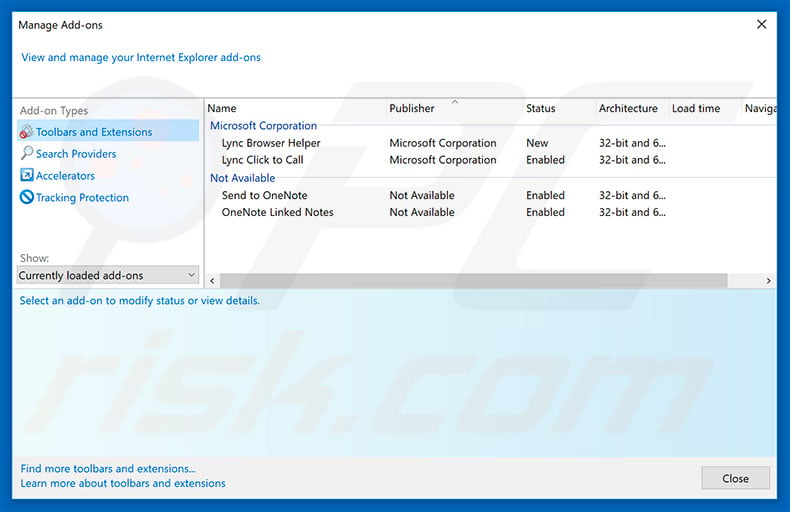
Optional method:
If you continue to have problems with removal of the adware:win32/newdotnet virus, reset your Internet Explorer settings to default.
Windows XP users: Click Start, click Run, in the opened window type inetcpl.cpl In the opened window click the Advanced tab, then click Reset.

Windows Vista and Windows 7 users: Click the Windows logo, in the start search box type inetcpl.cpl and click enter. In the opened window click the Advanced tab, then click Reset.

Windows 8 users: Open Internet Explorer and click the gear icon. Select Internet Options.

In the opened window, select the Advanced tab.

Click the Reset button.

Confirm that you wish to reset Internet Explorer settings to default by clicking the Reset button.

 Remove malicious extensions from Google Chrome:
Remove malicious extensions from Google Chrome:
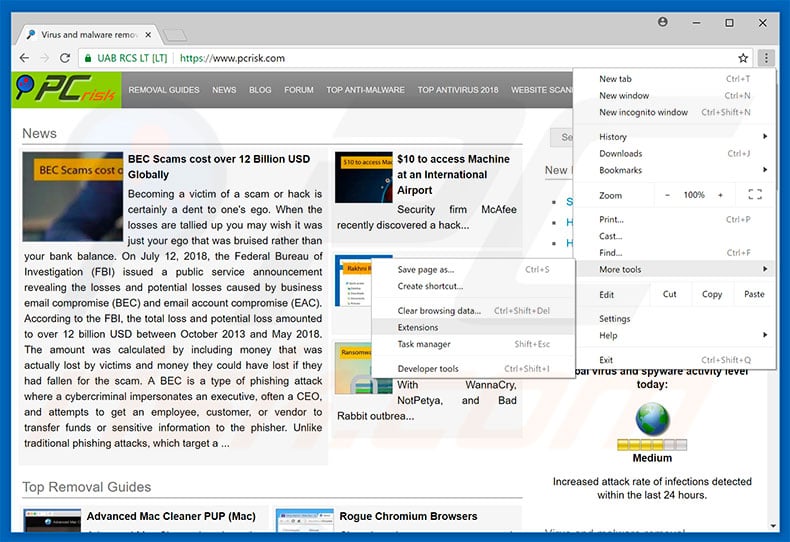
Click the Chrome menu icon ![]() (at the top right corner of Google Chrome), select "More tools" and click "Extensions". Locate all recently-installed suspicious browser add-ons and remove them.
(at the top right corner of Google Chrome), select "More tools" and click "Extensions". Locate all recently-installed suspicious browser add-ons and remove them.
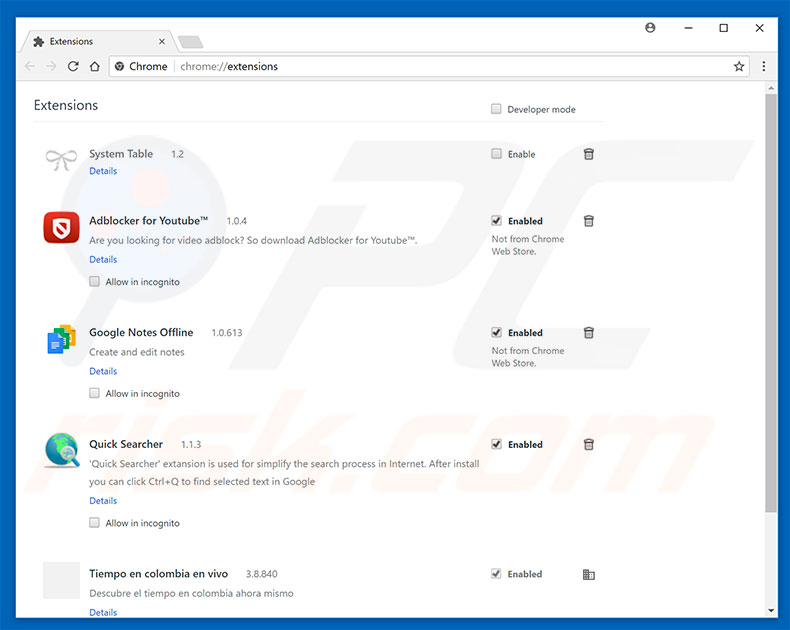
Optional method:
If you continue to have problems with removal of the adware:win32/newdotnet virus, reset your Google Chrome browser settings. Click the Chrome menu icon ![]() (at the top right corner of Google Chrome) and select Settings. Scroll down to the bottom of the screen. Click the Advanced… link.
(at the top right corner of Google Chrome) and select Settings. Scroll down to the bottom of the screen. Click the Advanced… link.

After scrolling to the bottom of the screen, click the Reset (Restore settings to their original defaults) button.

In the opened window, confirm that you wish to reset Google Chrome settings to default by clicking the Reset button.

 Remove malicious plug-ins from Mozilla Firefox:
Remove malicious plug-ins from Mozilla Firefox:
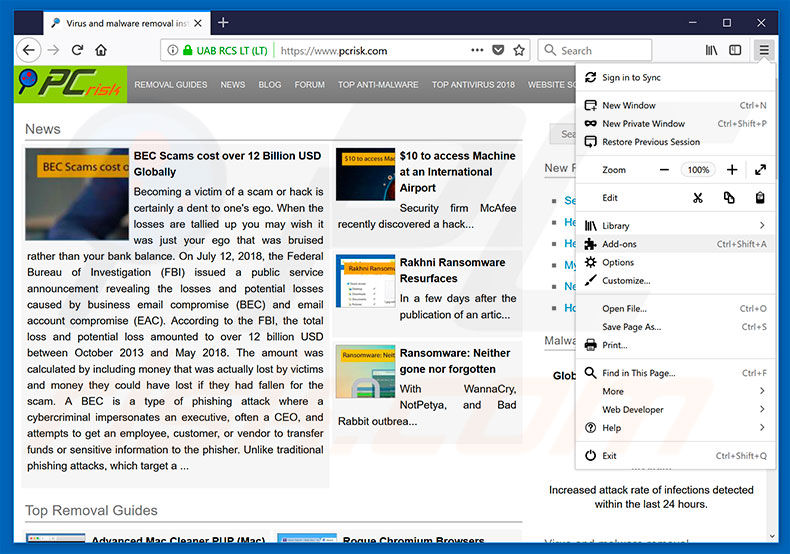
Click the Firefox menu ![]() (at the top right corner of the main window), select "Add-ons". Click on "Extensions", in the opened window, remove all recently-installed suspicious browser plug-ins.
(at the top right corner of the main window), select "Add-ons". Click on "Extensions", in the opened window, remove all recently-installed suspicious browser plug-ins.
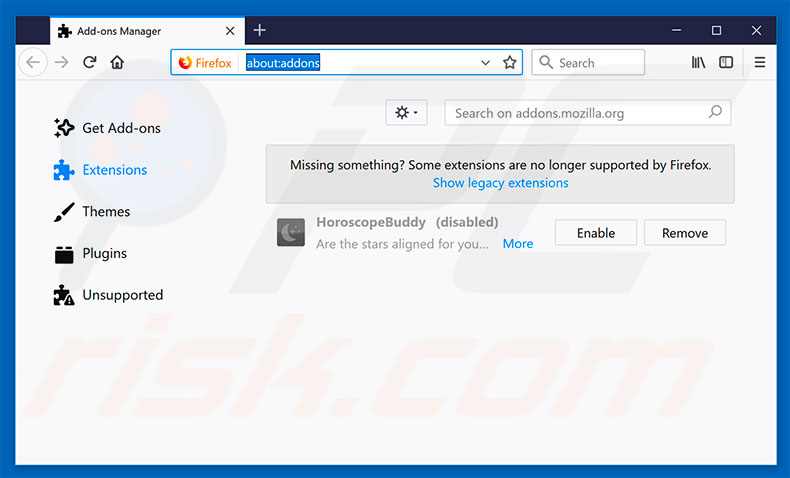
Optional method:
Computer users who have problems with adware:win32/newdotnet virus removal can reset their Mozilla Firefox settings.
Open Mozilla Firefox, at the top right corner of the main window, click the Firefox menu, ![]() in the opened menu, click Help.
in the opened menu, click Help.

Select Troubleshooting Information.

In the opened window, click the Refresh Firefox button.

In the opened window, confirm that you wish to reset Mozilla Firefox settings to default by clicking the Refresh Firefox button.

 Remove malicious extensions from Safari:
Remove malicious extensions from Safari:

Make sure your Safari browser is active, click Safari menu, and select Preferences....

In the opened window click Extensions, locate any recently installed suspicious extension, select it and click Uninstall.
Optional method:
Make sure your Safari browser is active and click on Safari menu. From the drop down menu select Clear History and Website Data...

In the opened window select all history and click the Clear History button.

 Remove malicious extensions from Microsoft Edge:
Remove malicious extensions from Microsoft Edge:

Click the Edge menu icon ![]() (at the upper-right corner of Microsoft Edge), select "Extensions". Locate all recently-installed suspicious browser add-ons and click "Remove" below their names.
(at the upper-right corner of Microsoft Edge), select "Extensions". Locate all recently-installed suspicious browser add-ons and click "Remove" below their names.

Optional method:
If you continue to have problems with removal of the adware:win32/newdotnet virus, reset your Microsoft Edge browser settings. Click the Edge menu icon ![]() (at the top right corner of Microsoft Edge) and select Settings.
(at the top right corner of Microsoft Edge) and select Settings.

In the opened settings menu select Reset settings.

Select Restore settings to their default values. In the opened window, confirm that you wish to reset Microsoft Edge settings to default by clicking the Reset button.

- If this did not help, follow these alternative instructions explaining how to reset the Microsoft Edge browser.
Summary:
 Commonly, adware or potentially unwanted applications infiltrate Internet browsers through free software downloads. Note that the safest source for downloading free software is via developers' websites only. To avoid installation of adware, be very attentive when downloading and installing free software. When installing previously-downloaded free programs, choose the custom or advanced installation options – this step will reveal any potentially unwanted applications listed for installation together with your chosen free program.
Commonly, adware or potentially unwanted applications infiltrate Internet browsers through free software downloads. Note that the safest source for downloading free software is via developers' websites only. To avoid installation of adware, be very attentive when downloading and installing free software. When installing previously-downloaded free programs, choose the custom or advanced installation options – this step will reveal any potentially unwanted applications listed for installation together with your chosen free program.
Post a comment:
If you have additional information on adware:win32/newdotnet virus or it's removal please share your knowledge in the comments section below.
Frequently Asked Questions (FAQ)
What is the purpose of NewDotNet?
NewDotNet, masquerading as Free Download Manager, falsely claims to improve application downloads but is identified as rogue by antivirus software. The application installs the Quick! Toolbar promoting New.net-sponsored websites without user consent, leading to unwanted redirects and potential computer infections.
Is NewDotNet unwanted application legal?
While the NewDotNet application may not be illegal, it is categorized as unwanted adware due to its deceptive practices, including unauthorized installation, unwanted redirects, and potential privacy concerns. Unwanted applications are considered legal because their End User License Agreements (EULA) typically disclose potential behaviors to users.
Is having NewDotNet installed on my computer dangerous?
Yes, having NewDotNet installed on your computer can be dangerous. It may lead to unwanted redirects, diminish your browsing experience, and pose potential privacy risks. It is advised to eliminate NewDotNet to mitigate these risks.
Will Combo Cleaner help me remove an unwanted application?
Combo Cleaner will scan your operating system and remove malicious applications. Keep in mind that manual removal may not be perfect, as some leftover files could remain in the system even after deleting the software.
Share:

Tomas Meskauskas
Expert security researcher, professional malware analyst
I am passionate about computer security and technology. I have an experience of over 10 years working in various companies related to computer technical issue solving and Internet security. I have been working as an author and editor for pcrisk.com since 2010. Follow me on Twitter and LinkedIn to stay informed about the latest online security threats.
PCrisk security portal is brought by a company RCS LT.
Joined forces of security researchers help educate computer users about the latest online security threats. More information about the company RCS LT.
Our malware removal guides are free. However, if you want to support us you can send us a donation.
DonatePCrisk security portal is brought by a company RCS LT.
Joined forces of security researchers help educate computer users about the latest online security threats. More information about the company RCS LT.
Our malware removal guides are free. However, if you want to support us you can send us a donation.
Donate
▼ Show Discussion