Get free scan and check if your device is infected.
Remove it nowTo use full-featured product, you have to purchase a license for Combo Cleaner. Seven days free trial available. Combo Cleaner is owned and operated by RCS LT, the parent company of PCRisk.com.
What is Wauchos?
Wauchos is high-risk trojan designed to cause chain infections. It usually infiltrates systems without users' consent. After successful infiltration, Wauchos starts downloading and installing various software and viruses onto the system. This unwanted software is downloaded without users’ permission.
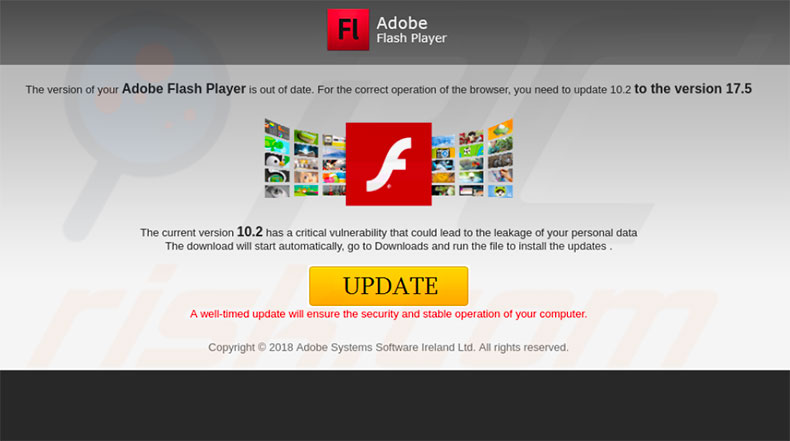
Immediately after infiltration, Wauchos creates a copy of itself by placing the file "msuyqkfr.exe" in the "c:\documents and settings\all users\zlapar" directory. The trojan changes the value of "EnableLUA" in Windows Registry (at "HKEY_LOCAL_MACHINE\SOFTWARE\Microsoft\Windows\CurrentVersion\Policies\System") to "0", so that it does not require users' direct permission to download and install applications.
As mentioned above, Wauchos is designed to download/install third party applications and even high-risk malware. The presence of this trojan might cause a number of issues.
Downloaded software/viruses are often designed to record personal information (logins/passwords, keystrokes, etc.), encrypt data, mine cryptocurrency, cause redirects to infectious sites, and so on. Therefore, these infections can result in serious privacy issues (or even identity theft), and significant financial and data losses.
If you believe that Wauchos has infiltrated your system (e.g., "msuyqkfr.exe" is present, the value of "EnableLUA" Registry has changed, or similar), you should immediately scan the system with a reputable anti-virus/anti-spyware suite and eliminate all detected threats.
| Name | Wauchos trojan downloader |
| Threat Type | Trojan, Password stealing virus, Banking malware, Spyware |
| Symptoms | Trojans are designed to stealthily infiltrate victim's computer and remain silent thus no particular symptoms are clearly visible on an infected machine. |
| Distribution methods | Infected email attachments, malicious online advertisements, social engineering, software cracks. |
| Damage | Stolen banking information, passwords, identity theft, victim's computer added to a botnet. |
| Malware Removal (Windows) |
To eliminate possible malware infections, scan your computer with legitimate antivirus software. Our security researchers recommend using Combo Cleaner. Download Combo CleanerTo use full-featured product, you have to purchase a license for Combo Cleaner. 7 days free trial available. Combo Cleaner is owned and operated by RCS LT, the parent company of PCRisk.com. |
Wauchos shares many similarities with dozens of other trojan-type viruses, such as Hancitor, Emotet, and TrickBot. The developers are different and thus the behavior of these viruses might also differ slightly.
Some record information, whilst others proliferate other viruses, etc, however, all have one thing in common: they pose a direct threat to your privacy and computer safety. Therefore, you should eliminate these threats immediately.
How did Wauchos infiltrate my computer?
Wauchos is distributed using fake software update tools. These updaters typically infect computers by exploiting outdated software bugs/flaws or downloading and installing malware rather than the updates promised. In most cases, bogus update tools are promoted using websites that deliver fake error messages claiming that certain software is outdated and must be renewed.
Gullible users often end up running these updaters. There is a high probability Wauchos is also distributed using other tools/methods (e.g., spam email campaigns, "bundling", unofficial software download sources, etc.). Cyber criminals commonly distribute viruses using several different methods simultaneously, thereby significantly increasing the number of infections.
Spam campaigns deliver malicious attachments/links that, once opened, download and install viruses. "Bundling" is stealth installation of third party apps together with regular software. Third party download sources present malicious executables as legitimate software. The lack of knowledge and careless behavior of some users are the main reasons for computer infections.
How to avoid installation of malware?
To prevent this situation, be very cautious when browsing the Internet and download/installing software. Carefully analyze all email attachments received. If the file is irrelevant/unexpected or the sender seem suspicious, do not open anything and delete the email immediately. Furthermore, keep installed software (and operating systems) up-to-date.
To achieve this, however, use implemented features or tools provided by the official developers only. The same rule applies to software download/installation. We strongly recommend that you avoid using third party downloaders/installers, since they often include unwanted applications. Software should be downloaded from official sources only, using direct download links.
Use a legitimate anti-virus/anti-spyware program at all times, since these tools can detect and eliminate malware before malicious actions are performed. The key to computer safety is caution. If you believe that your computer is already infected, we recommend running a scan with Combo Cleaner Antivirus for Windows to automatically eliminate infiltrated malware.
Wauchos trojan process in Windows Task Manager:
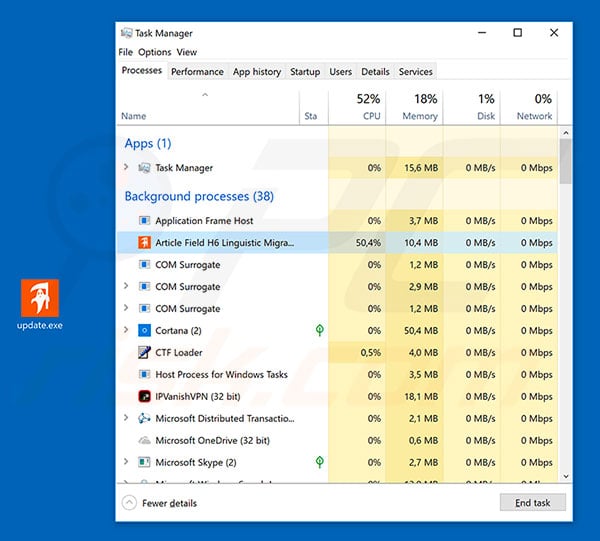
Instant automatic malware removal:
Manual threat removal might be a lengthy and complicated process that requires advanced IT skills. Combo Cleaner is a professional automatic malware removal tool that is recommended to get rid of malware. Download it by clicking the button below:
DOWNLOAD Combo CleanerBy downloading any software listed on this website you agree to our Privacy Policy and Terms of Use. To use full-featured product, you have to purchase a license for Combo Cleaner. 7 days free trial available. Combo Cleaner is owned and operated by RCS LT, the parent company of PCRisk.com.
Quick menu:
- What is Wauchos?
- STEP 1. Manual removal of Wauchos malware.
- STEP 2. Check if your computer is clean.
How to remove malware manually?
Manual malware removal is a complicated task - usually it is best to allow antivirus or anti-malware programs to do this automatically. To remove this malware we recommend using Combo Cleaner Antivirus for Windows.
If you wish to remove malware manually, the first step is to identify the name of the malware that you are trying to remove. Here is an example of a suspicious program running on a user's computer:

If you checked the list of programs running on your computer, for example, using task manager, and identified a program that looks suspicious, you should continue with these steps:
 Download a program called Autoruns. This program shows auto-start applications, Registry, and file system locations:
Download a program called Autoruns. This program shows auto-start applications, Registry, and file system locations:

 Restart your computer into Safe Mode:
Restart your computer into Safe Mode:
Windows XP and Windows 7 users: Start your computer in Safe Mode. Click Start, click Shut Down, click Restart, click OK. During your computer start process, press the F8 key on your keyboard multiple times until you see the Windows Advanced Option menu, and then select Safe Mode with Networking from the list.

Video showing how to start Windows 7 in "Safe Mode with Networking":
Windows 8 users: Start Windows 8 is Safe Mode with Networking - Go to Windows 8 Start Screen, type Advanced, in the search results select Settings. Click Advanced startup options, in the opened "General PC Settings" window, select Advanced startup.
Click the "Restart now" button. Your computer will now restart into the "Advanced Startup options menu". Click the "Troubleshoot" button, and then click the "Advanced options" button. In the advanced option screen, click "Startup settings".
Click the "Restart" button. Your PC will restart into the Startup Settings screen. Press F5 to boot in Safe Mode with Networking.

Video showing how to start Windows 8 in "Safe Mode with Networking":
Windows 10 users: Click the Windows logo and select the Power icon. In the opened menu click "Restart" while holding "Shift" button on your keyboard. In the "choose an option" window click on the "Troubleshoot", next select "Advanced options".
In the advanced options menu select "Startup Settings" and click on the "Restart" button. In the following window you should click the "F5" button on your keyboard. This will restart your operating system in safe mode with networking.

Video showing how to start Windows 10 in "Safe Mode with Networking":
 Extract the downloaded archive and run the Autoruns.exe file.
Extract the downloaded archive and run the Autoruns.exe file.

 In the Autoruns application, click "Options" at the top and uncheck "Hide Empty Locations" and "Hide Windows Entries" options. After this procedure, click the "Refresh" icon.
In the Autoruns application, click "Options" at the top and uncheck "Hide Empty Locations" and "Hide Windows Entries" options. After this procedure, click the "Refresh" icon.

 Check the list provided by the Autoruns application and locate the malware file that you want to eliminate.
Check the list provided by the Autoruns application and locate the malware file that you want to eliminate.
You should write down its full path and name. Note that some malware hides process names under legitimate Windows process names. At this stage, it is very important to avoid removing system files. After you locate the suspicious program you wish to remove, right click your mouse over its name and choose "Delete".

After removing the malware through the Autoruns application (this ensures that the malware will not run automatically on the next system startup), you should search for the malware name on your computer. Be sure to enable hidden files and folders before proceeding. If you find the filename of the malware, be sure to remove it.

Reboot your computer in normal mode. Following these steps should remove any malware from your computer. Note that manual threat removal requires advanced computer skills. If you do not have these skills, leave malware removal to antivirus and anti-malware programs.
These steps might not work with advanced malware infections. As always it is best to prevent infection than try to remove malware later. To keep your computer safe, install the latest operating system updates and use antivirus software. To be sure your computer is free of malware infections, we recommend scanning it with Combo Cleaner Antivirus for Windows.
Share:

Tomas Meskauskas
Expert security researcher, professional malware analyst
I am passionate about computer security and technology. I have an experience of over 10 years working in various companies related to computer technical issue solving and Internet security. I have been working as an author and editor for pcrisk.com since 2010. Follow me on Twitter and LinkedIn to stay informed about the latest online security threats.
PCrisk security portal is brought by a company RCS LT.
Joined forces of security researchers help educate computer users about the latest online security threats. More information about the company RCS LT.
Our malware removal guides are free. However, if you want to support us you can send us a donation.
DonatePCrisk security portal is brought by a company RCS LT.
Joined forces of security researchers help educate computer users about the latest online security threats. More information about the company RCS LT.
Our malware removal guides are free. However, if you want to support us you can send us a donation.
Donate
▼ Show Discussion