Get free scan and check if your device is infected.
Remove it nowTo use full-featured product, you have to purchase a license for Combo Cleaner. Seven days free trial available. Combo Cleaner is owned and operated by RCS LT, the parent company of PCRisk.com.
What is PDF Tycoon?
PDF Tycoon is a rogue application that supposedly allows users to convert various documents to PDF format. Judging on appearance alone, PDF Tycoon may seem legitimate and useful, however, due to rogue behavior, it is categorized as a potentially unwanted application (PUA) and adware.
This app is likely to infiltrate systems without users' permission. Furthermore, it delivers intrusive advertisements, causes unwanted redirects, and gathers various information.
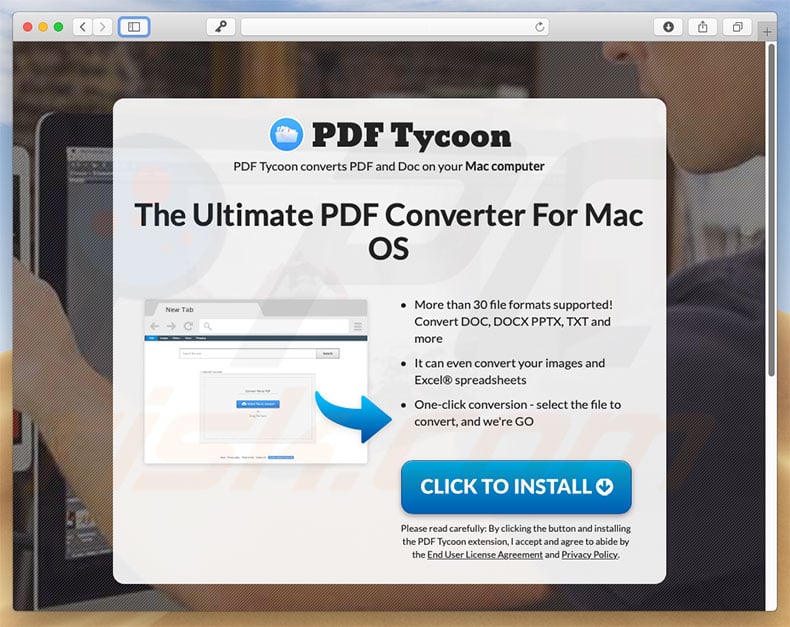
This adware delivers intrusive advertisements, such as coupons, banners, and so on. Developers employ tools that enable placement of third party graphical content (including ads) on any site. Therefore, intrusive ads often conceal underlying website content, thereby significantly diminishing the browsing experience.
Furthermore, they might redirect to malicious sites and execute scripts that download/install malware. Even a single accidental click can result in high-risk computer infections. Research shows that PDF Tycoon has similar behavior to browser-hijacking apps.
PDF Tycoon's browser extension modifies the homepage and new tab URL settings by assigning them to a fake search engine. After entering a search query, users are redirected to search.yahoo.com. Another significant downside is information tracking. As with most adware, PDF Tycoon continually monitors users' browsing activity.
Collected data (such as IP addresses, websites visited, pages viewed, search queries, etc.) often includes personal information that developers share with third parties (potentially, cyber criminals). These people generate revenue by misusing private information.
Therefore, data tracking can lead to serious privacy issues or even identity theft. You are strongly advised to uninstall PDF Tycoon adware immediately.
| Name | Ads by PDF Tycoon |
| Threat Type | Mac malware, Mac virus |
| Symptoms | Your Mac became slower than normal, you see unwanted pop-up ads, you get redirected to shady websites. |
| Distribution methods | Deceptive pop-up ads, free software installers (bundling), fake flash player installers, torrent file downloads. |
| Damage | Internet browsing tracking (potential privacy issues), displaying of unwanted ads, redirects to shady websites, loss of private information. |
| Malware Removal (Windows) |
To eliminate possible malware infections, scan your computer with legitimate antivirus software. Our security researchers recommend using Combo Cleaner. Download Combo CleanerTo use full-featured product, you have to purchase a license for Combo Cleaner. 7 days free trial available. Combo Cleaner is owned and operated by RCS LT, the parent company of PCRisk.com. |
There are dozens of adware-type applications that share similarities with PDF Tycoon including JC Media Player, Elite Video Converter, MM Unzip, and Snap Media Player. These are just some examples from a long list.
By offering "useful features", unwanted applications often give the impression of legitimacy, however, most adware-type apps have just one purpose: to generate revenue for the developers. They give no real value for regular users, cause redirects, deliver advertisements, and gather information, thereby diminishing the browsing experience and posing a threat to your privacy and web browsing safety.
How did PDF Tycoon install on my computer?
Although PDF Tycoon has an official download website, it can infiltrate systems without permission. This is very common to adware-type apps, since developers proliferate them using the aforementioned intrusive ads and a deceptive marketing method called "bundling".
Developers hide "bundled" programs within "Custom/Advanced" options (or other sections) of the download/installation processes. Furthermore, many users rush download/installation processes and skip steps. In addition, they click ads without understanding the possible consequences. In doing so, they expose their systems to risk of various infections and compromise their privacy.
How to avoid installation of potentially unwanted applications?
Lack of knowledge and careless behavior are the main reasons for computer infections. The key to safety is caution. Therefore, prevent system infiltration by adware, be cautious when browsing the internet and downloading/installing software. Remember that developers invest many resources into intrusive ad design, and thus most seem legitimate.
In fact, they redirect to dubious websites such as adult dating, pornography, and similar. If you encounter these ads, remove all dubious applications and browser plug-ins. Furthermore, select "Custom/Advanced" settings and carefully analyze all steps of the download/installation processes. Opt-out of additionally-included programs and decline offers to download/install them.
You are advised to avoid using third party download/installation tools, since most are monetized using the "bundling" method. Software should be downloaded from official sources only, using direct download links. If your computer is already infected with PDF Tycoon, we recommend running a scan with Combo Cleaner Antivirus for Windows to automatically eliminate this adware.
Deceptive application installer promoting PDF Tycoon adware (this setup is also bundling a browser-hijacker called search.borderov.com):
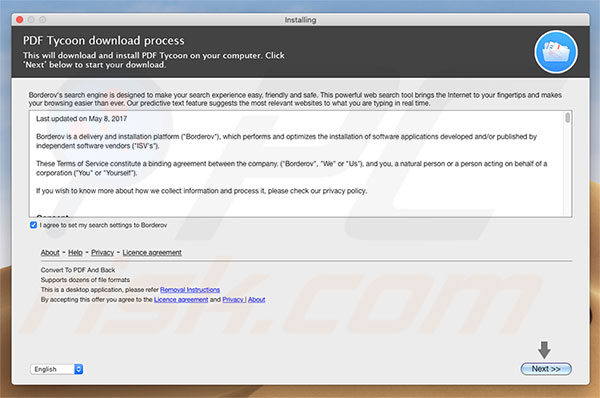
PDF Tycoon causing redirects to search.yahoo.com:
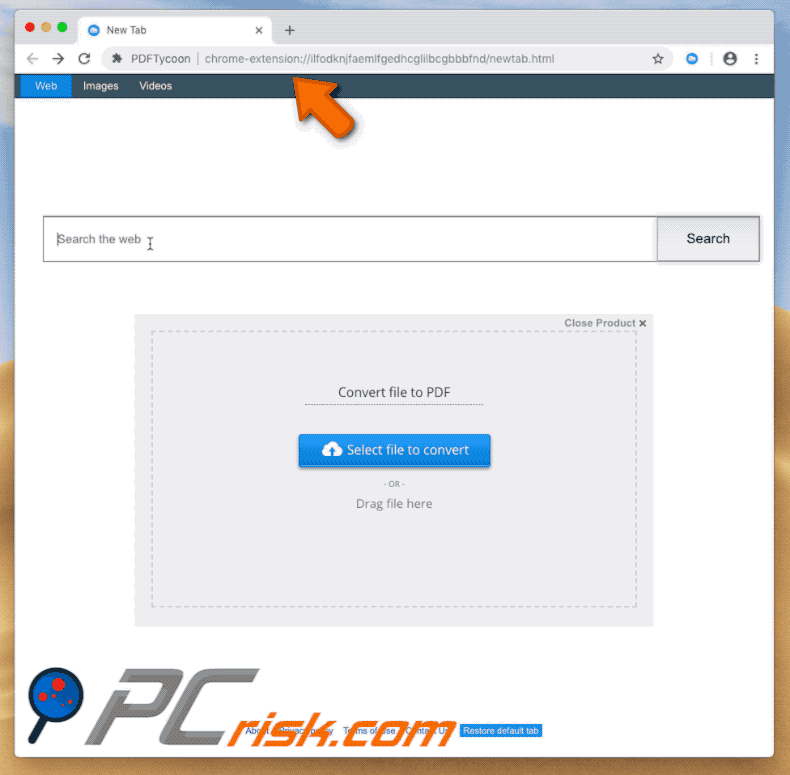
PDF Tycoon extension in Google Chrome:
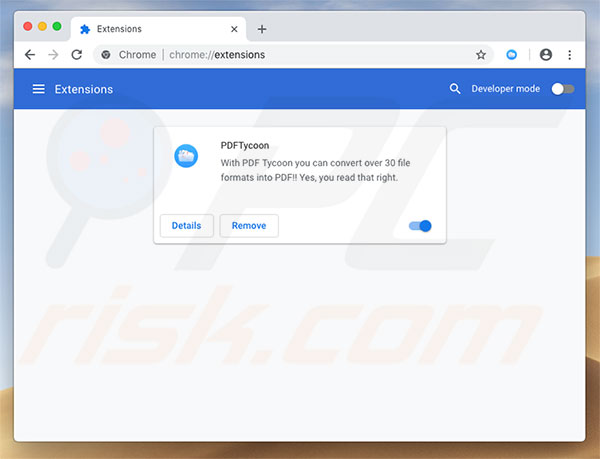
Screenshot of PDF Tycoon application:
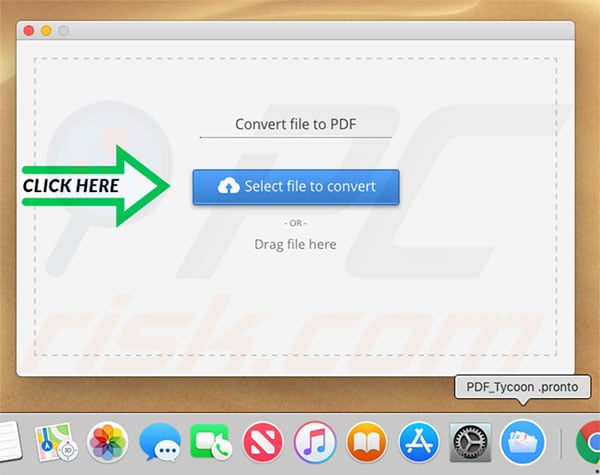
Files of PDF Tycoon application:
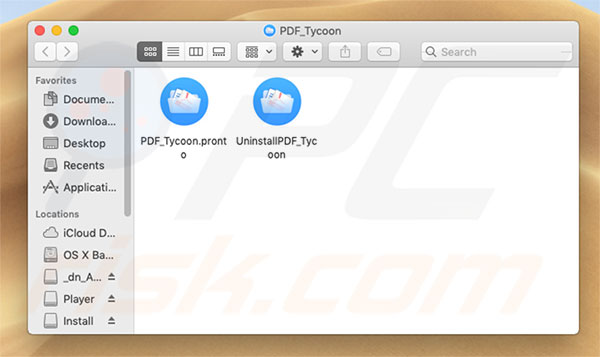
Instant automatic malware removal:
Manual threat removal might be a lengthy and complicated process that requires advanced IT skills. Combo Cleaner is a professional automatic malware removal tool that is recommended to get rid of malware. Download it by clicking the button below:
DOWNLOAD Combo CleanerBy downloading any software listed on this website you agree to our Privacy Policy and Terms of Use. To use full-featured product, you have to purchase a license for Combo Cleaner. 7 days free trial available. Combo Cleaner is owned and operated by RCS LT, the parent company of PCRisk.com.
Quick menu:
- What is PDF Tycoon?
- STEP 1. Remove PDF Tycoon related files and folders from OSX.
- STEP 2. Remove PDF Tycoon ads from Safari.
- STEP 3. Remove PDF Tycoon adware from Google Chrome.
- STEP 4. Remove PDF Tycoon ads from Mozilla Firefox.
Video showing how to remove PDF Tycoon adware using Combo Cleaner
PDF Tycoon adware removal:
Remove PDF Tycoon-related potentially unwanted applications from your "Applications" folder:

Click the Finder icon. In the Finder window, select “Applications”. In the applications folder, look for “MPlayerX”,“NicePlayer”, or other suspicious applications and drag them to the Trash. After removing the potentially unwanted application(s) that cause online ads, scan your Mac for any remaining unwanted components.
DOWNLOAD remover for malware infections
Combo Cleaner checks if your computer is infected with malware. To use full-featured product, you have to purchase a license for Combo Cleaner. 7 days free trial available. Combo Cleaner is owned and operated by RCS LT, the parent company of PCRisk.com.
Remove adware-related files and folders

Click the Finder icon, from the menu bar. Choose Go, and click Go to Folder...
 Check for adware generated files in the /Library/LaunchAgents/ folder:
Check for adware generated files in the /Library/LaunchAgents/ folder:

In the Go to Folder... bar, type: /Library/LaunchAgents/

In the "LaunchAgents" folder, look for any recently-added suspicious files and move them to the Trash. Examples of files generated by adware - "installmac.AppRemoval.plist", "myppes.download.plist", "mykotlerino.ltvbit.plist", "kuklorest.update.plist", etc. Adware commonly installs several files with the exact same string.
 Check for adware generated files in the ~/Library/Application Support/ folder:
Check for adware generated files in the ~/Library/Application Support/ folder:

In the Go to Folder... bar, type: ~/Library/Application Support/

In the "Application Support" folder, look for any recently-added suspicious folders. For example, "MplayerX" or "NicePlayer", and move these folders to the Trash.
 Check for adware generated files in the ~/Library/LaunchAgents/ folder:
Check for adware generated files in the ~/Library/LaunchAgents/ folder:

In the Go to Folder... bar, type: ~/Library/LaunchAgents/

In the "LaunchAgents" folder, look for any recently-added suspicious files and move them to the Trash. Examples of files generated by adware - "installmac.AppRemoval.plist", "myppes.download.plist", "mykotlerino.ltvbit.plist", "kuklorest.update.plist", etc. Adware commonly installs several files with the exact same string.
 Check for adware generated files in the /Library/LaunchDaemons/ folder:
Check for adware generated files in the /Library/LaunchDaemons/ folder:

In the "Go to Folder..." bar, type: /Library/LaunchDaemons/

In the "LaunchDaemons" folder, look for recently-added suspicious files. For example "com.aoudad.net-preferences.plist", "com.myppes.net-preferences.plist", "com.kuklorest.net-preferences.plist", "com.avickUpd.plist", etc., and move them to the Trash.
 Scan your Mac with Combo Cleaner:
Scan your Mac with Combo Cleaner:
If you have followed all the steps correctly, your Mac should be clean of infections. To ensure your system is not infected, run a scan with Combo Cleaner Antivirus. Download it HERE. After downloading the file, double click combocleaner.dmg installer. In the opened window, drag and drop the Combo Cleaner icon on top of the Applications icon. Now open your launchpad and click on the Combo Cleaner icon. Wait until Combo Cleaner updates its virus definition database and click the "Start Combo Scan" button.

Combo Cleaner will scan your Mac for malware infections. If the antivirus scan displays "no threats found" - this means that you can continue with the removal guide; otherwise, it's recommended to remove any found infections before continuing.

After removing files and folders generated by the adware, continue to remove rogue extensions from your Internet browsers.
Remove malicious extensions from Internet browsers
 Remove malicious Safari extensions:
Remove malicious Safari extensions:

Open the Safari browser, from the menu bar, select "Safari" and click "Preferences...".

In the preferences window, select "Extensions" and look for any recently-installed suspicious extensions. When located, click the "Uninstall" button next to it/them. Note that you can safely uninstall all extensions from your Safari browser - none are crucial for regular browser operation.
- If you continue to have problems with browser redirects and unwanted advertisements - Reset Safari.
 Remove malicious extensions from Google Chrome:
Remove malicious extensions from Google Chrome:

Click the Chrome menu icon ![]() (at the top right corner of Google Chrome), select "More Tools" and click "Extensions". Locate all recently-installed suspicious extensions, select these entries and click "Remove".
(at the top right corner of Google Chrome), select "More Tools" and click "Extensions". Locate all recently-installed suspicious extensions, select these entries and click "Remove".

- If you continue to have problems with browser redirects and unwanted advertisements - Reset Google Chrome.
 Remove malicious extensions from Mozilla Firefox:
Remove malicious extensions from Mozilla Firefox:

Click the Firefox menu ![]() (at the top right corner of the main window) and select "Add-ons and themes". Click "Extensions", in the opened window locate all recently-installed suspicious extensions, click on the three dots and then click "Remove".
(at the top right corner of the main window) and select "Add-ons and themes". Click "Extensions", in the opened window locate all recently-installed suspicious extensions, click on the three dots and then click "Remove".

- If you continue to have problems with browser redirects and unwanted advertisements - Reset Mozilla Firefox.
Share:

Tomas Meskauskas
Expert security researcher, professional malware analyst
I am passionate about computer security and technology. I have an experience of over 10 years working in various companies related to computer technical issue solving and Internet security. I have been working as an author and editor for pcrisk.com since 2010. Follow me on Twitter and LinkedIn to stay informed about the latest online security threats.
PCrisk security portal is brought by a company RCS LT.
Joined forces of security researchers help educate computer users about the latest online security threats. More information about the company RCS LT.
Our malware removal guides are free. However, if you want to support us you can send us a donation.
DonatePCrisk security portal is brought by a company RCS LT.
Joined forces of security researchers help educate computer users about the latest online security threats. More information about the company RCS LT.
Our malware removal guides are free. However, if you want to support us you can send us a donation.
Donate
▼ Show Discussion