System Firewall Has Blocked Some Features POP-UP Scam
Phishing/ScamAlso Known As: "System Firewall Has Blocked Some Features" virus
Get free scan and check if your device is infected.
Remove it nowTo use full-featured product, you have to purchase a license for Combo Cleaner. Seven days free trial available. Combo Cleaner is owned and operated by RCS LT, the parent company of PCRisk.com.
What is System Firewall Has Blocked Some Features?
"System Firewall Has Blocked Some Features" is a fake security alert message similar to many other fake messages such as The System Is Badly Damaged, Install Java To Continue, Microsoft Support, etc. Generally, these are delivered by untrustworthy and deceptive websites that users visit inadvertently.
Most users arrive at them via potentially unwanted applications (PUAs) or intrusive ads. PUAs are often installed unintentionally in the first place, and cause unwanted redirects, deliver ads, and record browsing-related data.
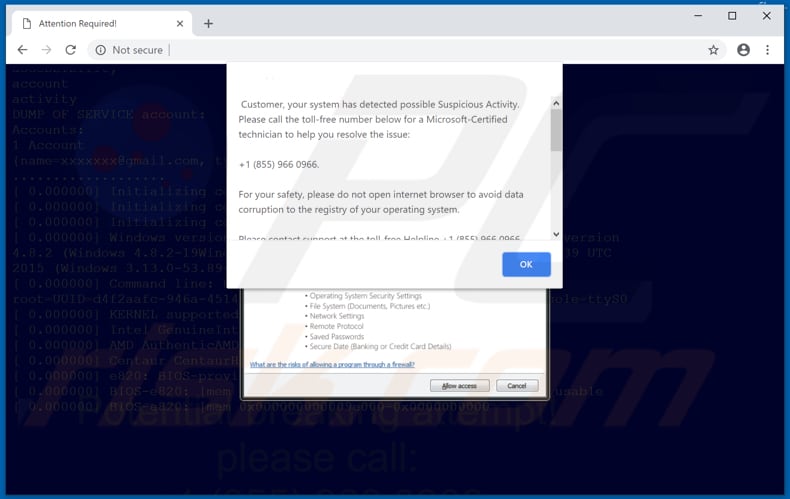
According to the "System Firewall Has Blocked Some Features" fake security alert message, your system has detected suspicious activity. It claims that a firewall has blocked some/all features of an executable application called "Csrss".
This fake message advises you to prevent this application from accessing files or settings, however, it points out that there are problems with the 'security on your system' and urges you to contact Microsoft technicians via the telephone number: +1 (855) 966 0966.
It also states that you should not open other browsers or browser windows if you want to avoid data or registry corruption. They advise users to take no action other than to call the "certified technicians" immediately. Most scammers (developers of these fake messages) claim to be helpful and attempt to trick people into contacting them.
Their only purpose is to trick people into paying for services or products that will supposedly solve problems (in this case, the security problem). Microsoft employees (technicians) have nothing to do with this scam. Ignore all requests to contact anyone by the telephone number. Simply close the window/website.
If the website prevents you from closing it, terminate the entire browser process using Task Manager or restart your computer. Do not restore the previous browsing session the next time you open your browser - this will lead you to an identical fake security alert scam.
As well as redirects to these websites, potentially unwanted applications deliver intrusive advertisements. These are displayed through tools that enable placement of third party graphical content on any site. They often conceal underlying content of any visited website, thereby diminishing the browsing experience.
Once clicked, they redirect people to potentially malicious websites or execute scripts designed to download and install other PUAs or even malware. Another downside of such applications is information tracking. they collect browsing-related data, such as IP addresses, keystrokes, URLs of visited websites, search queries, etc.
Some of the data will contain sensitive (personal) information that PUA developers later share with third parties (who misuse private data to generate revenue). These actions put users at risk of various security/privacy issues, or even identity theft. You are advised to eliminate all installed PUAs immediately.
| Name | "System Firewall Has Blocked Some Features" virus |
| Threat Type | Phishing, Scam, Social Engineering, Fraud |
| Symptoms | Unauthorized online purchases, changed online account passwords, identity theft, illegal access of one's computer. |
| Distribution methods | Deceptive emails, rogue online pop-up ads, search engine poisoning techniques, misspelled domains. |
| Damage | Loss of sensitive private information, monetary loss, identity theft. |
| Malware Removal (Windows) |
To eliminate possible malware infections, scan your computer with legitimate antivirus software. Our security researchers recommend using Combo Cleaner. Download Combo CleanerTo use full-featured product, you have to purchase a license for Combo Cleaner. 7 days free trial available. Combo Cleaner is owned and operated by RCS LT, the parent company of PCRisk.com. |
All fake messages (alerts, errors, etc.) are very similar. Typically, they inform users of 'serious problems' and attempt to trick them into paying for solutions to fix nonexistent problems.
Most PUAs are also very similar - their developers promote them as useful and capable of providing various features, however, these are only attempts to trick users into downloading and installing them. Few PUAs are legitimate or provide the features promised. They are designed only to generate revenue for their developers, and provide no real value for regular users.
How did potentially unwanted applications install on my computer?
Most potentially unwanted applications have official websites from which they can be downloaded free of charge, however, users often install them by clicking intrusive ads or when software developers use the so-called "bundling" method. Bundling is a deceptive marketing method used by software developers to install potentially unwanted applications with other regular software.
Developers usually do not disclose information about bundled apps properly and hide them in "Custom"/"Advanced" options or other settings of the installation processes.
Many users skip installation steps without paying attention to the details, thus allowing inadvertent installation of PUAs. This careless behaviour often leads to even more serious problems such as computer infections and privacy issues.
How to avoid installation of potentially unwanted applications?
Do not download software from untrustworthy websites, using third party software downloaders, or torrents. Use only official, trustworthy websites, and direct links. Pay close attention to the installation details. Do not skip installation steps without checking all available "Custom", "Advanced" and other similar options.
Decline offers to install various PUAs and only then finish the installation process. Avoid clicking suspicious (intrusive) ads - they may seem legitimate (cyber criminals invest time and money into rogue advertisement design), however, once clicked, they usually redirect to untrustworthy websites (adult dating, pornography, gambling, etc.).
If you encounter these redirects, check all extensions, add-ons, and plug-ins installed on your browser (or programs on your computer) and uninstall any dubious and unwanted entries immediately. If your computer is already infected with PUAs, we recommend running a scan with Combo Cleaner Antivirus for Windows to automatically eliminate them.
The appearance of the first "System Firewall Has Blocked Some Features" pop-up:
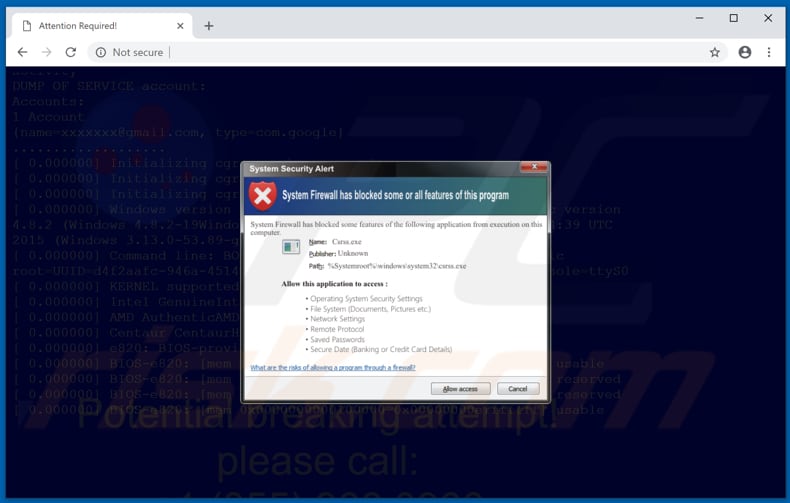
Text presented in the first "System Firewall Has Blocked Some Features" pop-up:
System Security Alert
System Firewall has blocked some or all features of this program
System Firewall has blocked some features of the following application from execution on this computer.
Name: Csrss.exe
Publisher: Unknown
Path: %Systemroot%\windows\system32\csrss.exe
Allow this application to access :
Operating System Security Settings
File System (Documents, Pictures etc.)
Network Settings
Remote Protocol
Saved Passwords
Secure Date (Banking or Credit Card Details)
What are the risks of allowing a program through a firewall?
Text presented in the second "System Firewall Has Blocked Some Features" pop-up:
Customer, your system has detected possible Suspicious Activity.
Please call the toll-free number below for a Microsoft-Certified technician to help you resolve the issue:
+1 (855) 966 0966For your safety, please do not open Internet browser to avoid data corruption to the registry of your operating system.
Please contact support at the toll-free Helpline +1 (855) 966 0966
PLEASE DO NOT SHUT DOWN OR RESTART THE COMPUTER, DOING THAT MAY LEAD TO DATA LOSS AND POSSIBLE FAILIURE OF THE OPERATING SYSTEM, AND POTENTIAL NON BOOTABLE SITUATION RESULTING IN COMPLETE DATA LOSS. CONTACT MICROSOFT CERTIFIED TECHNICIANS TO RESOLVE THE ISSUE CALLING TOLL FREE - +1 (855) 966 0966
Tollfree Helpline: +1 (855) 966 0966
Customer, your system has detected possible Suspicious Activity.
Please call the toll-free number below for a Microsoft-Certified technician to help you resolve the issue:
+1 (855) 966 0966
For your safety, please do not open internet browser to avoid data corruption ...
The appearance of "System Firewall Has Blocked Some Features" pop-up scam (GIF):
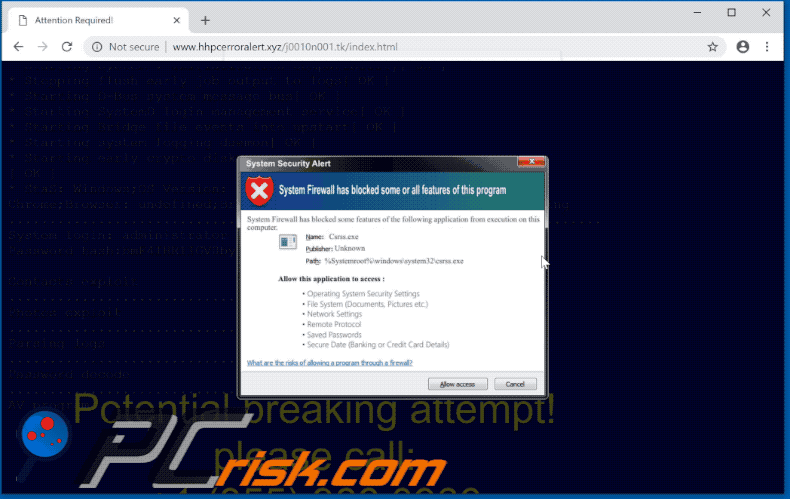
Instant automatic malware removal:
Manual threat removal might be a lengthy and complicated process that requires advanced IT skills. Combo Cleaner is a professional automatic malware removal tool that is recommended to get rid of malware. Download it by clicking the button below:
DOWNLOAD Combo CleanerBy downloading any software listed on this website you agree to our Privacy Policy and Terms of Use. To use full-featured product, you have to purchase a license for Combo Cleaner. 7 days free trial available. Combo Cleaner is owned and operated by RCS LT, the parent company of PCRisk.com.
Quick menu:
- What is "System Firewall Has Blocked Some Features" virus?
- How to identify a pop-up scam?
- How do pop-up scams work?
- How to remove fake pop-ups?
- How to prevent fake pop-ups?
- What to do if you fell for a pop-up scam?
How to identify a pop-up scam?
Pop-up windows with various fake messages are a common type of lures cybercriminals use. They collect sensitive personal data, trick Internet users into calling fake tech support numbers, subscribe to useless online services, invest in shady cryptocurrency schemes, etc.
While in the majority of cases these pop-ups don't infect users' devices with malware, they can cause direct monetary loss or could result in identity theft.
Cybercriminals strive to create their rogue pop-up windows to look trustworthy, however, scams typically have the following characteristics:
- Spelling mistakes and non-professional images - Closely inspect the information displayed in a pop-up. Spelling mistakes and unprofessional images could be a sign of a scam.
- Sense of urgency - Countdown timer with a couple of minutes on it, asking you to enter your personal information or subscribe to some online service.
- Statements that you won something - If you haven't participated in a lottery, online competition, etc., and you see a pop-up window stating that you won.
- Computer or mobile device scan - A pop-up window that scans your device and informs of detected issues - is undoubtedly a scam; webpages cannot perform such actions.
- Exclusivity - Pop-up windows stating that only you are given secret access to a financial scheme that can quickly make you rich.
Example of a pop-up scam:

How do pop-up scams work?
Cybercriminals and deceptive marketers usually use various advertising networks, search engine poisoning techniques, and shady websites to generate traffic to their pop-ups. Users land on their online lures after clicking on fake download buttons, using a torrent website, or simply clicking on an Internet search engine result.
Based on users' location and device information, they are presented with a scam pop-up. Lures presented in such pop-ups range from get-rich-quick schemes to fake virus scans.
How to remove fake pop-ups?
In most cases, pop-up scams do not infect users' devices with malware. If you encountered a scam pop-up, simply closing it should be enough. In some cases scam, pop-ups may be hard to close; in such cases - close your Internet browser and restart it.
In extremely rare cases, you might need to reset your Internet browser. For this, use our instructions explaining how to reset Internet browser settings.
How to prevent fake pop-ups?
To prevent seeing pop-up scams, you should visit only reputable websites. Torrent, Crack, free online movie streaming, YouTube video download, and other websites of similar reputation commonly redirect Internet users to pop-up scams.
To minimize the risk of encountering pop-up scams, you should keep your Internet browsers up-to-date and use reputable anti-malware application. For this purpose, we recommend Combo Cleaner Antivirus for Windows.
What to do if you fell for a pop-up scam?
This depends on the type of scam that you fell for. Most commonly, pop-up scams try to trick users into sending money, giving away personal information, or giving access to one's device.
- If you sent money to scammers: You should contact your financial institution and explain that you were scammed. If informed promptly, there's a chance to get your money back.
- If you gave away your personal information: You should change your passwords and enable two-factor authentication in all online services that you use. Visit Federal Trade Commission to report identity theft and get personalized recovery steps.
- If you let scammers connect to your device: You should scan your computer with reputable anti-malware (we recommend Combo Cleaner Antivirus for Windows) - cyber criminals could have planted trojans, keyloggers, and other malware, don't use your computer until removing possible threats.
- Help other Internet users: report Internet scams to Federal Trade Commission.
Share:

Tomas Meskauskas
Expert security researcher, professional malware analyst
I am passionate about computer security and technology. I have an experience of over 10 years working in various companies related to computer technical issue solving and Internet security. I have been working as an author and editor for pcrisk.com since 2010. Follow me on Twitter and LinkedIn to stay informed about the latest online security threats.
PCrisk security portal is brought by a company RCS LT.
Joined forces of security researchers help educate computer users about the latest online security threats. More information about the company RCS LT.
Our malware removal guides are free. However, if you want to support us you can send us a donation.
DonatePCrisk security portal is brought by a company RCS LT.
Joined forces of security researchers help educate computer users about the latest online security threats. More information about the company RCS LT.
Our malware removal guides are free. However, if you want to support us you can send us a donation.
Donate
▼ Show Discussion