Similar Photo Cleaner Unwanted Application (Mac)
Mac VirusAlso Known As: Similar Photo Cleaner potentially unwanted application
Get free scan and check if your device is infected.
Remove it nowTo use full-featured product, you have to purchase a license for Combo Cleaner. Seven days free trial available. Combo Cleaner is owned and operated by RCS LT, the parent company of PCRisk.com.
What is "Similar Photo Cleaner"?
Similar to Mac Cleanup Pro, the Similar Photo Cleaner app allows users to find duplicate photos (multiple copies) and remove them (this is according to its developers).
This may seem a legitimate and useful tool to save disk space, however, it is categorized as potentially unwanted application (PUA), since it is often installed inadvertently and promoted and distributed using the "bundling" method.
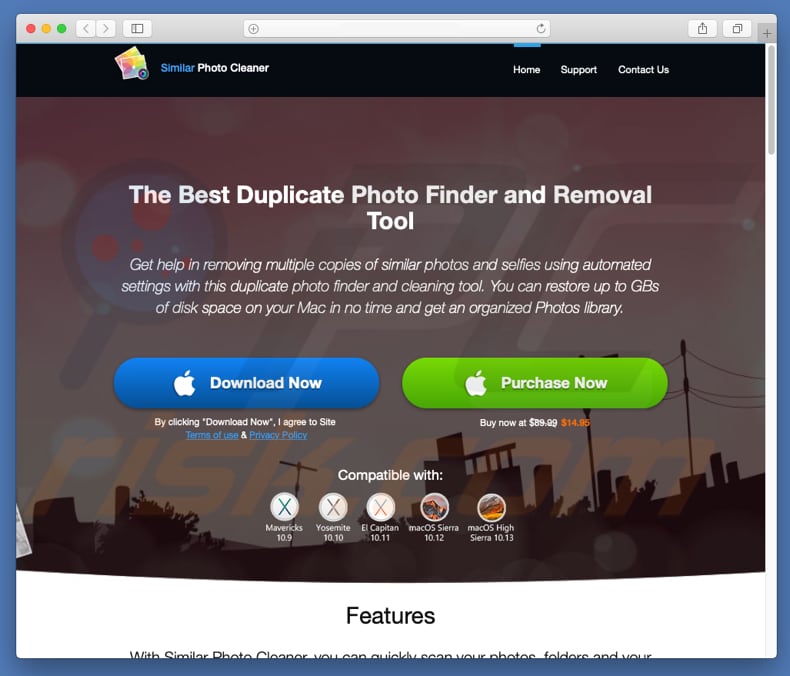
Similar Photo Cleaner offers various features that must first be purchased. These "bundled" apps often claim to enable 'useful' functionality just to trick users into purchasing software, when in fact it is useless. Therefore, Similar Photo Cleaner will not help you find duplicate files or save disk space. Consider uninstalling this app immediately.
PUAs are often installed without direct user permission, including Similar Photo Cleaner, which is installed with adware or browser hijackers. Adware-type apps and browser hijackers are categorized as rogue applications. Adware-type apps usually deliver intrusive ads (coupons, banners, and so on).
These can be very annoying, since they often conceal underlying content of any visited website - ads are displayed using tools that enable placement of third party graphical content on any site. If clicked, they might redirect to potentially malicious websites or execute scripts designed to download and install malicious software.
Once installed, adware-type apps and browser hijackers often gather browsing-related information, including IP addresses, keystrokes, geo-locations, search queries, URLs of visited websites, and so on. Furthermore, some of the collected data might include personal/sensitive data that is shared with third parties, who misuse it to generate revenue.
These third parties might be cyber criminals. Therefore, the presence of data tracking apps can lead to privacy/browsing safety issues, or even identity theft. Browser hijackers also modify browser settings - usually they change new tab URL, homepage, and search engine options.
By making these changes, browser hijackers force users to visit dubious websites. If Similar Photo Cleaner or any other potentially unwanted application is installed on your system, we recommend that you uninstall it immediately. Check the list of installed applications on your browser and uninstall any unwanted/unknown entries.
| Name | Similar Photo Cleaner potentially unwanted application |
| Threat Type | Mac malware, Mac virus |
| Detection Names | Avast (MacOS:AMC-HJ [PUP]), BitDefender (Gen:Variant.Application.MAC.OSX.AMCleanerCA.3), DrWeb (Program.Mac.Unwanted.AMC.348), ESET-NOD32 (A Variant Of OSX/GT32SupportGeeks.CK Potentially Unwanted), Full List (VirusTotal) |
| Symptoms | Your Mac became slower than normal, you see unwanted pop-up ads, you get redirected to shady websites. |
| Distribution methods | Deceptive pop-up ads, free software installers (bundling), fake flash player installers, torrent file downloads. |
| Damage | Internet browsing tracking (potential privacy issues), displaying of unwanted ads, redirects to shady websites, loss of private information. |
| Malware Removal (Windows) |
To eliminate possible malware infections, scan your computer with legitimate antivirus software. Our security researchers recommend using Combo Cleaner. Download Combo CleanerTo use full-featured product, you have to purchase a license for Combo Cleaner. 7 days free trial available. Combo Cleaner is owned and operated by RCS LT, the parent company of PCRisk.com. |
There are many potentially unwanted applications available online that are very similar or even identical. Examples of adware and browser hijackers are Zippy Zarp, RinoReader, and MacOSDefender.
Most of these apps are presented as useful, however, PUAs are designed to cause redirects, deliver ads, and collect data. They are designed only to generate revenue for their developers and provide no real value for regular users.
How did potentially unwanted applications install on my computer?
Many potentially unwanted applications can be downloaded from their official websites, including Similar Photo Cleaner, however, they are promoted and distributed using the "bundling" method. Bundling is a deceptive marketing method used to trick people into installing PUAs with regular software.
Developers hide PUAs such as Similar Photo Cleaner in "Custom", "Advanced" (or other similar) settings of the software installation processes. In this way, developers avoid disclosing information about the presence of PUAs. In most cases, they are installed when users skip installation steps without checking the settings.
How to avoid installation of potentially unwanted applications?
Use official and trustworthy websites (or other sources) to download software. Avoid using third party downloaders (or installers). These are monetized by promoting potentially unwanted applications or other rogue apps. Install software with care, and do not skip the installation steps without checking "Custom", "Advanced" and other similar settings.
Decline offers to install potentially unwanted apps and only then finish the installation process. Intrusive ads may seem legitimate, but they redirect users to untrustworthy/potentially malicious websites (gambling, adult dating, pornography, etc.).
If you continually encounter these redirects, check your browser for any unwanted/dubious extensions, plug-ins, and add-ons and remove them immediately. The same applies to programs installed on your computer. If your computer is already infected with PUAs, we recommend running a scan with Combo Cleaner Antivirus for Windows to automatically eliminate them.
Screenshot of "Similar Photo Cleaner" app:
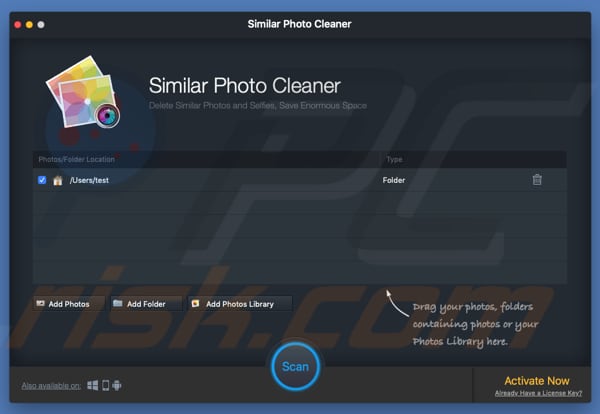
To remove these applications manually, remove these files:
- ~/Library/LaunchAgents/com.techyutils.spchlpr.plist
- ~/Library/Preferences/com.techyutils.Photos-Duplicate.plist
- ~/Library/Application Support/Similar Photo Cleaner
- ~/Library/Similar Photo Cleaner
- ~/Library/Application Support/spc
- ~/Library/LaunchAgents/com.techyutils.spchlpr.plist
- ~/Library/hlprspc
- ~/Library/Logs/Similar Photo Cleaner.log
- ~/Library/Logs/spchlpr.log
- ~/Library/Caches/com.techyutils.spchlpr
- ~/Library/Caches/com.techyutils.hlprUpdater
- ~/Library/Caches/com.techyutils.Photos-Duplicate
- /Applications/Similar Photo Cleaner.app
- ~/Library/Preferences/com.techyutils.spchlpr.plist
- ~/Library/Preferences/com.techyutils.Photos-Duplicate.plist
You can make this process easier and remove Similar Photo Cleaner by using Combo Cleaner.
Instant automatic malware removal:
Manual threat removal might be a lengthy and complicated process that requires advanced IT skills. Combo Cleaner is a professional automatic malware removal tool that is recommended to get rid of malware. Download it by clicking the button below:
DOWNLOAD Combo CleanerBy downloading any software listed on this website you agree to our Privacy Policy and Terms of Use. To use full-featured product, you have to purchase a license for Combo Cleaner. 7 days free trial available. Combo Cleaner is owned and operated by RCS LT, the parent company of PCRisk.com.
Quick menu:
- What is "Similar Photo Cleaner"?
- STEP 1. Remove PUA related files and folders from OSX.
- STEP 2. Remove rogue extensions from Safari.
- STEP 3. Remove rogue add-ons from Google Chrome.
- STEP 4. Remove potentially unwanted plug-ins from Mozilla Firefox.
Video showing how to remove Similar Photo Cleaner unwanted application using Combo Cleaner:
Potentially unwanted applications removal:
Remove potentially unwanted applications from your "Applications" folder:

Click the Finder icon. In the Finder window, select "Applications". In the applications folder, look for "MPlayerX", "NicePlayer", or other suspicious applications and drag them to the Trash. After removing the potentially unwanted application(s) that cause online ads, scan your Mac for any remaining unwanted components.
DOWNLOAD remover for malware infections
Combo Cleaner checks if your computer is infected with malware. To use full-featured product, you have to purchase a license for Combo Cleaner. 7 days free trial available. Combo Cleaner is owned and operated by RCS LT, the parent company of PCRisk.com.
Remove adware-related files and folders

Click the Finder icon, from the menu bar. Choose Go, and click Go to Folder...
 Check for adware generated files in the /Library/LaunchAgents/ folder:
Check for adware generated files in the /Library/LaunchAgents/ folder:

In the Go to Folder... bar, type: /Library/LaunchAgents/

In the "LaunchAgents" folder, look for any recently-added suspicious files and move them to the Trash. Examples of files generated by adware - "installmac.AppRemoval.plist", "myppes.download.plist", "mykotlerino.ltvbit.plist", "kuklorest.update.plist", etc. Adware commonly installs several files with the exact same string.
 Check for adware generated files in the ~/Library/Application Support/ folder:
Check for adware generated files in the ~/Library/Application Support/ folder:

In the Go to Folder... bar, type: ~/Library/Application Support/

In the "Application Support" folder, look for any recently-added suspicious folders. For example, "MplayerX" or "NicePlayer", and move these folders to the Trash.
 Check for adware generated files in the ~/Library/LaunchAgents/ folder:
Check for adware generated files in the ~/Library/LaunchAgents/ folder:

In the Go to Folder... bar, type: ~/Library/LaunchAgents/

In the "LaunchAgents" folder, look for any recently-added suspicious files and move them to the Trash. Examples of files generated by adware - "installmac.AppRemoval.plist", "myppes.download.plist", "mykotlerino.ltvbit.plist", "kuklorest.update.plist", etc. Adware commonly installs several files with the exact same string.
 Check for adware generated files in the /Library/LaunchDaemons/ folder:
Check for adware generated files in the /Library/LaunchDaemons/ folder:

In the "Go to Folder..." bar, type: /Library/LaunchDaemons/

In the "LaunchDaemons" folder, look for recently-added suspicious files. For example "com.aoudad.net-preferences.plist", "com.myppes.net-preferences.plist", "com.kuklorest.net-preferences.plist", "com.avickUpd.plist", etc., and move them to the Trash.
 Scan your Mac with Combo Cleaner:
Scan your Mac with Combo Cleaner:
If you have followed all the steps correctly, your Mac should be clean of infections. To ensure your system is not infected, run a scan with Combo Cleaner Antivirus. Download it HERE. After downloading the file, double click combocleaner.dmg installer. In the opened window, drag and drop the Combo Cleaner icon on top of the Applications icon. Now open your launchpad and click on the Combo Cleaner icon. Wait until Combo Cleaner updates its virus definition database and click the "Start Combo Scan" button.

Combo Cleaner will scan your Mac for malware infections. If the antivirus scan displays "no threats found" - this means that you can continue with the removal guide; otherwise, it's recommended to remove any found infections before continuing.

After removing files and folders generated by the adware, continue to remove rogue extensions from your Internet browsers.
Remove malicious extensions from Internet browsers
 Remove malicious Safari extensions:
Remove malicious Safari extensions:

Open the Safari browser, from the menu bar, select "Safari" and click "Preferences...".

In the preferences window, select "Extensions" and look for any recently-installed suspicious extensions. When located, click the "Uninstall" button next to it/them. Note that you can safely uninstall all extensions from your Safari browser - none are crucial for regular browser operation.
- If you continue to have problems with browser redirects and unwanted advertisements - Reset Safari.
 Remove malicious extensions from Google Chrome:
Remove malicious extensions from Google Chrome:

Click the Chrome menu icon ![]() (at the top right corner of Google Chrome), select "More Tools" and click "Extensions". Locate all recently-installed suspicious extensions, select these entries and click "Remove".
(at the top right corner of Google Chrome), select "More Tools" and click "Extensions". Locate all recently-installed suspicious extensions, select these entries and click "Remove".

- If you continue to have problems with browser redirects and unwanted advertisements - Reset Google Chrome.
 Remove malicious extensions from Mozilla Firefox:
Remove malicious extensions from Mozilla Firefox:

Click the Firefox menu ![]() (at the top right corner of the main window) and select "Add-ons and themes". Click "Extensions", in the opened window locate all recently-installed suspicious extensions, click on the three dots and then click "Remove".
(at the top right corner of the main window) and select "Add-ons and themes". Click "Extensions", in the opened window locate all recently-installed suspicious extensions, click on the three dots and then click "Remove".

- If you continue to have problems with browser redirects and unwanted advertisements - Reset Mozilla Firefox.
Share:

Tomas Meskauskas
Expert security researcher, professional malware analyst
I am passionate about computer security and technology. I have an experience of over 10 years working in various companies related to computer technical issue solving and Internet security. I have been working as an author and editor for pcrisk.com since 2010. Follow me on Twitter and LinkedIn to stay informed about the latest online security threats.
PCrisk security portal is brought by a company RCS LT.
Joined forces of security researchers help educate computer users about the latest online security threats. More information about the company RCS LT.
Our malware removal guides are free. However, if you want to support us you can send us a donation.
DonatePCrisk security portal is brought by a company RCS LT.
Joined forces of security researchers help educate computer users about the latest online security threats. More information about the company RCS LT.
Our malware removal guides are free. However, if you want to support us you can send us a donation.
Donate
▼ Show Discussion