MacRapidizer Unwanted Application (Mac)
Mac VirusAlso Known As: MacRapidizer potentially unwanted application
Get free scan and check if your device is infected.
Remove it nowTo use full-featured product, you have to purchase a license for Combo Cleaner. Seven days free trial available. Combo Cleaner is owned and operated by RCS LT, the parent company of PCRisk.com.
What is "MacRapidizer"?
Developers promote MacRapidizer as a Mac repair tool that enhances system performance and removes programs that make systems vulnerable to malicious attacks. These features may seem useful, however, the app itself is categorized as potentially unwanted application (PUA), since it is promoted using "bundling", a deceptive marketing method.
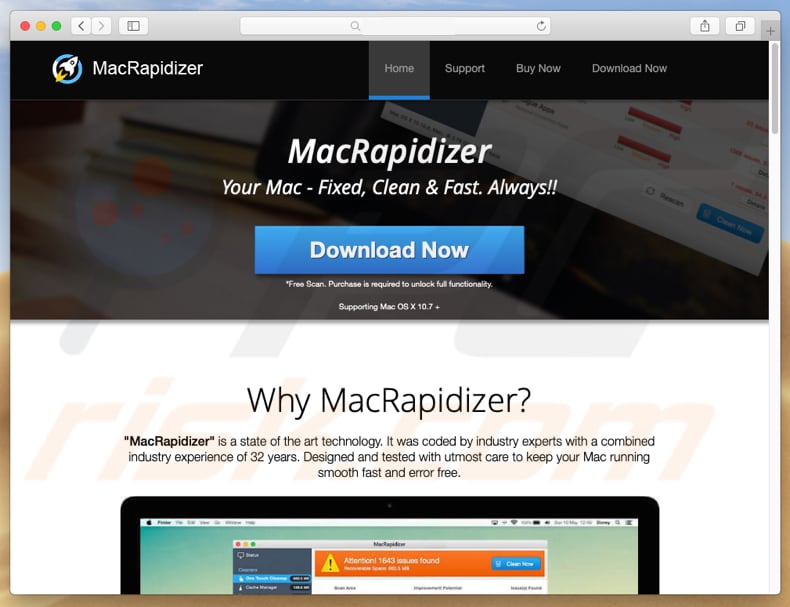
MacRapidizer allows users to scan their systems and clean cache memory, manage logs, uninstall apps, clean browsing history, and so on. To use any additions/improvements, however, users must purchase the 'full version'. The free version only allows the initial scan.
There are many similar apps that offer these free scans - they display a list of 'found issues' (often, many). In fact, most apps of this type are distributed using the "bundling" method. These apps should not be trusted, since they often provide fake results and encourage users to purchase so-called 'full versions', however, these do not deliver any real value.
The fake results are displayed simply to give people the impression that there are many problems with their computers and that only certain software can fix them. It is not known whether MacRapidizer is one of these programs, but it is a strong possibility. Note that MacRapidizer might not be the only bundled PUA that has infiltrated your computer.
The "bundling" method is used to proliferate more than one app at once. Therefore, it is possible that MacRapidizer was installed together with adware and browser hijackers. These apps are designed to cause unwanted redirects, deliver intrusive ads, and collect data. We recommend that you uninstall the MacRapidizer app, and also check for other unwanted applications and to uninstall them.
| Name | MacRapidizer potentially unwanted application |
| Threat Type | Mac malware, Mac virus |
| Symptoms | Your Mac became slower than normal, you see unwanted pop-up ads, you get redirected to shady websites. |
| Distribution methods | Deceptive pop-up ads, free software installers (bundling), fake flash player installers, torrent file downloads. |
| Damage | Internet browsing tracking (potential privacy issues), displaying of unwanted ads, redirects to shady websites, loss of private information. |
| Malware Removal (Windows) |
To eliminate possible malware infections, scan your computer with legitimate antivirus software. Our security researchers recommend using Combo Cleaner. Download Combo CleanerTo use full-featured product, you have to purchase a license for Combo Cleaner. 7 days free trial available. Combo Cleaner is owned and operated by RCS LT, the parent company of PCRisk.com. |
MacRapidizer is very similar to many other applications of this type such as Advanced Mac Cleaner, Mac Cleanup Pro, MacOptimizer, and Mac Mechanic. Generally, developers promote these as useful apps to give the impression of legitimacy and trick people into downloading/installing them.
In fact, few provide the features promised. Frequently, potentially unwanted apps serve just one purpose: to generate revenue for their developers. Apps of this type deliver unwanted redirects and intrusive ads, and steal data. Having them installed might cause various privacy or browsing safety issues.
How did potentially unwanted applications install on my computer?
As we mentioned above, MacRapidizer is promoted using the "bundling" method. Software developers use this deceptive marketing method to trick people into downloading unwanted apps with regular software. They achieve this by not disclosing information properly and hiding PUAs in "Custom", "Advanced" and other settings of the installation processes.
Furthermore, many users skip installation steps and leave all available settings unchecked. This behaviour is the a common reason for unintentional installations of unwanted applications.
How to avoid installation of potentially unwanted applications?
Avoid using third party software downloaders, torrents, and untrustworthy websites as sources to download software. The safest way to download is using official, trustworthy websites and direct links. Check "Advanced", "Custom" and other sections of the installation process.
Deselect any unwanted applications and only then finish the installation, or proceed to the next step. Avoid clicking intrusive advertisements, especially on suspicious websites.
Malicious advertisements often seem legitimate, since developers invest time and money into their design, however, they can redirect to untrustworthy sites such as gambling, pornography, adult dating, etc. If you often encounter unwanted redirects, check for unwanted extensions, plug-ins, and add-ons installed on your browser.
Also check the list of the installed programs on your computer. Remove all the unknown/unwanted applications or programs immediately. If your computer is already infected with PUAs, we recommend running a scan with Combo Cleaner Antivirus for Windows to automatically eliminate them.
Screenshot of "MacRapidizer" installer:
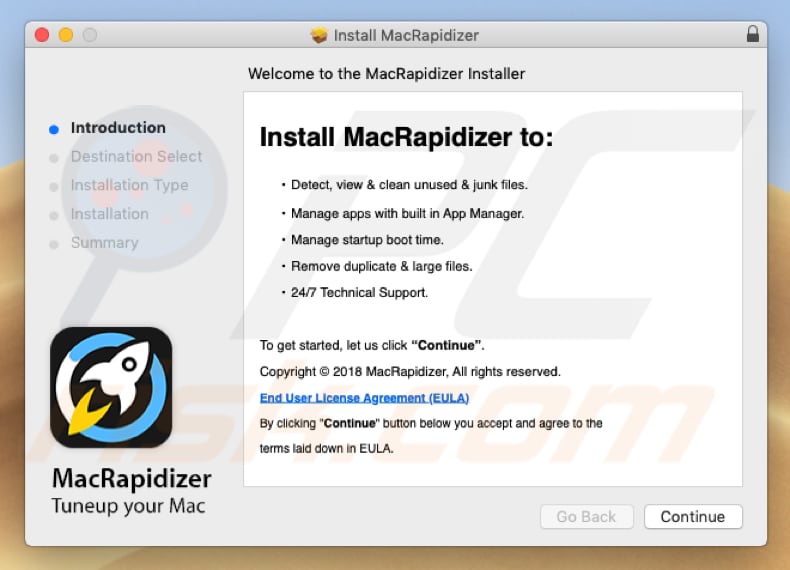
Screenshot of "MacRapidizer" app:
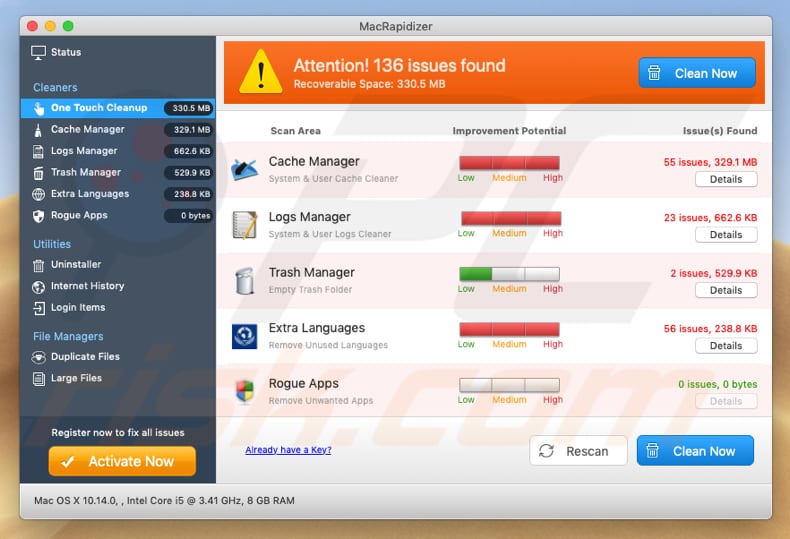
Appearance of "MacRapidizer" (GIF):
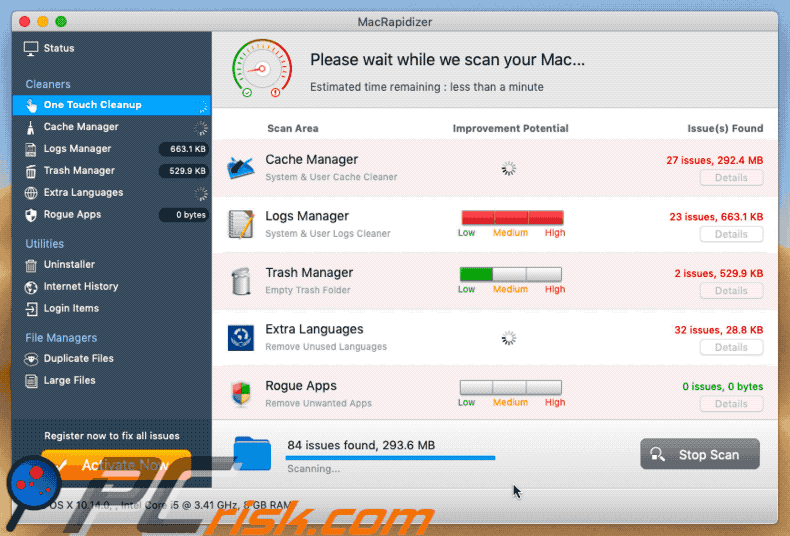
IMPORTANT NOTE! MacRapidizer adds itself to the list of applications that automatically run upon each user log in. Therefore, before commencing, perform these steps:
- Go to System Preferences -> Users & Groups.
- Click your account (also known as Current User).
- Click Login Items.
- Look for "MacRapidizer" entry. Select it, and click the "-" button to remove it.
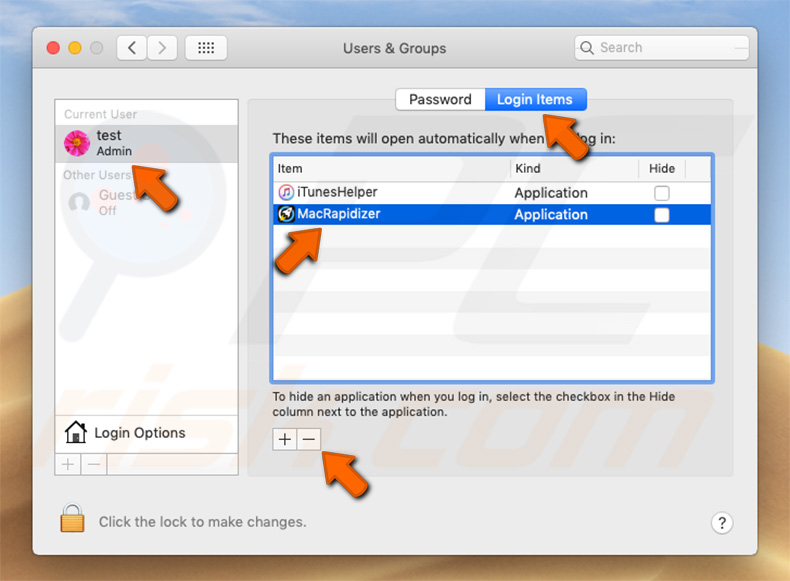
Instant automatic malware removal:
Manual threat removal might be a lengthy and complicated process that requires advanced IT skills. Combo Cleaner is a professional automatic malware removal tool that is recommended to get rid of malware. Download it by clicking the button below:
DOWNLOAD Combo CleanerBy downloading any software listed on this website you agree to our Privacy Policy and Terms of Use. To use full-featured product, you have to purchase a license for Combo Cleaner. 7 days free trial available. Combo Cleaner is owned and operated by RCS LT, the parent company of PCRisk.com.
Quick menu:
- What is "MacRapidizer"?
- STEP 1. Remove PUA related files and folders from OSX.
- STEP 2. Remove rogue extensions from Safari.
- STEP 3. Remove rogue add-ons from Google Chrome.
- STEP 4. Remove potentially unwanted plug-ins from Mozilla Firefox.
Video showing how to remove MacRapidizer unwanted application using Combo Cleaner:
Potentially unwanted applications removal:
Remove potentially unwanted applications from your "Applications" folder:

Click the Finder icon. In the Finder window, select "Applications". In the applications folder, look for "MPlayerX", "NicePlayer", or other suspicious applications and drag them to the Trash. After removing the potentially unwanted application(s) that cause online ads, scan your Mac for any remaining unwanted components.
DOWNLOAD remover for malware infections
Combo Cleaner checks if your computer is infected with malware. To use full-featured product, you have to purchase a license for Combo Cleaner. 7 days free trial available. Combo Cleaner is owned and operated by RCS LT, the parent company of PCRisk.com.
Remove adware-related files and folders

Click the Finder icon, from the menu bar. Choose Go, and click Go to Folder...
 Check for adware generated files in the /Library/LaunchAgents/ folder:
Check for adware generated files in the /Library/LaunchAgents/ folder:

In the Go to Folder... bar, type: /Library/LaunchAgents/

In the "LaunchAgents" folder, look for any recently-added suspicious files and move them to the Trash. Examples of files generated by adware - "installmac.AppRemoval.plist", "myppes.download.plist", "mykotlerino.ltvbit.plist", "kuklorest.update.plist", etc. Adware commonly installs several files with the exact same string.
 Check for adware generated files in the ~/Library/Application Support/ folder:
Check for adware generated files in the ~/Library/Application Support/ folder:

In the Go to Folder... bar, type: ~/Library/Application Support/

In the "Application Support" folder, look for any recently-added suspicious folders. For example, "MplayerX" or "NicePlayer", and move these folders to the Trash.
 Check for adware generated files in the ~/Library/LaunchAgents/ folder:
Check for adware generated files in the ~/Library/LaunchAgents/ folder:

In the Go to Folder... bar, type: ~/Library/LaunchAgents/

In the "LaunchAgents" folder, look for any recently-added suspicious files and move them to the Trash. Examples of files generated by adware - "installmac.AppRemoval.plist", "myppes.download.plist", "mykotlerino.ltvbit.plist", "kuklorest.update.plist", etc. Adware commonly installs several files with the exact same string.
 Check for adware generated files in the /Library/LaunchDaemons/ folder:
Check for adware generated files in the /Library/LaunchDaemons/ folder:

In the "Go to Folder..." bar, type: /Library/LaunchDaemons/

In the "LaunchDaemons" folder, look for recently-added suspicious files. For example "com.aoudad.net-preferences.plist", "com.myppes.net-preferences.plist", "com.kuklorest.net-preferences.plist", "com.avickUpd.plist", etc., and move them to the Trash.
 Scan your Mac with Combo Cleaner:
Scan your Mac with Combo Cleaner:
If you have followed all the steps correctly, your Mac should be clean of infections. To ensure your system is not infected, run a scan with Combo Cleaner Antivirus. Download it HERE. After downloading the file, double click combocleaner.dmg installer. In the opened window, drag and drop the Combo Cleaner icon on top of the Applications icon. Now open your launchpad and click on the Combo Cleaner icon. Wait until Combo Cleaner updates its virus definition database and click the "Start Combo Scan" button.

Combo Cleaner will scan your Mac for malware infections. If the antivirus scan displays "no threats found" - this means that you can continue with the removal guide; otherwise, it's recommended to remove any found infections before continuing.

After removing files and folders generated by the adware, continue to remove rogue extensions from your Internet browsers.
Remove malicious extensions from Internet browsers
 Remove malicious Safari extensions:
Remove malicious Safari extensions:

Open the Safari browser, from the menu bar, select "Safari" and click "Preferences...".

In the preferences window, select "Extensions" and look for any recently-installed suspicious extensions. When located, click the "Uninstall" button next to it/them. Note that you can safely uninstall all extensions from your Safari browser - none are crucial for regular browser operation.
- If you continue to have problems with browser redirects and unwanted advertisements - Reset Safari.
 Remove malicious extensions from Google Chrome:
Remove malicious extensions from Google Chrome:

Click the Chrome menu icon ![]() (at the top right corner of Google Chrome), select "More Tools" and click "Extensions". Locate all recently-installed suspicious extensions, select these entries and click "Remove".
(at the top right corner of Google Chrome), select "More Tools" and click "Extensions". Locate all recently-installed suspicious extensions, select these entries and click "Remove".

- If you continue to have problems with browser redirects and unwanted advertisements - Reset Google Chrome.
 Remove malicious extensions from Mozilla Firefox:
Remove malicious extensions from Mozilla Firefox:

Click the Firefox menu ![]() (at the top right corner of the main window) and select "Add-ons and themes". Click "Extensions", in the opened window locate all recently-installed suspicious extensions, click on the three dots and then click "Remove".
(at the top right corner of the main window) and select "Add-ons and themes". Click "Extensions", in the opened window locate all recently-installed suspicious extensions, click on the three dots and then click "Remove".

- If you continue to have problems with browser redirects and unwanted advertisements - Reset Mozilla Firefox.
Share:

Tomas Meskauskas
Expert security researcher, professional malware analyst
I am passionate about computer security and technology. I have an experience of over 10 years working in various companies related to computer technical issue solving and Internet security. I have been working as an author and editor for pcrisk.com since 2010. Follow me on Twitter and LinkedIn to stay informed about the latest online security threats.
PCrisk security portal is brought by a company RCS LT.
Joined forces of security researchers help educate computer users about the latest online security threats. More information about the company RCS LT.
Our malware removal guides are free. However, if you want to support us you can send us a donation.
DonatePCrisk security portal is brought by a company RCS LT.
Joined forces of security researchers help educate computer users about the latest online security threats. More information about the company RCS LT.
Our malware removal guides are free. However, if you want to support us you can send us a donation.
Donate
▼ Show Discussion