Do not trust websites claiming that your computer is blocked
Phishing/ScamAlso Known As: "This computer is blocked" tech support scam
Get free scan and check if your device is infected.
Remove it nowTo use full-featured product, you have to purchase a license for Combo Cleaner. Seven days free trial available. Combo Cleaner is owned and operated by RCS LT, the parent company of PCRisk.com.
What is "This computer is blocked"?
"This computer is blocked" is a tech support scam, a fake virus alert that occurs only when visiting an untrustworthy/deceptive website. Typically, users do not visit websites of this type intentionally - potentially unwanted applications (PUAs) redirect them to it.
As well as redirects to deceptive web pages, PUAs deliver ads and gather browsing-related (and other) data. Most infiltrate systems without users' consent.
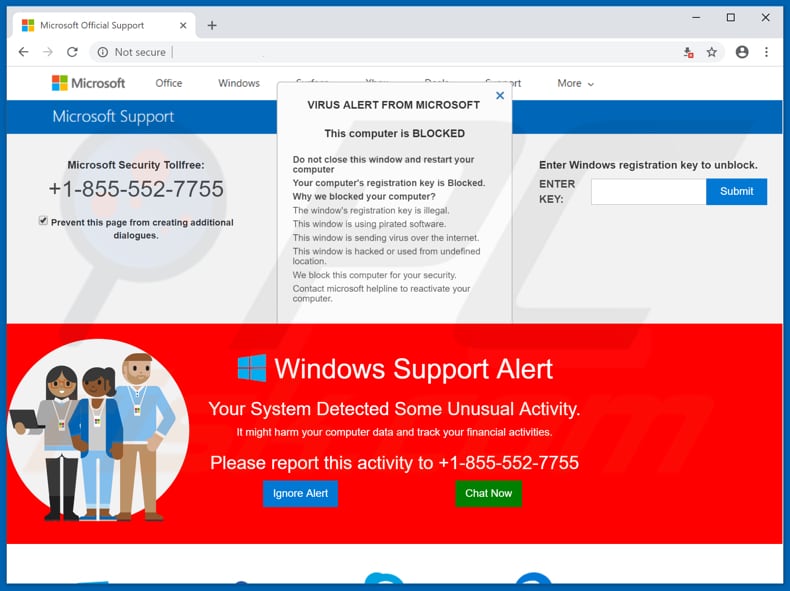
"This computer is blocked" scam overview
As stated in the "This computer is blocked" pop-up window, the user's computer is blocked due to one of several reasons: the operating system registration key is illegal; the browser window is using pirated software or proliferateing viruses, or; it is hacked and being used from an undefined location.
According to the scammers, the computer is blocked for security reasons. The deceptive website itself gives the impression that it is legitimate and the virus alert comes from Microsoft Support. To prevent data damage or financial information tracking, users are urged to contact the 'support team' via the telephone number, "+1-855-552-7755".
Scammers use a number of identical websites that display fake virus alert messages, the only difference being the contact number provided (one example urges users to contact scammers via "+1-844-813-1513").
To make the scam even more believable, the malicious website starts automatically downloading random files (which are harmless) to make the browser crash. Typically, cyber criminals who these fake virus alerts claim to be representatives of the operating system's support team (depending on the operating system).
In this case, they attempt to give the impression that they are Microsoft support team members. Note that Microsoft has nothing to do with this. Scammers attempt to give the impression that there is a problem with the system (the computer is infected, damaged, and so on) and try to trick people into contacting them via the telephone numbers.
The main purpose is to trick users into paying for software or technical services that, according to these cyber criminals, will fix the problem (remove viruses, etc). We strongly recommend that you ignore fake virus alert messages (or other similar messages) of this type.
Simply close the opened window and never return to the site. If the website prevents you from closing it, close the entire browser or terminate the browser process using Task Manager. Do not restore the closed session the next time you open your browser - this will lead you to a deceptive website (or the website that led you to this dubious site in the first place).
PUAs that cause redirects to deceptive websites also deliver intrusive ads and gather data. These apps feed users with pop-ups, surveys, coupons, banners, and other similar intrusive ads. Furthermore, the ads are usually displayed through tools that enable placement of third party graphical content on any site.
They conceal underlying content of any visited website. If clicked, they redirect users to untrustworthy and potentially malicious websites or execute scripts designed to download/install other unwanted apps.
Another downside of potentially unwanted apps is that most record browsing-related data such as IP addresses, keystrokes, search queries, URLs of visited websites, and so on. They often target personal/sensitive data. PUA developers share this private data with third parties (potentially, cyber criminals) who misuse it to generate revenue.
If installed, these apps might cause various privacy, browsing safety issues, or even identity theft. We strongly recommend that you uninstall PUAs immediately.
| Name | "This computer is blocked" tech support scam |
| Threat Type | Phishing, Scam, Social Engineering, Fraud |
| Symptoms | Unauthorized online purchases, changed online account passwords, identity theft, illegal access of one's computer. |
| Distribution methods | Deceptive emails, rogue online pop-up ads, search engine poisoning techniques, misspelled domains. |
| Damage | Loss of sensitive private information, monetary loss, identity theft. |
| Malware Removal (Windows) |
To eliminate possible malware infections, scan your computer with legitimate antivirus software. Our security researchers recommend using Combo Cleaner. Download Combo CleanerTo use full-featured product, you have to purchase a license for Combo Cleaner. 7 days free trial available. Combo Cleaner is owned and operated by RCS LT, the parent company of PCRisk.com. |
Technical support scam examples
Many websites are designed to display fake virus and other messages. Some examples are MS MALWARE ALERT, Your Computer Was Locked, and Error # 0xx90025ee9. Despite the differences, most deceptive websites displaying fake messages are used to trick people into purchasing unnecessary software or online technical services.
Unwanted apps that lead to these websites are mostly similar and share the same purpose: to generate revenue by collecting data, causing unwanted redirects, and feeding users with ads. Developers promote them as 'useful apps', but these are merely attempts to trick people into downloading and installing rogue software.
These apps cause problems relating to privacy and browsing safety.
How did potentially unwanted applications install on my computer?
Some potentially unwanted apps have official websites from which they can be downloaded, however, most users install them through intrusive (untrustworthy) ads or when software developers use "bundling", a deceptive marketing method used to trick people into installing unwanted programs together with regular software (usually free).
Developers hide PUAs in "Custom", "Advanced", "Manual" and other similar settings/options of the download/installation set-ups - they do not disclose information regarding these installations properly. Furthermore, many users skip installation steps when installing software, thus leading to installation of additional PUAs.
How to avoid installation of potentially unwanted applications?
Avoid using third party software downloaders/installers or untrustworthy websites to download software. Use official, trustworthy websites, and direct links only. Check "Custom", "Advanced" and other similar settings/options, during any installation. Opt-out of unwanted offers, features, extras, and so on.
Only then finish the installation. Be careful when browsing the web and avoid clicking intrusive ads, even if they seem legitimate. Some redirect to dubious (potentially malicious) websites such as pornography, adult dating, gambling, etc.
If you encounter these intrusive ads (or redirects caused by them), check installed programs on your computer and extensions, add-ons, and plug-ins installed on your browser. If you find any unwanted/suspicious entries, eliminate them immediately.
If your computer is already infected with PUAs, we recommend running a scan with Combo Cleaner Antivirus for Windows to automatically eliminate them.
Text presented in the "This computer is blocked" scam pop-up:
VIRUS ALERT FROM MICROSOFT
This computer is BLOCKED
Do not close this windows and restart your computer
Your computer's registration key is Blocked.
Why we blocked your computer?
The window's registration key is illegal.
This window is using pirated software.
this window is sending virus over the Internet.
This window is hacked or used from undefined location.
We block this computer for your security
Contact microsoft helpline to reactivate your computer.
Text presented in the "This computer is blocked" red background:
Windows Support Alert
Your System Detected Some Unusual Activity
It might harm your computer data and track your financial activities
Please report this activity to +1-855-552-7755
[Ignore Alert] [Chat Now]
The appearance of "This computer is blocked" pop-up (GIF):
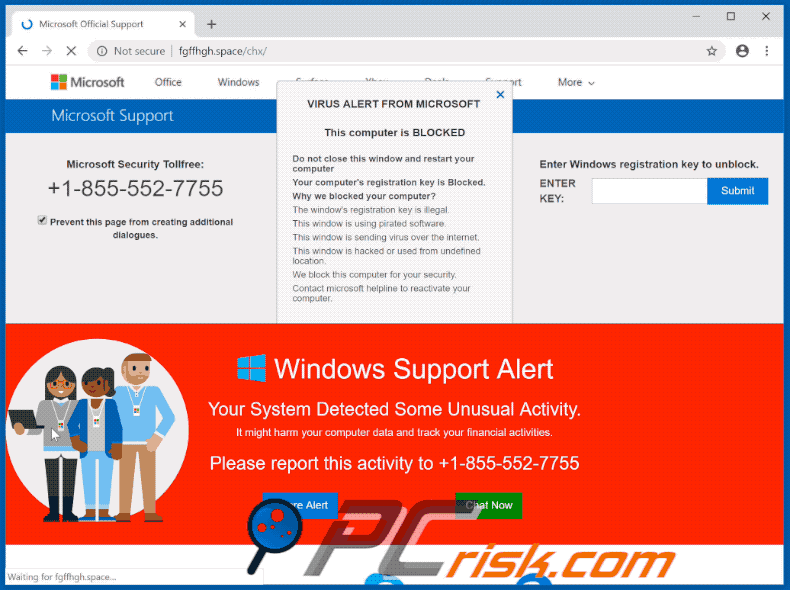
Another variant of "This computer is blocked" pop-up (criminals use the "+1-844-813-1513" telephone number) :
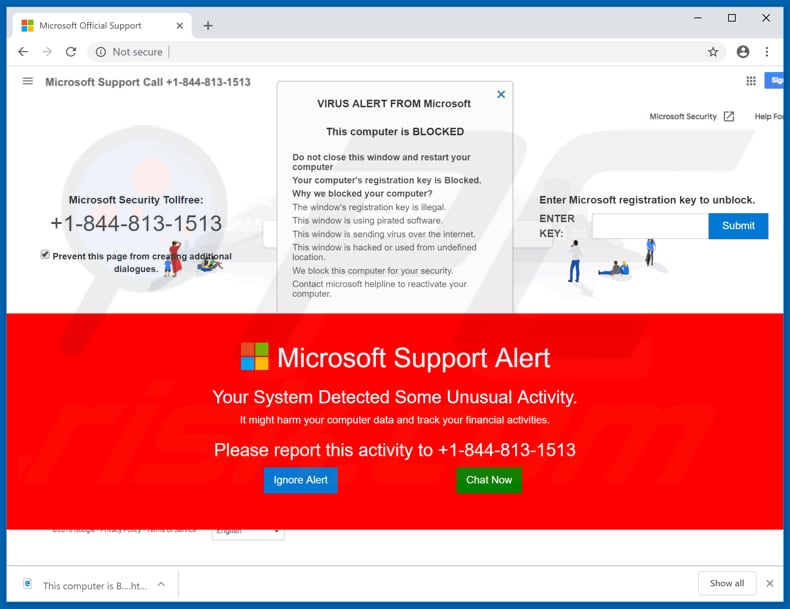
The appearance of this variant (GIF):
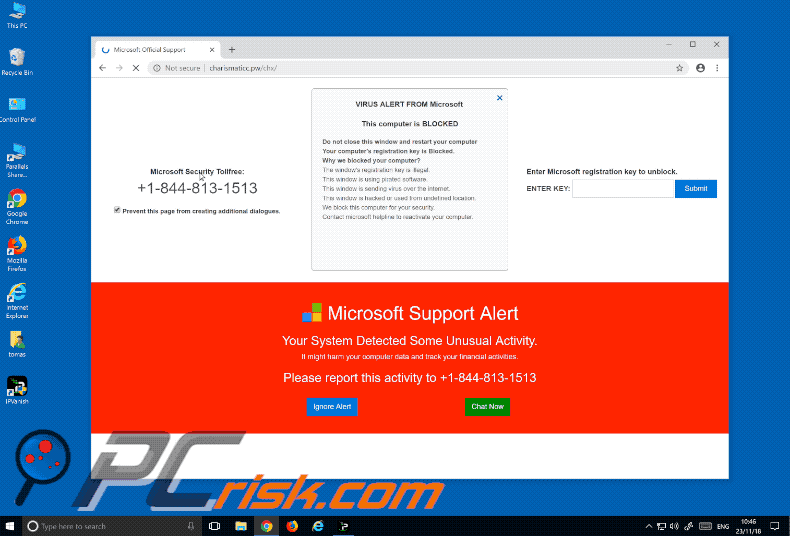
Another variant of this scam (crooks use "+1-877-211-5018" telephone number and the error text is virtually the same):
Screenshot of the website:
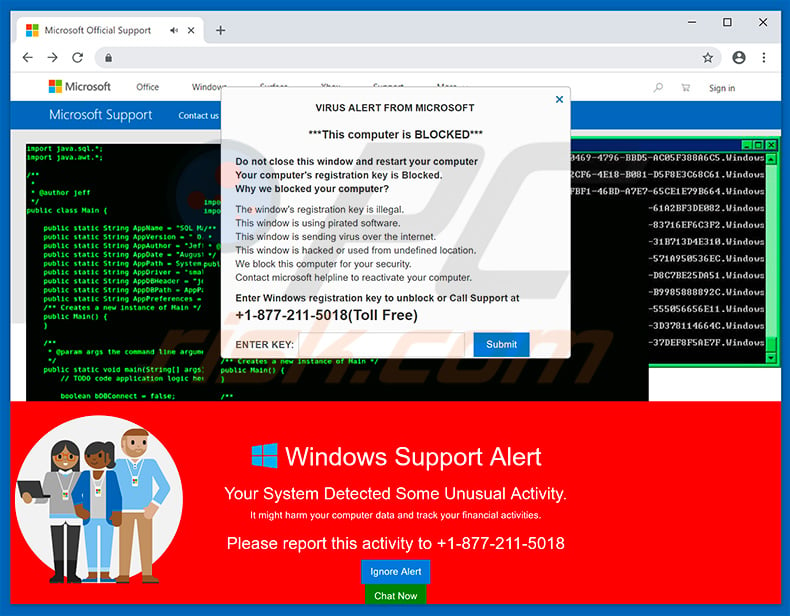
Appearance of the website (GIF):
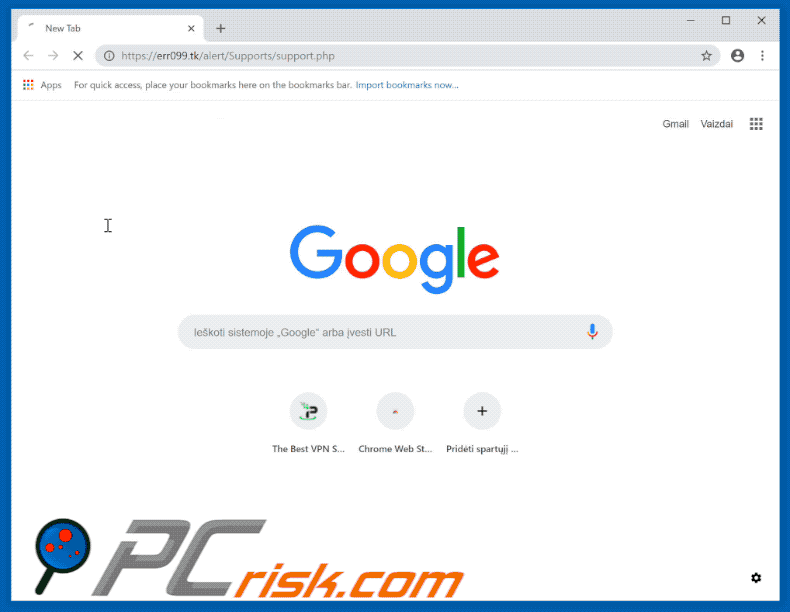
Appearance of a German "This Computer Is Blocked" pop-up scam variant:
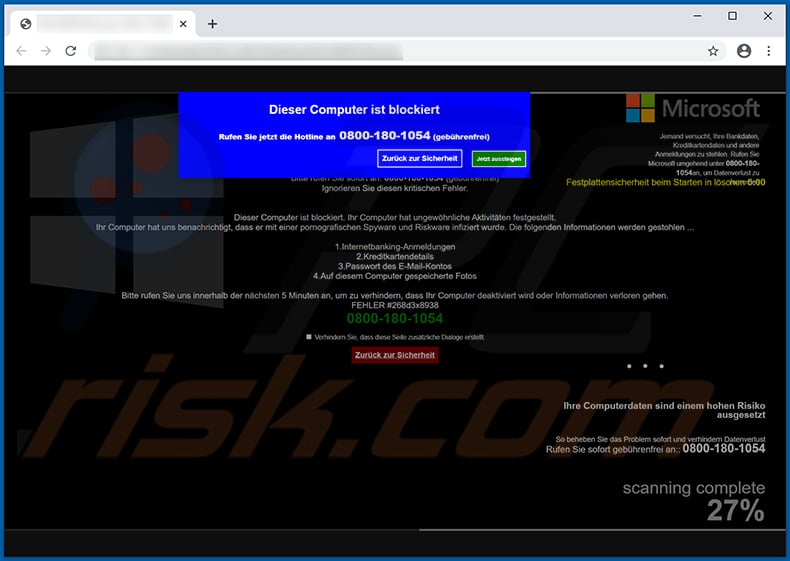
Text presented within:
Dieser Computer ist blockiert
Rufen Sie jetzt die Hotline an 0800-180-1054 (gebührenfrei)
[Zurück sur Sicherheit] [Jetzt aussteigen]
Instant automatic malware removal:
Manual threat removal might be a lengthy and complicated process that requires advanced IT skills. Combo Cleaner is a professional automatic malware removal tool that is recommended to get rid of malware. Download it by clicking the button below:
DOWNLOAD Combo CleanerBy downloading any software listed on this website you agree to our Privacy Policy and Terms of Use. To use full-featured product, you have to purchase a license for Combo Cleaner. 7 days free trial available. Combo Cleaner is owned and operated by RCS LT, the parent company of PCRisk.com.
Quick menu:
- What is "This computer is blocked" tech support scam?
- How to identify a pop-up scam?
- How do pop-up scams work?
- How to remove fake pop-ups?
- How to prevent fake pop-ups?
- What to do if you fell for a pop-up scam?
How to identify a pop-up scam?
Pop-up windows with various fake messages are a common type of lures cybercriminals use. They collect sensitive personal data, trick Internet users into calling fake tech support numbers, subscribe to useless online services, invest in shady cryptocurrency schemes, etc.
While in the majority of cases these pop-ups don't infect users' devices with malware, they can cause direct monetary loss or could result in identity theft.
Cybercriminals strive to create their rogue pop-up windows to look trustworthy, however, scams typically have the following characteristics:
- Spelling mistakes and non-professional images - Closely inspect the information displayed in a pop-up. Spelling mistakes and unprofessional images could be a sign of a scam.
- Sense of urgency - Countdown timer with a couple of minutes on it, asking you to enter your personal information or subscribe to some online service.
- Statements that you won something - If you haven't participated in a lottery, online competition, etc., and you see a pop-up window stating that you won.
- Computer or mobile device scan - A pop-up window that scans your device and informs of detected issues - is undoubtedly a scam; webpages cannot perform such actions.
- Exclusivity - Pop-up windows stating that only you are given secret access to a financial scheme that can quickly make you rich.
Example of a pop-up scam:

How do pop-up scams work?
Cybercriminals and deceptive marketers usually use various advertising networks, search engine poisoning techniques, and shady websites to generate traffic to their pop-ups. Users land on their online lures after clicking on fake download buttons, using a torrent website, or simply clicking on an Internet search engine result.
Based on users' location and device information, they are presented with a scam pop-up. Lures presented in such pop-ups range from get-rich-quick schemes to fake virus scans.
How to remove fake pop-ups?
In most cases, pop-up scams do not infect users' devices with malware. If you encountered a scam pop-up, simply closing it should be enough. In some cases scam, pop-ups may be hard to close; in such cases - close your Internet browser and restart it.
In extremely rare cases, you might need to reset your Internet browser. For this, use our instructions explaining how to reset Internet browser settings.
How to prevent fake pop-ups?
To prevent seeing pop-up scams, you should visit only reputable websites. Torrent, Crack, free online movie streaming, YouTube video download, and other websites of similar reputation commonly redirect Internet users to pop-up scams.
To minimize the risk of encountering pop-up scams, you should keep your Internet browsers up-to-date and use reputable anti-malware application. For this purpose, we recommend Combo Cleaner Antivirus for Windows.
What to do if you fell for a pop-up scam?
This depends on the type of scam that you fell for. Most commonly, pop-up scams try to trick users into sending money, giving away personal information, or giving access to one's device.
- If you sent money to scammers: You should contact your financial institution and explain that you were scammed. If informed promptly, there's a chance to get your money back.
- If you gave away your personal information: You should change your passwords and enable two-factor authentication in all online services that you use. Visit Federal Trade Commission to report identity theft and get personalized recovery steps.
- If you let scammers connect to your device: You should scan your computer with reputable anti-malware (we recommend Combo Cleaner Antivirus for Windows) - cyber criminals could have planted trojans, keyloggers, and other malware, don't use your computer until removing possible threats.
- Help other Internet users: report Internet scams to Federal Trade Commission.
Frequently Asked Questions (FAQ)
What is a pop-up scam?
Pop-up scams are deceptive messages that attempt to trick users into performing specific actions, e.g., calling fake support lines, allowing cyber criminals remote access to devices, downloading/installing and/or purchasing software, making monetary transactions, disclosing private information, etc.
What is the purpose of a pop-up scam?
Pop-up scams aim to generate revenue at victims' expense. Scammers can profit by obtaining funds through deception, abusing or selling sensitive data, earning commission for software promotion, proliferating malware, and so forth.
Why do I encounter fake pop-ups?
Pop-up scams are promoted on deceptive websites. Most user enter these pages through redirects caused by sites using rogue advertising networks, mistyped URLs, spam browser notifications, intrusive ads, or installed adware.
I cannot exit a scam page, how do I close it?
If you cannot close a deceptive webpage - use the Windows Task Manager to end the browser's process. However, when opening the browser again - do not restore the previous browsing session, as that will reopen the scam site.
I have allowed cyber criminals to remotely access my computer, what should I do?
If you have allowed cyber criminals to remotely access your device, first - disconnect it from the Internet. Second, remove the software the criminals used to access your system (e.g., TeamViewer, AnyDesk, etc.). Lastly, use an anti-virus to perform a system scan and remove all detected threats.
I have provided my personal information when tricked by a pop-up scam, what should I do?
If you have provided account credentials - change the passwords of all potentially exposed accounts and inform their official support without delay. And if you've disclosed other private information (e.g., ID card details, credit card numbers, etc.) - immediately contact the corresponding authorities.
Will Combo Cleaner protect me from pop-up scams and the malware they proliferate?
Combo Cleaner can scan the websites you visit and detect deceptive/scam and malicious ones. It can also restrict all further access to these harmful webpages. Additionally, Combo Cleaner is capable of scanning devices and eliminating nearly all known malware infections. It is pertinent to mention that running a full system scan is essential - since high-end malicious software usually hides deep within systems.
Share:

Tomas Meskauskas
Expert security researcher, professional malware analyst
I am passionate about computer security and technology. I have an experience of over 10 years working in various companies related to computer technical issue solving and Internet security. I have been working as an author and editor for pcrisk.com since 2010. Follow me on Twitter and LinkedIn to stay informed about the latest online security threats.
PCrisk security portal is brought by a company RCS LT.
Joined forces of security researchers help educate computer users about the latest online security threats. More information about the company RCS LT.
Our malware removal guides are free. However, if you want to support us you can send us a donation.
DonatePCrisk security portal is brought by a company RCS LT.
Joined forces of security researchers help educate computer users about the latest online security threats. More information about the company RCS LT.
Our malware removal guides are free. However, if you want to support us you can send us a donation.
Donate
▼ Show Discussion