How to spot scams like "Your Computer Was Locked"
Phishing/ScamAlso Known As: "Your computer was locked" technical support scam
Get free scan and check if your device is infected.
Remove it nowTo use full-featured product, you have to purchase a license for Combo Cleaner. Seven days free trial available. Combo Cleaner is owned and operated by RCS LT, the parent company of PCRisk.com.
What kind of scam is "Your computer was locked"?
Like many other fake messages, "Your computer was locked" fake error is displayed on deceptive web pages. Typically, users visit these untrustworthy websites unwillingly. They are redirected by unwanted applications that they usually install unintentionally. Slso, these scams are promoted via other shady pages and deceptive ads.
As a rule, those apps also deliver intrusive ads and collect various browsing-related data. "Your computer was locked" fake error message is presented in both text and audio formats.
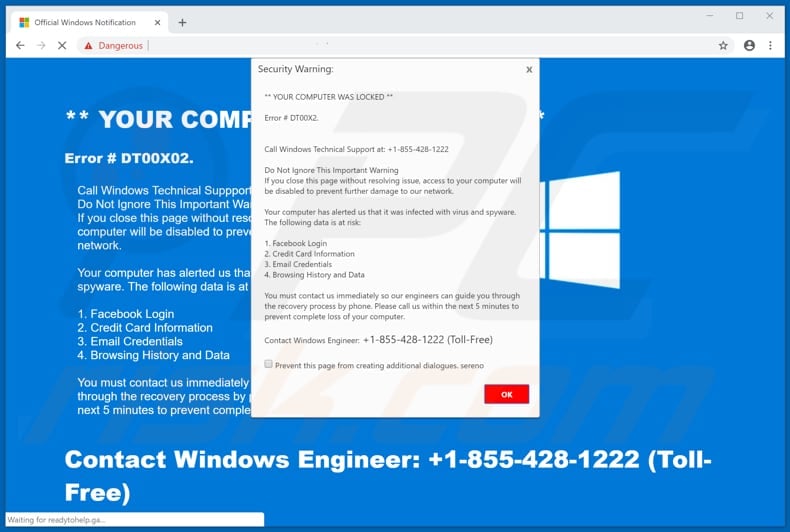
"Your computer was locked" scam in detail
As stated in this fake "Your computer was locked" error message, this is a security warning which implies that an error "# DT00X02" has occurred on a computer and it is now locked. It also implies that the system has found some spyware and other viruses that might put Facebook login, credit card information, email credentials, browsing history and some data at risk.
Moreover, it is stated that if a website displaying this warning/error is closed without resolving the mentioned problems, computer will be disabled in order to prevent any further damage. People are urged to contact Windows technical support by calling the provided "+1-855-428-1222" number immediately in order to solve all the mentioned problems.
Note that Microsoft (and/or its support team) has nothing do to with this fake error message. It is a typical scam that scammers use to trick people into purchasing some software, paying money for "technical guidance" and so on. All these scammers and their fake messages should be ignored.
The best way to do it is to simply close the website and ignore the described "consequences". If the website prevents you from closing it, then use the Task Manager to end the whole browser process. Another way to close it is to restart a computer. However, the previously closed/terminated session should not be restored.
Restoring it will open the same website that displayed this "Your computer was locked" fake error message, or a website that led to it.
More about apps promoting scams
As we mentioned above, it's unwanted applications that make users to visit websites containing fake error, virus alert and other similar messages. These apps are designed to deliver intrusive ads and gather various data as well. Typically, they deliver various coupons, banners, pop-ups and other similar advertisements.
Quite often these ads are annoying and diminish browsing quality. It's because these intrusive ads are displayed via tools that enable placement of third party graphical content that conceals the underlying content of any visited website. Clicking these ads might result in visiting untrustworthy websites or executing scripts that are designed to download/install other unwanted apps.
Another downside of having certain unwanted application is that it is often designed to gather various data. Typically, those apps collect URLs of visited websites, search queries, IP (Internet Protocol) addresses and some other browsing-related data.
However, some recorded data will likely contain personal and sensitive information. Later, the creators of apps used to collect data can share all this data with third parties (potentially cyber criminals) who would misuse it to generate revenue. Such actions might cause users not only browsing safety or privacy problems but also identity theft.
| Name | "Your computer was locked" technical support scam |
| Threat Type | Phishing, Scam, Social Engineering, Fraud |
| Symptoms | Unauthorized online purchases, changed online account passwords, identity theft, illegal access of one's computer. |
| Distribution methods | Deceptive emails, rogue online pop-up ads, search engine poisoning techniques, misspelled domains. |
| Damage | Loss of sensitive private information, monetary loss, identity theft. |
| Malware Removal (Windows) |
To eliminate possible malware infections, scan your computer with legitimate antivirus software. Our security researchers recommend using Combo Cleaner. Download Combo CleanerTo use full-featured product, you have to purchase a license for Combo Cleaner. 7 days free trial available. Combo Cleaner is owned and operated by RCS LT, the parent company of PCRisk.com. |
Similar scams in general
There are many fake messages out there (such as Error # 0xx90025ee9, System Firewall Has Blocked Some Features, The System Is Badly Damaged and many more) that are designed to serve one purpose - to trick users into paying scammers money for some products or services. None of these fake virus, error and other messages should be trusted.
How did unwanted applications install on my computer?
Sometimes these apps have their official websites, however, most of the times users install them unwillingly. One way to install such apps is through clicked intrusive ads that are capable of executing particular scripts. In other cases users install unwanted apps when software developers use a "bundling" method.
Bundling is a way to trick people into installing unwanted apps together with other software (regular apps). Software developers hide bundled apps in "Advanced", "Custom" and other similar sections of the download/installation processes.
The information about unwanted apps being present in installation setups is often not disclosed properly. To sum up, users who carelessly install software (skip the installation steps) often install unwanted apps as well.
How to avoid installation of unwanted applications?
Download software only from trustworthy and official websites/sources. It is not recommended to use third party software downloaders/installers, torrents or other similar channels for that. Always check what are the available "Advanced"/Custom" and other sections/settings of the download/installation processes before finishing the installation.
Keep in mind that malicious (or other untrustworthy) ads usually look appropriate, however, once clicked, they redirect users to some untrustworthy website like gambling, pornography, adult dating and so on.
If you encounter such ads or redirects caused, check if there are no new plug-ins, add-ons and extensions installed on your browser, or unwanted programs installed on your computer and uninstall unwanted software/add-ons immediately.
If your computer is already infected with unwanted apps, we recommend running a scan with Combo Cleaner Antivirus for Windows to automatically eliminate them.
Text presented in "Your computer was locked" website and pop-up:
** YOUR COMPUTER WAS LOCKED **
Error # DT00X02.
Call Windows Technical Suppport: +1-855-428-1222:
Do Not Ignore This Important Warning
If you close this page without resolving issue, access to your computer will be disabled to prevent further damage to our network.Your computer has alerted us that it was infected with virus and spyware. The following data is at risk:
1. Facebook Login
2. Credit Card Information
3. Email Credentials
4. Browsing History and DataYou must contact us immediately so our engineers can guide you through the recovery process by phone. Please call us within the next 5 minutes to prevent complete loss of your computer.
Contact Windows Engineer: +1-855-428-1222 (Toll-Free)
The appearance of "Your computer was locked" pop-up (GIF):
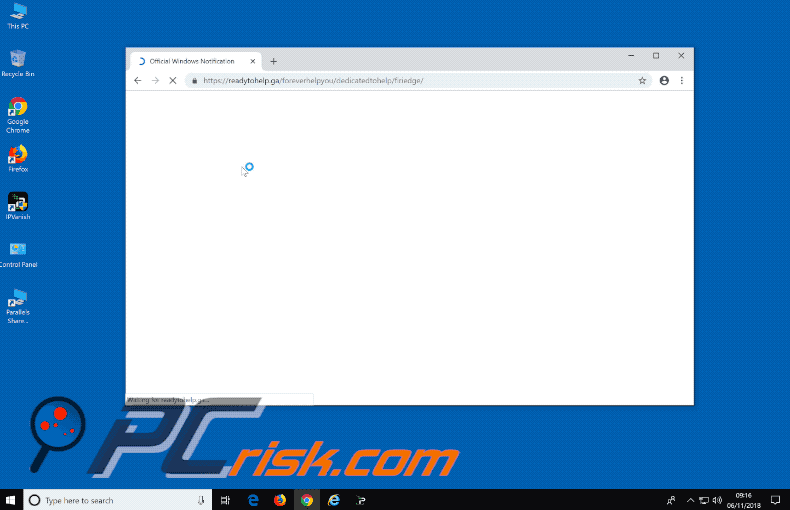
Screenshot of a website displaying the "Your computer was locked" pop-up:
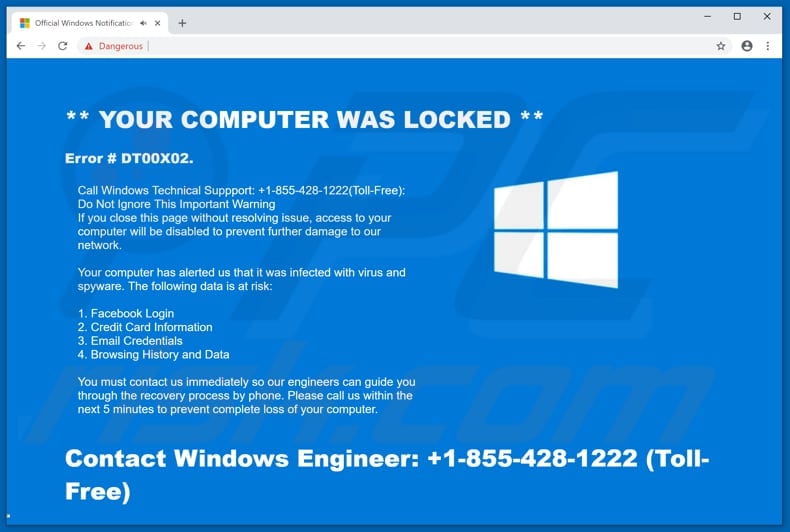
French variant of "Your Computer Was Locked" pop-up scam:
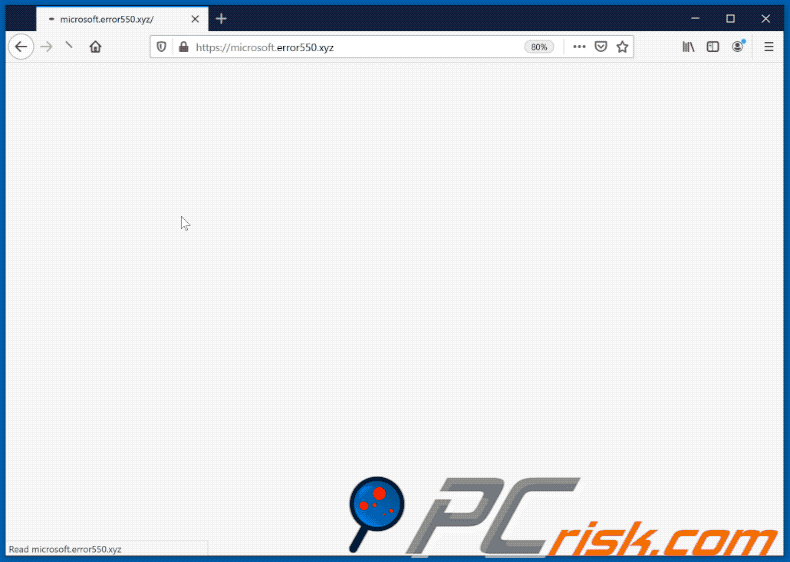
Text presented in the initial pop-up:
** VOTRE ORDINATEUR A ÉTÉ VERROUILLÉ **
Error # DT00X2.
Appelez le support technique Windows: 01 851 49 603 (Appel Gratuit).
Ne pas ignorer cet avertissement important..
Si vous fermez cette page sans résoudre le problème, l'accès à votre ordinateur sera désactivé pour éviter tout dommage supplémentaire à notre réseau. Votre ordinateur nous a averti qu'il était infecté par un virus et un logiciel espion. Les données suivantes sont à risque:>Identifiant Facebook
>Information de carte de crédit
>Identifiants de messagerie
>Historique de navigation et données
Vous devez nous contacter immédiatement afin que nos ingénieurs puissent vous guider tout au long du processus de récupération par téléphone. Veuillez nous appeler dans les 5 prochaines minutes pour éviter la perte complète de votre ordinateur.Appelez le support technique Windows: 01 851 49 603 (Toll Free)
Instant automatic malware removal:
Manual threat removal might be a lengthy and complicated process that requires advanced IT skills. Combo Cleaner is a professional automatic malware removal tool that is recommended to get rid of malware. Download it by clicking the button below:
DOWNLOAD Combo CleanerBy downloading any software listed on this website you agree to our Privacy Policy and Terms of Use. To use full-featured product, you have to purchase a license for Combo Cleaner. 7 days free trial available. Combo Cleaner is owned and operated by RCS LT, the parent company of PCRisk.com.
Quick menu:
- What is "Your computer was locked" technical support scam?
- How to identify a pop-up scam?
- How do pop-up scams work?
- How to remove fake pop-ups?
- How to prevent fake pop-ups?
- What to do if you fell for a pop-up scam?
How to identify a pop-up scam?
Pop-up windows with various fake messages are a common type of lures cybercriminals use. They collect sensitive personal data, trick Internet users into calling fake tech support numbers, subscribe to useless online services, invest in shady cryptocurrency schemes, etc.
While in the majority of cases these pop-ups don't infect users' devices with malware, they can cause direct monetary loss or could result in identity theft.
Cybercriminals strive to create their rogue pop-up windows to look trustworthy, however, scams typically have the following characteristics:
- Spelling mistakes and non-professional images - Closely inspect the information displayed in a pop-up. Spelling mistakes and unprofessional images could be a sign of a scam.
- Sense of urgency - Countdown timer with a couple of minutes on it, asking you to enter your personal information or subscribe to some online service.
- Statements that you won something - If you haven't participated in a lottery, online competition, etc., and you see a pop-up window stating that you won.
- Computer or mobile device scan - A pop-up window that scans your device and informs of detected issues - is undoubtedly a scam; webpages cannot perform such actions.
- Exclusivity - Pop-up windows stating that only you are given secret access to a financial scheme that can quickly make you rich.
Example of a pop-up scam:

How do pop-up scams work?
Cybercriminals and deceptive marketers usually use various advertising networks, search engine poisoning techniques, and shady websites to generate traffic to their pop-ups. Users land on their online lures after clicking on fake download buttons, using a torrent website, or simply clicking on an Internet search engine result.
Based on users' location and device information, they are presented with a scam pop-up. Lures presented in such pop-ups range from get-rich-quick schemes to fake virus scans.
How to remove fake pop-ups?
In most cases, pop-up scams do not infect users' devices with malware. If you encountered a scam pop-up, simply closing it should be enough. In some cases scam, pop-ups may be hard to close; in such cases - close your Internet browser and restart it.
In extremely rare cases, you might need to reset your Internet browser. For this, use our instructions explaining how to reset Internet browser settings.
How to prevent fake pop-ups?
To prevent seeing pop-up scams, you should visit only reputable websites. Torrent, Crack, free online movie streaming, YouTube video download, and other websites of similar reputation commonly redirect Internet users to pop-up scams.
To minimize the risk of encountering pop-up scams, you should keep your Internet browsers up-to-date and use reputable anti-malware application. For this purpose, we recommend Combo Cleaner Antivirus for Windows.
What to do if you fell for a pop-up scam?
This depends on the type of scam that you fell for. Most commonly, pop-up scams try to trick users into sending money, giving away personal information, or giving access to one's device.
- If you sent money to scammers: You should contact your financial institution and explain that you were scammed. If informed promptly, there's a chance to get your money back.
- If you gave away your personal information: You should change your passwords and enable two-factor authentication in all online services that you use. Visit Federal Trade Commission to report identity theft and get personalized recovery steps.
- If you let scammers connect to your device: You should scan your computer with reputable anti-malware (we recommend Combo Cleaner Antivirus for Windows) - cyber criminals could have planted trojans, keyloggers, and other malware, don't use your computer until removing possible threats.
- Help other Internet users: report Internet scams to Federal Trade Commission.
Frequently Asked Questions (FAQ)
What is a pop-up scam?
It is a fake/deceptive message (e.g., a fake virus alert, security warning, error notification) designed to trick users into performing certain actions.
What is the purpose of a pop-up scam?
In most cases, these scams are used to spread malware, gather personal information, access computers remotely, promote questionable software, or extort money.
Why do I encounter fake pop-ups?
Pop-up scams are displayed by untrustworthy websites that get opened unintentionally. Usually, users open these pages while visiting other pages that use rogue advertising networks or by clicking deceptive ads. Also, these pages can be promoted via untrustworthy applications (or by using search engine poisoning techniques).
Will Combo Cleaner protect me from pop-up scams?
Yes, Combo Cleaner will scan every website and detect pages that deliver pop-up scams and other untrustworthy sites. Also, it will warn you about such pages and restrict access to them.
Share:

Tomas Meskauskas
Expert security researcher, professional malware analyst
I am passionate about computer security and technology. I have an experience of over 10 years working in various companies related to computer technical issue solving and Internet security. I have been working as an author and editor for pcrisk.com since 2010. Follow me on Twitter and LinkedIn to stay informed about the latest online security threats.
PCrisk security portal is brought by a company RCS LT.
Joined forces of security researchers help educate computer users about the latest online security threats. More information about the company RCS LT.
Our malware removal guides are free. However, if you want to support us you can send us a donation.
DonatePCrisk security portal is brought by a company RCS LT.
Joined forces of security researchers help educate computer users about the latest online security threats. More information about the company RCS LT.
Our malware removal guides are free. However, if you want to support us you can send us a donation.
Donate
▼ Show Discussion