Get free scan and check if your device is infected.
Remove it nowTo use full-featured product, you have to purchase a license for Combo Cleaner. Seven days free trial available. Combo Cleaner is owned and operated by RCS LT, the parent company of PCRisk.com.
What is MacPerformance?
MacPerformance is an adware program that causes various intrusive pop-up ads. Developers claim that this app enhances Mac computer performance, however, MacPerformance is part of the OSX Pirrit adware family and categorized as a potentially unwanted, malicious application.
Therefore, many users install MacPerformance unintentionally. As well as distributing intrusive advertisements, MacPerformance records information relating to browsing activity.
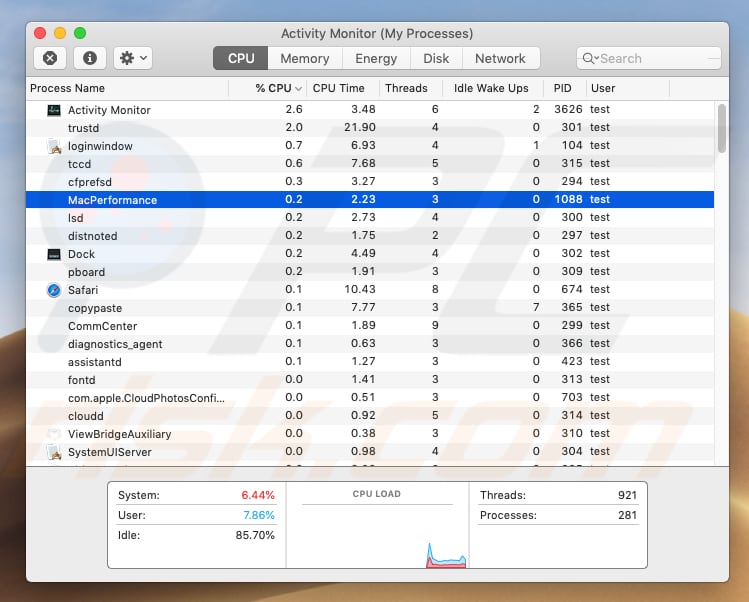
Once installed, MacPerformance requests permission to access and control the Safari browser. Once permission is granted, this app continuously collects browsing-related data, including IP addresses, search queries, URLs of visited websites, geo-locations, and so on. Collected data might also contain personal/sensitive details.
These unwanted apps usually share this information with third parties (potentially, cyber criminals) who misuse it to generate revenue. Granting permission for MacPerformance to control Safari allows it to display various pop-up ads, such as Your MacOS 10.14 Mojave Is Infected With 3 Viruses!, Your Computer Was Locked, Mac OS Support Alert, and so on.
Pop-up ads of this type are designed to trick people into purchasing unnecessary software or 'technical support' by indicating that the Mac is infected with viruses or there are other problems that need to be fixed immediately. MacPerformance adware might also display other ads (coupons, banners, surveys, etc.) that, if clicked, redirect users to untrustworthy/deceptive websites.
Some of these ads can even run scripts designed to download/install unwanted apps. They are often displayed using tools that enable placement of third party graphical content on any site, and conceal underlying content.
If MacPerformance is installed on your Mac, we strongly recommend that you uninstall it immediately. You can find MacPerformance files in this directory: "/Users/user1/Library/UpdateMac/MacPerformance/".
| Name | Ads by MacPerformance |
| Threat Type | Mac malware, Mac virus |
| Symptoms | Your Mac became slower than normal, you see unwanted pop-up ads, you get redirected to shady websites. |
| Distribution methods | Deceptive pop-up ads, free software installers (bundling), fake flash player installers, torrent file downloads. |
| Damage | Internet browsing tracking (potential privacy issues), displaying of unwanted ads, redirects to shady websites, loss of private information. |
| Malware Removal (Windows) |
To eliminate possible malware infections, scan your computer with legitimate antivirus software. Our security researchers recommend using Combo Cleaner. Download Combo CleanerTo use full-featured product, you have to purchase a license for Combo Cleaner. 7 days free trial available. Combo Cleaner is owned and operated by RCS LT, the parent company of PCRisk.com. |
Many adware-type apps are promoted as 'useful tools'. In this case, developers claim that they are capable of enhancing Mac performance, however, apps of this type provide none of the functionality promised and are designed only to generate revenue for the developers (by causing unwanted redirects, feeding users with ads, and gathering data). Some examples of other adware-type apps are Adblocking Addon, EasyDirections, and RinoReader.
How did MacPerformance install on my computer?
Some potentially unwanted apps can be downloaded from their official websites, however, most users install them unintentionally - they are tricked through intrusive ads or when software developers use the "bundling" method. MacPerformance is mostly bundled with fake Flash Player installers.
Bundling is a deceptive marketing method used to trick users into installing (or downloading) unwanted apps together with other software. Generally, developers do not disclose information about the bundling of these apps with install/download set-ups. They hide them in "Custom", "Advanced" and other similar settings.
Despite this, inadvertent installations and downloads happen when users do not check installation/download settings or skip steps.
How to avoid installation of potentially unwanted applications?
Download software using official, trustworthy websites and direct links. Do not use third party tools such as software installers, downloaders, etc. Check "Custom", "Advanced", and other options/settings when installing or downloading software. Deselect any additional (potentially unwanted) applications offered, and only then finish the installation/download.
Many intrusive ads redirect users to deceptive, untrustworthy or even malicious websites, such as adult dating, gambling, pornography, and so on. If you encounter these ads, check installed programs on your computer, and extensions, add-ons, and plugins installed on your browser.
Remove all unwanted/unknown entries immediately. If your computer is already infected with MacPerformance, we recommend running a scan with Combo Cleaner Antivirus for Windows to automatically eliminate this adware.
Screenshot of an example of pop-ups generated by MacPerformance adware:
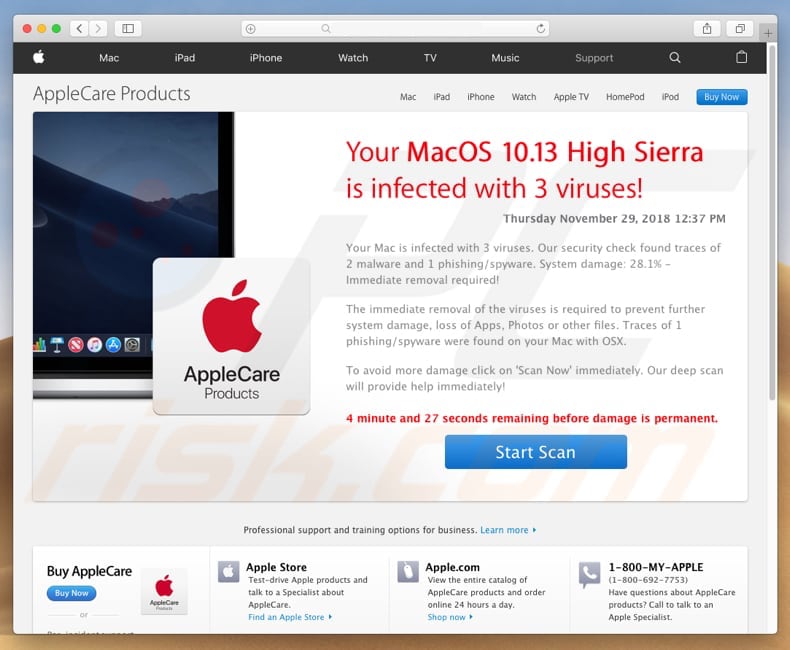
Screenshot of a directory containing the MacPerformance folder ("/Users/user1/Library/UpdateMac/MacPerformance/"):
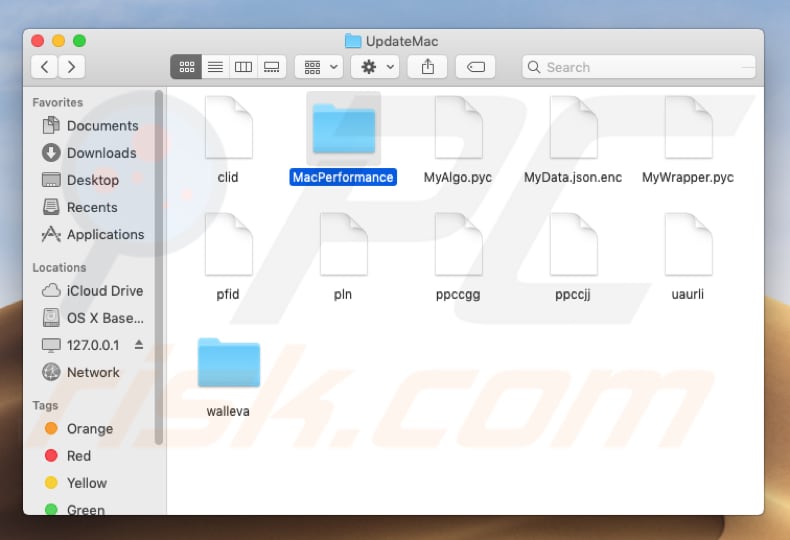
Screenshot of a MacPerformance pop-up requesting access to control Safari:
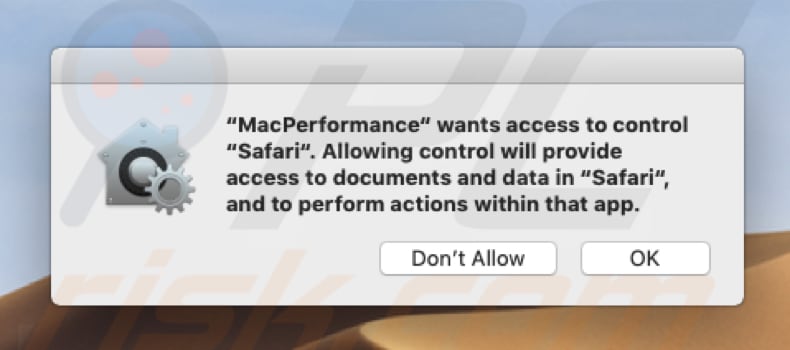
Text presented within this pop-up:
"MacPerformance" wants to control "Safari". Allowing control will provide access to documents and data in "Safari", and to perform actions within that app.
Screenshot of a MacPerformance pop-up requesting access to control System Events:
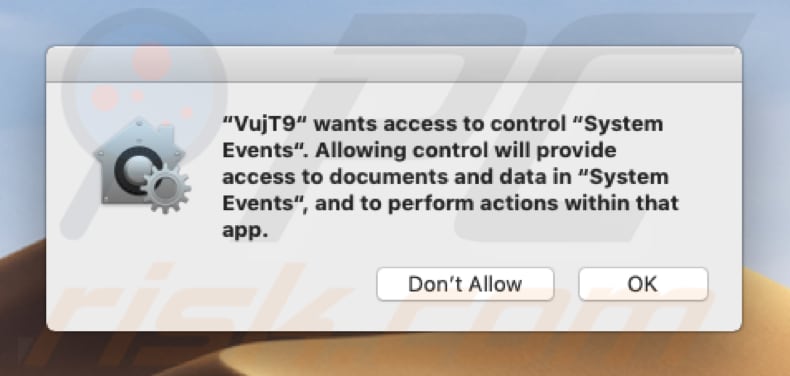
Text presented within this pop-up:
"VujT9" wants access to control "System Events". Allowing to control will provide access to documents and data in "System Events", and to perform actions within that app.
Instant automatic malware removal:
Manual threat removal might be a lengthy and complicated process that requires advanced IT skills. Combo Cleaner is a professional automatic malware removal tool that is recommended to get rid of malware. Download it by clicking the button below:
DOWNLOAD Combo CleanerBy downloading any software listed on this website you agree to our Privacy Policy and Terms of Use. To use full-featured product, you have to purchase a license for Combo Cleaner. 7 days free trial available. Combo Cleaner is owned and operated by RCS LT, the parent company of PCRisk.com.
Quick menu:
- What is MacPerformance?
- STEP 1. Remove MacPerformance related files and folders from OSX.
- STEP 2. Remove MacPerformance ads from Safari.
- STEP 3. Remove MacPerformance adware from Google Chrome.
- STEP 4. Remove MacPerformance ads from Mozilla Firefox.
Video showing how to remove MacPerformance adware using Combo Cleaner:
MacPerformance adware removal:
Remove MacPerformance-related potentially unwanted applications from your "Applications" folder:

Click the Finder icon. In the Finder window, select "Applications". In the applications folder, look for "MPlayerX", "NicePlayer", or other suspicious applications and drag them to the Trash. After removing the potentially unwanted application(s) that cause online ads, scan your Mac for any remaining unwanted components.
DOWNLOAD remover for malware infections
Combo Cleaner checks if your computer is infected with malware. To use full-featured product, you have to purchase a license for Combo Cleaner. 7 days free trial available. Combo Cleaner is owned and operated by RCS LT, the parent company of PCRisk.com.
Remove adware-related files and folders

Click the Finder icon, from the menu bar. Choose Go, and click Go to Folder...
 Check for adware generated files in the /Library/LaunchAgents/ folder:
Check for adware generated files in the /Library/LaunchAgents/ folder:

In the Go to Folder... bar, type: /Library/LaunchAgents/

In the "LaunchAgents" folder, look for any recently-added suspicious files and move them to the Trash. Examples of files generated by adware - "installmac.AppRemoval.plist", "myppes.download.plist", "mykotlerino.ltvbit.plist", "kuklorest.update.plist", etc. Adware commonly installs several files with the exact same string.
 Check for adware generated files in the ~/Library/Application Support/ folder:
Check for adware generated files in the ~/Library/Application Support/ folder:

In the Go to Folder... bar, type: ~/Library/Application Support/

In the "Application Support" folder, look for any recently-added suspicious folders. For example, "MplayerX" or "NicePlayer", and move these folders to the Trash.
 Check for adware generated files in the ~/Library/LaunchAgents/ folder:
Check for adware generated files in the ~/Library/LaunchAgents/ folder:

In the Go to Folder... bar, type: ~/Library/LaunchAgents/

In the "LaunchAgents" folder, look for any recently-added suspicious files and move them to the Trash. Examples of files generated by adware - "installmac.AppRemoval.plist", "myppes.download.plist", "mykotlerino.ltvbit.plist", "kuklorest.update.plist", etc. Adware commonly installs several files with the exact same string.
 Check for adware generated files in the /Library/LaunchDaemons/ folder:
Check for adware generated files in the /Library/LaunchDaemons/ folder:

In the "Go to Folder..." bar, type: /Library/LaunchDaemons/

In the "LaunchDaemons" folder, look for recently-added suspicious files. For example "com.aoudad.net-preferences.plist", "com.myppes.net-preferences.plist", "com.kuklorest.net-preferences.plist", "com.avickUpd.plist", etc., and move them to the Trash.
 Scan your Mac with Combo Cleaner:
Scan your Mac with Combo Cleaner:
If you have followed all the steps correctly, your Mac should be clean of infections. To ensure your system is not infected, run a scan with Combo Cleaner Antivirus. Download it HERE. After downloading the file, double click combocleaner.dmg installer. In the opened window, drag and drop the Combo Cleaner icon on top of the Applications icon. Now open your launchpad and click on the Combo Cleaner icon. Wait until Combo Cleaner updates its virus definition database and click the "Start Combo Scan" button.

Combo Cleaner will scan your Mac for malware infections. If the antivirus scan displays "no threats found" - this means that you can continue with the removal guide; otherwise, it's recommended to remove any found infections before continuing.

After removing files and folders generated by the adware, continue to remove rogue extensions from your Internet browsers.
Remove malicious extensions from Internet browsers
 Remove malicious Safari extensions:
Remove malicious Safari extensions:

Open the Safari browser, from the menu bar, select "Safari" and click "Preferences...".

In the preferences window, select "Extensions" and look for any recently-installed suspicious extensions. When located, click the "Uninstall" button next to it/them. Note that you can safely uninstall all extensions from your Safari browser - none are crucial for regular browser operation.
- If you continue to have problems with browser redirects and unwanted advertisements - Reset Safari.
 Remove malicious extensions from Google Chrome:
Remove malicious extensions from Google Chrome:

Click the Chrome menu icon ![]() (at the top right corner of Google Chrome), select "More Tools" and click "Extensions". Locate all recently-installed suspicious extensions, select these entries and click "Remove".
(at the top right corner of Google Chrome), select "More Tools" and click "Extensions". Locate all recently-installed suspicious extensions, select these entries and click "Remove".

- If you continue to have problems with browser redirects and unwanted advertisements - Reset Google Chrome.
 Remove malicious extensions from Mozilla Firefox:
Remove malicious extensions from Mozilla Firefox:

Click the Firefox menu ![]() (at the top right corner of the main window) and select "Add-ons and themes". Click "Extensions", in the opened window locate all recently-installed suspicious extensions, click on the three dots and then click "Remove".
(at the top right corner of the main window) and select "Add-ons and themes". Click "Extensions", in the opened window locate all recently-installed suspicious extensions, click on the three dots and then click "Remove".

- If you continue to have problems with browser redirects and unwanted advertisements - Reset Mozilla Firefox.
Share:

Tomas Meskauskas
Expert security researcher, professional malware analyst
I am passionate about computer security and technology. I have an experience of over 10 years working in various companies related to computer technical issue solving and Internet security. I have been working as an author and editor for pcrisk.com since 2010. Follow me on Twitter and LinkedIn to stay informed about the latest online security threats.
PCrisk security portal is brought by a company RCS LT.
Joined forces of security researchers help educate computer users about the latest online security threats. More information about the company RCS LT.
Our malware removal guides are free. However, if you want to support us you can send us a donation.
DonatePCrisk security portal is brought by a company RCS LT.
Joined forces of security researchers help educate computer users about the latest online security threats. More information about the company RCS LT.
Our malware removal guides are free. However, if you want to support us you can send us a donation.
Donate
▼ Show Discussion