Get free scan and check if your device is infected.
Remove it nowTo use full-featured product, you have to purchase a license for Combo Cleaner. Seven days free trial available. Combo Cleaner is owned and operated by RCS LT, the parent company of PCRisk.com.
What is search.tapufind.com?
search.tapufind.com (also known as feed.tapufind.com) is a fake search engine (virtually identical to search-me.club, search.hogwarin.com, miksearch.club, and many others) that is promoted using the TapuFind browser hijacker.
This app is supposedly capable of delivering improved search results, however, it is also categorized as an unwanted app that most users install unintentionally. Once installed, TapuFind modifies browser settings and gathers browsing-related information.
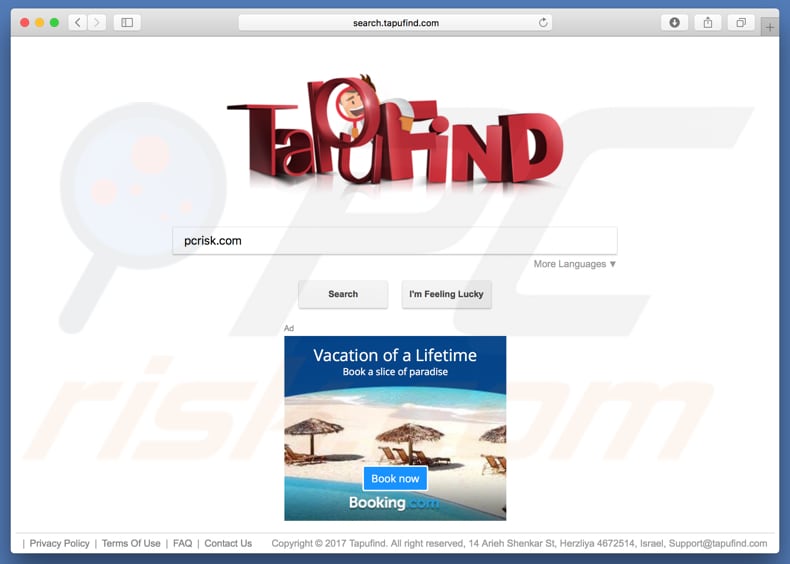
More about search.tapufind.com
Generally, hijackers such as TapuFind target popular browsers such as Google Chrome, Mozilla Firefox, and Safari. Once installed, TapuFind assigns search.tapufind.com as the default search engine, homepage, and new tab URL setting.
Therefore, users of a hijacked browser are forced to visit this website when a new tab/web browser is opened or a search query is entered into the URL bar. It is impossible to undo these changes as long as the browser hijacker is installed. Like most unwanted apps of this type, TapuFind reverts these settings when attempts are made to modify them.
Note that search.tapufind.com is promoted as a 'useful search engine', but this is nonsense: once a search query is entered, it simply displays results generated by Yahoo (a legitimate search engine). Therefore, it redirects users to search.yahoo.com and displays Yahoo results.
Another downside of using the TapuFind browser hijacker (and the associated search engine) is that it collects browsing-related data. Gathered data usually includes IP (Internet Protocol) addresses, search queries, geo-locations, URLs of visited websites, and so on. These apps often record personal/sensitive details as well.
Developers of these apps share the data with third parties (potentially, cyber criminals) who misuse it to generate revenue. Thus, having questionable apps such as TapuFind installed might cause problems relating to browsing safety, online privacy, or even more serious issues such as identity theft. We recommend that you uninstall TapuFind (and other installed browser hijackers) immediately.
| Name | TapuFind browser hijacker |
| Threat Type | Browser hijacker, Mac malware, Mac virus |
| Detection Names (search.tapufind.com) |
CLEAN MX (Malicious), Dr.Web (Malicious), Full List (VirusTotal) |
| Detection Names (rogue installer setup) |
Avast (MacOS:MacSearch-D [Adw]), BitDefender (Adware.MAC.Genieo.AAC), ESET-NOD32 (A Variant Of OSX/Adware.MacSearch.J), Kaspersky (Not-a-virus:HEUR:AdWare.OSX.Ketin.k), Full List (VirusTotal) |
| Serving IP Address | 13.66.51.37 |
| Symptoms | Your Mac became slower than normal, you see unwanted pop-up ads, you get redirected to shady websites. |
| Distribution methods | Deceptive pop-up ads, free software installers (bundling), fake Flash Player installers, torrent file downloads. |
| Damage | Internet browsing tracking (potential privacy issues), displaying of unwanted ads, redirects to shady websites, loss of private information. |
| Malware Removal (Windows) |
To eliminate possible malware infections, scan your computer with legitimate antivirus software. Our security researchers recommend using Combo Cleaner. Download Combo CleanerTo use full-featured product, you have to purchase a license for Combo Cleaner. 7 days free trial available. Combo Cleaner is owned and operated by RCS LT, the parent company of PCRisk.com. |
More about unwanted apps
Developers promote dubious apps as 'useful tools' that provide various features, however, rogue apps generally deliver none of the functionality promised. They are designed only to generate revenue for the developers. Having browser hijackers such as TapuFind installed simply causes privacy/browsing safety issues or more serious problems.
How did search.tapufind.com install on my computer?
TapuFind is promoted using an official download website, however, people usually install browser hijackers or other potentially unwanted apps inadvertently. This happens when they skip download/installation steps without making any changes.
To trick users into installing a dubious app, software developers use a marketing method called "bundling", whereby they hide these rogue apps in "Custom", "Advanced", and other similar settings/options of the download/installation set-ups. By skipping steps, information regarding the inclusion of unwanted apps can easily go unnoticed.
In some cases, these inadvertent installations can be triggered by clicking intrusive (deceptive) ads designed to run scripts that download and install unwanted apps.
How to avoid installation of potentially unwanted applications?
Download software from official and trustworthy websites. Avoid using dubious websites, third party downloaders, installers, and so on. Do not skip download/installation steps. Check "Advanced", "Custom", "Manual" and other settings (and all available checkboxes), deselect any additionally-included (bundled) apps and only then complete the process.
Avoid clicking intrusive advertisements, especially those displayed on suspicious, untrustworthy websites. Many ads of this type lead to potentially malicious websites (gambling, pornography, adult dating, etc.). If you encounter these ads or redirects, unwanted applications might be installed.
Check installed extensions, add-ons, and plug-ins installed on your browser, and programs on your computer. Uninstall any unwanted/unknown or suspicious apps and programs immediately. If your computer is already infected with browser hijackers, we recommend running a scan with Combo Cleaner Antivirus for Windows to automatically eliminate them.
Appearance of feed.tapufind.com redirecting users to yahoo.com:
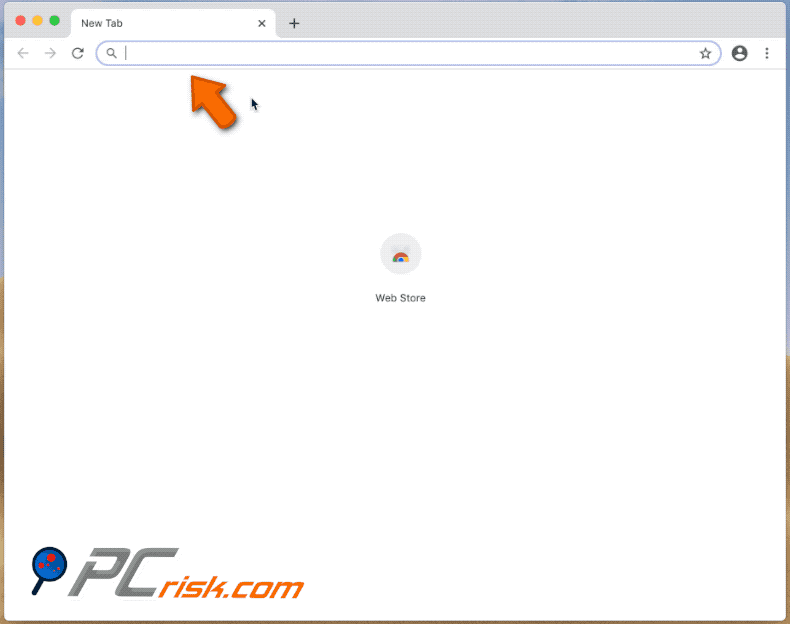
Website promoting search.tapufind.com (TapuFind browser hijacker):
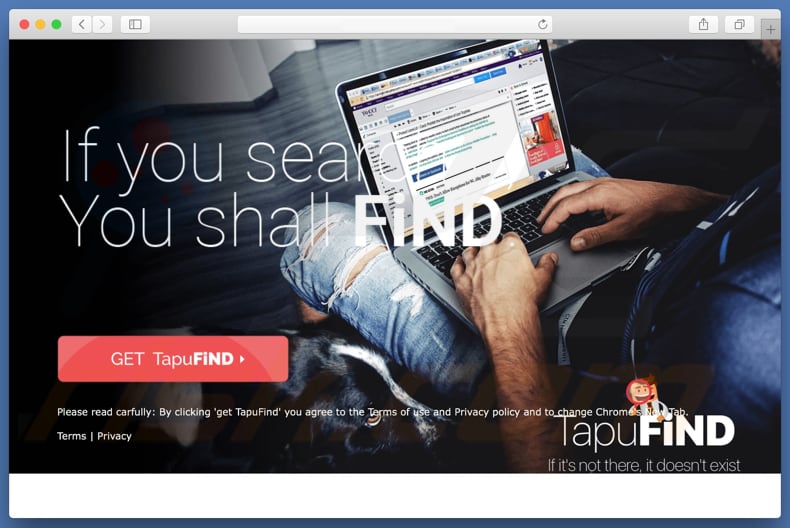
TapuFind browser hijacker extension in Google Chrome:
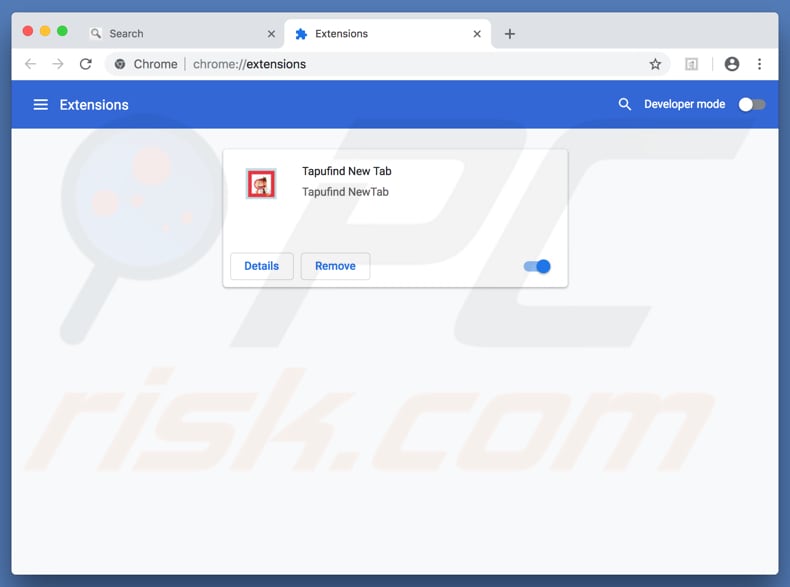
TapuFind assigned as a default search engine in Google Chrome:
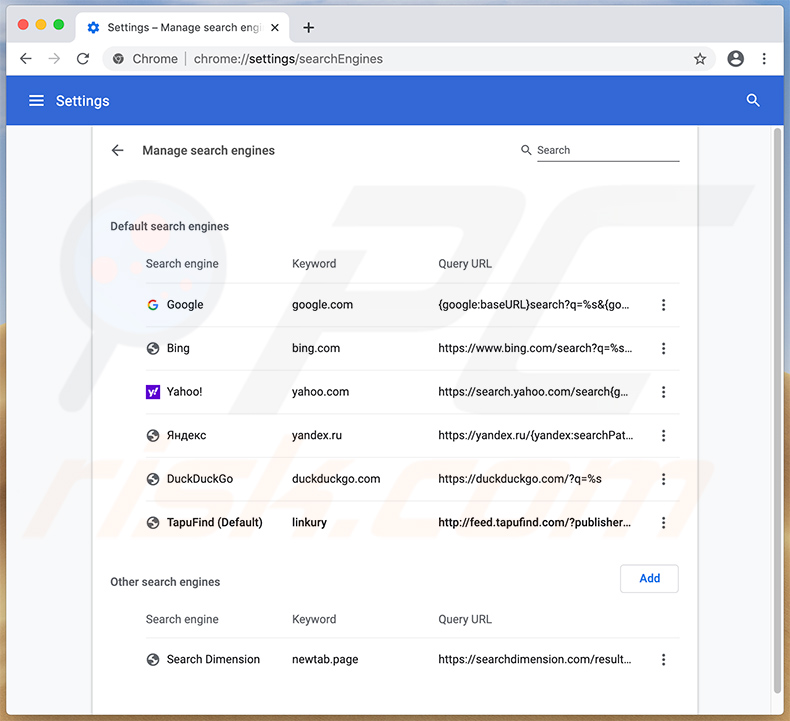
Screenshot of TapuFind's extension in Safari web browser:

Screenshots of deceptive installer set-ups designed to promote Tapufind browser hijacker:
Screenshots of deceptive websites used to promote such installers:
Screenshot of browser notifications used to promote such websites:
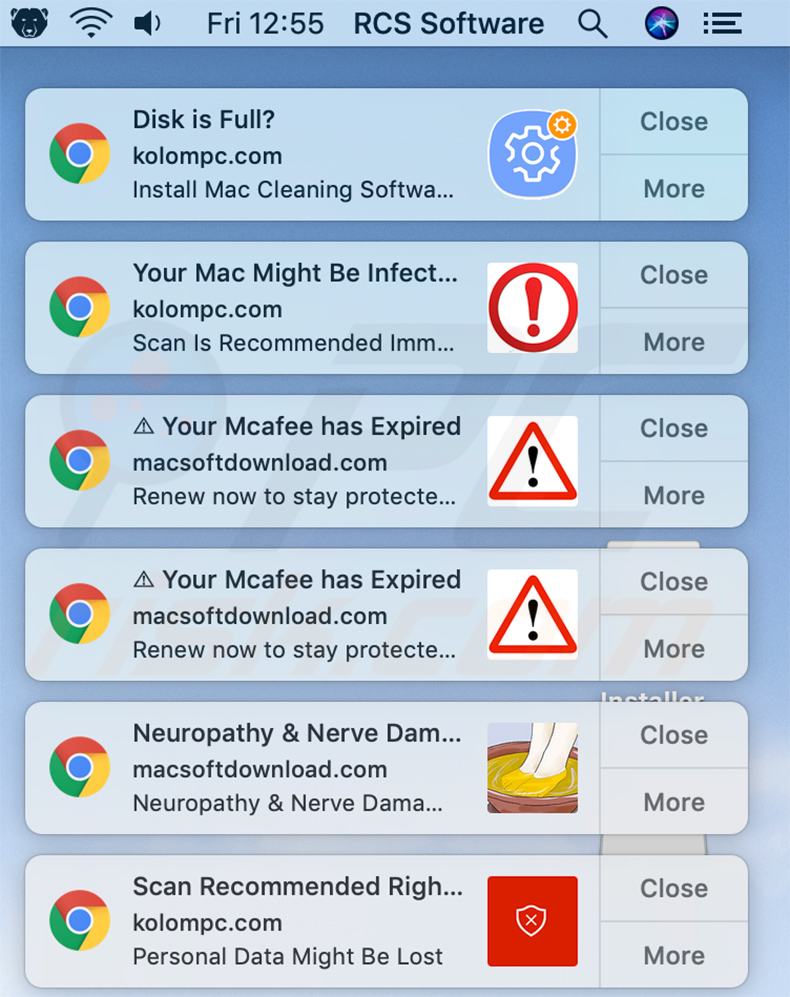
Instant automatic malware removal:
Manual threat removal might be a lengthy and complicated process that requires advanced IT skills. Combo Cleaner is a professional automatic malware removal tool that is recommended to get rid of malware. Download it by clicking the button below:
DOWNLOAD Combo CleanerBy downloading any software listed on this website you agree to our Privacy Policy and Terms of Use. To use full-featured product, you have to purchase a license for Combo Cleaner. 7 days free trial available. Combo Cleaner is owned and operated by RCS LT, the parent company of PCRisk.com.
Quick menu:
- What is search.tapufind.com?
- STEP 1. Remove search.tapufind.com related files and folders from OSX.
- STEP 2. Remove search.tapufind.com redirect from Safari.
- STEP 3. Remove search.tapufind.com browser hijacker from Google Chrome.
- STEP 4. Remove search.tapufind.com homepage and default search engine from Mozilla Firefox.
Video showing how to remove browser redirects to search.tapufind.com using Combo Cleaner:
search.tapufind.com redirect removal:
Remove search.tapufind.com-related potentially unwanted applications from your "Applications" folder:

Click the Finder icon. In the Finder window, select "Applications". In the applications folder, look for "MPlayerX","NicePlayer", or other suspicious applications and drag them to the Trash. After removing the potentially unwanted application(s) that cause online ads, scan your Mac for any remaining unwanted components.
DOWNLOAD remover for malware infections
Combo Cleaner checks if your computer is infected with malware. To use full-featured product, you have to purchase a license for Combo Cleaner. 7 days free trial available. Combo Cleaner is owned and operated by RCS LT, the parent company of PCRisk.com.
Remove browser hijacker-related files and folders

Click the Finder icon from the menu bar. Choose Go, and click Go to Folder...
 Check for browser hijacker generated files in the /Library/LaunchAgents/ folder:
Check for browser hijacker generated files in the /Library/LaunchAgents/ folder:

In the Go to Folder... bar, type: /Library/LaunchAgents/

In the "LaunchAgents" folder, look for any recently-added suspicious files and move them to the Trash. Examples of files generated by browser hijackers - "installmac.AppRemoval.plist", "myppes.download.plist", "mykotlerino.ltvbit.plist", "kuklorest.update.plist", etc. Browser hijacker commonly installs several files with the exact same string.
 Check for browser hijacker generated files in the ~/Library/Application Support/ folder:
Check for browser hijacker generated files in the ~/Library/Application Support/ folder:

In the Go to Folder... bar, type: ~/Library/Application Support/

In the "Application Support" folder, look for any recently-added suspicious folders. For example, "MplayerX" or "NicePlayer", and move these folders to the Trash.
 Check for browser hijacker generated files in the ~/Library/LaunchAgents/ folder:
Check for browser hijacker generated files in the ~/Library/LaunchAgents/ folder:

In the Go to Folder... bar, type: ~/Library/LaunchAgents/

In the "LaunchAgents" folder, look for any recently-added suspicious files and move them to the Trash. Examples of files generated by browser hijackers - "installmac.AppRemoval.plist", "myppes.download.plist", "mykotlerino.ltvbit.plist", "kuklorest.update.plist", etc. Browser hijacker commonly installs several files with the exact same string.
 Check for browser hijacker generated files in the /Library/LaunchDaemons/ folder:
Check for browser hijacker generated files in the /Library/LaunchDaemons/ folder:

In the "Go to Folder..." bar, type: /Library/LaunchDaemons/

In the "LaunchDaemons" folder, look for recently-added suspicious files. For example "com.aoudad.net-preferences.plist", "com.myppes.net-preferences.plist", "com.kuklorest.net-preferences.plist", "com.avickUpd.plist", etc., and move them to the Trash.
 Scan your Mac with Combo Cleaner:
Scan your Mac with Combo Cleaner:
If you have followed all the steps correctly, your Mac should be clean of infections. To ensure your system is not infected, run a scan with Combo Cleaner Antivirus. Download it HERE. After downloading the file, double click combocleaner.dmg installer. In the opened window, drag and drop the Combo Cleaner icon on top of the Applications icon. Now open your launchpad and click on the Combo Cleaner icon. Wait until Combo Cleaner updates its virus definition database and click the "Start Combo Scan" button.

Combo Cleaner will scan your Mac for malware infections. If the antivirus scan displays "no threats found" - this means that you can continue with the removal guide; otherwise, it's recommended to remove any found infections before continuing.

After removing files and folders generated by the browser hijackers, continue to remove rogue extensions from your Internet browsers.
Remove browser hijackers from Internet browsers
 Remove Safari browser hijackers:
Remove Safari browser hijackers:

Open the Safari browser, from the menu bar, select "Safari" and click "Preferences...".

In the preferences window, select "Extensions" and look for any recently-installed suspicious extensions. When located, click the "Uninstall" button next to it/them. Note that you can safely uninstall all extensions from your Safari browser - none are crucial for regular browser operation.
Change your homepage:

In the "Preferences" window, select the "General" tab. To set your homepage, type the preferred website URL (for example: www.google.com) in the Homepage field. You can also click the "Set to Current Page" button if you wish to set your homepage to the website you are currently visiting.
Change your default search engine:

In the "Preferences" window, select the "Search" tab. Here you will find a drop-down menu labeled "Search engine:" Simply select your preferred search engine from the drop-down list.
- If you continue to have problems with browser redirects and unwanted advertisements - Reset Safari.
 Remove Google Chrome browser hijackers:
Remove Google Chrome browser hijackers:

Click the Chrome menu icon ![]() (at the top right corner of Google Chrome), select "More Tools" and click "Extensions". Locate all recently-installed suspicious extensions, select these entries and click "Remove".
(at the top right corner of Google Chrome), select "More Tools" and click "Extensions". Locate all recently-installed suspicious extensions, select these entries and click "Remove".

Change your homepage

Click the Chrome menu icon ![]() (at the top right corner of Google Chrome) and select "Settings". In the "On startup" section, disable the malicious extension (if present), look for a browser hijacker URL below the "Open a specific or set of pages" option. If present, click on the three vertical dots icon and select "Remove".
(at the top right corner of Google Chrome) and select "Settings". In the "On startup" section, disable the malicious extension (if present), look for a browser hijacker URL below the "Open a specific or set of pages" option. If present, click on the three vertical dots icon and select "Remove".
Change your default search engine:

To change your default search engine in Google Chrome: Click the Chrome menu icon ![]() (at the top right corner of Google Chrome), select "Settings", in the "Search engine" section, click "Manage search engines...", in the opened list look for a browser hijacker URL, when located click the three vertical dots near this URL and select "Delete".
(at the top right corner of Google Chrome), select "Settings", in the "Search engine" section, click "Manage search engines...", in the opened list look for a browser hijacker URL, when located click the three vertical dots near this URL and select "Delete".
- If you continue to have problems with browser redirects and unwanted advertisements - Reset Google Chrome.
 Remove malicious extensions from Mozilla Firefox:
Remove malicious extensions from Mozilla Firefox:

Click the Firefox menu ![]() (at the top right corner of the main window) and select "Add-ons and themes". Click "Extensions", in the opened window locate all recently-installed suspicious extensions, click on the three dots and then click "Remove".
(at the top right corner of the main window) and select "Add-ons and themes". Click "Extensions", in the opened window locate all recently-installed suspicious extensions, click on the three dots and then click "Remove".

Change your homepage

To reset your homepage, click the Firefox menu ![]() (at the top right corner of the main window), then select "Settings", in the opened window disable malicious extension (if present), remove the browser hijacker URL and enter your preferred domain, which will open each time you start Mozilla Firefox.
(at the top right corner of the main window), then select "Settings", in the opened window disable malicious extension (if present), remove the browser hijacker URL and enter your preferred domain, which will open each time you start Mozilla Firefox.
Change your default search engine:

In the URL address bar, type "about:config" and press Enter. Click "Accept the Risk and Continue".

In the search filter at the top, type: "extensionControlled". Set both results to "false" by either double-clicking each entry or clicking the ![]() button.
button.
- If you continue to have problems with browser redirects and unwanted advertisements - Reset Mozilla Firefox.
Frequently Asked Questions (FAQ)
What is the purpose of forcing users visit search.tapufind.com website?
The purpose of forcing users to visit the search.tapufind.com website, a fake search engine, is to generate traffic. By redirecting users to this site, the perpetrators aim to boost visitor numbers, potentially for fraudulent advertising schemes or to manipulate web analytics for financial gains.
Is visiting search.tapufind.com a threat to my privacy?
Yes, visiting search.tapufind.com can pose a threat to your privacy. Fake search engines like tapufind.com often engage in unauthorized data collection, tracking users' browsing habits, search queries, and potentially sensitive information. These practices can compromise privacy by exposing personal data to unknown third parties.
How did a browser hijacker infiltrate my computer?
A browser hijacker may have entered your computer through deceptive software bundling, being included with seemingly legitimate programs during installation. Additionally, its infiltration could have occurred through deceptive ads, pirated software, downloads from P2P networks, unofficial app stores, or similar channels.
Will Combo Cleaner help me remove a browser hijacker?
Combo Cleaner can scan and remove browser-hijacking applications. Manual removal may not be foolproof, especially when dealing with multiple hijackers that can reinstall one another. In such cases, users must simultaneously remove all browser hijackers for a comprehensive solution.
Share:

Tomas Meskauskas
Expert security researcher, professional malware analyst
I am passionate about computer security and technology. I have an experience of over 10 years working in various companies related to computer technical issue solving and Internet security. I have been working as an author and editor for pcrisk.com since 2010. Follow me on Twitter and LinkedIn to stay informed about the latest online security threats.
PCrisk security portal is brought by a company RCS LT.
Joined forces of security researchers help educate computer users about the latest online security threats. More information about the company RCS LT.
Our malware removal guides are free. However, if you want to support us you can send us a donation.
DonatePCrisk security portal is brought by a company RCS LT.
Joined forces of security researchers help educate computer users about the latest online security threats. More information about the company RCS LT.
Our malware removal guides are free. However, if you want to support us you can send us a donation.
Donate
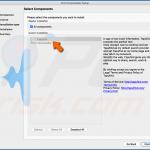
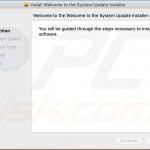
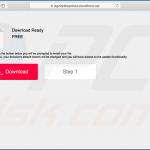
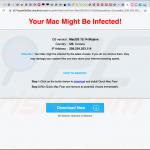
▼ Show Discussion