Mac Tweak Unwanted Application (Mac)
Mac VirusAlso Known As: Mac Tweak Pro potentially unwanted application
Get free scan and check if your device is infected.
Remove it nowTo use full-featured product, you have to purchase a license for Combo Cleaner. Seven days free trial available. Combo Cleaner is owned and operated by RCS LT, the parent company of PCRisk.com.
What is "Mac Tweak"?
Mac Tweak (also known as Mac Tweak Pro, Mac-Tweak Pro, MacTweakPro, Mac-Tweak-Pro and Mac Tweak-Pro) developers claim that their application is a system optimization tool that fixes errors, cleans computers from unnecessary files, and improves overall Mac performance.
Do not download/install or trust this application. Developers promote Mac Tweak using deceptive (untrustworthy) websites that display fake virus alerts, error messages, and so on.
Furthermore, it is also promoted using the "bundling" method, and thus many users install this app inadvertently. For these reasons, Mac Tweak is categorized as a potentially unwanted application (PUA).
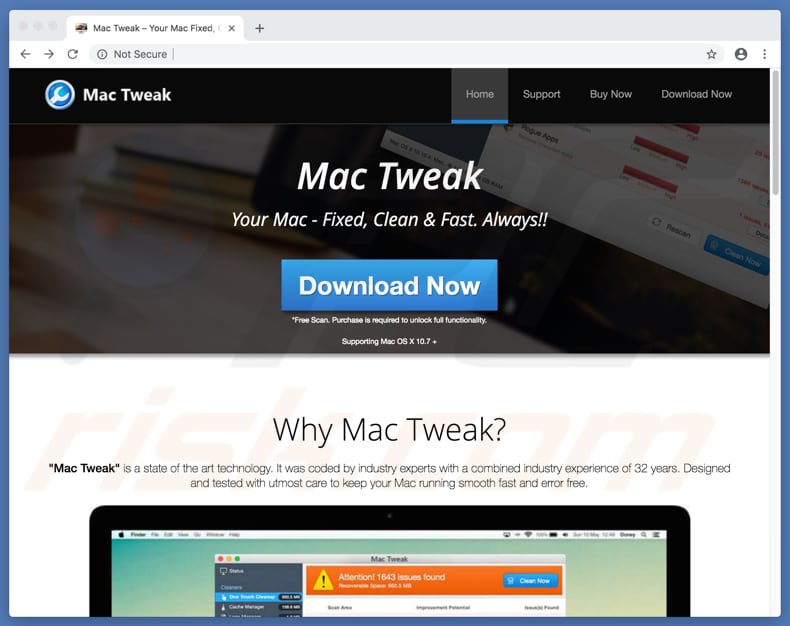
When a system scan is performed, Mac Tweak displays a list of 'issues' - fixing them supposedly improves computer performance, saves disk space, and so on. Note, however, that fixing any of the detected issues requires activation of the app and users are thus encouraged to purchase a 'full version' of Mac Tweak.
There are many dubious apps that display fake results (detect so-called 'issues' that do not exist), thereby tricking users into purchasing full versions of these rogue apps. Do not trust apps that are promoted using the "bundling" method or through deceptive websites that display fake error alerts for viruses and other problems.
Mac Tweak is probably designed only to trick people into purchasing software and has no other real purpose. Furthermore, "bundling" is often used to distribute several unwanted apps at once (browser hijackers and adware-type applications).
Once installed, these PUAs usually feed users with intrusive ads, cause unwanted redirects, and record browsing-related (and other) data.
They also force users to visit deceptive websites that display fake errors, virus alerts, and promote dubious applications such as Mac Tweak. We recommend that you uninstall all installed unwanted apps such as browser hijackers, adware, and the Mac Tweak app.
| Name | Mac Tweak Pro potentially unwanted application |
| Threat Type | Mac malware, Mac virus |
| Symptoms | Your Mac became slower than normal, you see unwanted pop-up ads, you get redirected to shady websites. |
| Distribution methods | Deceptive pop-up ads, free software installers (bundling), fake flash player installers, torrent file downloads. |
| Damage | Internet browsing tracking (potential privacy issues), displaying of unwanted ads, redirects to shady websites, loss of private information. |
| Malware Removal (Windows) |
To eliminate possible malware infections, scan your computer with legitimate antivirus software. Our security researchers recommend using Combo Cleaner. Download Combo CleanerTo use full-featured product, you have to purchase a license for Combo Cleaner. 7 days free trial available. Combo Cleaner is owned and operated by RCS LT, the parent company of PCRisk.com. |
Mac Tweak is not the only app that is distributed using the "bundling" method/deceptive websites and promoted as a 'useful tool'. Other examples of similar apps are Mac-Mechanic, Advanced Mac Cleaner, and Mac Cleanup Pro. PUAs are often presented as legitimate and useful tools, however, these are merely attempts to trick users into downloading and installing them.
Typically, apps of this type provide none of the features promised, tools, or other functionality. They are designed only to generate revenue for their developers. Furthermore, having PUAs installed might cause problems relating to privacy, browsing safety, and so on.
How did potentially unwanted applications install on my computer?
Mac Tweak has an official website from where it can be downloaded, however, it can also be downloaded through untrustworthy (deceptive) websites or when software developers use "bundling", a deceptive marketing method used to trick users into installing (or downloading) unwanted apps together with regular software.
PUAs are usually hidden in "Custom", "Advanced", and other similar settings or options of the download/installation set-ups. Furthermore, many users install unwanted apps inadvertently when they skip download/installation steps without checking settings and leaving them unchanged.
How to avoid installation of potentially unwanted applications?
To prevent download/installation of unwanted apps, browse the web and download/install software with care. Do not trust websites claiming that they have detected viruses, errors, or other issues on your computer. Do not download apps promoted on them. Note that there are no websites that are capable of detecting issues of this type.
Download software using official websites (and direct links) or other trustworthy sources. Check all settings and options such as "Custom", "Advanced", and so on. Deselect additionally-included apps and only then complete the download/installation process.
Note that there many PUAs are distributed through intrusive ads: some are capable of executing scripts that download and install unwanted apps or simply lead to websites that trick users into installing them. Furthermore, these ads often lead to untrustworthy websites such as pornography, gambling, adult dating, or other potentially malicious websites.
If you encounter unwanted redirects, check for unwanted apps (extensions, plug-ins, and add-ons) installed on your browser, or programs on your computer, and remove them. If your computer is already infected with PUAs, we recommend running a scan with Combo Cleaner Antivirus for Windows to automatically eliminate them.
Appearance of "Mac Tweak" unwanted application (GIF):
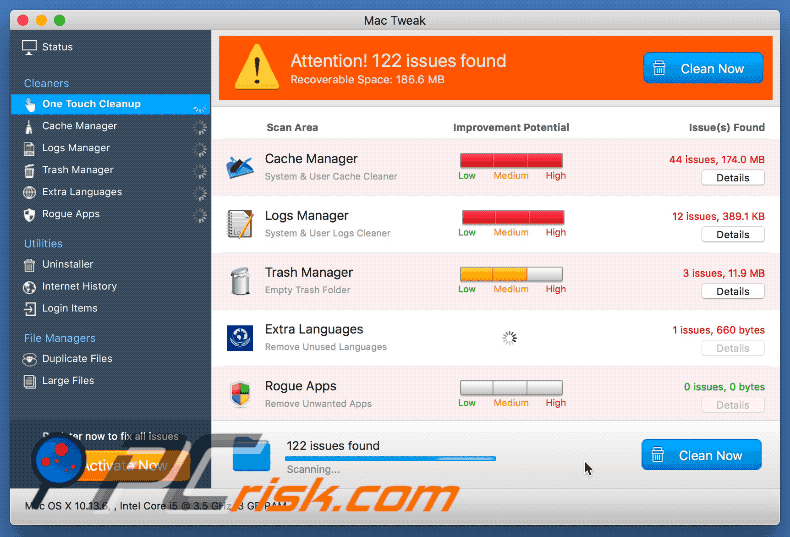
Screenshot of Mac Tweak application:
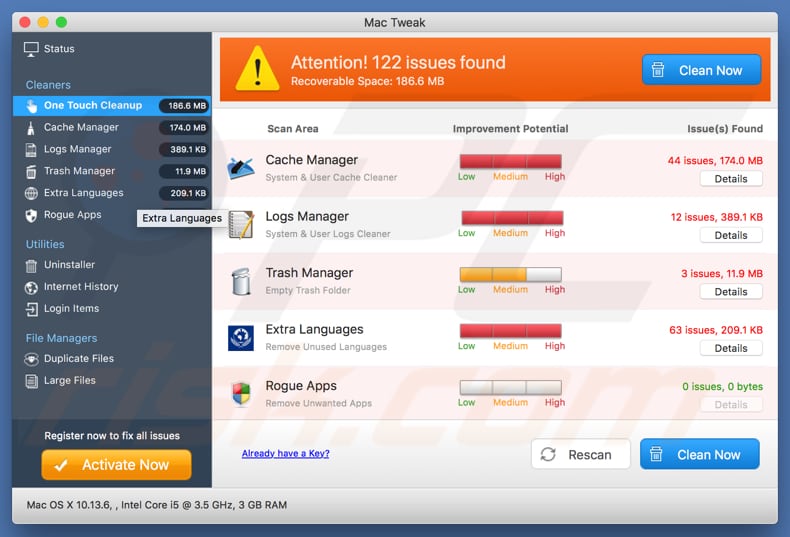
Fake virus alert promoting Mac Tweak application:
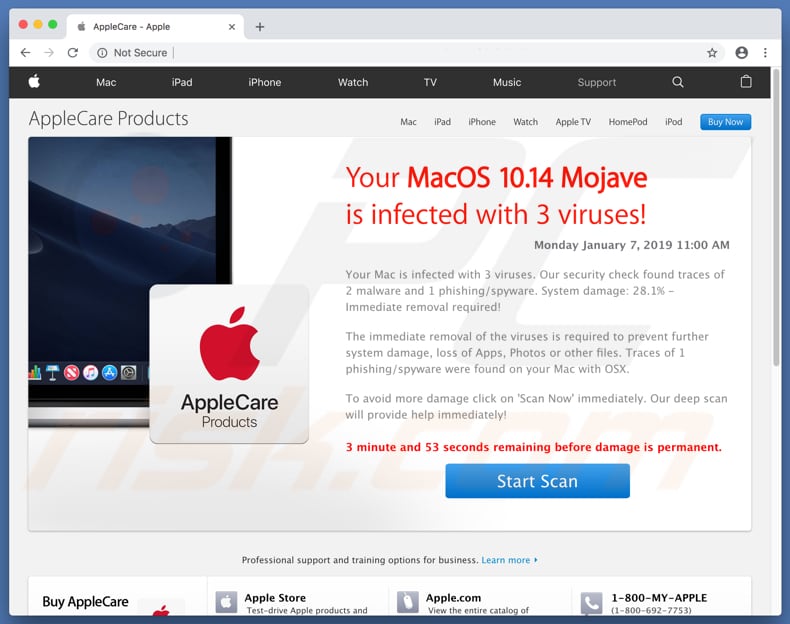
Fake scan results displayed by the aforementioned virus alert:
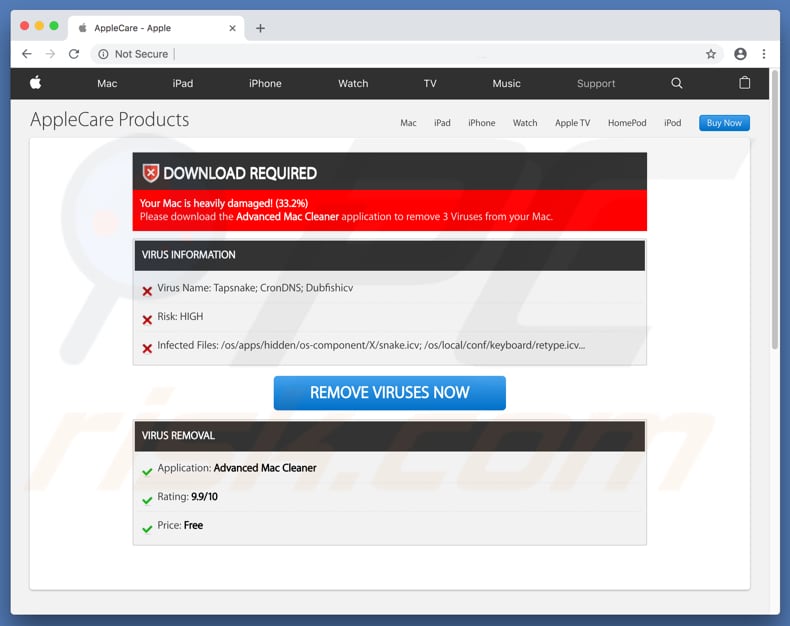
Screenshot of the Mac Tweak app installer:
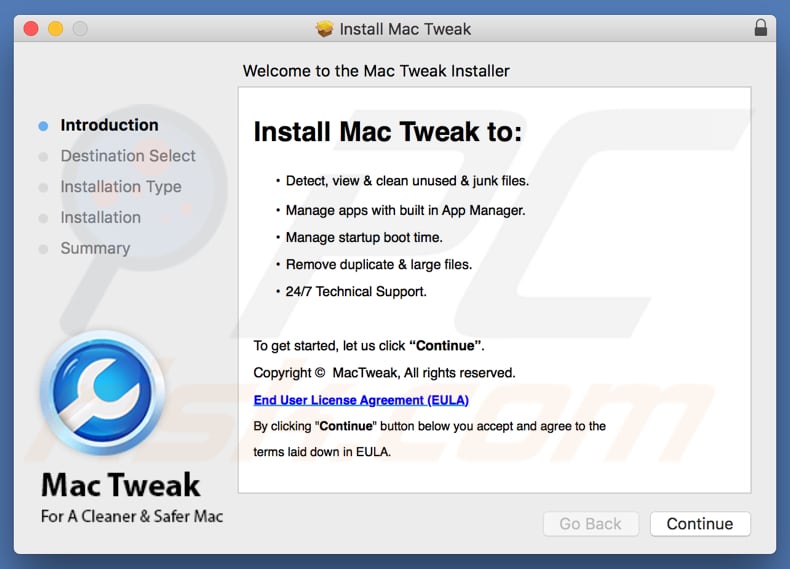
Update January 22, 2019 - Developers have recently released an updated version of Mac Tweak which is now named Mac Tweak Pro.
Screenshot of the updated application (Mac Tweak Pro):
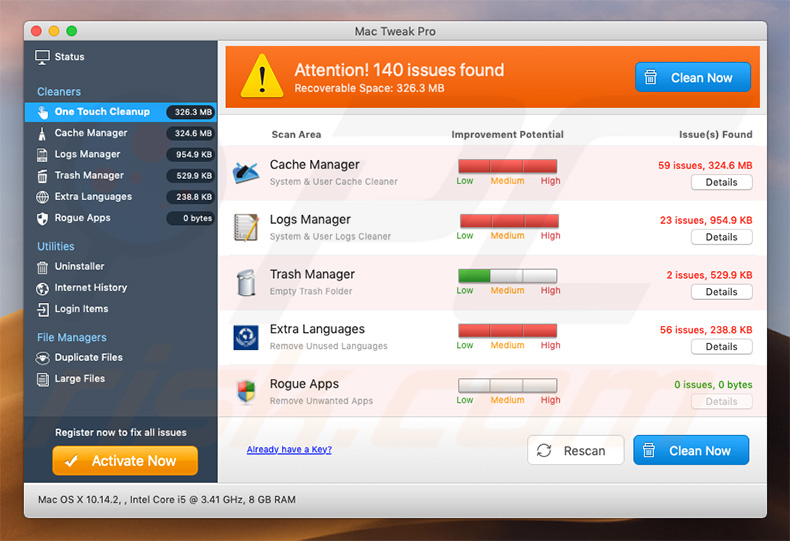
Screenshot of the updated version's installation setup:
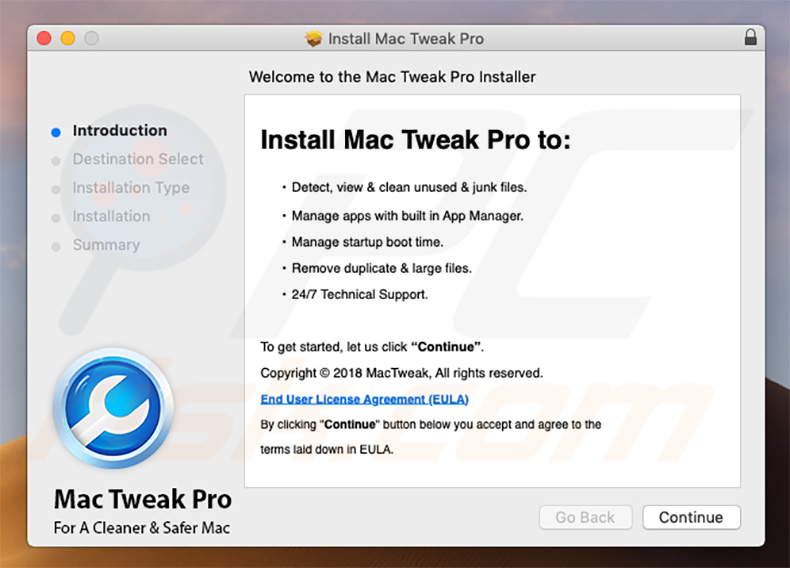
IMPORTANT NOTE! Mac Tweak (and Mac Tweak Pro) adds itself to the list of applications that automatically run upon each user log in. Therefore, before commencing, perform these steps:
- Go to System Preferences -> Users & Groups.
- Click your account (also known as Current User).
- Click Login Items.
- Look for the "Mac Tweak" (or "Mac Tweak Pro") entry. Select it, and click the "-" button to remove it.
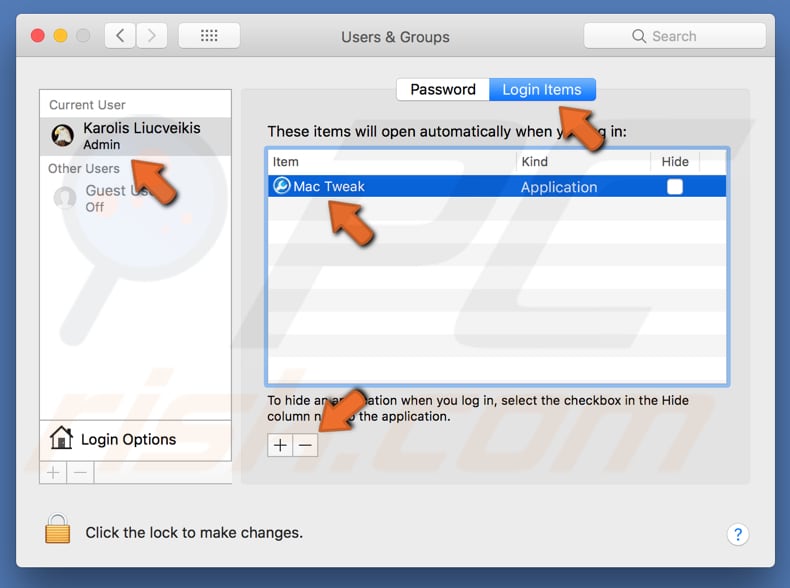
Instant automatic malware removal:
Manual threat removal might be a lengthy and complicated process that requires advanced IT skills. Combo Cleaner is a professional automatic malware removal tool that is recommended to get rid of malware. Download it by clicking the button below:
DOWNLOAD Combo CleanerBy downloading any software listed on this website you agree to our Privacy Policy and Terms of Use. To use full-featured product, you have to purchase a license for Combo Cleaner. 7 days free trial available. Combo Cleaner is owned and operated by RCS LT, the parent company of PCRisk.com.
Quick menu:
- What is "Mac Tweak"?
- STEP 1. Remove PUA related files and folders from OSX.
- STEP 2. Remove rogue extensions from Safari.
- STEP 3. Remove rogue add-ons from Google Chrome.
- STEP 4. Remove potentially unwanted plug-ins from Mozilla Firefox.
Video showing how to remove Mac Tweak unwanted application using Combo Cleaner:
Potentially unwanted applications removal:
Remove potentially unwanted applications from your "Applications" folder:

Click the Finder icon. In the Finder window, select "Applications". In the applications folder, look for "MPlayerX","NicePlayer", or other suspicious applications and drag them to the Trash. After removing the potentially unwanted application(s) that cause online ads, scan your Mac for any remaining unwanted components.
DOWNLOAD remover for malware infections
Combo Cleaner checks if your computer is infected with malware. To use full-featured product, you have to purchase a license for Combo Cleaner. 7 days free trial available. Combo Cleaner is owned and operated by RCS LT, the parent company of PCRisk.com.
Remove adware-related files and folders

Click the Finder icon, from the menu bar. Choose Go, and click Go to Folder...
 Check for adware generated files in the /Library/LaunchAgents/ folder:
Check for adware generated files in the /Library/LaunchAgents/ folder:

In the Go to Folder... bar, type: /Library/LaunchAgents/

In the "LaunchAgents" folder, look for any recently-added suspicious files and move them to the Trash. Examples of files generated by adware - "installmac.AppRemoval.plist", "myppes.download.plist", "mykotlerino.ltvbit.plist", "kuklorest.update.plist", etc. Adware commonly installs several files with the exact same string.
 Check for adware generated files in the ~/Library/Application Support/ folder:
Check for adware generated files in the ~/Library/Application Support/ folder:

In the Go to Folder... bar, type: ~/Library/Application Support/

In the "Application Support" folder, look for any recently-added suspicious folders. For example, "MplayerX" or "NicePlayer", and move these folders to the Trash.
 Check for adware generated files in the ~/Library/LaunchAgents/ folder:
Check for adware generated files in the ~/Library/LaunchAgents/ folder:

In the Go to Folder... bar, type: ~/Library/LaunchAgents/

In the "LaunchAgents" folder, look for any recently-added suspicious files and move them to the Trash. Examples of files generated by adware - "installmac.AppRemoval.plist", "myppes.download.plist", "mykotlerino.ltvbit.plist", "kuklorest.update.plist", etc. Adware commonly installs several files with the exact same string.
 Check for adware generated files in the /Library/LaunchDaemons/ folder:
Check for adware generated files in the /Library/LaunchDaemons/ folder:

In the "Go to Folder..." bar, type: /Library/LaunchDaemons/

In the "LaunchDaemons" folder, look for recently-added suspicious files. For example "com.aoudad.net-preferences.plist", "com.myppes.net-preferences.plist", "com.kuklorest.net-preferences.plist", "com.avickUpd.plist", etc., and move them to the Trash.
 Scan your Mac with Combo Cleaner:
Scan your Mac with Combo Cleaner:
If you have followed all the steps correctly, your Mac should be clean of infections. To ensure your system is not infected, run a scan with Combo Cleaner Antivirus. Download it HERE. After downloading the file, double click combocleaner.dmg installer. In the opened window, drag and drop the Combo Cleaner icon on top of the Applications icon. Now open your launchpad and click on the Combo Cleaner icon. Wait until Combo Cleaner updates its virus definition database and click the "Start Combo Scan" button.

Combo Cleaner will scan your Mac for malware infections. If the antivirus scan displays "no threats found" - this means that you can continue with the removal guide; otherwise, it's recommended to remove any found infections before continuing.

After removing files and folders generated by the adware, continue to remove rogue extensions from your Internet browsers.
Remove malicious extensions from Internet browsers
 Remove malicious Safari extensions:
Remove malicious Safari extensions:

Open the Safari browser, from the menu bar, select "Safari" and click "Preferences...".

In the preferences window, select "Extensions" and look for any recently-installed suspicious extensions. When located, click the "Uninstall" button next to it/them. Note that you can safely uninstall all extensions from your Safari browser - none are crucial for regular browser operation.
- If you continue to have problems with browser redirects and unwanted advertisements - Reset Safari.
 Remove malicious extensions from Google Chrome:
Remove malicious extensions from Google Chrome:

Click the Chrome menu icon ![]() (at the top right corner of Google Chrome), select "More Tools" and click "Extensions". Locate all recently-installed suspicious extensions, select these entries and click "Remove".
(at the top right corner of Google Chrome), select "More Tools" and click "Extensions". Locate all recently-installed suspicious extensions, select these entries and click "Remove".

- If you continue to have problems with browser redirects and unwanted advertisements - Reset Google Chrome.
 Remove malicious extensions from Mozilla Firefox:
Remove malicious extensions from Mozilla Firefox:

Click the Firefox menu ![]() (at the top right corner of the main window) and select "Add-ons and themes". Click "Extensions", in the opened window locate all recently-installed suspicious extensions, click on the three dots and then click "Remove".
(at the top right corner of the main window) and select "Add-ons and themes". Click "Extensions", in the opened window locate all recently-installed suspicious extensions, click on the three dots and then click "Remove".

- If you continue to have problems with browser redirects and unwanted advertisements - Reset Mozilla Firefox.
Share:

Tomas Meskauskas
Expert security researcher, professional malware analyst
I am passionate about computer security and technology. I have an experience of over 10 years working in various companies related to computer technical issue solving and Internet security. I have been working as an author and editor for pcrisk.com since 2010. Follow me on Twitter and LinkedIn to stay informed about the latest online security threats.
PCrisk security portal is brought by a company RCS LT.
Joined forces of security researchers help educate computer users about the latest online security threats. More information about the company RCS LT.
Our malware removal guides are free. However, if you want to support us you can send us a donation.
DonatePCrisk security portal is brought by a company RCS LT.
Joined forces of security researchers help educate computer users about the latest online security threats. More information about the company RCS LT.
Our malware removal guides are free. However, if you want to support us you can send us a donation.
Donate
▼ Show Discussion