Get free scan and check if your device is infected.
Remove it nowTo use full-featured product, you have to purchase a license for Combo Cleaner. Seven days free trial available. Combo Cleaner is owned and operated by RCS LT, the parent company of PCRisk.com.
What is search.ssoextension.com?
search.ssoextension.com is a fake search engine that is promoted through the SpecialSearchOption application (also known as SSOption).
According to its developers, this app provides a more enjoyable browsing experience, however, SpecialSearchOption is categorized as a potentially unwanted application (PUA), a browser hijacker. It modifies browser settings and records browsing-related information and might also feed users with intrusive ads.
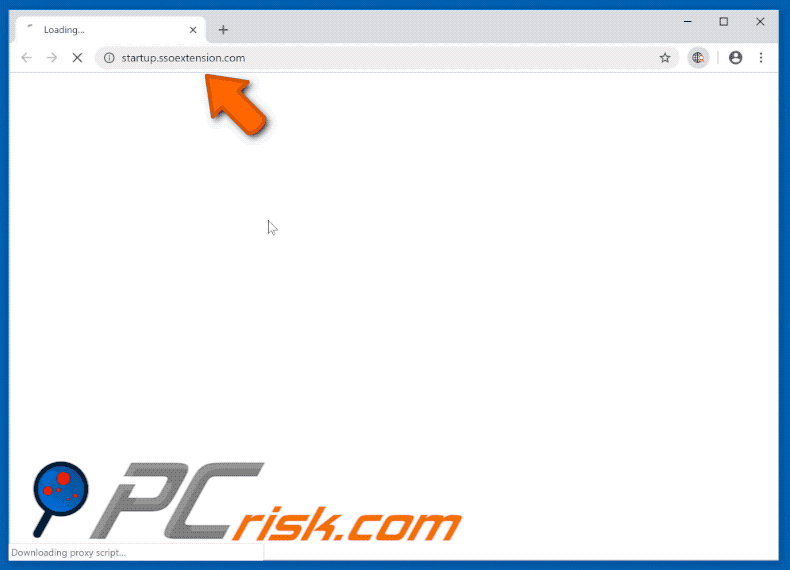
Like most browser hijackers, SpecialSearchOption targets browsers such as Google Chrome, Mozilla Firefox, and Internet Explorer. When installed it immediately assigns browser settings (such as homepage, default search engine, and new tab URL) to startup.ssoextension.com, search.ssoextension.com, or us.search.yahoo.com.
Once these changes have been made, users are forced to visit these websites when they open a new browser tab or window, or enter a search query into the URL bar. It is impossible to modify these settings (or undo them) until the SpecialSearchOption browser hijacker is uninstalled.
The app prevents users from changing these settings - they are reassigned when attempts are made to modify them. Both startup.ssoextension.com and search.ssoextension.com are useless as search engines. Rather than generating unique results, they redirect users to search.yahoo.com and display results generated by Yahoo (a legitimate search engine).
The third website (us.search.yahoo.com) also belongs to Yahoo (it is simply a sub-domain of search.yahoo.com). As mentioned above, browser hijackers often gather browsing-related data.
In this case, SpecialSearchOption and its associated fake search engines (startup.ssoextension.com and search.ssoextension.com) usually collect IP addresses, search queries, geo-locations, URLs of visited websites, and other similar information. Personal and sensitive data might also be recorded.
SpecialSearchOption's developers share the data with third parties (possibly also cyber criminals) who misuse it to generate revenue. These apps and associated fake search engines can cause various problems relating to browsing safety, privacy, or even identity theft.
Furthermore, this PUA might feed users with intrusive ads (coupons, banners, surveys, pop-ups, and so on). These ads are very annoying and clicking them can result in redirects to other untrustworthy, deceptive websites. We recommend that you uninstall SpecialSearchOption and avoid its associated search engines.
| Name | SSOption browser hijacker |
| Threat Type | Browser Hijacker, Redirect, Search Hijacker, Toolbar, Unwanted New Tab |
| Symptoms | Manipulated Internet browser(s) settings (homepage, default Internet search engine, new tab settings). User's are forced to visit hijacker's website and search the Internet using their search engines. |
| Distribution methods | Deceptive pop-up ads, free software installers (bundling), fake flash player installers. |
| Damage | Internet browsing tracking (potential privacy issues), displaying of unwanted ads, redirects to shady websites. |
| Malware Removal (Windows) |
To eliminate possible malware infections, scan your computer with legitimate antivirus software. Our security researchers recommend using Combo Cleaner. Download Combo CleanerTo use full-featured product, you have to purchase a license for Combo Cleaner. 7 days free trial available. Combo Cleaner is owned and operated by RCS LT, the parent company of PCRisk.com. |
nJoyMovies Search Plus, mixSportTV Search Plus, and iGames Search are just some examples of other browser hijackers that share similarities with SpecialSearchOption.
Developers present browser hijackers as tools that supposedly provide useful functionality, however, most are used only to generate revenue for developers and provide none of the features promised or any other value.
How did SpecialSearchOption install on my computer?
Generally, potentially unwanted apps are installed through clicked deceptive ads or when software developers use "bundling", a deceptive method used to trick people into installing unwanted apps together with other software.
Developers achieve this by hiding unwanted apps in "Custom", "Advanced", and other similar settings/options of the installation or download set-ups. Information regarding the inclusion of these apps in set-ups is not properly disclosed. Furthermore, skipping download/installation steps and failing to check the settings often allows PUAs to be installed.
How to avoid installation of potentially unwanted applications?
Download software using official and trustworthy websites (or other sources) and direct links. Various third party tools such as third party software installers, peer-to-peer networks, unofficial websites etc., should not be used. Never skip any download or installation set-up steps without checking all the "Custom", "Advanced" and other options/settings.
If there are any additionally-included applications that you do not wish to install (or download), deselect them and only then finish the process. There are many intrusive ads that cause redirects to deceptive, untrustworthy or even malicious websites.
If you encounter ads that redirect you to gambling, pornography, adult dating, or other dubious websites, check the list of installed programs on your computer.
Also, check installed extensions, add-ons, and plugins on your browser. Remove all unknown, suspicious or unwanted applications and programs immediately. If your computer is already infected with SpecialSearchOption, we recommend running a scan with Combo Cleaner Antivirus for Windows to automatically eliminate this browser hijacker.
SpecialSearchOption browser hijacker installer set-up:
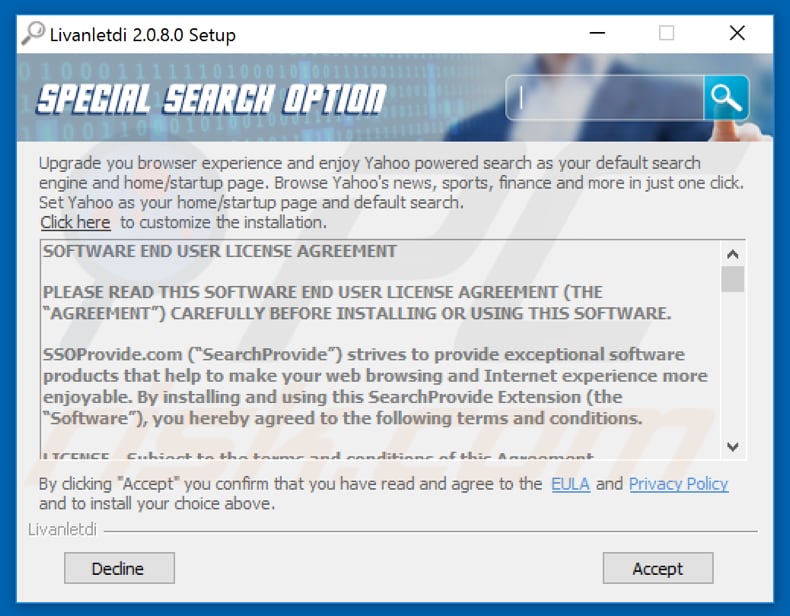
Instant automatic malware removal:
Manual threat removal might be a lengthy and complicated process that requires advanced IT skills. Combo Cleaner is a professional automatic malware removal tool that is recommended to get rid of malware. Download it by clicking the button below:
DOWNLOAD Combo CleanerBy downloading any software listed on this website you agree to our Privacy Policy and Terms of Use. To use full-featured product, you have to purchase a license for Combo Cleaner. 7 days free trial available. Combo Cleaner is owned and operated by RCS LT, the parent company of PCRisk.com.
Quick menu:
- What is search.ssoextension.com?
- STEP 1. Uninstall SpecialSearchOption application using Control Panel.
- STEP 2. Remove search.ssoextension.com redirect from Internet Explorer.
- STEP 3. Remove SpecialSearchOption browser hijacker from Google Chrome.
- STEP 4. Remove search.ssoextension.com homepage and default search engine from Mozilla Firefox.
- STEP 5. Remove search.ssoextension.com redirect from Safari.
- STEP 6. Remove rogue plug-ins from Microsoft Edge.
SpecialSearchOption browser hijacker removal:
Windows 11 users:

Right-click on the Start icon, select Apps and Features. In the opened window search for the application you want to uninstall, after locating it, click on the three vertical dots and select Uninstall.
Windows 10 users:

Right-click in the lower left corner of the screen, in the Quick Access Menu select Control Panel. In the opened window choose Programs and Features.
Windows 7 users:

Click Start (Windows Logo at the bottom left corner of your desktop), choose Control Panel. Locate Programs and click Uninstall a program.
macOS (OSX) users:

Click Finder, in the opened screen select Applications. Drag the app from the Applications folder to the Trash (located in your Dock), then right click the Trash icon and select Empty Trash.
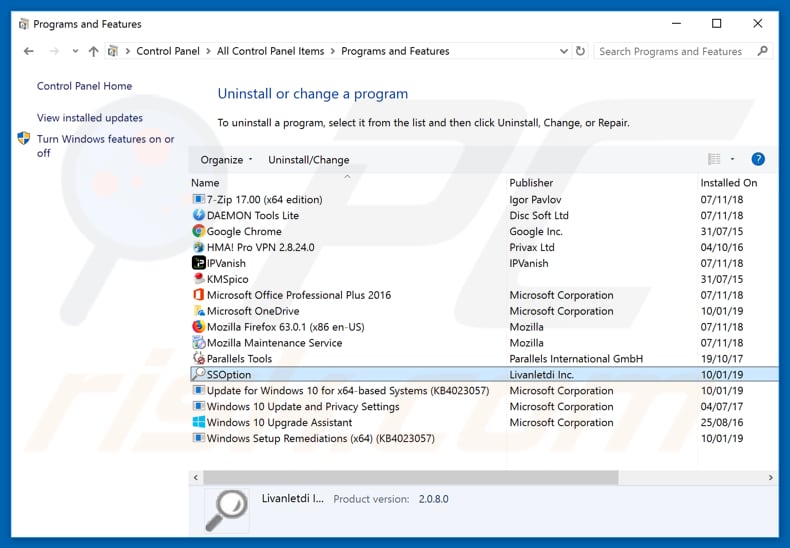
In the uninstall programs window: look for any recently installed suspicious applications (for example, "SpecialSearchOption"), select these entries and click "Uninstall" or "Remove".
After uninstalling the potentially unwanted applications that cause browser redirects to the search.ssoextension.com website, scan your computer for any remaining unwanted components. To scan your computer, use recommended malware removal software.
DOWNLOAD remover for malware infections
Combo Cleaner checks if your computer is infected with malware. To use full-featured product, you have to purchase a license for Combo Cleaner. 7 days free trial available. Combo Cleaner is owned and operated by RCS LT, the parent company of PCRisk.com.
SpecialSearchOption browser hijacker removal from Internet browsers:
Video showing how to remove browser redirects:
 Remove malicious add-ons from Internet Explorer:
Remove malicious add-ons from Internet Explorer:
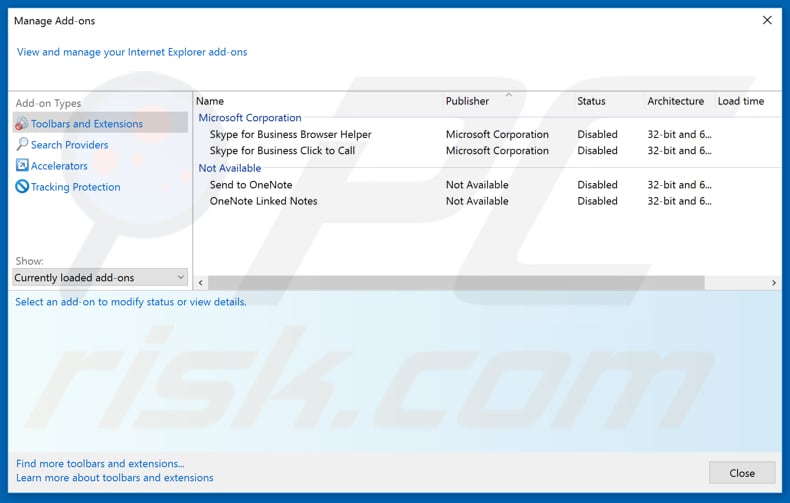
Click the "gear" icon ![]() (at the top right corner of Internet Explorer), select "Manage Add-ons". Look for any recently installed suspicious extensions, select these entries and click "Remove".
(at the top right corner of Internet Explorer), select "Manage Add-ons". Look for any recently installed suspicious extensions, select these entries and click "Remove".
Change your homepage:
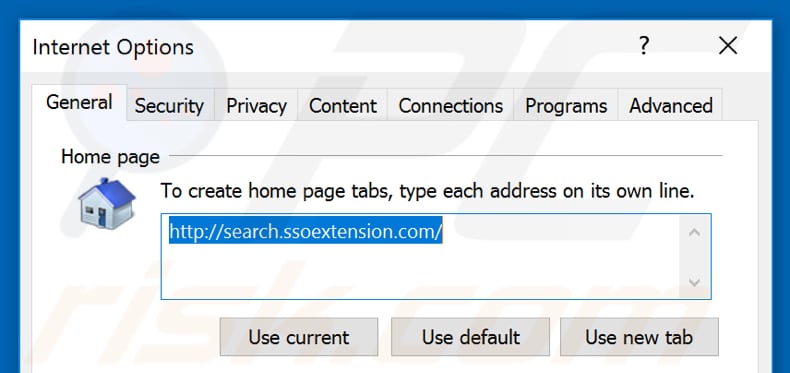
Click the "gear" icon ![]() (at the top right corner of Internet Explorer), select "Internet Options", in the opened window, remove hxxp://search.ssoextension.com, "startup.ssoextension.com" or "us.search.yahoo.com" and enter your preferred domain, which will open each time you launch Internet Explorer. You can also enter about: blank to open a blank page when you start Internet Explorer.
(at the top right corner of Internet Explorer), select "Internet Options", in the opened window, remove hxxp://search.ssoextension.com, "startup.ssoextension.com" or "us.search.yahoo.com" and enter your preferred domain, which will open each time you launch Internet Explorer. You can also enter about: blank to open a blank page when you start Internet Explorer.
Change your default search engine:
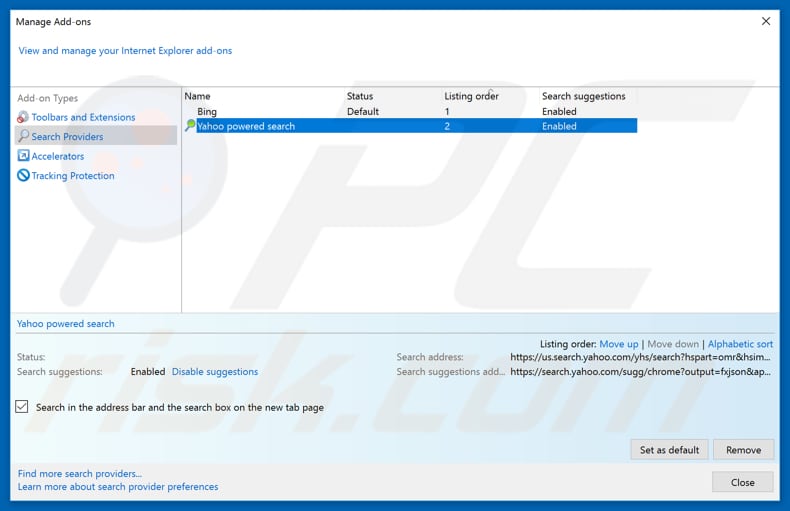
Click the "gear" icon ![]() (at the top right corner of Internet Explorer), select "Manage Add-ons". In the opened window, select "Search Providers", set "Google", "Bing", or any other preferred search engine as your default and then remove "startup.ssoextension.com", "search.ssoextension.com" or "us.search.yahoo.com"
(at the top right corner of Internet Explorer), select "Manage Add-ons". In the opened window, select "Search Providers", set "Google", "Bing", or any other preferred search engine as your default and then remove "startup.ssoextension.com", "search.ssoextension.com" or "us.search.yahoo.com"
Optional method:
If you continue to have problems with removal of the ssoption browser hijacker, reset your Internet Explorer settings to default.
Windows XP users: Click Start, click Run, in the opened window type inetcpl.cpl In the opened window click the Advanced tab, then click Reset.

Windows Vista and Windows 7 users: Click the Windows logo, in the start search box type inetcpl.cpl and click enter. In the opened window click the Advanced tab, then click Reset.

Windows 8 users: Open Internet Explorer and click the gear icon. Select Internet Options.

In the opened window, select the Advanced tab.

Click the Reset button.

Confirm that you wish to reset Internet Explorer settings to default by clicking the Reset button.

 Remove malicious extensions from Google Chrome:
Remove malicious extensions from Google Chrome:
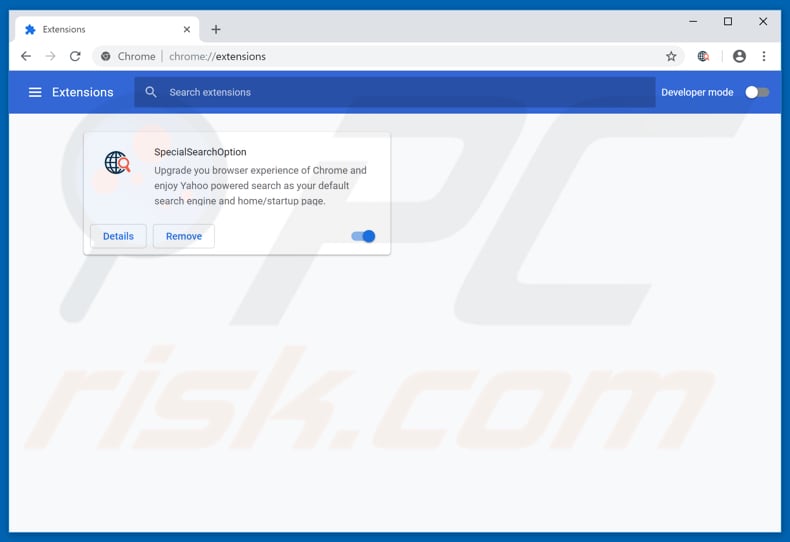
Click the Chrome menu icon ![]() (at the top right corner of Google Chrome), select "More tools" and click "Extensions". Locate "SpecialSearchOption" (or "SSOption") and other recently-installed suspicious browser add-ons, and remove them.
(at the top right corner of Google Chrome), select "More tools" and click "Extensions". Locate "SpecialSearchOption" (or "SSOption") and other recently-installed suspicious browser add-ons, and remove them.
Change your homepage:
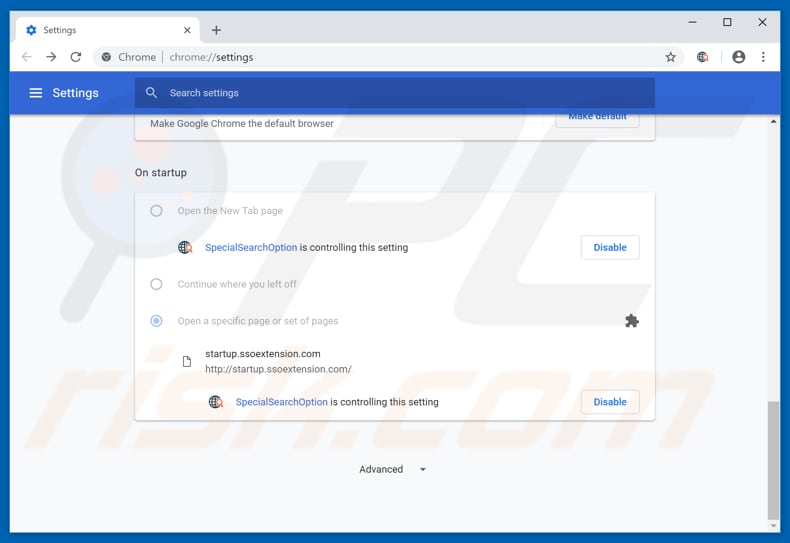
Click the Chrome menu icon ![]() (at the top right corner of Google Chrome), select "Settings". In the "On startup" section, look for a "SpecialSearchOption" or "SSOption" browser hijacker URL (hxxp://www.search.ssoextension.com, startup.ssoextension.com or us.search.yahoo.com) below the “Open a specific or set of pages” option. If present, click on the three vertical dots icon and select “Remove”.
(at the top right corner of Google Chrome), select "Settings". In the "On startup" section, look for a "SpecialSearchOption" or "SSOption" browser hijacker URL (hxxp://www.search.ssoextension.com, startup.ssoextension.com or us.search.yahoo.com) below the “Open a specific or set of pages” option. If present, click on the three vertical dots icon and select “Remove”.
Change your default search engine:
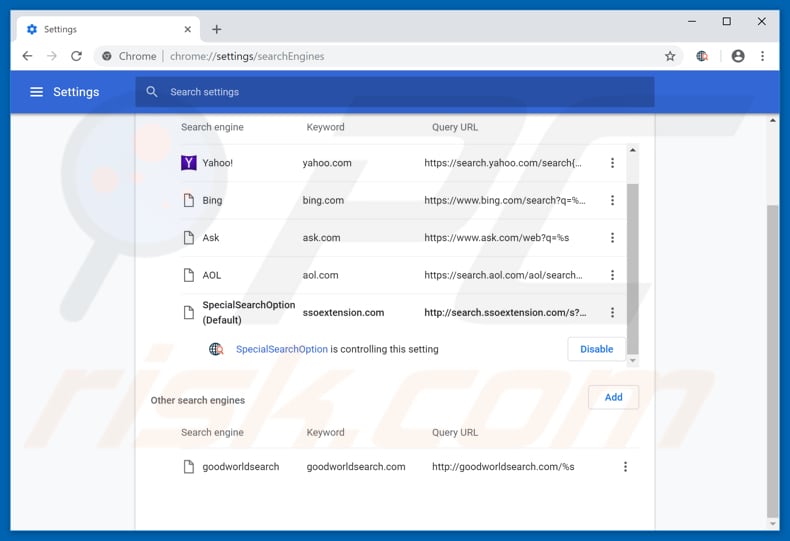
To change your default search engine in Google Chrome: Click the Chrome menu icon ![]() (at the top right corner of Google Chrome), select "Settings", in the "Search engine" section, click "Manage search engines...", in the opened list, look for "search.ssoextension.com", "startup.ssoextension.com" or "us.search.yahoo.com", and when located, click the three vertical dots near this URL and select "Remove from list".
(at the top right corner of Google Chrome), select "Settings", in the "Search engine" section, click "Manage search engines...", in the opened list, look for "search.ssoextension.com", "startup.ssoextension.com" or "us.search.yahoo.com", and when located, click the three vertical dots near this URL and select "Remove from list".
Optional method:
If you continue to have problems with removal of the ssoption browser hijacker, reset your Google Chrome browser settings. Click the Chrome menu icon ![]() (at the top right corner of Google Chrome) and select Settings. Scroll down to the bottom of the screen. Click the Advanced… link.
(at the top right corner of Google Chrome) and select Settings. Scroll down to the bottom of the screen. Click the Advanced… link.

After scrolling to the bottom of the screen, click the Reset (Restore settings to their original defaults) button.

In the opened window, confirm that you wish to reset Google Chrome settings to default by clicking the Reset button.

 Remove malicious plug-ins from Mozilla Firefox:
Remove malicious plug-ins from Mozilla Firefox:
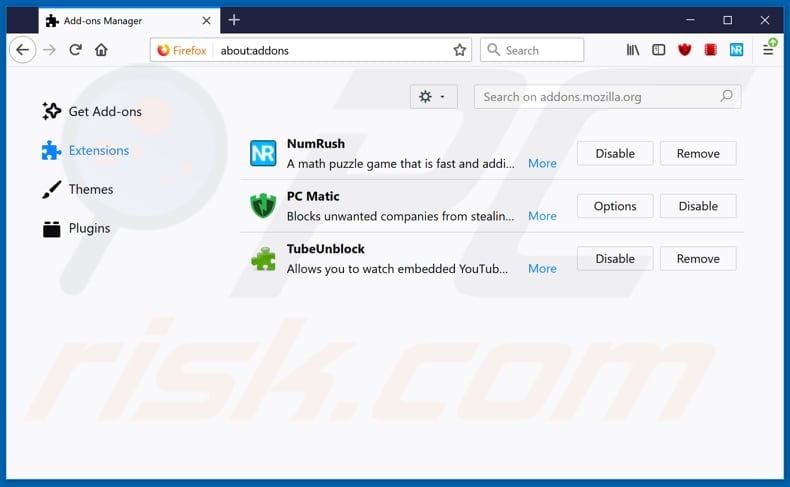
Click the Firefox menu ![]() (at the top right corner of the main window), select "Add-ons". Click on "Extensions" and remove "SpecialSearchOption" or "SSOption", as well as all other recently installed browser plug-ins.
(at the top right corner of the main window), select "Add-ons". Click on "Extensions" and remove "SpecialSearchOption" or "SSOption", as well as all other recently installed browser plug-ins.
Change your homepage:
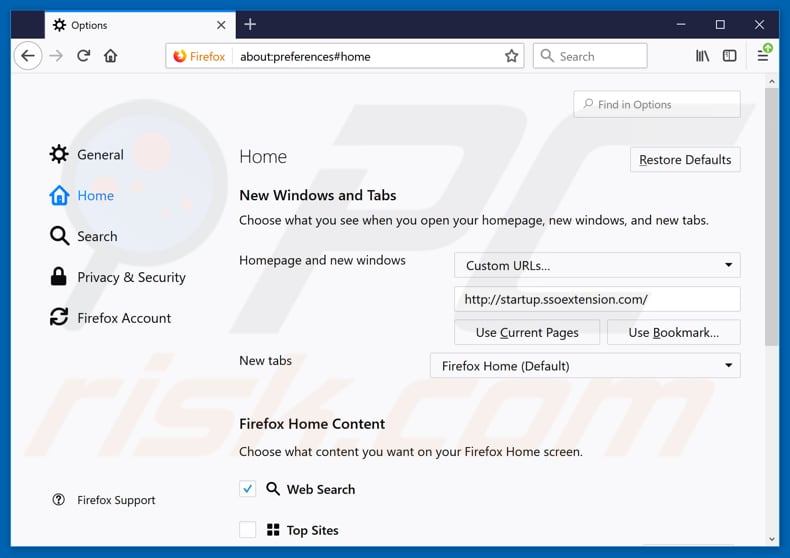
To reset your homepage, click the Firefox menu ![]() (at the top right corner of the main window), then select "Options", in the opened window, remove hxxp://search.ssoextension.com, startup.ssoextension.com or us.search.yahoo.com and enter your preferred domain, which will open each time you start Mozilla Firefox.
(at the top right corner of the main window), then select "Options", in the opened window, remove hxxp://search.ssoextension.com, startup.ssoextension.com or us.search.yahoo.com and enter your preferred domain, which will open each time you start Mozilla Firefox.
Change your default search engine:
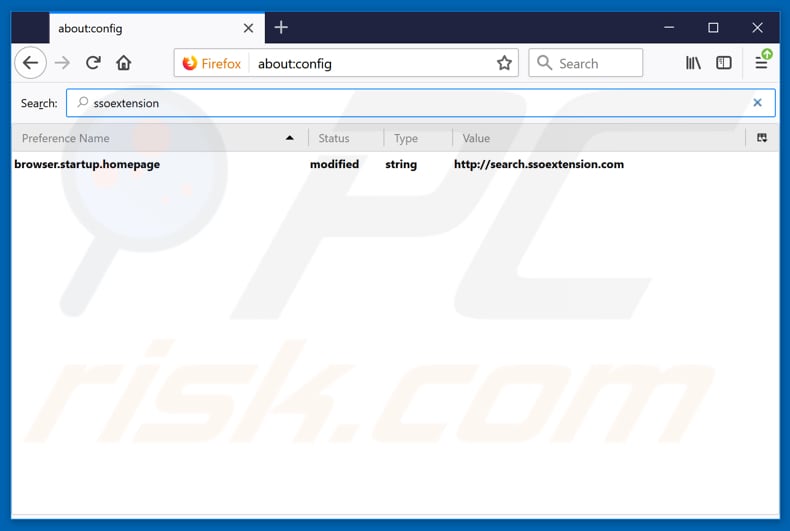
In the URL address bar, type about:config and press Enter.
Click "I'll be careful, I promise!".
In the search filter at the top, type: "search.ssoextension.com", "us.search.yahoo.com" or "startup.ssoextension.com"
Right-click on the found preferences and select "Reset" to restore default values.
Optional method:
Computer users who have problems with ssoption browser hijacker removal can reset their Mozilla Firefox settings.
Open Mozilla Firefox, at the top right corner of the main window, click the Firefox menu, ![]() in the opened menu, click Help.
in the opened menu, click Help.

Select Troubleshooting Information.

In the opened window, click the Refresh Firefox button.

In the opened window, confirm that you wish to reset Mozilla Firefox settings to default by clicking the Refresh Firefox button.

 Remove malicious extensions from Safari:
Remove malicious extensions from Safari:

Make sure your Safari browser is active and click Safari menu, then select Preferences...

In the preferences window select the Extensions tab. Look for any recently installed suspicious extensions and uninstall them.

In the preferences window select General tab and make sure that your homepage is set to a preferred URL, if its altered by a browser hijacker - change it.

In the preferences window select Search tab and make sure that your preferred Internet search engine is selected.
Optional method:
Make sure your Safari browser is active and click on Safari menu. From the drop down menu select Clear History and Website Data...

In the opened window select all history and click the Clear History button.

 Remove malicious extensions from Microsoft Edge:
Remove malicious extensions from Microsoft Edge:

Click the Edge menu icon ![]() (at the top right corner of Microsoft Edge), select "Extensions". Locate any recently-installed suspicious browser add-ons, and remove them.
(at the top right corner of Microsoft Edge), select "Extensions". Locate any recently-installed suspicious browser add-ons, and remove them.
Change your homepage and new tab settings:

Click the Edge menu icon ![]() (at the top right corner of Microsoft Edge), select "Settings". In the "On startup" section look for the name of the browser hijacker and click "Disable".
(at the top right corner of Microsoft Edge), select "Settings". In the "On startup" section look for the name of the browser hijacker and click "Disable".
Change your default Internet search engine:

To change your default search engine in Microsoft Edge: Click the Edge menu icon ![]() (at the top right corner of Microsoft Edge), select "Privacy and services", scroll to bottom of the page and select "Address bar". In the "Search engines used in address bar" section look for the name of the unwanted Internet search engine, when located click the "Disable" button near it. Alternatively you can click on "Manage search engines", in the opened menu look for unwanted Internet search engine. Click on the puzzle icon
(at the top right corner of Microsoft Edge), select "Privacy and services", scroll to bottom of the page and select "Address bar". In the "Search engines used in address bar" section look for the name of the unwanted Internet search engine, when located click the "Disable" button near it. Alternatively you can click on "Manage search engines", in the opened menu look for unwanted Internet search engine. Click on the puzzle icon ![]() near it and select "Disable".
near it and select "Disable".
Optional method:
If you continue to have problems with removal of the ssoption browser hijacker, reset your Microsoft Edge browser settings. Click the Edge menu icon ![]() (at the top right corner of Microsoft Edge) and select Settings.
(at the top right corner of Microsoft Edge) and select Settings.

In the opened settings menu select Reset settings.

Select Restore settings to their default values. In the opened window, confirm that you wish to reset Microsoft Edge settings to default by clicking the Reset button.

- If this did not help, follow these alternative instructions explaining how to reset the Microsoft Edge browser.
Summary:
 A browser hijacker is a type of adware infection that modifies Internet browser settings by assigning the homepage and default Internet search engine settings to some other (unwanted) website URL. Commonly, this type of adware infiltrates operating systems through free software downloads. If your download is managed by a download client, ensure that you decline offers to install advertised toolbars or applications that seek to change your homepage and default Internet search engine settings.
A browser hijacker is a type of adware infection that modifies Internet browser settings by assigning the homepage and default Internet search engine settings to some other (unwanted) website URL. Commonly, this type of adware infiltrates operating systems through free software downloads. If your download is managed by a download client, ensure that you decline offers to install advertised toolbars or applications that seek to change your homepage and default Internet search engine settings.
Post a comment:
If you have additional information on ssoption browser hijacker or it's removal please share your knowledge in the comments section below.
Share:

Tomas Meskauskas
Expert security researcher, professional malware analyst
I am passionate about computer security and technology. I have an experience of over 10 years working in various companies related to computer technical issue solving and Internet security. I have been working as an author and editor for pcrisk.com since 2010. Follow me on Twitter and LinkedIn to stay informed about the latest online security threats.
PCrisk security portal is brought by a company RCS LT.
Joined forces of security researchers help educate computer users about the latest online security threats. More information about the company RCS LT.
Our malware removal guides are free. However, if you want to support us you can send us a donation.
DonatePCrisk security portal is brought by a company RCS LT.
Joined forces of security researchers help educate computer users about the latest online security threats. More information about the company RCS LT.
Our malware removal guides are free. However, if you want to support us you can send us a donation.
Donate
▼ Show Discussion