Get free scan and check if your device is infected.
Remove it nowTo use full-featured product, you have to purchase a license for Combo Cleaner. Seven days free trial available. Combo Cleaner is owned and operated by RCS LT, the parent company of PCRisk.com.
What is Maps2Go?
The Maps2Go app provides driving directions and is promoted as a map search application for MacOS. In fact, it is categorized as a potentially unwanted application (PUA), since developers promote it using a deceptive marketing method called "bundling". Therefore, some users install this PUA unintentionally.
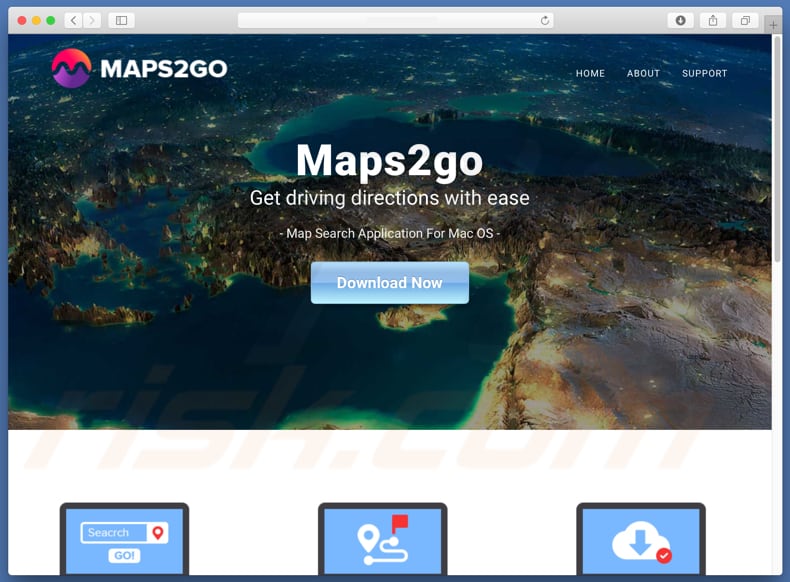
Judging by Maps2Go's appearance, it may seem to be an easy-to-use app, since it allows users to find locations using a search function and also to receive directions via a navigation tool. Research shows that it can be used as an app installed on a MAC computer or an extension installed on a browser.
At time of research, during the installation process, Maps2Go set-up was used to promote a dubious search engine called search.regevpop.com. PUAs that are installed using the "bundling" method often record browsing-related information, including IP addresses, geo-locations, search queries, URLs of visited websites, and so on.
Personal information might also be collected. Developers share the information with third parties (potentially cyber criminals) who misuse it to generate revenue. Using these apps can lead to browsing safety/privacy problems or even identity theft.
Furthermore, PUAs feed users with intrusive ads (coupons, banners, surveys, pop-ups, etc.) using tools that enable placement of third party graphical content on any site. Intrusive ads conceal underlying content of visited websites and clicking them can be risky, since they often lead to deceptive websites.
Some might even be capable of executing scripts designed to download/install other unwanted apps. It is not known whether Maps2Go records data and delivers intrusive ads, however, most apps promoted using the "bundling" method perform these actions.
| Name | Maps2Go potentially unwanted application |
| Threat Type | Mac malware, Mac virus |
| Symptoms | Your Mac became slower than normal, you see unwanted pop-up ads, you get redirected to shady websites. |
| Distribution methods | Deceptive pop-up ads, free software installers (bundling), fake flash player installers, torrent file downloads. |
| Damage | Internet browsing tracking (potential privacy issues), displaying of unwanted ads, redirects to shady websites, loss of private information. |
| Malware Removal (Windows) |
To eliminate possible malware infections, scan your computer with legitimate antivirus software. Our security researchers recommend using Combo Cleaner. Download Combo CleanerTo use full-featured product, you have to purchase a license for Combo Cleaner. 7 days free trial available. Combo Cleaner is owned and operated by RCS LT, the parent company of PCRisk.com. |
Typically, these apps are promoted as 'useful tools' that include various features (in this case, maps and search services), however, PUAs generally provide no real value. Once installed, they are simply used to generate revenue for their developers. They cause redirects to untrustworthy websites, deliver ads, and record browsing-related (and other) information.
In doing so, they cause a number of problems. Some examples of other apps of this type are ZipRar, PDF King, and PremierOpinion.
How did Maps2Go install on my computer?
Maps2Go is promoted using its official website, however, this app is also promoted through a deceptive marketing method called "bundling". Developers use bundling to trick people into downloading/installing potentially unwanted apps together with other software. Information regarding the presence of apps within download or installation set-ups is usually not disclosed.
Developers hide these apps in "Custom", "Advanced" and other similar parts of the download or installation processes. Despite this, you can avoid these unwanted installations/downloads by checking download/installation settings and decline permissions.
How to avoid installation of potentially unwanted applications?
Take precautions when browsing the internet and downloading/installing software. Analyze each step of the download/installation processes with care: opt-out of additionally-included applications and decline offers to download/install them.
Avoid using third party downloaders/installers, since developers often monetize them by promoting potentially unwanted software. Apps should be downloaded from trusted sources/websites and using direct download links only. Be careful with intrusive ads, especially those displayed on untrustworthy websites.
These ads often redirect to deceptive, dubious websites such as gambling, adult dating, pornography, and so on. If you experience these ads/redirects, check your browser for unwanted, unknown apps such as extensions, add-ons, and plug-ins. Remove dubious entries immediately.
Do the same with the programs installed on your computer. If your computer is already infected with Maps2Go, we recommend running a scan with Combo Cleaner Antivirus for Windows to automatically eliminate this adware.
Screenshot of the Maps2Go adware setup:
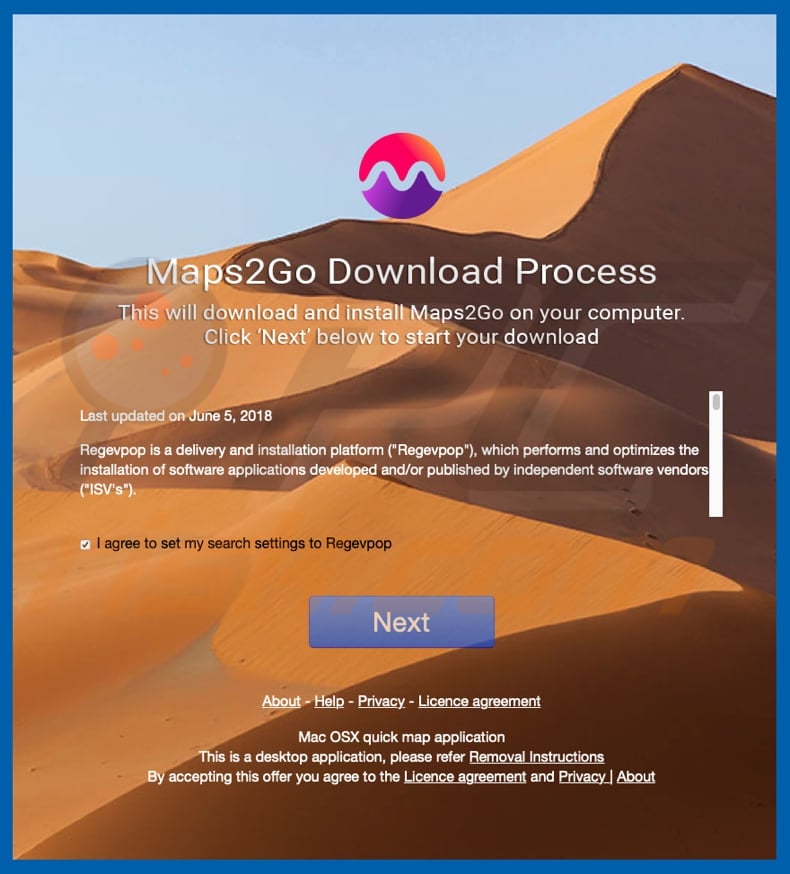
Deceptive application installer promoting Maps2Go adware:
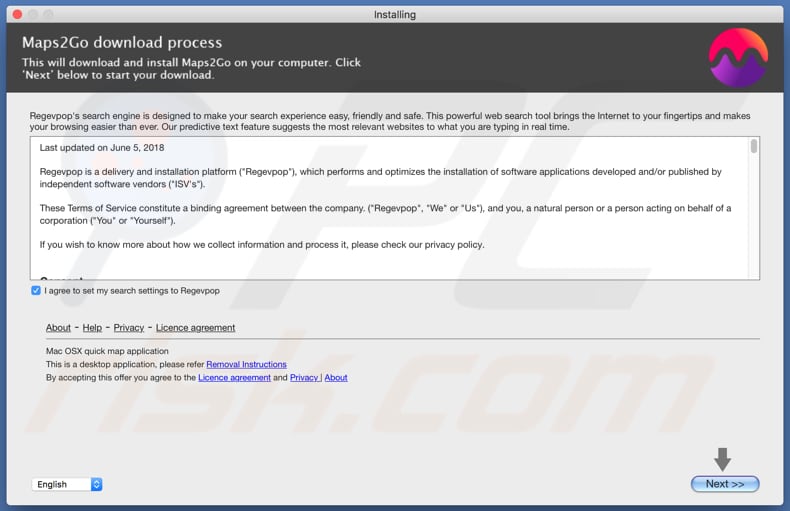
Screenshot of the Maps2Go extension (Google Chrome):
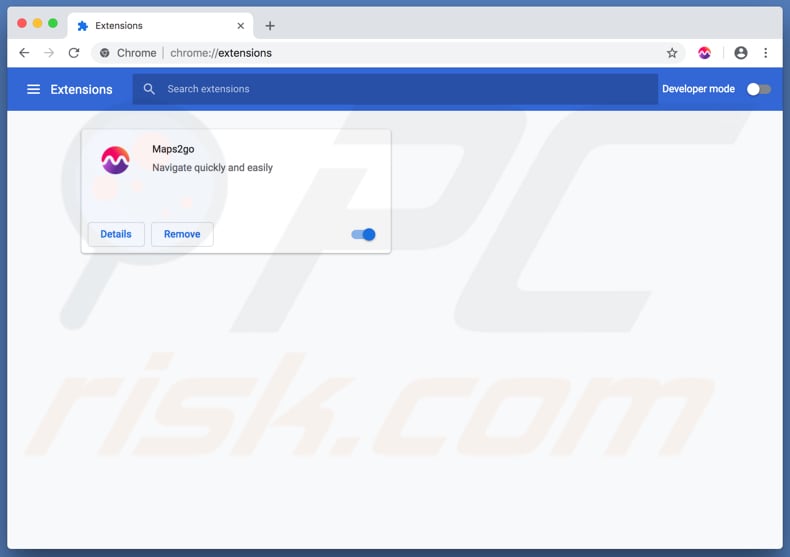
Screenshot of Maps2Go application:
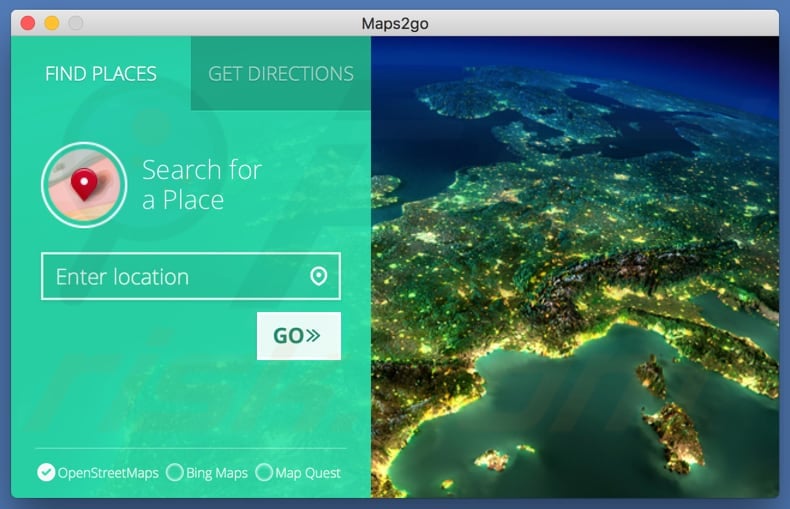
Instant automatic malware removal:
Manual threat removal might be a lengthy and complicated process that requires advanced IT skills. Combo Cleaner is a professional automatic malware removal tool that is recommended to get rid of malware. Download it by clicking the button below:
DOWNLOAD Combo CleanerBy downloading any software listed on this website you agree to our Privacy Policy and Terms of Use. To use full-featured product, you have to purchase a license for Combo Cleaner. 7 days free trial available. Combo Cleaner is owned and operated by RCS LT, the parent company of PCRisk.com.
Quick menu:
- What is Maps2Go?
- STEP 1. Remove Maps2Go related files and folders from OSX.
- STEP 2. Remove Maps2Go ads from Safari.
- STEP 3. Remove Maps2Go adware from Google Chrome.
- STEP 4. Remove Maps2Go ads from Mozilla Firefox.
Video showing how to remove Maps2Go adware using Combo Cleaner:
Maps2Go adware removal:
Remove Maps2Go-related potentially unwanted applications from your "Applications" folder:

Click the Finder icon. In the Finder window, select "Applications". In the applications folder, look for "MPlayerX", "NicePlayer", or other suspicious applications and drag them to the Trash. After removing the potentially unwanted application(s) that cause online ads, scan your Mac for any remaining unwanted components.
DOWNLOAD remover for malware infections
Combo Cleaner checks if your computer is infected with malware. To use full-featured product, you have to purchase a license for Combo Cleaner. 7 days free trial available. Combo Cleaner is owned and operated by RCS LT, the parent company of PCRisk.com.
Remove adware-related files and folders

Click the Finder icon, from the menu bar. Choose Go, and click Go to Folder...
 Check for adware generated files in the /Library/LaunchAgents/ folder:
Check for adware generated files in the /Library/LaunchAgents/ folder:

In the Go to Folder... bar, type: /Library/LaunchAgents/

In the "LaunchAgents" folder, look for any recently-added suspicious files and move them to the Trash. Examples of files generated by adware - "installmac.AppRemoval.plist", "myppes.download.plist", "mykotlerino.ltvbit.plist", "kuklorest.update.plist", etc. Adware commonly installs several files with the exact same string.
 Check for adware generated files in the ~/Library/Application Support/ folder:
Check for adware generated files in the ~/Library/Application Support/ folder:

In the Go to Folder... bar, type: ~/Library/Application Support/

In the "Application Support" folder, look for any recently-added suspicious folders. For example, "MplayerX" or "NicePlayer", and move these folders to the Trash.
 Check for adware generated files in the ~/Library/LaunchAgents/ folder:
Check for adware generated files in the ~/Library/LaunchAgents/ folder:

In the Go to Folder... bar, type: ~/Library/LaunchAgents/

In the "LaunchAgents" folder, look for any recently-added suspicious files and move them to the Trash. Examples of files generated by adware - "installmac.AppRemoval.plist", "myppes.download.plist", "mykotlerino.ltvbit.plist", "kuklorest.update.plist", etc. Adware commonly installs several files with the exact same string.
 Check for adware generated files in the /Library/LaunchDaemons/ folder:
Check for adware generated files in the /Library/LaunchDaemons/ folder:

In the "Go to Folder..." bar, type: /Library/LaunchDaemons/

In the "LaunchDaemons" folder, look for recently-added suspicious files. For example "com.aoudad.net-preferences.plist", "com.myppes.net-preferences.plist", "com.kuklorest.net-preferences.plist", "com.avickUpd.plist", etc., and move them to the Trash.
 Scan your Mac with Combo Cleaner:
Scan your Mac with Combo Cleaner:
If you have followed all the steps correctly, your Mac should be clean of infections. To ensure your system is not infected, run a scan with Combo Cleaner Antivirus. Download it HERE. After downloading the file, double click combocleaner.dmg installer. In the opened window, drag and drop the Combo Cleaner icon on top of the Applications icon. Now open your launchpad and click on the Combo Cleaner icon. Wait until Combo Cleaner updates its virus definition database and click the "Start Combo Scan" button.

Combo Cleaner will scan your Mac for malware infections. If the antivirus scan displays "no threats found" - this means that you can continue with the removal guide; otherwise, it's recommended to remove any found infections before continuing.

After removing files and folders generated by the adware, continue to remove rogue extensions from your Internet browsers.
Remove malicious extensions from Internet browsers
 Remove malicious Safari extensions:
Remove malicious Safari extensions:

Open the Safari browser, from the menu bar, select "Safari" and click "Preferences...".

In the preferences window, select "Extensions" and look for any recently-installed suspicious extensions. When located, click the "Uninstall" button next to it/them. Note that you can safely uninstall all extensions from your Safari browser - none are crucial for regular browser operation.
- If you continue to have problems with browser redirects and unwanted advertisements - Reset Safari.
 Remove malicious extensions from Google Chrome:
Remove malicious extensions from Google Chrome:

Click the Chrome menu icon ![]() (at the top right corner of Google Chrome), select "More Tools" and click "Extensions". Locate all recently-installed suspicious extensions, select these entries and click "Remove".
(at the top right corner of Google Chrome), select "More Tools" and click "Extensions". Locate all recently-installed suspicious extensions, select these entries and click "Remove".

- If you continue to have problems with browser redirects and unwanted advertisements - Reset Google Chrome.
 Remove malicious extensions from Mozilla Firefox:
Remove malicious extensions from Mozilla Firefox:

Click the Firefox menu ![]() (at the top right corner of the main window) and select "Add-ons and themes". Click "Extensions", in the opened window locate all recently-installed suspicious extensions, click on the three dots and then click "Remove".
(at the top right corner of the main window) and select "Add-ons and themes". Click "Extensions", in the opened window locate all recently-installed suspicious extensions, click on the three dots and then click "Remove".

- If you continue to have problems with browser redirects and unwanted advertisements - Reset Mozilla Firefox.
Share:

Tomas Meskauskas
Expert security researcher, professional malware analyst
I am passionate about computer security and technology. I have an experience of over 10 years working in various companies related to computer technical issue solving and Internet security. I have been working as an author and editor for pcrisk.com since 2010. Follow me on Twitter and LinkedIn to stay informed about the latest online security threats.
PCrisk security portal is brought by a company RCS LT.
Joined forces of security researchers help educate computer users about the latest online security threats. More information about the company RCS LT.
Our malware removal guides are free. However, if you want to support us you can send us a donation.
DonatePCrisk security portal is brought by a company RCS LT.
Joined forces of security researchers help educate computer users about the latest online security threats. More information about the company RCS LT.
Our malware removal guides are free. However, if you want to support us you can send us a donation.
Donate
▼ Show Discussion