Get free scan and check if your device is infected.
Remove it nowTo use full-featured product, you have to purchase a license for Combo Cleaner. Seven days free trial available. Combo Cleaner is owned and operated by RCS LT, the parent company of PCRisk.com.
What is Retefe?
Retefe is a high-risk trojan designed to target victims' bank accounts. Developers proliferate Retefe using spam email campaigns and an exploit kit called EternalBlue (you can read more about it in this article).
In the case of spam email campaigns, users receive a malicious attachment (document) that contains a small image and a message encouraging to enlarge it. Double clicking the image executes an embedded JavaScript file, which is where the infection begins.
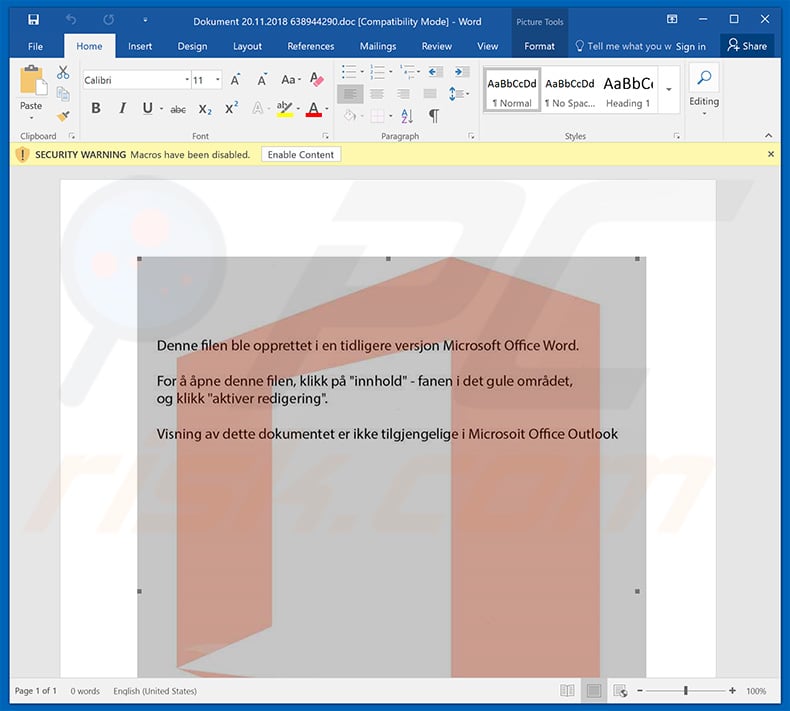
Once executed, the script terminates all browser processes and assigns certain proxy settings to a Tor website. In addition, the script installs a malicious root certificate.
During the process, a security warning message appears asking the user to confirm installation of pops up, however, this immediately disappears, since the running script executes another PowerShell script, which mimics the user clicking "Yes" (agreeing to install).
Note that Retefe gathers details of various bank accounts and checks which websites the visitor is using. There are several variants of Retefe and they are designed to target different countries. For example, the variant that targets the United Kingdom checks the top-level domain of each visited website.
If the domain is ".com" or ".co.uk", the website is loaded through the aforementioned proxy. Bear in mind that, since a malicious root certificate has been installed, cyber criminals are able to issue a certificate for any visited website. This is done to create fake HTTPS certificates.
Each time a banking login page is visited, the user is redirected to a fake login page, which appears virtually identical to the original. Criminals do this in an attempt to give the impression of legitimacy and trick users into entering their account credentials and various sensitive data.
Once entered, all details are saved to a remote server. In this way, cyber criminals gain access to victims' bank accounts. The presence of this virus can lead to significant issues. Firstly, hijacked accounts can be used to transfer money, make online purchases, etc.
Thus, victims can lose savings, wages, etc. In addition, the details can be used to confirm identity online - in this case, cyber criminals might cause privacy issues by stealing identities.
If you have even the slightest suspicion that Retefe (or another similar trojan) is present, immediately scan your computer with a reputable anti-virus/anti-spyware suite and eliminate all detected threats.
| Name | Retefe virus |
| Threat Type | Trojan, Password stealing virus, Banking malware, Spyware |
| Detection Names | Avast (Win32:Malware-gen), BitDefender (Trojan.GenericKD.3005378), ESET-NOD32 (Win32/Agent.SYB), Kaspersky (Trojan.Win32.Agent.qwfqjh), Full List (VirusTotal) |
| Symptoms | Trojans are designed to stealthily infiltrate victim's computer and remain silent thus no particular symptoms are clearly visible on an infected machine. |
| Distribution methods | Infected email attachments, malicious online advertisements, social engineering, software cracks. |
| Damage | Stolen banking information, passwords, identity theft, victim's computer added to a botnet. |
| Malware Removal (Windows) |
To eliminate possible malware infections, scan your computer with legitimate antivirus software. Our security researchers recommend using Combo Cleaner. Download Combo CleanerTo use full-featured product, you have to purchase a license for Combo Cleaner. 7 days free trial available. Combo Cleaner is owned and operated by RCS LT, the parent company of PCRisk.com. |
As mentioned above, Retefe is distributed using spam email campaigns. There are many trojan-type viruses that are distributed this way including Adwind, FormBook, Hancitor, TrickBot, and AZORult - these are just some examples from many.
Their functionality might differ: some record information, whilst others cause "chain infections" (proliferate other viruses) , however, all pose a significant threat to your privacy and computer safety. Therefore, eliminate Retefe and all other viruses immediately.
How did Retefe infiltrate my computer?
As mentioned in our introduction, criminals proliferate Retefe using the EternalBlue exploit kit, which exploits MS Windows vulnerability (CVE-2017-0144) and infiltrates malware into the system. This exploit kit was developed by the U.S.
National Security Agency (NSA), however, in April, 2017, EternalBlue was leaked by a hacker group and, immediately after that, NSA warned Microsoft regarding the existing vulnerability. A patch for the vulnerability has been released, however, even to this day, many computers have not been updated and are thus still vulnerable.
Therefore, EternalBlue is still a relevant threat. Retefe is also distributed using spam email campaigns. Cyber criminals send hundreds of thousands of emails that contain deceptive messages encouraging users to open an attached file - opening it leads to execution of a malicious JavaScript script, which infiltrates Retefe into the system.
How to avoid installation of malware?
To prevent this situation, be very cautious when browsing the internet. Think twice before opening email attachments. If the attached file/link seems irrelevant or the email is sent from a suspicious/unrecognizable email address, it should not be opened.
Bear in mind that criminals often abuse users' curiosity by sending deceptive emails containing messages such as "you have won a lottery", "you have received a package", and so on. Do not fall for these tricks. In addition, keep the operating system (and installed software) up-to-date.
To achieve this, however, use implemented functions or tools provided by the official developer. Also have a reputable anti-virus/anti-spyware suite installed and running - these tools can detect and eliminate malware before any damage is done. The main reasons for computer infections are poor knowledge and careless behavior - the key to safety is caution.
If you believe that your computer is already infected, we recommend running a scan with Combo Cleaner Antivirus for Windows to automatically eliminate infiltrated malware.
Example of email spam campaign (which contains swiped conversations and malicious Microsoft Word documents as attachments) used to spread Retefe trojan:
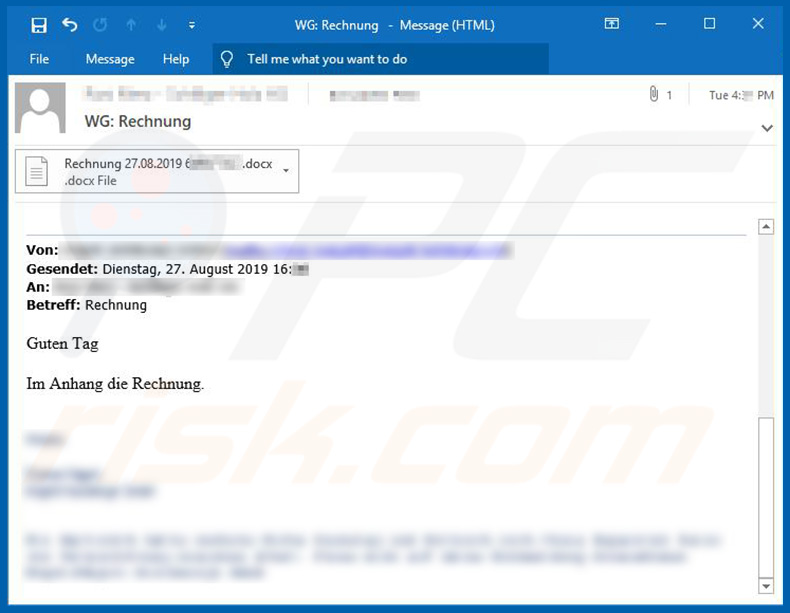
Screenshot of the malicious attachment:
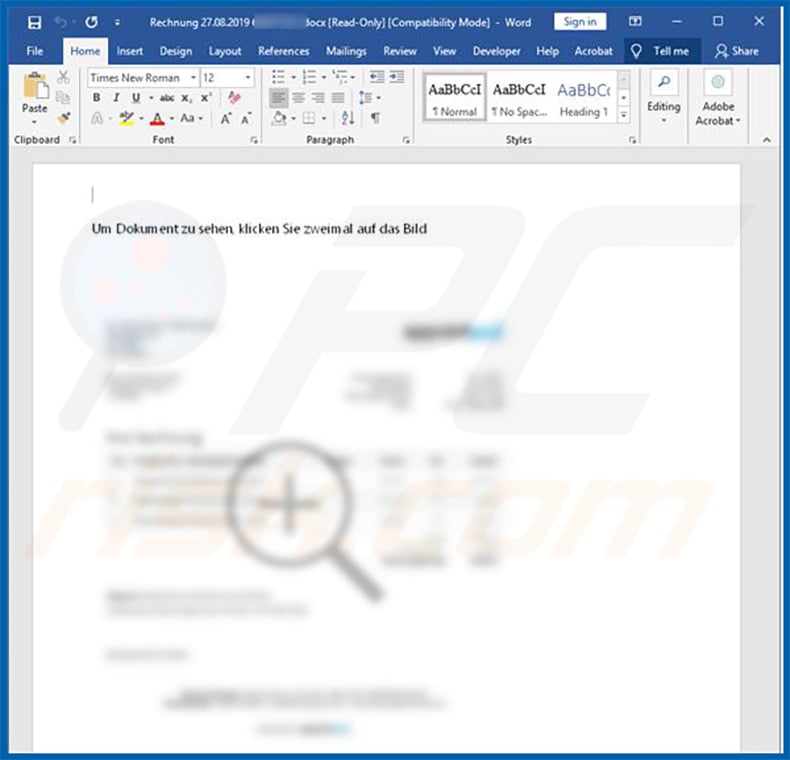
Instant automatic malware removal:
Manual threat removal might be a lengthy and complicated process that requires advanced IT skills. Combo Cleaner is a professional automatic malware removal tool that is recommended to get rid of malware. Download it by clicking the button below:
DOWNLOAD Combo CleanerBy downloading any software listed on this website you agree to our Privacy Policy and Terms of Use. To use full-featured product, you have to purchase a license for Combo Cleaner. 7 days free trial available. Combo Cleaner is owned and operated by RCS LT, the parent company of PCRisk.com.
Quick menu:
How to remove malware manually?
Manual malware removal is a complicated task - usually it is best to allow antivirus or anti-malware programs to do this automatically. To remove this malware we recommend using Combo Cleaner Antivirus for Windows.
If you wish to remove malware manually, the first step is to identify the name of the malware that you are trying to remove. Here is an example of a suspicious program running on a user's computer:

If you checked the list of programs running on your computer, for example, using task manager, and identified a program that looks suspicious, you should continue with these steps:
 Download a program called Autoruns. This program shows auto-start applications, Registry, and file system locations:
Download a program called Autoruns. This program shows auto-start applications, Registry, and file system locations:

 Restart your computer into Safe Mode:
Restart your computer into Safe Mode:
Windows XP and Windows 7 users: Start your computer in Safe Mode. Click Start, click Shut Down, click Restart, click OK. During your computer start process, press the F8 key on your keyboard multiple times until you see the Windows Advanced Option menu, and then select Safe Mode with Networking from the list.

Video showing how to start Windows 7 in "Safe Mode with Networking":
Windows 8 users: Start Windows 8 is Safe Mode with Networking - Go to Windows 8 Start Screen, type Advanced, in the search results select Settings. Click Advanced startup options, in the opened "General PC Settings" window, select Advanced startup.
Click the "Restart now" button. Your computer will now restart into the "Advanced Startup options menu". Click the "Troubleshoot" button, and then click the "Advanced options" button. In the advanced option screen, click "Startup settings".
Click the "Restart" button. Your PC will restart into the Startup Settings screen. Press F5 to boot in Safe Mode with Networking.

Video showing how to start Windows 8 in "Safe Mode with Networking":
Windows 10 users: Click the Windows logo and select the Power icon. In the opened menu click "Restart" while holding "Shift" button on your keyboard. In the "choose an option" window click on the "Troubleshoot", next select "Advanced options".
In the advanced options menu select "Startup Settings" and click on the "Restart" button. In the following window you should click the "F5" button on your keyboard. This will restart your operating system in safe mode with networking.

Video showing how to start Windows 10 in "Safe Mode with Networking":
 Extract the downloaded archive and run the Autoruns.exe file.
Extract the downloaded archive and run the Autoruns.exe file.

 In the Autoruns application, click "Options" at the top and uncheck "Hide Empty Locations" and "Hide Windows Entries" options. After this procedure, click the "Refresh" icon.
In the Autoruns application, click "Options" at the top and uncheck "Hide Empty Locations" and "Hide Windows Entries" options. After this procedure, click the "Refresh" icon.

 Check the list provided by the Autoruns application and locate the malware file that you want to eliminate.
Check the list provided by the Autoruns application and locate the malware file that you want to eliminate.
You should write down its full path and name. Note that some malware hides process names under legitimate Windows process names. At this stage, it is very important to avoid removing system files. After you locate the suspicious program you wish to remove, right click your mouse over its name and choose "Delete".

After removing the malware through the Autoruns application (this ensures that the malware will not run automatically on the next system startup), you should search for the malware name on your computer. Be sure to enable hidden files and folders before proceeding. If you find the filename of the malware, be sure to remove it.

Reboot your computer in normal mode. Following these steps should remove any malware from your computer. Note that manual threat removal requires advanced computer skills. If you do not have these skills, leave malware removal to antivirus and anti-malware programs.
These steps might not work with advanced malware infections. As always it is best to prevent infection than try to remove malware later. To keep your computer safe, install the latest operating system updates and use antivirus software. To be sure your computer is free of malware infections, we recommend scanning it with Combo Cleaner Antivirus for Windows.
Share:

Tomas Meskauskas
Expert security researcher, professional malware analyst
I am passionate about computer security and technology. I have an experience of over 10 years working in various companies related to computer technical issue solving and Internet security. I have been working as an author and editor for pcrisk.com since 2010. Follow me on Twitter and LinkedIn to stay informed about the latest online security threats.
PCrisk security portal is brought by a company RCS LT.
Joined forces of security researchers help educate computer users about the latest online security threats. More information about the company RCS LT.
Our malware removal guides are free. However, if you want to support us you can send us a donation.
DonatePCrisk security portal is brought by a company RCS LT.
Joined forces of security researchers help educate computer users about the latest online security threats. More information about the company RCS LT.
Our malware removal guides are free. However, if you want to support us you can send us a donation.
Donate
▼ Show Discussion