Super Mac Cleaner Unwanted Application (Mac)
Mac VirusAlso Known As: Super Mac Cleaner potentially unwanted application
Get free scan and check if your device is infected.
Remove it nowTo use full-featured product, you have to purchase a license for Combo Cleaner. Seven days free trial available. Combo Cleaner is owned and operated by RCS LT, the parent company of PCRisk.com.
What is "Super Mac Cleaner"?
Super Mac Cleaner (also knows as Super-MacCleanerX, SuperMac Cleaner, Super Mac-Cleaner, Super-Mac Cleaner and SuperMacCleaner) is promoted as a system optimization app for Mac computers. Developers claim that this software scans systems for various issues and then fixes them.
Although presented as a useful and legitimate application, Super Mac Cleaner is categorized as a potentially unwanted app (PUA). People install these apps unintentionally - they are tricked by PUA promotions that employ the "bundling" method.
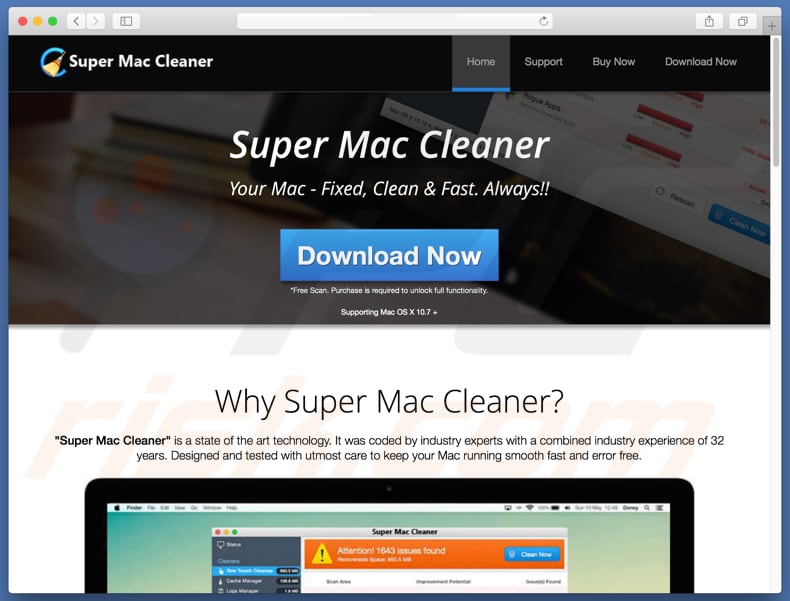
Super Mac Cleaner includes tools such as cache, logs, trash and file manager, rogue apps and general uninstaller, browsing history cleaner, etc. To fully use any of these features, however, Super Mac Cleaner application must be activated (purchased). The 'free' version allows users to scan for issues but not to fix them.
PUAs often have this behavior: they detect a number of supposed 'issues' and then encourage users to purchase the app to remove them. Do not trust apps that are categorized as PUAs and are promoted using the "bundling" method. They often present fake results to trick people into paying for software activation.
It is not known whether Super Mac Cleaner operates in this way, however, numerous apps of this type have similar behavior. Therefore, avoid them and do not pay money for any activation.
Furthermore, apps being promoted via bundling are often installed together with browser hijackers or adware-type apps. These usually cause unwanted redirects, collect data, and feed users with intrusive ads. If you have unwanted apps installed, remove them immediately.
| Name | Super Mac Cleaner |
| Threat Type | Potentially unwanted application (PUA), Mac virus |
| Detection Names (sprmc_mtwsite(1).pkg) | Avast (MacOS:AMC-GG [PUP]), Avira (PUA/OSX.GT32SupportGeeks.kxxng), BitDefender (Gen:Variant.Application.MAC.OSX.AMCleanerCA.2), ESET-NOD32 (a variant of OSX/GT32SupportGeeks.V potentially unwanted), Full List Of Detections (VirusTotal) |
| Related Domains | cc.getadvancedmac[.]com, cc.ppacti[.]com, in.getadvancedmac[.]com, init-p01st.push.apple[.]com, r1---sn-8xgp1vo-5uae.gvt1[.]com, r3---sn-8xgp1vo-5uae.gvt1[.]com, redirector.gvt1[.]com, update.supermaccleaner[.]com, getadvancedmac[.]com |
| Symptoms | Your Mac became slower than normal, you see unwanted pop-up ads, you get redirected to shady websites. |
| Distribution methods | Deceptive pop-up ads, free software installers (bundling), fake flash player installers, torrent file downloads. |
| Damage | Internet browsing tracking (potential privacy issues), displaying of unwanted ads, redirects to shady websites, loss of private information, financial losses. |
| Malware Removal (Windows) |
To eliminate possible malware infections, scan your computer with legitimate antivirus software. Our security researchers recommend using Combo Cleaner. Download Combo CleanerTo use full-featured product, you have to purchase a license for Combo Cleaner. 7 days free trial available. Combo Cleaner is owned and operated by RCS LT, the parent company of PCRisk.com. |
The number of potentially unwanted apps is growing daily. Some examples of other apps similar to Super Mac Cleaner are Mac Speedup Pro, Advanced Mac Cleaner, and Mac Cleanup Pro.
All are presented as legitimate and useful tools. In this case, they supposedly improve Mac computer performance and optimize MacOS systems. In fact, they provide none of the features promised.
How did potentially unwanted applications install on my computer?
In some cases, potentially unwanted applications can be downloaded from their (supposedly official) websites (this is the case with Super Mac Cleaner), however, most people install them through intrusive ads or when software developers use a deceptive marketing method called "bundling".
Bundling is used to trick people into installing unwanted apps together with other software by hiding them in "Custom", "Advanced" and other options or settings of the installation (or download) set-ups. Developers ensure that information about any additionally-included applications goes unnoticed.
Note, however, that these unwanted installations (or downloads) can only occur if people leave all available settings unchecked and unchanged.
How to avoid installation of potentially unwanted applications?
To prevent unwanted apps from being downloaded or installed, avoid using third party software download/installation tools - for example, Peer-to-Peer networks such as torrents, eMule and other such tools, unofficial websites, and other sources of this type. Use only official and trustworthy websites/sources, and direct links.
When downloading or installing software, check all available options such as "Custom", "Advanced", "Manual" and so on. Opt-out of installation of additional software, check for checkboxes ticked by default, and only then complete the download or installation process. Do not click intrusive ads, especially those displayed on untrustworthy websites.
They may seem legitimate but clicking them risks being redirected to dubious websites such as gambling, pornography, adult dating, and so on. If random unwanted redirects occur, check for unwanted apps such as extensions, plug-ins, and add-ons installed on the browser.
Also check the list of installed programs on the computer. Remove all unknown, suspicious entries immediately. If your computer is already infected with PUAs, we recommend running a scan with Combo Cleaner Antivirus for Windows to automatically eliminate them.
Appearance of "Super Mac Cleaner" app (GIF):
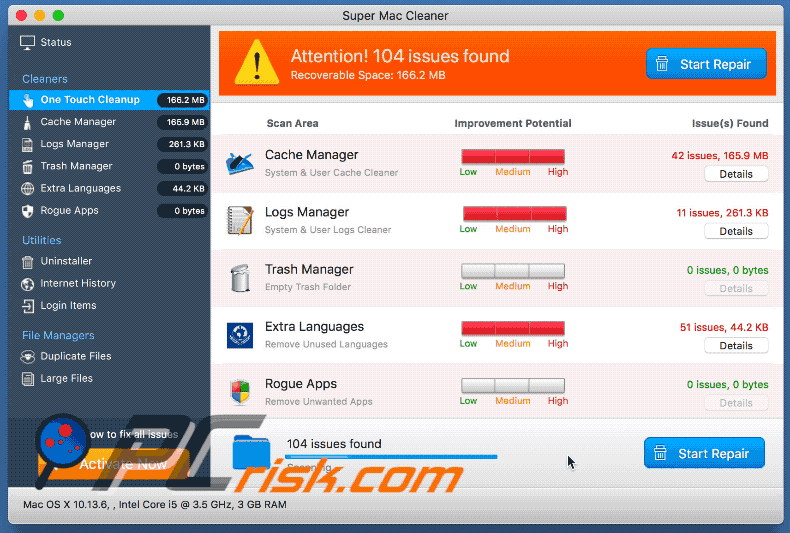
Apple.com-mac-optimizer[.]live scam website promoting Super Mac Cleaner unwanted application:
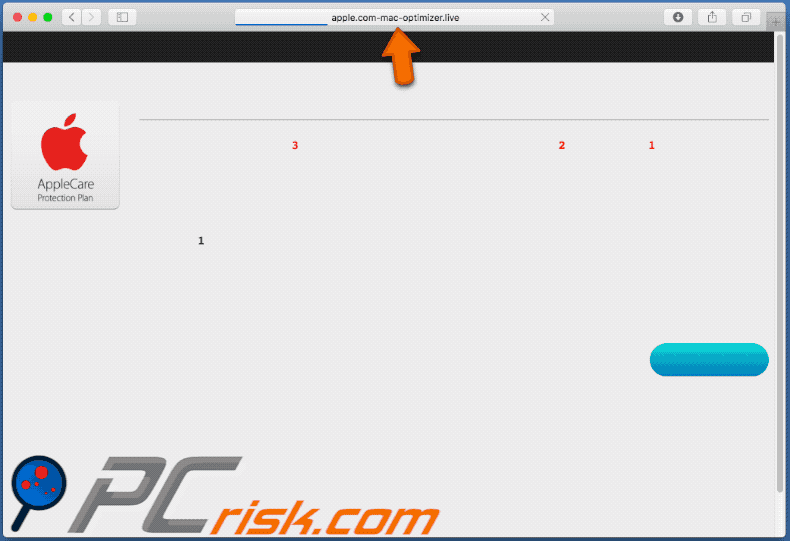
Screenshot of Super Mac Cleaner installer:
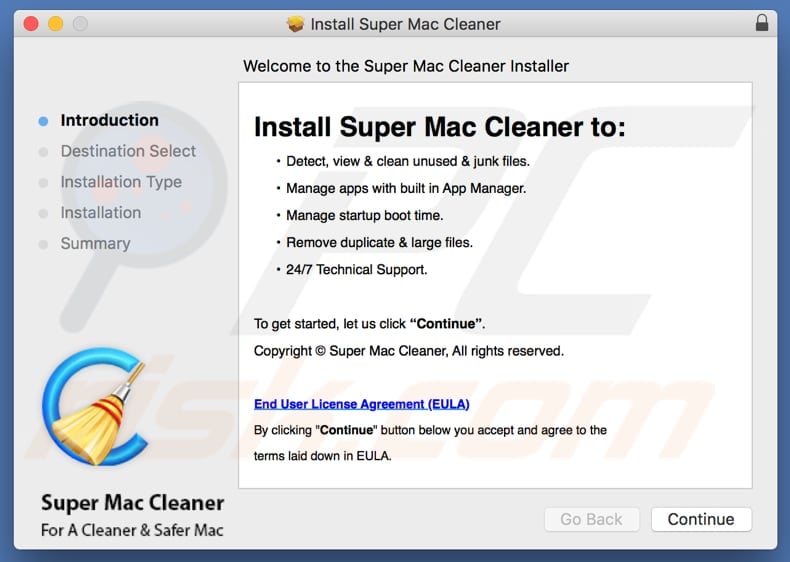
Screenshot of Super Mac Cleaner app:
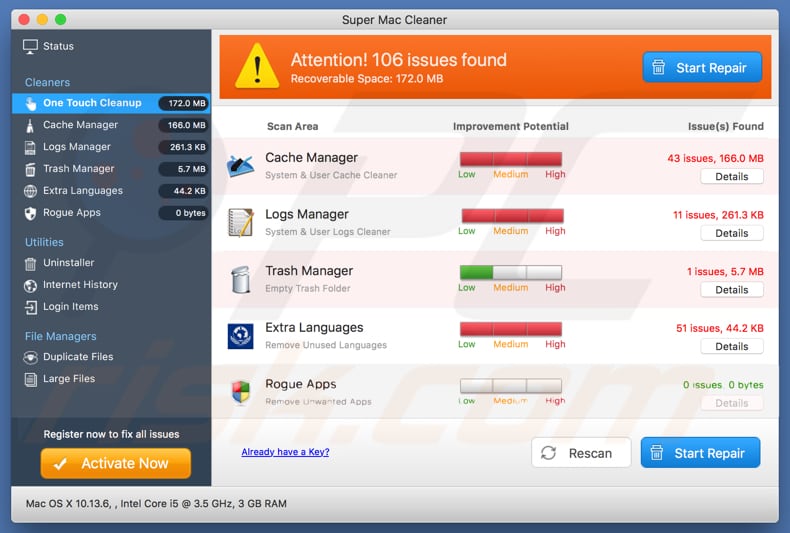
IMPORTANT NOTE! Super Mac Cleaner adds itself to the list of applications that automatically run upon each user log in. Therefore, before commencing, perform these steps:
- Go to System Preferences -> Users & Groups.
- Click your account (also known as Current User).
- Click Login Items.
- Look for "Super Mac Cleaner" entry. Select it, and click the "-" button to remove it.
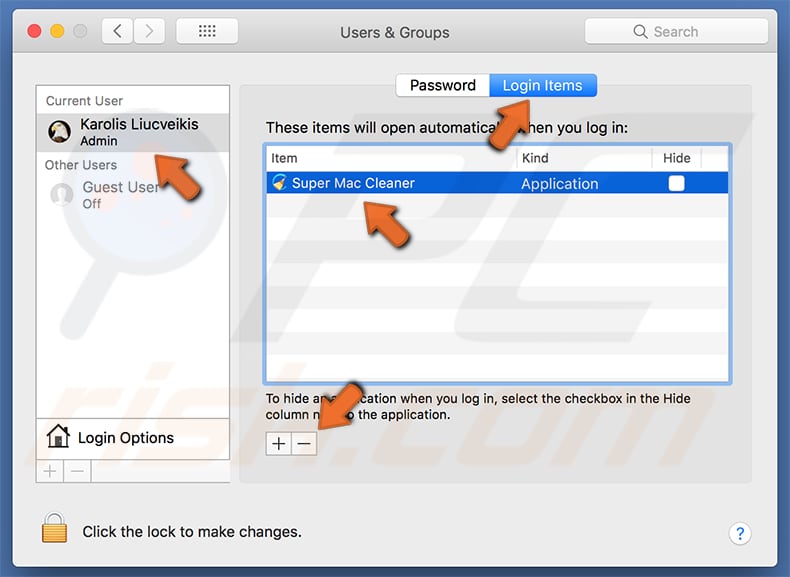
Instant automatic malware removal:
Manual threat removal might be a lengthy and complicated process that requires advanced IT skills. Combo Cleaner is a professional automatic malware removal tool that is recommended to get rid of malware. Download it by clicking the button below:
DOWNLOAD Combo CleanerBy downloading any software listed on this website you agree to our Privacy Policy and Terms of Use. To use full-featured product, you have to purchase a license for Combo Cleaner. 7 days free trial available. Combo Cleaner is owned and operated by RCS LT, the parent company of PCRisk.com.
Quick menu:
- What is "Super Mac Cleaner"?
- STEP 1. Remove PUA related files and folders from OSX.
- STEP 2. Remove rogue extensions from Safari.
- STEP 3. Remove rogue add-ons from Google Chrome.
- STEP 4. Remove potentially unwanted plug-ins from Mozilla Firefox.
Video showing how to remove Super Mac Cleaner unwanted application using Combo Cleaner:
Potentially unwanted applications removal:
Remove potentially unwanted applications from your "Applications" folder:

Click the Finder icon. In the Finder window, select "Applications". In the applications folder, look for "MPlayerX", "NicePlayer", or other suspicious applications and drag them to the Trash. After removing the potentially unwanted application(s) that cause online ads, scan your Mac for any remaining unwanted components.
DOWNLOAD remover for malware infections
Combo Cleaner checks if your computer is infected with malware. To use full-featured product, you have to purchase a license for Combo Cleaner. 7 days free trial available. Combo Cleaner is owned and operated by RCS LT, the parent company of PCRisk.com.
Remove adware-related files and folders

Click the Finder icon, from the menu bar. Choose Go, and click Go to Folder...
 Check for adware generated files in the /Library/LaunchAgents/ folder:
Check for adware generated files in the /Library/LaunchAgents/ folder:

In the Go to Folder... bar, type: /Library/LaunchAgents/

In the "LaunchAgents" folder, look for any recently-added suspicious files and move them to the Trash. Examples of files generated by adware - "installmac.AppRemoval.plist", "myppes.download.plist", "mykotlerino.ltvbit.plist", "kuklorest.update.plist", etc. Adware commonly installs several files with the exact same string.
 Check for adware generated files in the ~/Library/Application Support/ folder:
Check for adware generated files in the ~/Library/Application Support/ folder:

In the Go to Folder... bar, type: ~/Library/Application Support/

In the "Application Support" folder, look for any recently-added suspicious folders. For example, "MplayerX" or "NicePlayer", and move these folders to the Trash.
 Check for adware generated files in the ~/Library/LaunchAgents/ folder:
Check for adware generated files in the ~/Library/LaunchAgents/ folder:

In the Go to Folder... bar, type: ~/Library/LaunchAgents/

In the "LaunchAgents" folder, look for any recently-added suspicious files and move them to the Trash. Examples of files generated by adware - "installmac.AppRemoval.plist", "myppes.download.plist", "mykotlerino.ltvbit.plist", "kuklorest.update.plist", etc. Adware commonly installs several files with the exact same string.
 Check for adware generated files in the /Library/LaunchDaemons/ folder:
Check for adware generated files in the /Library/LaunchDaemons/ folder:

In the "Go to Folder..." bar, type: /Library/LaunchDaemons/

In the "LaunchDaemons" folder, look for recently-added suspicious files. For example "com.aoudad.net-preferences.plist", "com.myppes.net-preferences.plist", "com.kuklorest.net-preferences.plist", "com.avickUpd.plist", etc., and move them to the Trash.
 Scan your Mac with Combo Cleaner:
Scan your Mac with Combo Cleaner:
If you have followed all the steps correctly, your Mac should be clean of infections. To ensure your system is not infected, run a scan with Combo Cleaner Antivirus. Download it HERE. After downloading the file, double click combocleaner.dmg installer. In the opened window, drag and drop the Combo Cleaner icon on top of the Applications icon. Now open your launchpad and click on the Combo Cleaner icon. Wait until Combo Cleaner updates its virus definition database and click the "Start Combo Scan" button.

Combo Cleaner will scan your Mac for malware infections. If the antivirus scan displays "no threats found" - this means that you can continue with the removal guide; otherwise, it's recommended to remove any found infections before continuing.

After removing files and folders generated by the adware, continue to remove rogue extensions from your Internet browsers.
Remove malicious extensions from Internet browsers
 Remove malicious Safari extensions:
Remove malicious Safari extensions:

Open the Safari browser, from the menu bar, select "Safari" and click "Preferences...".

In the preferences window, select "Extensions" and look for any recently-installed suspicious extensions. When located, click the "Uninstall" button next to it/them. Note that you can safely uninstall all extensions from your Safari browser - none are crucial for regular browser operation.
- If you continue to have problems with browser redirects and unwanted advertisements - Reset Safari.
 Remove malicious extensions from Google Chrome:
Remove malicious extensions from Google Chrome:

Click the Chrome menu icon ![]() (at the top right corner of Google Chrome), select "More Tools" and click "Extensions". Locate all recently-installed suspicious extensions, select these entries and click "Remove".
(at the top right corner of Google Chrome), select "More Tools" and click "Extensions". Locate all recently-installed suspicious extensions, select these entries and click "Remove".

- If you continue to have problems with browser redirects and unwanted advertisements - Reset Google Chrome.
 Remove malicious extensions from Mozilla Firefox:
Remove malicious extensions from Mozilla Firefox:

Click the Firefox menu ![]() (at the top right corner of the main window) and select "Add-ons and themes". Click "Extensions", in the opened window locate all recently-installed suspicious extensions, click on the three dots and then click "Remove".
(at the top right corner of the main window) and select "Add-ons and themes". Click "Extensions", in the opened window locate all recently-installed suspicious extensions, click on the three dots and then click "Remove".

- If you continue to have problems with browser redirects and unwanted advertisements - Reset Mozilla Firefox.
Share:

Tomas Meskauskas
Expert security researcher, professional malware analyst
I am passionate about computer security and technology. I have an experience of over 10 years working in various companies related to computer technical issue solving and Internet security. I have been working as an author and editor for pcrisk.com since 2010. Follow me on Twitter and LinkedIn to stay informed about the latest online security threats.
PCrisk security portal is brought by a company RCS LT.
Joined forces of security researchers help educate computer users about the latest online security threats. More information about the company RCS LT.
Our malware removal guides are free. However, if you want to support us you can send us a donation.
DonatePCrisk security portal is brought by a company RCS LT.
Joined forces of security researchers help educate computer users about the latest online security threats. More information about the company RCS LT.
Our malware removal guides are free. However, if you want to support us you can send us a donation.
Donate
▼ Show Discussion