My Mac Speedup Unwanted Application (Mac)
Mac VirusAlso Known As: My Mac Speedup potentially unwanted application
Get free scan and check if your device is infected.
Remove it nowTo use full-featured product, you have to purchase a license for Combo Cleaner. Seven days free trial available. Combo Cleaner is owned and operated by RCS LT, the parent company of PCRisk.com.
What is "My Mac Speedup"?
Developers claim that My Mac Speedup (also known as Speedup My Mac) is a legitimate app that fixes, cleans, and improves the performance of Mac computers.
This app is promoted to optimize MacOS operating systems, however, it is known as a potentially unwanted application (PUA), since it is promoted and distributed using the "bundling" method. Therefore, most people install My Mac Speedup inadvertently.
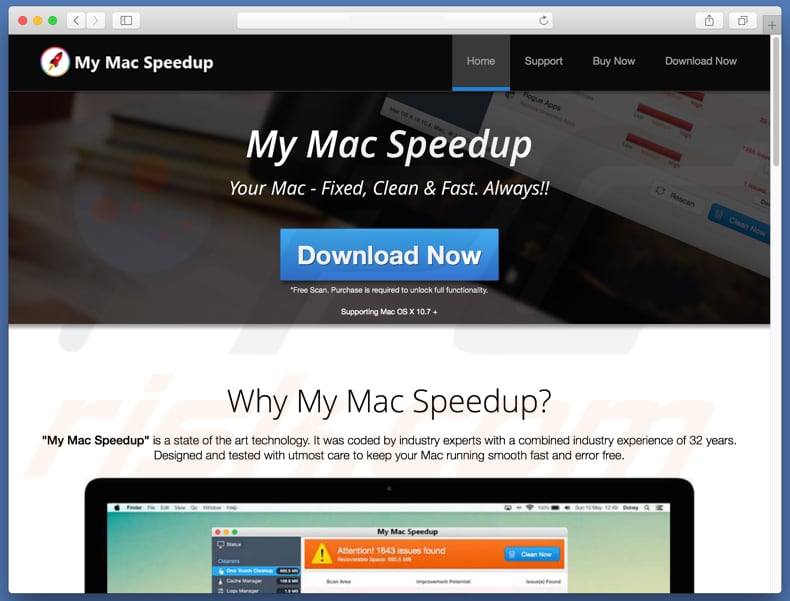
My Mac Speedup includes tools such as "Cache Manager", "Logs Manager", "Trash Manager", "Extra Languages", "Rogue Apps", "Uninstaller", and so on. All available tools supposedly improve Mac computer performance, remove unwanted apps, save space, fix various system issues, and so on.
In fact, these tools can only be used if a 'full version' of My Mac Speedup is purchased (if the app is activated). The basic version can only scan Mac computers and cannot perform any other actions. Once a scan is finished, a list of various 'issues' is displayed that supposedly need fixing to enhance performance or to optimize the system in other ways.
PUAs often display fake results to trick people into purchasing certain apps to resolve detected 'problems'. This behaviour is very common to apps promoted using the "bundling" method. Do not trust these apps (including My Mac Speedup). Furthermore, "bundling" is often used to promote several PUAs at once.
Therefore, during installation of My Mac Speedup, other browser hijackers or adware-type apps were also installed. These unwanted apps usually collect user-system information, feed users with advertisements, cause redirects to dubious websites, and so on. We advise you to remove all apps of this type immediately.
| Name | My Mac Speedup potentially unwanted application |
| Threat Type | Mac malware, Mac virus |
| Detection Names | Avast (MacOS:Agent-GV [PUP]), ESET-NOD32 (OSX/GT32SupportGeeks.DG Potentially Unwanted), Ikarus (PUA.MAC.AMCleaner), Full List (VirusTotal) |
| Symptoms | Your Mac became slower than normal, you see unwanted pop-up ads, you get redirected to shady websites. |
| Distribution methods | Deceptive pop-up ads, free software installers (bundling), fake flash player installers, torrent file downloads. |
| Damage | Internet browsing tracking (potential privacy issues), displaying of unwanted ads, redirects to shady websites, loss of private information. |
| Malware Removal (Windows) |
To eliminate possible malware infections, scan your computer with legitimate antivirus software. Our security researchers recommend using Combo Cleaner. Download Combo CleanerTo use full-featured product, you have to purchase a license for Combo Cleaner. 7 days free trial available. Combo Cleaner is owned and operated by RCS LT, the parent company of PCRisk.com. |
The internet is full of potentially unwanted apps that are similar to My Mac Speedup including, for example, Super Mac Cleaner, Mac Speedup Pro, and Advanced Mac Cleaner.
These apps supposedly optimize MacOS systems. Developers promote them as 'useful tools' that are capable of providing various features, however, these are merely attempts to trick people into downloading and using PUAs. They deliver none of the functions promised.
How did potentially unwanted applications install on my computer?
My Mac Speedup can be downloaded from its official website, however, users often install it inadvertently. This usually happens when they click intrusive/unwanted ads that are capable of executing scripts designed to download and install PUAs or when software developers employ a deceptive marketing method called "bundling".
Bundling is used to trick people into installing unwanted apps together with other chosen software. Developers usually do not disclose information about the inclusion of unwanted apps in installation or download set-ups. They hide them in "Custom", "Advanced" and other similar settings of the set-ups.
Note, however, that unwanted installations/downloads usually occur only when people skip installation/download steps (or clicking untrustworthy ads).
How to avoid installation of potentially unwanted applications?
Be cautious when downloading, installing software, and when clicking on various advertisements. Download software using official sources (websites), use directs links. Avoid using Peer-to-Peer networks (like torrent clients, eMule, and so on), third party software downloaders/installers and other dubious tools.
Install software with care. Check available "Advanced", "Custom" and other settings or options of the installation/download set-up. Make sure that there are no checkboxes ticked by default. Many online ads may seem legitimate, however, once clicked, they redirect to untrustworthy websites (gambling, pornography, adult dating, and so on).
If you experience unwanted or random redirects, a PUA might be installed on your system. Check your browser for any suspicious entries (plug-ins, add-ons, extensions, etc.), and remove them immediately. This also applies to programs installed on a computer.
If your computer is already infected with PUAs, we recommend running a scan with Combo Cleaner Antivirus for Windows to automatically eliminate them.
Screenshot of My Mac Speedup installer:
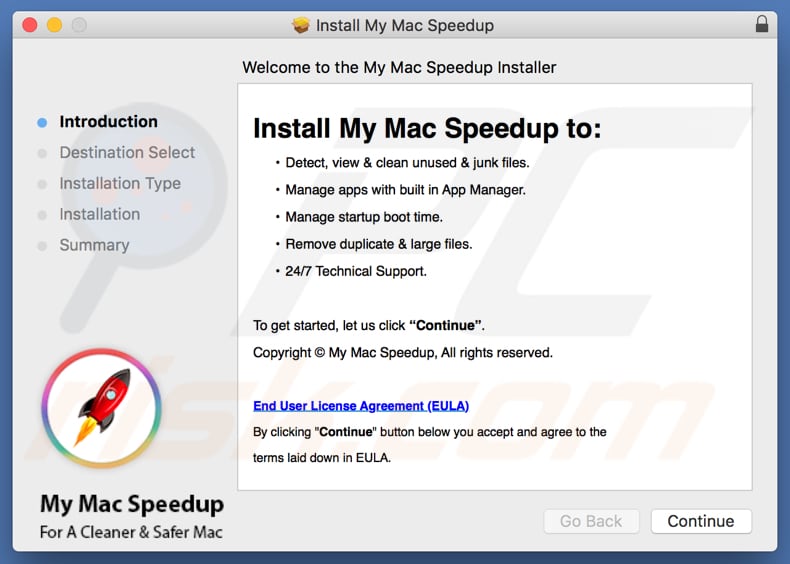
Screenshot of My Mac Speedup application:
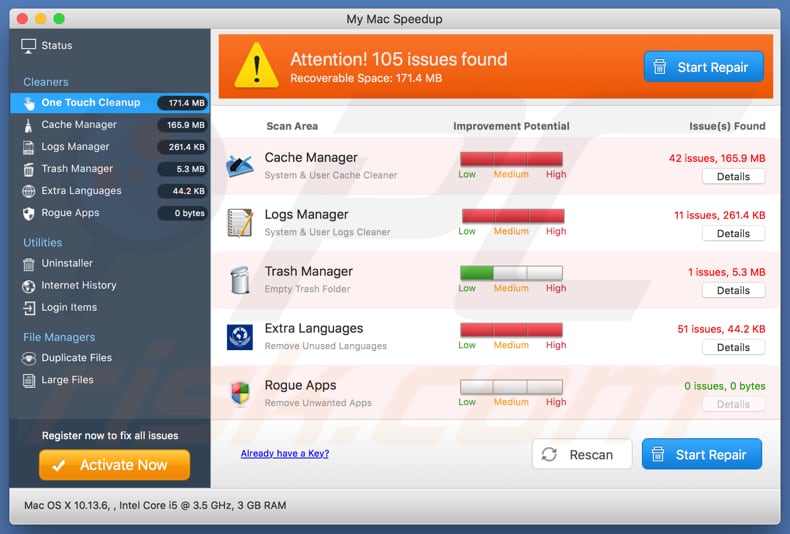
Appearance of My Mac Speedup app (GIF):
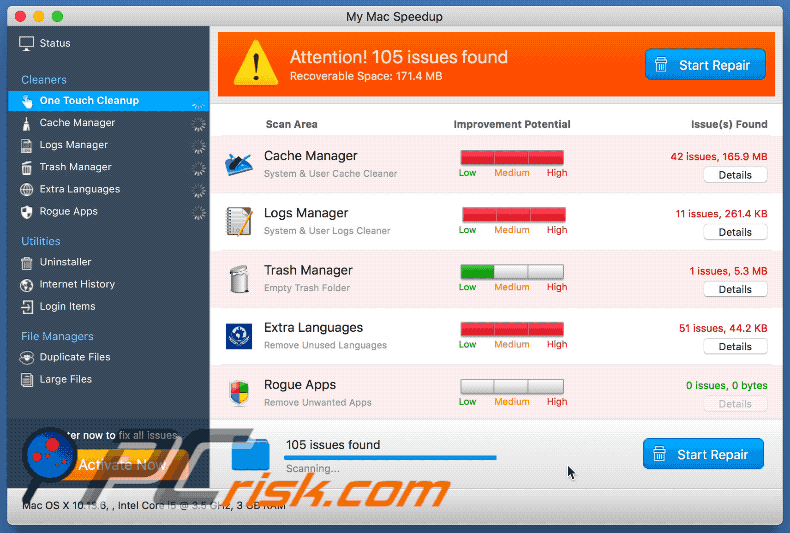
Screenshot of Speedup My Mac application (another version of My Mac Speedup):
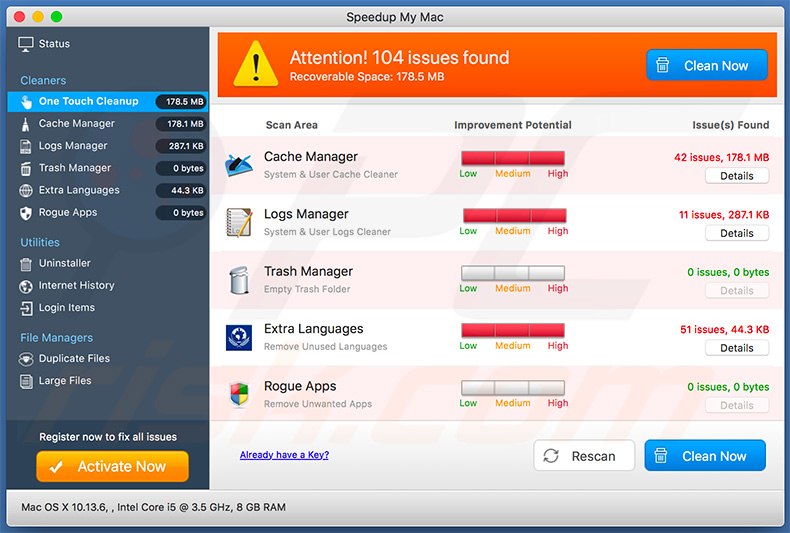
IMPORTANT NOTE! My Mac Speedup adds itself to the list of applications that automatically run upon each user log in. Therefore, before commencing, perform these steps:
- Go to System Preferences -> Users & Groups.
- Click your account (also known as Current User).
- Click Login Items.
- Look for "My Mac Speedup" entry. Select it, and click the "-" button to remove it.
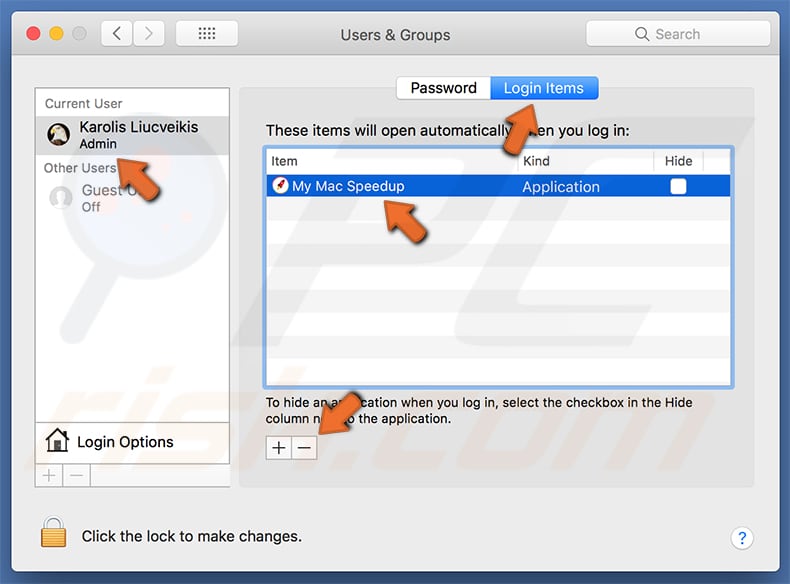
Instant automatic malware removal:
Manual threat removal might be a lengthy and complicated process that requires advanced IT skills. Combo Cleaner is a professional automatic malware removal tool that is recommended to get rid of malware. Download it by clicking the button below:
DOWNLOAD Combo CleanerBy downloading any software listed on this website you agree to our Privacy Policy and Terms of Use. To use full-featured product, you have to purchase a license for Combo Cleaner. 7 days free trial available. Combo Cleaner is owned and operated by RCS LT, the parent company of PCRisk.com.
Quick menu:
- What is "My Mac Speedup"?
- STEP 1. Remove PUA related files and folders from OSX.
- STEP 2. Remove rogue extensions from Safari.
- STEP 3. Remove rogue add-ons from Google Chrome.
- STEP 4. Remove potentially unwanted plug-ins from Mozilla Firefox.
Video showing how to remove My Mac Speedup unwanted application using Combo Cleaner:
Potentially unwanted applications removal:
Remove potentially unwanted applications from your "Applications" folder:

Click the Finder icon. In the Finder window, select "Applications". In the applications folder, look for "MPlayerX", "NicePlayer", or other suspicious applications and drag them to the Trash. After removing the potentially unwanted application(s) that cause online ads, scan your Mac for any remaining unwanted components.
DOWNLOAD remover for malware infections
Combo Cleaner checks if your computer is infected with malware. To use full-featured product, you have to purchase a license for Combo Cleaner. 7 days free trial available. Combo Cleaner is owned and operated by RCS LT, the parent company of PCRisk.com.
Remove adware-related files and folders

Click the Finder icon, from the menu bar. Choose Go, and click Go to Folder...
 Check for adware generated files in the /Library/LaunchAgents/ folder:
Check for adware generated files in the /Library/LaunchAgents/ folder:

In the Go to Folder... bar, type: /Library/LaunchAgents/

In the "LaunchAgents" folder, look for any recently-added suspicious files and move them to the Trash. Examples of files generated by adware - "installmac.AppRemoval.plist", "myppes.download.plist", "mykotlerino.ltvbit.plist", "kuklorest.update.plist", etc. Adware commonly installs several files with the exact same string.
 Check for adware generated files in the ~/Library/Application Support/ folder:
Check for adware generated files in the ~/Library/Application Support/ folder:

In the Go to Folder... bar, type: ~/Library/Application Support/

In the "Application Support" folder, look for any recently-added suspicious folders. For example, "MplayerX" or "NicePlayer", and move these folders to the Trash.
 Check for adware generated files in the ~/Library/LaunchAgents/ folder:
Check for adware generated files in the ~/Library/LaunchAgents/ folder:

In the Go to Folder... bar, type: ~/Library/LaunchAgents/

In the "LaunchAgents" folder, look for any recently-added suspicious files and move them to the Trash. Examples of files generated by adware - "installmac.AppRemoval.plist", "myppes.download.plist", "mykotlerino.ltvbit.plist", "kuklorest.update.plist", etc. Adware commonly installs several files with the exact same string.
 Check for adware generated files in the /Library/LaunchDaemons/ folder:
Check for adware generated files in the /Library/LaunchDaemons/ folder:

In the "Go to Folder..." bar, type: /Library/LaunchDaemons/

In the "LaunchDaemons" folder, look for recently-added suspicious files. For example "com.aoudad.net-preferences.plist", "com.myppes.net-preferences.plist", "com.kuklorest.net-preferences.plist", "com.avickUpd.plist", etc., and move them to the Trash.
 Scan your Mac with Combo Cleaner:
Scan your Mac with Combo Cleaner:
If you have followed all the steps correctly, your Mac should be clean of infections. To ensure your system is not infected, run a scan with Combo Cleaner Antivirus. Download it HERE. After downloading the file, double click combocleaner.dmg installer. In the opened window, drag and drop the Combo Cleaner icon on top of the Applications icon. Now open your launchpad and click on the Combo Cleaner icon. Wait until Combo Cleaner updates its virus definition database and click the "Start Combo Scan" button.

Combo Cleaner will scan your Mac for malware infections. If the antivirus scan displays "no threats found" - this means that you can continue with the removal guide; otherwise, it's recommended to remove any found infections before continuing.

After removing files and folders generated by the adware, continue to remove rogue extensions from your Internet browsers.
Remove malicious extensions from Internet browsers
 Remove malicious Safari extensions:
Remove malicious Safari extensions:

Open the Safari browser, from the menu bar, select "Safari" and click "Preferences...".

In the preferences window, select "Extensions" and look for any recently-installed suspicious extensions. When located, click the "Uninstall" button next to it/them. Note that you can safely uninstall all extensions from your Safari browser - none are crucial for regular browser operation.
- If you continue to have problems with browser redirects and unwanted advertisements - Reset Safari.
 Remove malicious extensions from Google Chrome:
Remove malicious extensions from Google Chrome:

Click the Chrome menu icon ![]() (at the top right corner of Google Chrome), select "More Tools" and click "Extensions". Locate all recently-installed suspicious extensions, select these entries and click "Remove".
(at the top right corner of Google Chrome), select "More Tools" and click "Extensions". Locate all recently-installed suspicious extensions, select these entries and click "Remove".

- If you continue to have problems with browser redirects and unwanted advertisements - Reset Google Chrome.
 Remove malicious extensions from Mozilla Firefox:
Remove malicious extensions from Mozilla Firefox:

Click the Firefox menu ![]() (at the top right corner of the main window) and select "Add-ons and themes". Click "Extensions", in the opened window locate all recently-installed suspicious extensions, click on the three dots and then click "Remove".
(at the top right corner of the main window) and select "Add-ons and themes". Click "Extensions", in the opened window locate all recently-installed suspicious extensions, click on the three dots and then click "Remove".

- If you continue to have problems with browser redirects and unwanted advertisements - Reset Mozilla Firefox.
Share:

Tomas Meskauskas
Expert security researcher, professional malware analyst
I am passionate about computer security and technology. I have an experience of over 10 years working in various companies related to computer technical issue solving and Internet security. I have been working as an author and editor for pcrisk.com since 2010. Follow me on Twitter and LinkedIn to stay informed about the latest online security threats.
PCrisk security portal is brought by a company RCS LT.
Joined forces of security researchers help educate computer users about the latest online security threats. More information about the company RCS LT.
Our malware removal guides are free. However, if you want to support us you can send us a donation.
DonatePCrisk security portal is brought by a company RCS LT.
Joined forces of security researchers help educate computer users about the latest online security threats. More information about the company RCS LT.
Our malware removal guides are free. However, if you want to support us you can send us a donation.
Donate
▼ Show Discussion