Advanced Mac Booster Unwanted Application (Mac)
Mac VirusAlso Known As: Advanced Mac Booster potentially unwanted application
Get free scan and check if your device is infected.
Remove it nowTo use full-featured product, you have to purchase a license for Combo Cleaner. Seven days free trial available. Combo Cleaner is owned and operated by RCS LT, the parent company of PCRisk.com.
What is Advanced Mac Booster?
Developers of Advanced Mac Booster application state that this app optimizes MacOS systems. It supposedly allows users to clean MacOS systems, fix various issues, thus improving overall operating system performance.
In fact, this app is classified as a potentially unwanted application (PUA) and is promoted using the "bundling" method. Therefore, most people install/download Advanced Mac Booster inadvertently.
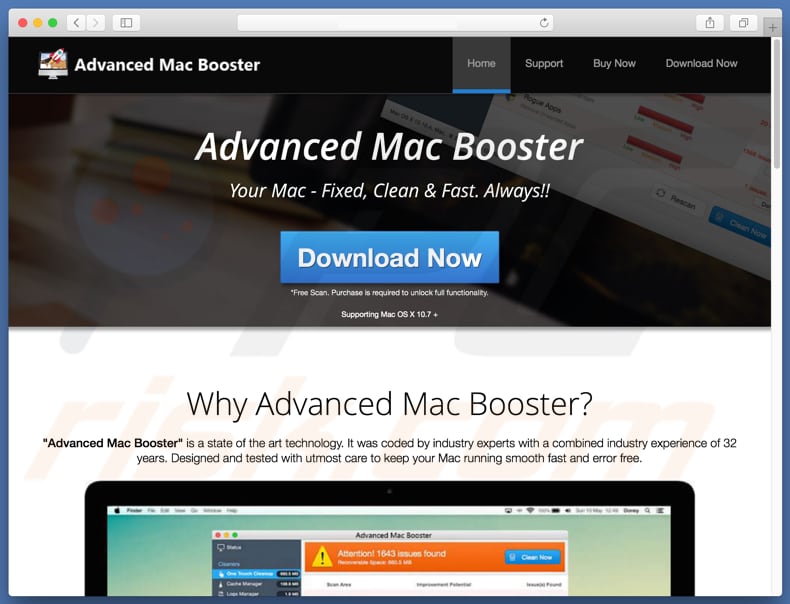
Advanced Mac Booster contains three main tools: "Cleaners" (cache manager, logs manager, and so on), "Utilities" (uninstaller, browsing history, and login items cleaner) and "File Managers" (duplicate and large files managers). Note, however, that Advanced Mac Booster must be activated before these tools become available.
Therefore, users must purchase the 'full version' of this app. If it is not activated, the app can only perform a free scan, which, at time of research, detected a number of 'issues' (all probably fake). PUAs promoted using the "bundling" method often display fake scan results to encourage users to purchase so-called 'full versions' to fix the issues.
Furthermore, the "bundling" method is often used to distribute more than one unwanted app at once.
Therefore, installation of Advanced Mac Booster might also result in installation of browser hijacker or adware-type apps. When installed, these PUAs often record user-system information (browsing-related and other data), feed users with advertisements, and cause unwanted redirects (usually to dubious websites).
We advise you to check the list of apps installed on your browser and remove any dubious entries. Do not use apps that are promoted using deceptive methods such as "bundling".
| Name | Advanced Mac Booster potentially unwanted application |
| Threat Type | PUP (potentially unwanted program), PUA (potentially unwanted application), Mac malware, Mac virus |
| Detection Names | BitDefender (Adware.MAC.Generic.13023), DrWeb (Program.Mac.Unwanted.AMC.328), ESET-NOD32 (A Variant Of OSX/GT32SupportGeeks.V Potentially Unwanted), Microsoft (Misleading:Win32/Lodi), Full List (VirusTotal) |
| Symptoms | Your Mac became slower than normal, you see unwanted pop-up ads, you get redirected to shady websites. |
| Distribution methods | Deceptive pop-up ads, free software installers (bundling), fake flash player installers, torrent file downloads. |
| Damage | Internet browsing tracking (potential privacy issues), displaying of unwanted ads, redirects to shady websites, loss of private information. |
| Malware Removal (Windows) |
To eliminate possible malware infections, scan your computer with legitimate antivirus software. Our security researchers recommend using Combo Cleaner. Download Combo CleanerTo use full-featured product, you have to purchase a license for Combo Cleaner. 7 days free trial available. Combo Cleaner is owned and operated by RCS LT, the parent company of PCRisk.com. |
There are many potentially unwanted applications similar to Advanced Mac Booster including Smart Mac Cleaner, Mac Speedup Pro, and Mac Cleanup Pro.
Most of these apps are presented as useful and legitimate tools capable of providing real value, however, once installed, they deliver none of the functionality promised and are used only to generate revenue for the developers.
How did potentially unwanted applications install on my computer?
Advanced Mac Booster has a website from which it can be downloaded, however, most users install these applications unintentionally when software developers use "bundling", a deceptive marketing method used to trick people into installing potentially unwanted apps together with other, regular software.
Software developers hide information regarding PUAs in "Custom", "Advanced" and other similar sections of the download/installation set-ups. Furthermore, many users skip installation steps and thus cause unwanted installations or downloads.
In some cases, these installations can be caused by clicking intrusive, deceptive advertisements that are capable of executing scripts designed to download and install PUAs.
How to avoid installation of potentially unwanted applications?
Download software using legitimate, official and trustworthy websites or other sources only. Do not use third party software downloaders, torrent clients or other such tools. Handle each software installation with care - do not finish any installation without first checking all available "Custom", "Advanced" and other options or settings of the installation processes.
Deselect all bundled apps and only then finish the installation. Bear in mind that intrusive advertisements (often developed by cyber criminals) may seem legitimate, however, they are often malicious and cause unwanted redirects to untrustworthy websites (gambling, pornography, adult dating, etc.).
If you encounter ads that redirect to dubious websites, check for unknown or unwanted extensions, plug-ins, and add-ons installed on your browser and programs installed on your computer. Remove suspicious entries immediately. If your computer is already infected with PUAs, we recommend running a scan with Combo Cleaner Antivirus for Windows to automatically eliminate them.
Screenshot of Advanced Mac Booster installer:
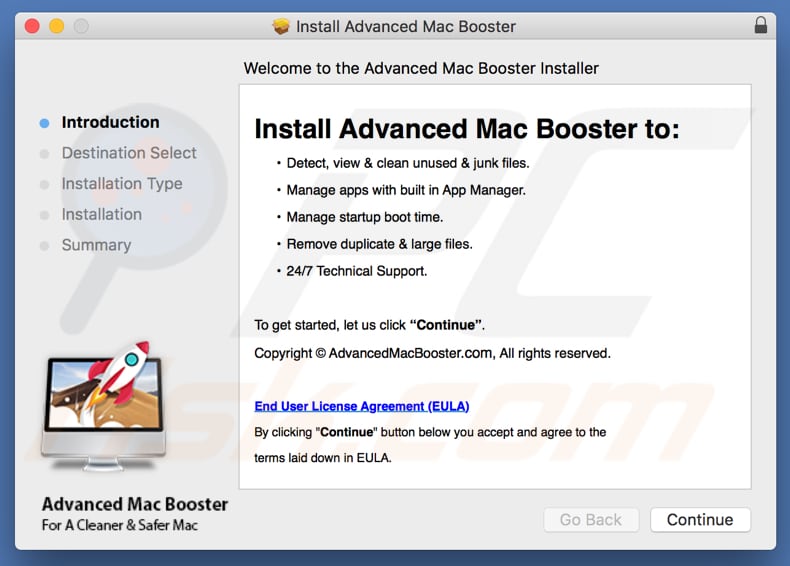
Screenshot of Advanced Mac Booster app:
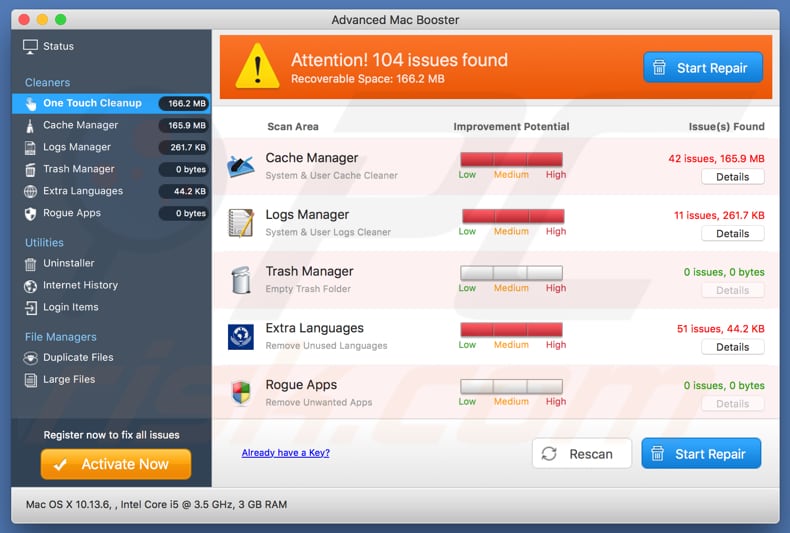
Appearance of Advanced Mac Booster app (GIF):
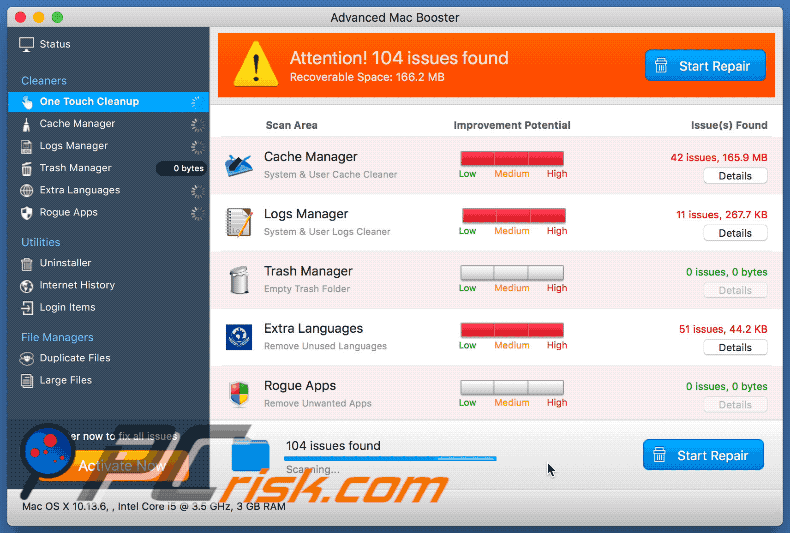
IMPORTANT NOTE! Advanced Mac Booster adds itself to the list of applications that automatically run upon each user log in. Therefore, before commencing, perform these steps:
- Go to System Preferences -> Users & Groups.
- Click your account (also known as Current User).
- Click Login Items.
- Look for "Advanced Mac Booster" entry. Select it, and click the "-" button to remove it.
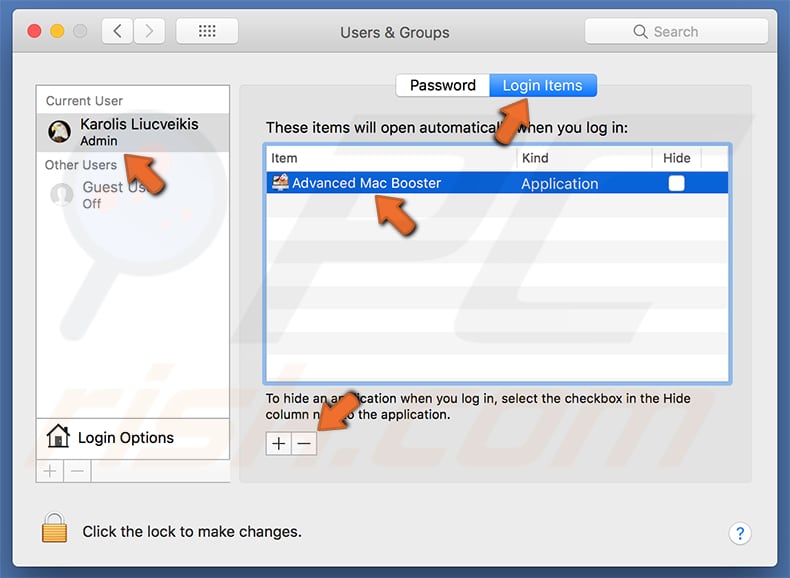
Instant automatic malware removal:
Manual threat removal might be a lengthy and complicated process that requires advanced IT skills. Combo Cleaner is a professional automatic malware removal tool that is recommended to get rid of malware. Download it by clicking the button below:
DOWNLOAD Combo CleanerBy downloading any software listed on this website you agree to our Privacy Policy and Terms of Use. To use full-featured product, you have to purchase a license for Combo Cleaner. 7 days free trial available. Combo Cleaner is owned and operated by RCS LT, the parent company of PCRisk.com.
Quick menu:
- What is Advanced Mac Booster?
- STEP 1. Remove PUA related files and folders from OSX.
- STEP 2. Remove rogue extensions from Safari.
- STEP 3. Remove rogue add-ons from Google Chrome.
- STEP 4. Remove potentially unwanted plug-ins from Mozilla Firefox.
Video showing how to remove Advanced Mac Booster using Combo Cleaner:
Potentially unwanted applications removal:
Remove potentially unwanted applications from your "Applications" folder:

Click the Finder icon. In the Finder window, select "Applications". In the applications folder, look for "MPlayerX", "NicePlayer", or other suspicious applications and drag them to the Trash. After removing the potentially unwanted application(s) that cause online ads, scan your Mac for any remaining unwanted components.
DOWNLOAD remover for malware infections
Combo Cleaner checks if your computer is infected with malware. To use full-featured product, you have to purchase a license for Combo Cleaner. 7 days free trial available. Combo Cleaner is owned and operated by RCS LT, the parent company of PCRisk.com.
Remove adware-related files and folders

Click the Finder icon, from the menu bar. Choose Go, and click Go to Folder...
 Check for adware generated files in the /Library/LaunchAgents/ folder:
Check for adware generated files in the /Library/LaunchAgents/ folder:

In the Go to Folder... bar, type: /Library/LaunchAgents/

In the "LaunchAgents" folder, look for any recently-added suspicious files and move them to the Trash. Examples of files generated by adware - "installmac.AppRemoval.plist", "myppes.download.plist", "mykotlerino.ltvbit.plist", "kuklorest.update.plist", etc. Adware commonly installs several files with the exact same string.
 Check for adware generated files in the ~/Library/Application Support/ folder:
Check for adware generated files in the ~/Library/Application Support/ folder:

In the Go to Folder... bar, type: ~/Library/Application Support/

In the "Application Support" folder, look for any recently-added suspicious folders. For example, "MplayerX" or "NicePlayer", and move these folders to the Trash.
 Check for adware generated files in the ~/Library/LaunchAgents/ folder:
Check for adware generated files in the ~/Library/LaunchAgents/ folder:

In the Go to Folder... bar, type: ~/Library/LaunchAgents/

In the "LaunchAgents" folder, look for any recently-added suspicious files and move them to the Trash. Examples of files generated by adware - "installmac.AppRemoval.plist", "myppes.download.plist", "mykotlerino.ltvbit.plist", "kuklorest.update.plist", etc. Adware commonly installs several files with the exact same string.
 Check for adware generated files in the /Library/LaunchDaemons/ folder:
Check for adware generated files in the /Library/LaunchDaemons/ folder:

In the "Go to Folder..." bar, type: /Library/LaunchDaemons/

In the "LaunchDaemons" folder, look for recently-added suspicious files. For example "com.aoudad.net-preferences.plist", "com.myppes.net-preferences.plist", "com.kuklorest.net-preferences.plist", "com.avickUpd.plist", etc., and move them to the Trash.
 Scan your Mac with Combo Cleaner:
Scan your Mac with Combo Cleaner:
If you have followed all the steps correctly, your Mac should be clean of infections. To ensure your system is not infected, run a scan with Combo Cleaner Antivirus. Download it HERE. After downloading the file, double click combocleaner.dmg installer. In the opened window, drag and drop the Combo Cleaner icon on top of the Applications icon. Now open your launchpad and click on the Combo Cleaner icon. Wait until Combo Cleaner updates its virus definition database and click the "Start Combo Scan" button.

Combo Cleaner will scan your Mac for malware infections. If the antivirus scan displays "no threats found" - this means that you can continue with the removal guide; otherwise, it's recommended to remove any found infections before continuing.

After removing files and folders generated by the adware, continue to remove rogue extensions from your Internet browsers.
Remove malicious extensions from Internet browsers
 Remove malicious Safari extensions:
Remove malicious Safari extensions:

Open the Safari browser, from the menu bar, select "Safari" and click "Preferences...".

In the preferences window, select "Extensions" and look for any recently-installed suspicious extensions. When located, click the "Uninstall" button next to it/them. Note that you can safely uninstall all extensions from your Safari browser - none are crucial for regular browser operation.
- If you continue to have problems with browser redirects and unwanted advertisements - Reset Safari.
 Remove malicious extensions from Google Chrome:
Remove malicious extensions from Google Chrome:

Click the Chrome menu icon ![]() (at the top right corner of Google Chrome), select "More Tools" and click "Extensions". Locate all recently-installed suspicious extensions, select these entries and click "Remove".
(at the top right corner of Google Chrome), select "More Tools" and click "Extensions". Locate all recently-installed suspicious extensions, select these entries and click "Remove".

- If you continue to have problems with browser redirects and unwanted advertisements - Reset Google Chrome.
 Remove malicious extensions from Mozilla Firefox:
Remove malicious extensions from Mozilla Firefox:

Click the Firefox menu ![]() (at the top right corner of the main window) and select "Add-ons and themes". Click "Extensions", in the opened window locate all recently-installed suspicious extensions, click on the three dots and then click "Remove".
(at the top right corner of the main window) and select "Add-ons and themes". Click "Extensions", in the opened window locate all recently-installed suspicious extensions, click on the three dots and then click "Remove".

- If you continue to have problems with browser redirects and unwanted advertisements - Reset Mozilla Firefox.
Share:

Tomas Meskauskas
Expert security researcher, professional malware analyst
I am passionate about computer security and technology. I have an experience of over 10 years working in various companies related to computer technical issue solving and Internet security. I have been working as an author and editor for pcrisk.com since 2010. Follow me on Twitter and LinkedIn to stay informed about the latest online security threats.
PCrisk security portal is brought by a company RCS LT.
Joined forces of security researchers help educate computer users about the latest online security threats. More information about the company RCS LT.
Our malware removal guides are free. However, if you want to support us you can send us a donation.
DonatePCrisk security portal is brought by a company RCS LT.
Joined forces of security researchers help educate computer users about the latest online security threats. More information about the company RCS LT.
Our malware removal guides are free. However, if you want to support us you can send us a donation.
Donate
▼ Show Discussion