Get free scan and check if your device is infected.
Remove it nowTo use full-featured product, you have to purchase a license for Combo Cleaner. Seven days free trial available. Combo Cleaner is owned and operated by RCS LT, the parent company of PCRisk.com.
What is weknow.start.me?
Weknow.start.me is a new variant of weknow.ac, it is a fake search engine that is promoted as legitimate. According to its developers, weknow.start.me supposed to provide its users with an enhanced browsing experience (improved search results, faster searches and so on).
This search engine is promoted using rogue downloaders/installers (download/installation set-ups) that are designed to modify browser's settings. Moreover, it also gathers information related to its user's browsing habits. It is worth mentioning that start.me itself is a legitimate domain that is being used by weknow.start.me fake search engine's developers.
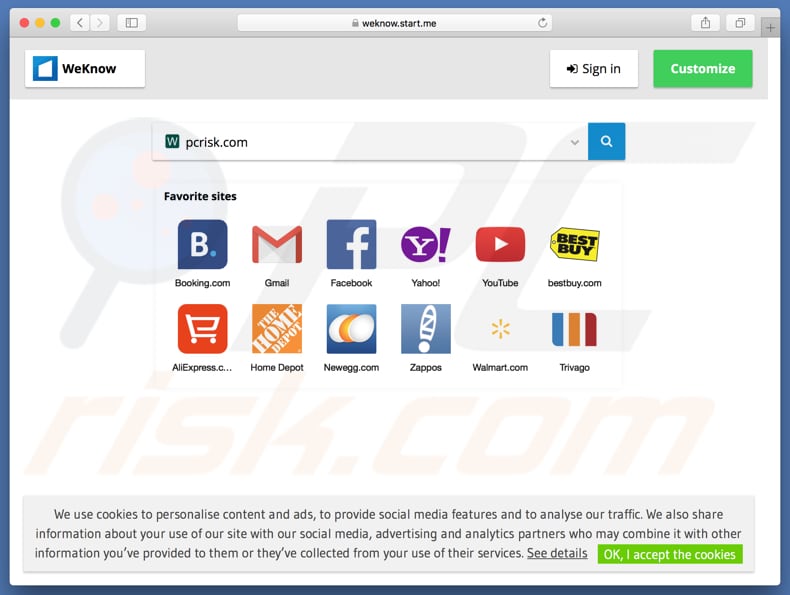
The rogue downloaders/installers that are mentioned in introduction usually target web browsers such as Safari, Mozilla Firefox and Google Chrome. In this case they appoint the weknow.start.me address as a default search engine, homepage and new tab URL. Not everyone might find these changes important, however, they cannot be undone/changed.
These set-ups (rogue installers) install "helper objects" as well. These are designed to make sure that user's could not modify the appointed settings: they reassign these browser settings once the attempt to change is made.
Simply said, it means that people who have their browsers affected this way are forced to visit weknow.start.me every time they open a new browser window, tab or enter a search query into the URL bar.
Another problem is that both "helper objects" (browser extensions, add-ons or plug-ins) and the weknow.start.me fake search engine gather browsing-related (and often other) information. Usually it is search queries, IP addresses, geo-locations, URLs of visited websites as and so on. However, thee is always a possibility that some of the personal data might be collected as well.
This data is shared with third parties (possibly cyber criminals as well) who misuse it to generate revenue. Search engines and apps that collect data might cause their users a variety of problems related to browsing safety, privacy, or even identity theft. If there are any unwanted apps installed on a web browser, then we recommend to uninstall them as soon as possible.
| Name | weknow.start.me browser hijacker |
| Threat Type | Mac malware, Mac virus |
| Symptoms | Your Mac became slower than normal, you see unwanted pop-up ads, you get redirected to shady websites. |
| Distribution methods | Deceptive pop-up ads, free software installers (bundling), fake flash player installers, torrent file downloads. |
| Damage | Internet browsing tracking (potential privacy issues), displaying of unwanted ads, redirects to shady websites, loss of private information. |
| Malware Removal (Windows) |
To eliminate possible malware infections, scan your computer with legitimate antivirus software. Our security researchers recommend using Combo Cleaner. Download Combo CleanerTo use full-featured product, you have to purchase a license for Combo Cleaner. 7 days free trial available. Combo Cleaner is owned and operated by RCS LT, the parent company of PCRisk.com. |
There is a countless number of various fake search engines, these are just a few examples of other search engines of this type: search.fegline.com, search.blueslaluz.com and search.getmybestyear.com. As a rule, their developers present/promote them as legitimate and also capable of providing their users with some useful functions.
However, rather than delivering the promised qualities they often are designed only to generate revenue for their developers in one or another way.
How did weknow.start.me install on my computer?
As we explained, weknow.start.me search engine's developers distribute (promote) it using rogue downloaders/installers that hijack web browsers. They often succeed because they use a deceptive marketing method called "bundling". This method is used to trick people into allowing to make changes in browser's settings and to install various unwanted apps.
Usually all the information about unwanted apps or possible modifications of browser's settings is being hidden in "Custom", "Advanced" and other similar settings of download/installation processes.
However, none of the unwanted installations of changes in browser's settings could happen without user's permission. Typically, they grant these permissions by leaving all the aforementioned settings unchanged.
How to avoid installation of potentially unwanted applications?
Most of the times careless behaviour and/or poor knowledge are the main reasons behind problems related to online safety and privacy. In order to avoid things that we mentioned above, we recommend to browse the web and download, install software with care.
Do not download software using unofficial, untrustworthy websites, torrent clients (or other Peer-to-Peer networks) or various third party downloaders. Always check all the available "Custom", "Advanced" and other similar options when downloading installing any software. Make sure that all offers to install some unwanted apps are declined.
Furthermore, keep in mind that cyber criminals often invest money into ads design, that is why most of them look legitimate. Unreliable advertisements often lead to adult dating, pornography, gambling and other untrustworthy websites. Being constantly redirected to websites of this type might mean that there are some unwanted apps installed on a web browser or a computer.
Uninstall all the unwanted extensions, add-ons and plug-ins that are installed on your web browser and programs that are installed on a computer. If your computer is already infected with browser hijackers, we recommend running a scan with Combo Cleaner Antivirus for Windows to automatically eliminate them.
Appearance of weknow.start.me website (redirects to a questionable search engine once a query is entered):
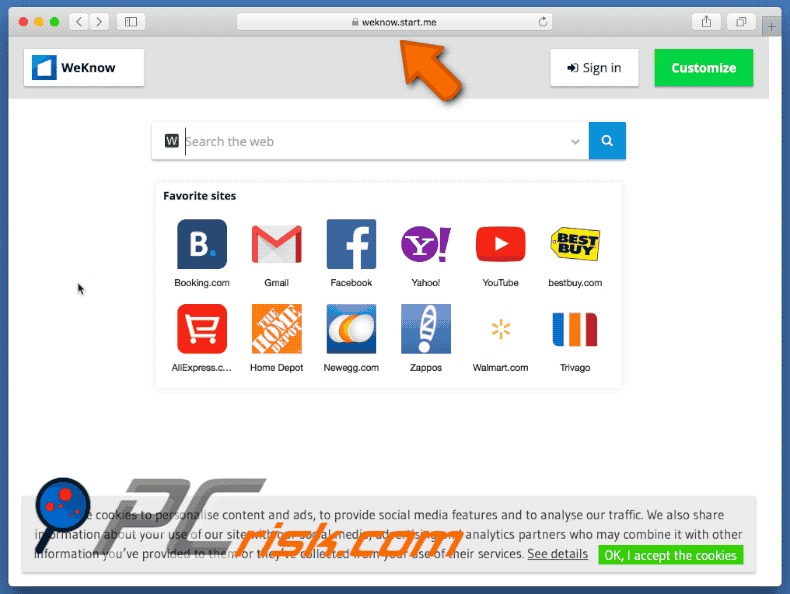
Websites promoting rogue installers that promote weknow.start.me fake search engine:
Delusive application installers promoting weknow.start.me:
IMPORTANT NOTE! Rogue setups/apps that promote the weknow.start.me website are designed to create a new device profile. Therefore, before taking any further removal steps, perform these actions:
1) Click the "Preferences" icon in the menu bar and select "Profiles"

2) Select the "AdminPrefs" profile and delete it.

3) Perform a full system scan with Combo Cleaner anti-virus suite.
After performing these actions, you can proceed with further removal steps for this browser hijacker.
Instant automatic malware removal:
Manual threat removal might be a lengthy and complicated process that requires advanced IT skills. Combo Cleaner is a professional automatic malware removal tool that is recommended to get rid of malware. Download it by clicking the button below:
DOWNLOAD Combo CleanerBy downloading any software listed on this website you agree to our Privacy Policy and Terms of Use. To use full-featured product, you have to purchase a license for Combo Cleaner. 7 days free trial available. Combo Cleaner is owned and operated by RCS LT, the parent company of PCRisk.com.
Quick menu:
- What is weknow.start.me?
- STEP 1. Remove weknow.start.me related files and folders from OSX.
- STEP 2. Remove weknow.start.me redirect from Safari.
- STEP 3. Remove weknow.start.me browser hijacker from Google Chrome.
- STEP 4. Remove weknow.start.me homepage and default search engine from Mozilla Firefox.
Video showing how to remove browser redirects to weknow.start.me using Combo Cleaner:
weknow.start.me redirect removal:
Remove weknow.start.me related potentially unwanted applications from your "Applications" folder:

Click the Finder icon. In the Finder window, select "Applications". In the applications folder, look for "MPlayerX", "NicePlayer", or other suspicious applications and drag them to the Trash. After removing the potentially unwanted application(s) that cause online ads, scan your Mac for any remaining unwanted components.
DOWNLOAD remover for malware infections
Combo Cleaner checks if your computer is infected with malware. To use full-featured product, you have to purchase a license for Combo Cleaner. 7 days free trial available. Combo Cleaner is owned and operated by RCS LT, the parent company of PCRisk.com.
Remove browser hijacker-related files and folders

Click the Finder icon from the menu bar. Choose Go, and click Go to Folder...
 Check for browser hijacker generated files in the /Library/LaunchAgents/ folder:
Check for browser hijacker generated files in the /Library/LaunchAgents/ folder:

In the Go to Folder... bar, type: /Library/LaunchAgents/

In the "LaunchAgents" folder, look for any recently-added suspicious files and move them to the Trash. Examples of files generated by browser hijackers - "installmac.AppRemoval.plist", "myppes.download.plist", "mykotlerino.ltvbit.plist", "kuklorest.update.plist", etc. Browser hijacker commonly installs several files with the exact same string.
 Check for browser hijacker generated files in the ~/Library/Application Support/ folder:
Check for browser hijacker generated files in the ~/Library/Application Support/ folder:

In the Go to Folder... bar, type: ~/Library/Application Support/

In the "Application Support" folder, look for any recently-added suspicious folders. For example, "MplayerX" or "NicePlayer", and move these folders to the Trash.
 Check for browser hijacker generated files in the ~/Library/LaunchAgents/ folder:
Check for browser hijacker generated files in the ~/Library/LaunchAgents/ folder:

In the Go to Folder... bar, type: ~/Library/LaunchAgents/

In the "LaunchAgents" folder, look for any recently-added suspicious files and move them to the Trash. Examples of files generated by browser hijackers - "installmac.AppRemoval.plist", "myppes.download.plist", "mykotlerino.ltvbit.plist", "kuklorest.update.plist", etc. Browser hijacker commonly installs several files with the exact same string.
 Check for browser hijacker generated files in the /Library/LaunchDaemons/ folder:
Check for browser hijacker generated files in the /Library/LaunchDaemons/ folder:

In the "Go to Folder..." bar, type: /Library/LaunchDaemons/

In the "LaunchDaemons" folder, look for recently-added suspicious files. For example "com.aoudad.net-preferences.plist", "com.myppes.net-preferences.plist", "com.kuklorest.net-preferences.plist", "com.avickUpd.plist", etc., and move them to the Trash.
 Scan your Mac with Combo Cleaner:
Scan your Mac with Combo Cleaner:
If you have followed all the steps correctly, your Mac should be clean of infections. To ensure your system is not infected, run a scan with Combo Cleaner Antivirus. Download it HERE. After downloading the file, double click combocleaner.dmg installer. In the opened window, drag and drop the Combo Cleaner icon on top of the Applications icon. Now open your launchpad and click on the Combo Cleaner icon. Wait until Combo Cleaner updates its virus definition database and click the "Start Combo Scan" button.

Combo Cleaner will scan your Mac for malware infections. If the antivirus scan displays "no threats found" - this means that you can continue with the removal guide; otherwise, it's recommended to remove any found infections before continuing.

After removing files and folders generated by the browser hijackers, continue to remove rogue extensions from your Internet browsers.
Remove browser hijackers from Internet browsers
 Remove Safari browser hijackers:
Remove Safari browser hijackers:

Open the Safari browser, from the menu bar, select "Safari" and click "Preferences...".

In the preferences window, select "Extensions" and look for any recently-installed suspicious extensions. When located, click the "Uninstall" button next to it/them. Note that you can safely uninstall all extensions from your Safari browser - none are crucial for regular browser operation.
Change your homepage:

In the "Preferences" window, select the "General" tab. To set your homepage, type the preferred website URL (for example: www.google.com) in the Homepage field. You can also click the "Set to Current Page" button if you wish to set your homepage to the website you are currently visiting.
Change your default search engine:

In the "Preferences" window, select the "Search" tab. Here you will find a drop-down menu labeled "Search engine:" Simply select your preferred search engine from the drop-down list.
- If you continue to have problems with browser redirects and unwanted advertisements - Reset Safari.
 Remove Google Chrome browser hijackers:
Remove Google Chrome browser hijackers:

Click the Chrome menu icon ![]() (at the top right corner of Google Chrome), select "More Tools" and click "Extensions". Locate all recently-installed suspicious extensions, select these entries and click "Remove".
(at the top right corner of Google Chrome), select "More Tools" and click "Extensions". Locate all recently-installed suspicious extensions, select these entries and click "Remove".

Change your homepage

Click the Chrome menu icon ![]() (at the top right corner of Google Chrome) and select "Settings". In the "On startup" section, disable the malicious extension (if present), look for a browser hijacker URL below the "Open a specific or set of pages" option. If present, click on the three vertical dots icon and select "Remove".
(at the top right corner of Google Chrome) and select "Settings". In the "On startup" section, disable the malicious extension (if present), look for a browser hijacker URL below the "Open a specific or set of pages" option. If present, click on the three vertical dots icon and select "Remove".
Change your default search engine:

To change your default search engine in Google Chrome: Click the Chrome menu icon ![]() (at the top right corner of Google Chrome), select "Settings", in the "Search engine" section, click "Manage search engines...", in the opened list look for a browser hijacker URL, when located click the three vertical dots near this URL and select "Delete".
(at the top right corner of Google Chrome), select "Settings", in the "Search engine" section, click "Manage search engines...", in the opened list look for a browser hijacker URL, when located click the three vertical dots near this URL and select "Delete".
- If you continue to have problems with browser redirects and unwanted advertisements - Reset Google Chrome.
 Remove malicious extensions from Mozilla Firefox:
Remove malicious extensions from Mozilla Firefox:

Click the Firefox menu ![]() (at the top right corner of the main window) and select "Add-ons and themes". Click "Extensions", in the opened window locate all recently-installed suspicious extensions, click on the three dots and then click "Remove".
(at the top right corner of the main window) and select "Add-ons and themes". Click "Extensions", in the opened window locate all recently-installed suspicious extensions, click on the three dots and then click "Remove".

Change your homepage

To reset your homepage, click the Firefox menu ![]() (at the top right corner of the main window), then select "Settings", in the opened window disable malicious extension (if present), remove the browser hijacker URL and enter your preferred domain, which will open each time you start Mozilla Firefox.
(at the top right corner of the main window), then select "Settings", in the opened window disable malicious extension (if present), remove the browser hijacker URL and enter your preferred domain, which will open each time you start Mozilla Firefox.
Change your default search engine:

In the URL address bar, type "about:config" and press Enter. Click "Accept the Risk and Continue".

In the search filter at the top, type: "extensionControlled". Set both results to "false" by either double-clicking each entry or clicking the ![]() button.
button.
- If you continue to have problems with browser redirects and unwanted advertisements - Reset Mozilla Firefox.
Share:

Tomas Meskauskas
Expert security researcher, professional malware analyst
I am passionate about computer security and technology. I have an experience of over 10 years working in various companies related to computer technical issue solving and Internet security. I have been working as an author and editor for pcrisk.com since 2010. Follow me on Twitter and LinkedIn to stay informed about the latest online security threats.
PCrisk security portal is brought by a company RCS LT.
Joined forces of security researchers help educate computer users about the latest online security threats. More information about the company RCS LT.
Our malware removal guides are free. However, if you want to support us you can send us a donation.
DonatePCrisk security portal is brought by a company RCS LT.
Joined forces of security researchers help educate computer users about the latest online security threats. More information about the company RCS LT.
Our malware removal guides are free. However, if you want to support us you can send us a donation.
Donate
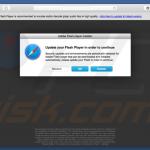
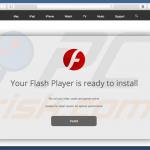
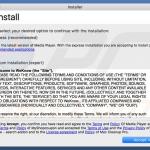
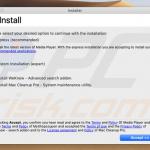
▼ Show Discussion