Get free scan and check if your device is infected.
Remove it nowTo use full-featured product, you have to purchase a license for Combo Cleaner. Seven days free trial available. Combo Cleaner is owned and operated by RCS LT, the parent company of PCRisk.com.
What is meddelande.org?
meddelande.org is very similar to seriencev.com, looksslike.com, fastpushnotification.com, and many other websites of this type. It is designed to cause redirects to dubious websites or displays dubious content. People often visit this website inadvertently, since they are redirected to it by potentially unwanted applications (PUAs) that they install unintentionally.
In addition to unwanted redirects, these PUAs often deliver ads and collect information relating to users' browsing habits.
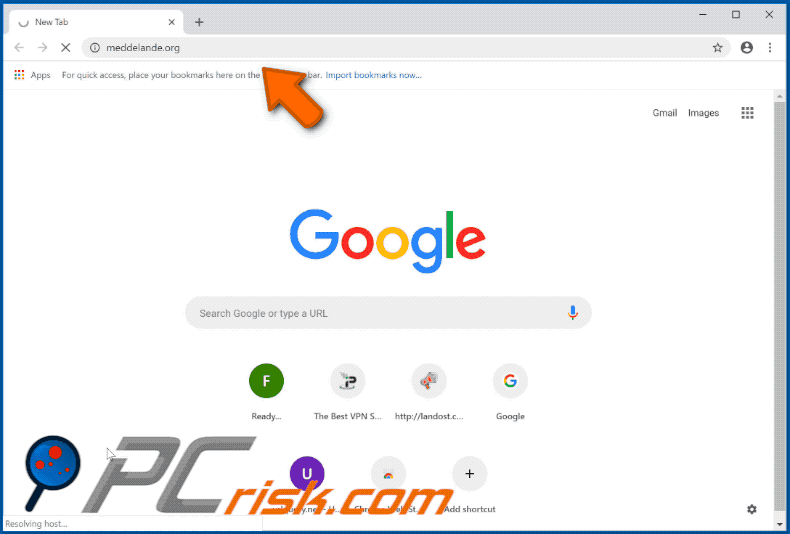
Immediately after installation, PUAs regularly open meddelande.org in a new browser window or tab. Once visited, it causes additional redirects to other (about 2-3) untrustworthy or even malicious websites that might also display dubious content. The behaviour of these sites depends on the visitor's location. Most PUAs deliver advertisements.
Typically, they feed users with coupons, banners, pop-ups, surveys and other ads that conceal underlying content of visited websites. When clicked, they can open untrustworthy websites or execute scripts designed to download/install other PUAs. Some of these websites might be malicious and lead to more computer infections.
Another downside of unwanted apps is that they often collect user-system information relating to users' browsing activity. Therefore, these apps are also categorized as information tracking apps. They gather IP addresses, search queries, URLs of visited websites, geo-locations, and other similar information. Some also record sensitive information.
Developers share the data with third parties (potentially, cyber criminals) who misuse it to generate revenue. This happens as long as the PUAs are installed and used. This situation can lead to privacy, browsing safety issues, and some people might even become victims of identity theft. Therefore, uninstall all PUAs immediately.
| Name | meddelande.org pop-up |
| Threat Type | Adware, Unwanted ads, Pop-up Virus |
| Symptoms | Seeing advertisements not originating from the sites you are browsing. Intrusive pop-up ads. Decreased Internet browsing speed. |
| Distribution methods | Deceptive pop-up ads, free software installers (bundling), fake flash player installers. |
| Damage | Decreased computer performance, browser tracking - privacy issues, possible additional malware infections. |
| Malware Removal (Windows) |
To eliminate possible malware infections, scan your computer with legitimate antivirus software. Our security researchers recommend using Combo Cleaner. Download Combo CleanerTo use full-featured product, you have to purchase a license for Combo Cleaner. 7 days free trial available. Combo Cleaner is owned and operated by RCS LT, the parent company of PCRisk.com. |
Most potentially unwanted apps are designed only to generate revenue by delivering ads, gathering and sharing information, and causing redirects to dubious websites. When installed and used, these apps increase the risk of privacy/browsing safety issues and other problems. Furthermore, most do not deliver the promised functionality or any other value.
How did adware install on my computer?
Typically, people are tricked into installing PUAs and do not download or install them willingly. This usually occurs when software developers use "bundling", a deceptive marketing method used to trick people into installing unwanted apps with other software.
This is achieved by hiding these apps in "Custom"/"Advanced" and other similar settings of the download and installation set-ups. In summary, information about the inclusion of apps with set-ups is not properly disclosed.
Furthermore, many users rush installation and download steps without changing any included options, thereby causing various unwanted installations and downloads.
How to avoid installation of potentially unwanted applications?
Download software using official and trustworthy websites (or other reliable sources). Avoid downloading software using third party downloaders and installers, unofficial websites, Peer-to-Peer networks, and other channels of this kind. These sources are often monetized by promoting unwanted applications.
Install software with care, and do not skip installation steps without checking "Custom", "Advanced", and other similar settings. Opt-out of offers to download and install unwanted software and only then finish the download/installation procedure. The internet is full of advertisements, however, not all are legitimate or can be trusted.
Many intrusive ads redirect users who click them to untrustworthy and potentially malicious websites (such as gambling, adult dating, pornography, etc.). If you encounter these ads (or redirects caused by them), check your browser for any unwanted extensions, plug-ins, and add-ons (browser apps) and remove them immediately.
Also check the list of installed programs on your computer/operating system. If your computer is already infected with rogue applications, we recommend running a scan with Combo Cleaner Antivirus for Windows to automatically eliminate them.
IMPORTANT NOTE! This deceptive site asks to enable web browser notifications.
Therefore, before commencing, perform these steps:
Google Chrome (PC):
- Click the Menu button (three dots) on the right upper corner of the screen
- Select "Settings", scroll down to the bottom and click "Advanced"
- Scroll down to the "Privacy and security" section, select "Content settings" and then "Notifications"
- Click three dots on the right hand side of each suspicious URL and click "Block" or "Remove" (if you click "Remove" and visit the malicious site once more, it will ask to enable notifications again)
Google Chrome (Android):
- Click on the Menu button (three dots) on the right upper corner of the screen and click "Settings"
- Scroll down, click on "Site settings" and then "Notifications"
- In the opened window, locate all suspicious URLs and click on them one-by-one
- Select "Notifications" in the "Permissions" section and click "Block"
Mozilla Firefox:
- Click the Menu button (three bars) on the right upper corner of the screen
- Select "Options" and click on "Privacy & Security" in the toolbar on the left hand side of the screen
- Scroll down to the "Permissions" section and click the "Settings" button next to "Notifications"
- In the opened window, locate all suspicious URLs, click the drop-down menu and select "Block"
Internet Explorer:
- Click the Gear button on the right upper corner of the IE window
- Select "Internet options"
- Select the "Privacy" tab and click "Settings" under "Pop-up Blocker" section
- Select suspicious URLs under and remove them one by one by clicking the "Remove" button
Microsoft Edge:
- Click the menu button (three dots) on the right upper corner of the Edge window
- Scroll down, find and click "Settings"
- Scroll down again and click "View advanced settings"
- Click "Manage" under "Notifications"
- Click the switch under each suspicious website
Safari:
- Click "Safari" button on the bottom of the screen and select "Preferences..."
- Select the "Websites" tab and then select "Notifications" section on the left pane
- Check for suspicious URLs and apply the "Deny" option for each
Instant automatic malware removal:
Manual threat removal might be a lengthy and complicated process that requires advanced IT skills. Combo Cleaner is a professional automatic malware removal tool that is recommended to get rid of malware. Download it by clicking the button below:
DOWNLOAD Combo CleanerBy downloading any software listed on this website you agree to our Privacy Policy and Terms of Use. To use full-featured product, you have to purchase a license for Combo Cleaner. 7 days free trial available. Combo Cleaner is owned and operated by RCS LT, the parent company of PCRisk.com.
Quick menu:
- What is meddelande.org?
- STEP 1. Uninstall adware applications using Control Panel.
- STEP 2. Remove adware from Internet Explorer.
- STEP 3. Remove rogue plug-ins from Google Chrome.
- STEP 4. Remove adware-type extensions from Mozilla Firefox.
- STEP 5. Remove malicious extensions from Safari.
- STEP 6. Remove rogue plug-ins from Microsoft Edge.
Adware removal:
Windows 11 users:

Right-click on the Start icon, select Apps and Features. In the opened window search for the application you want to uninstall, after locating it, click on the three vertical dots and select Uninstall.
Windows 10 users:

Right-click in the lower left corner of the screen, in the Quick Access Menu select Control Panel. In the opened window choose Programs and Features.
Windows 7 users:

Click Start (Windows Logo at the bottom left corner of your desktop), choose Control Panel. Locate Programs and click Uninstall a program.
macOS (OSX) users:

Click Finder, in the opened screen select Applications. Drag the app from the Applications folder to the Trash (located in your Dock), then right click the Trash icon and select Empty Trash.
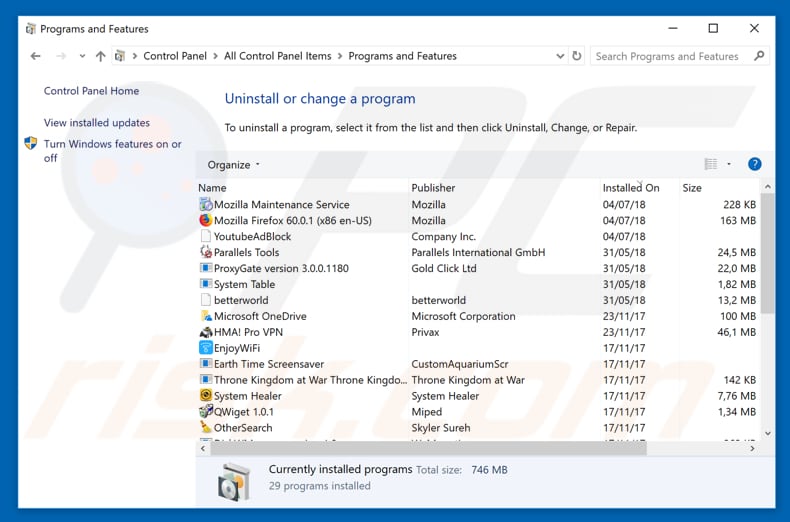
In the uninstall programs window, look for any potentially unwanted applications, select these entries and click "Uninstall" or "Remove".
After uninstalling the potentially unwanted application that causes meddelande.org redirects, scan your computer for any remaining unwanted components or possible malware infections. To scan your computer, use recommended malware removal software.
DOWNLOAD remover for malware infections
Combo Cleaner checks if your computer is infected with malware. To use full-featured product, you have to purchase a license for Combo Cleaner. 7 days free trial available. Combo Cleaner is owned and operated by RCS LT, the parent company of PCRisk.com.
Remove adware from Internet browsers:
Video showing how to remove potentially unwanted browser add-ons:
 Remove malicious add-ons from Internet Explorer:
Remove malicious add-ons from Internet Explorer:
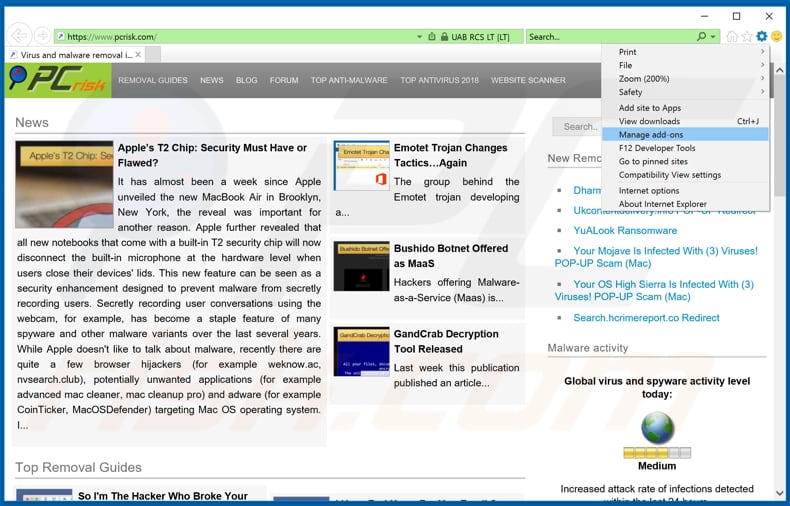
Click the "gear" icon ![]() (at the top right corner of Internet Explorer), select "Manage Add-ons". Look for any recently-installed suspicious browser extensions, select these entries and click "Remove".
(at the top right corner of Internet Explorer), select "Manage Add-ons". Look for any recently-installed suspicious browser extensions, select these entries and click "Remove".
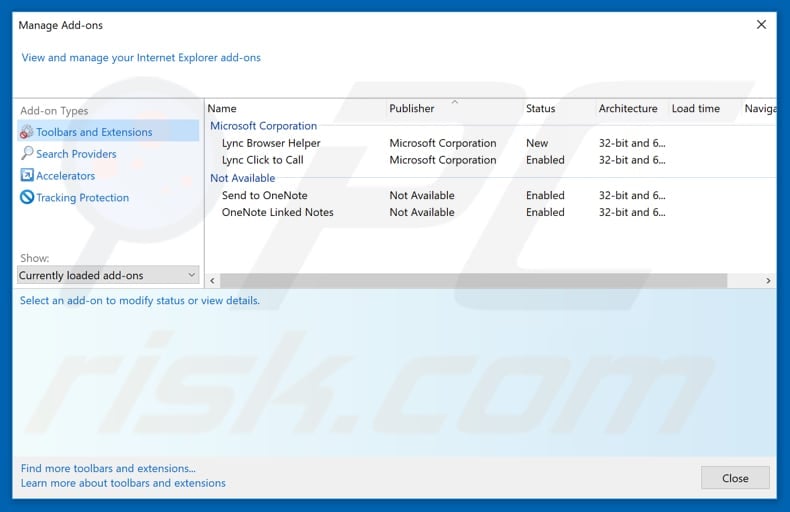
Optional method:
If you continue to have problems with removal of the meddelande.org pop-up, reset your Internet Explorer settings to default.
Windows XP users: Click Start, click Run, in the opened window type inetcpl.cpl In the opened window click the Advanced tab, then click Reset.

Windows Vista and Windows 7 users: Click the Windows logo, in the start search box type inetcpl.cpl and click enter. In the opened window click the Advanced tab, then click Reset.

Windows 8 users: Open Internet Explorer and click the gear icon. Select Internet Options.

In the opened window, select the Advanced tab.

Click the Reset button.

Confirm that you wish to reset Internet Explorer settings to default by clicking the Reset button.

 Remove malicious extensions from Google Chrome:
Remove malicious extensions from Google Chrome:
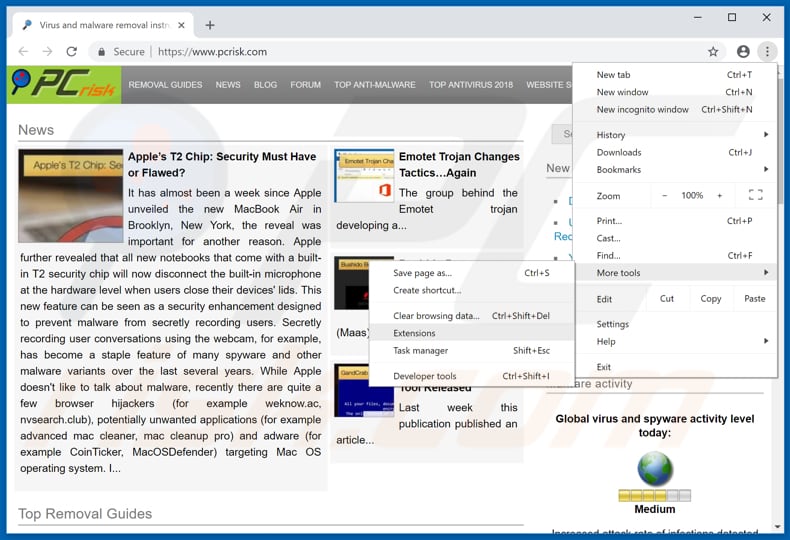
Click the Chrome menu icon ![]() (at the top right corner of Google Chrome), select "More tools" and click "Extensions". Locate all recently-installed suspicious browser add-ons and remove them.
(at the top right corner of Google Chrome), select "More tools" and click "Extensions". Locate all recently-installed suspicious browser add-ons and remove them.
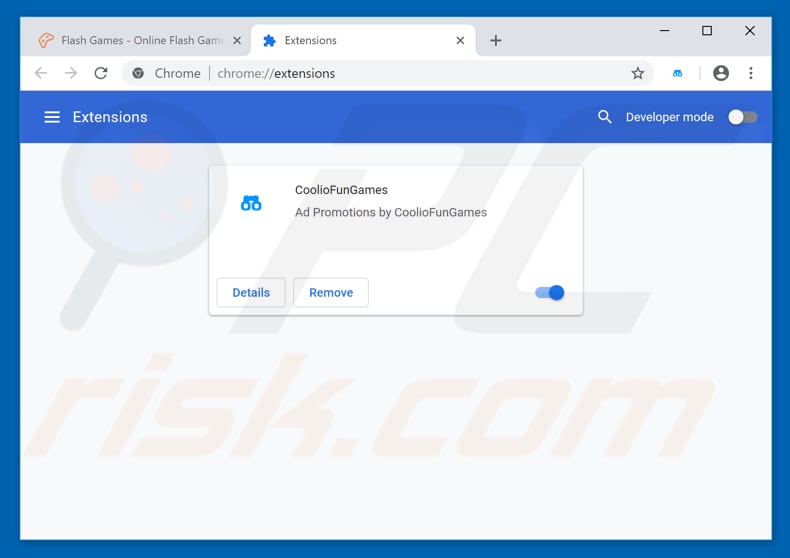
Optional method:
If you continue to have problems with removal of the meddelande.org pop-up, reset your Google Chrome browser settings. Click the Chrome menu icon ![]() (at the top right corner of Google Chrome) and select Settings. Scroll down to the bottom of the screen. Click the Advanced… link.
(at the top right corner of Google Chrome) and select Settings. Scroll down to the bottom of the screen. Click the Advanced… link.

After scrolling to the bottom of the screen, click the Reset (Restore settings to their original defaults) button.

In the opened window, confirm that you wish to reset Google Chrome settings to default by clicking the Reset button.

 Remove malicious plug-ins from Mozilla Firefox:
Remove malicious plug-ins from Mozilla Firefox:
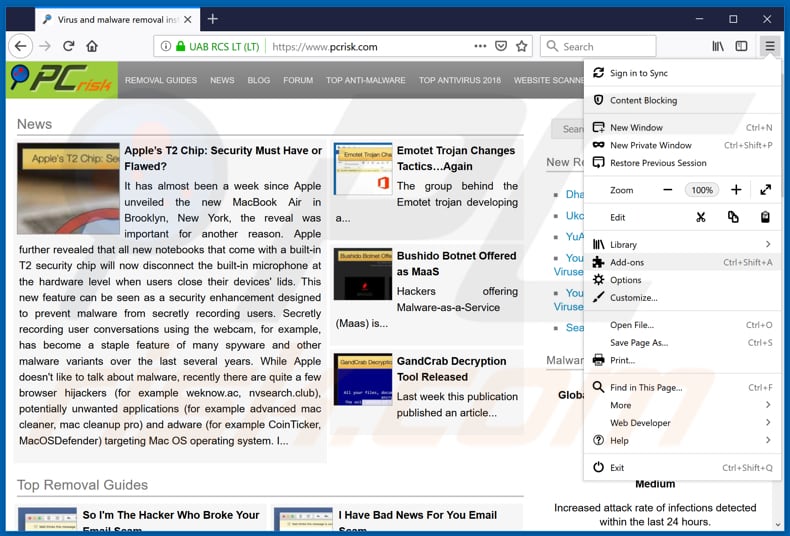
Click the Firefox menu ![]() (at the top right corner of the main window), select "Add-ons". Click "Extensions", in the opened window, remove all recently-installed suspicious browser plug-ins.
(at the top right corner of the main window), select "Add-ons". Click "Extensions", in the opened window, remove all recently-installed suspicious browser plug-ins.
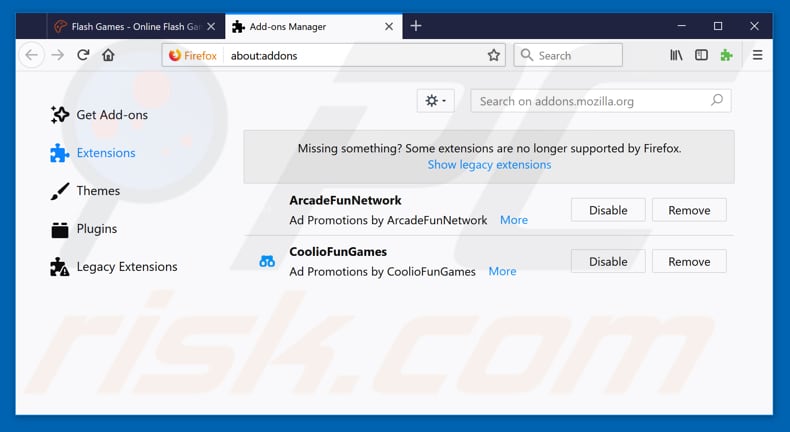
Optional method:
Computer users who have problems with meddelande.org pop-up removal can reset their Mozilla Firefox settings.
Open Mozilla Firefox, at the top right corner of the main window, click the Firefox menu, ![]() in the opened menu, click Help.
in the opened menu, click Help.

Select Troubleshooting Information.

In the opened window, click the Refresh Firefox button.

In the opened window, confirm that you wish to reset Mozilla Firefox settings to default by clicking the Refresh Firefox button.

 Remove malicious extensions from Safari:
Remove malicious extensions from Safari:

Make sure your Safari browser is active, click Safari menu, and select Preferences....

In the opened window click Extensions, locate any recently installed suspicious extension, select it and click Uninstall.
Optional method:
Make sure your Safari browser is active and click on Safari menu. From the drop down menu select Clear History and Website Data...

In the opened window select all history and click the Clear History button.

 Remove malicious extensions from Microsoft Edge:
Remove malicious extensions from Microsoft Edge:

Click the Edge menu icon ![]() (at the upper-right corner of Microsoft Edge), select "Extensions". Locate all recently-installed suspicious browser add-ons and click "Remove" below their names.
(at the upper-right corner of Microsoft Edge), select "Extensions". Locate all recently-installed suspicious browser add-ons and click "Remove" below their names.

Optional method:
If you continue to have problems with removal of the meddelande.org pop-up, reset your Microsoft Edge browser settings. Click the Edge menu icon ![]() (at the top right corner of Microsoft Edge) and select Settings.
(at the top right corner of Microsoft Edge) and select Settings.

In the opened settings menu select Reset settings.

Select Restore settings to their default values. In the opened window, confirm that you wish to reset Microsoft Edge settings to default by clicking the Reset button.

- If this did not help, follow these alternative instructions explaining how to reset the Microsoft Edge browser.
Summary:
 Commonly, adware or potentially unwanted applications infiltrate Internet browsers through free software downloads. Note that the safest source for downloading free software is via developers' websites only. To avoid installation of adware, be very attentive when downloading and installing free software. When installing previously-downloaded free programs, choose the custom or advanced installation options – this step will reveal any potentially unwanted applications listed for installation together with your chosen free program.
Commonly, adware or potentially unwanted applications infiltrate Internet browsers through free software downloads. Note that the safest source for downloading free software is via developers' websites only. To avoid installation of adware, be very attentive when downloading and installing free software. When installing previously-downloaded free programs, choose the custom or advanced installation options – this step will reveal any potentially unwanted applications listed for installation together with your chosen free program.
Post a comment:
If you have additional information on meddelande.org pop-up or it's removal please share your knowledge in the comments section below.
Share:

Tomas Meskauskas
Expert security researcher, professional malware analyst
I am passionate about computer security and technology. I have an experience of over 10 years working in various companies related to computer technical issue solving and Internet security. I have been working as an author and editor for pcrisk.com since 2010. Follow me on Twitter and LinkedIn to stay informed about the latest online security threats.
PCrisk security portal is brought by a company RCS LT.
Joined forces of security researchers help educate computer users about the latest online security threats. More information about the company RCS LT.
Our malware removal guides are free. However, if you want to support us you can send us a donation.
DonatePCrisk security portal is brought by a company RCS LT.
Joined forces of security researchers help educate computer users about the latest online security threats. More information about the company RCS LT.
Our malware removal guides are free. However, if you want to support us you can send us a donation.
Donate
▼ Show Discussion