Get free scan and check if your device is infected.
Remove it nowTo use full-featured product, you have to purchase a license for Combo Cleaner. Seven days free trial available. Combo Cleaner is owned and operated by RCS LT, the parent company of PCRisk.com.
What is "Error XR01F5"?
"Error XR01F5" is a fake error/virus alert displayed in a pop-up window that appears when visiting a deceptive website. This is a scam used to extort money from people by encouraging them to use paid online services or purchase software.
Generally, visitors to this website do not open it intentionally - they are redirected by installed potentially unwanted applications (PUAs). One of the main purposes of these apps is to open dubious, deceptive websites. Additionally, PUAs serve users with intrusive advertisements and collect information relating to browsing habits.
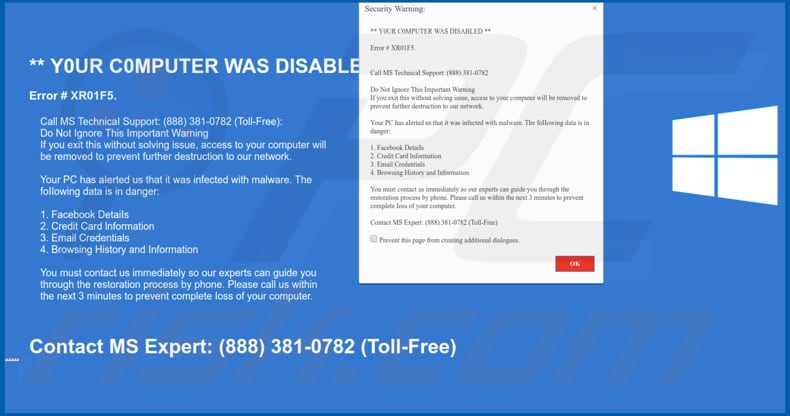
Once this scam (deceptive website) is opened, it displays a pop-up window, which is supposedly a security warning window informing visitors that their computers were disabled due to "Error XR01F5". They are encouraged not to ignore or close this warning, since this will disable access to the computer.
According to this pop-up window, the user's computer alerted this website that the system was infected with malware and Facebook details, credit card information, email credentials, and browsing history are in danger. To prevent further damage, people are encouraged to contact scammers via the (888) 381-0782 telephone number immediately.
This website contains the Windows logo, which scammers use to give the impression of legitimacy. In fact, this scam has nothing to do with Microsoft/Windows Operating Systems. Generally, scammers use websites of this type to trick people into purchasing dubious software or online technical services - this is just a scam displaying a fake error/virus alert.
They attempt to make people believe that their computers are in danger and that immediate action should be taken to resolve the problems (fix errors, remove infections, and so on). These websites and pop-up windows should not be trusted. If a browser opens the pop-up and/or website, ignore and close them.
If it is impossible to close them in the normal way (to close the opened window or entire browser), use Task Manager to end the browser process. Do not restore the closed session, however, since this will reopen the dubious website.
PUAs also gather browsing-related information such as IP addresses, entered search queries, URLs of visited websites, geo-locations, and other similar details. Some of the recorded data might contain personal/sensitive information. Furthermore, PUAs developers share the data with third parties who misuse it to generate revenue.
Note that some of these third parties might be cyber criminals. Installed PUAs also cause intrusive advertisements. To display these ads (coupons, banners, surveys, pop-ups, and so on), PUAs use tools that enable placement of third party graphical content on any site.
Therefore, these ads conceal underlying content of visited websites. Furthermore, when clicked, they open untrustworthy websites or execute scripts designed to download and install other unwanted apps. For these reasons, we recommend that you uninstall all unwanted apps immediately.
Having this rogue software installed and using it can lead to online privacy or browsing safety problems. Some people might end up having their identities stolen.
| Name | "Error XR01F5" virus |
| Threat Type | Phishing, Scam, Social Engineering, Fraud. |
| Symptoms | Unauthorized online purchases, changed online account passwords, identity theft, illegal access of the computer. |
| Distribution methods | Deceptive emails, rogue online pop-up ads, search engine poisoning techniques, misspelled domains. |
| Damage | Loss of sensitive/private information, monetary loss, identity theft. |
| Malware Removal (Windows) |
To eliminate possible malware infections, scan your computer with legitimate antivirus software. Our security researchers recommend using Combo Cleaner. Download Combo CleanerTo use full-featured product, you have to purchase a license for Combo Cleaner. 7 days free trial available. Combo Cleaner is owned and operated by RCS LT, the parent company of PCRisk.com. |
Many similar websites promote various scams and attempt to trick people into purchasing software and services by displaying fake virus/error alerts and other deceptive notifications. Other similar scams include "Windows Defender Alert (0x3e7)", "ERROR 0X1CXX560", "Activate Your Windows Now", and "Error Code XLMR01F7985".
Many PUAs that force people to visit deceptive websites are also very similar. Typically, they cause unwanted redirects, collect information, and deliver intrusive ads. Although, PUAs are designed simply to generate revenue for their developers, they are promoted as useful and legitimate apps.
How did potentially unwanted applications install on my computer?
PUAs can be downloaded from their supposedly official websites, however, there are other ways to install this software inadvertently: through intrusive advertisements or when software developers use a deceptive marketing method called "bundling".
This method often allows them to successfully trick people into downloading and installing PUAs together with other software. They achieve this by hiding these apps in "Custom", "Advanced" and other similar sections of the download or installation set-ups.
In fact, these attempts are successful only when users download or install software without checking settings and leave them unchanged.
How to avoid installation of potentially unwanted applications?
All software should be downloaded using official and trustworthy websites or other sources. Third party downloaders, installers, unofficial web pages, and other channels (e.g. Peer-to-Peer networks) should not be used. Do not rush download or installation - check all available settings ("Custom", "Advanced", and so on) and deselect or opt-out of any additional unwanted apps.
Not all online advertisements are legitimate - many redirect to untrustworthy, dubious websites such as adult dating, gambling, pornography, and so on. They are often delivered by adware-type apps. If you experience unwanted redirects or ads, check browsers for any unwanted, suspicious, applications (extensions, plug-ins, and add-ons) and uninstall them immediately.
Also check the list of installed programs on your computer (operating system) too. If your computer is already infected with PUAs, we recommend running a scan with Combo Cleaner Antivirus for Windows to automatically eliminate them.
Text presented in "Error XR01F5" pop-up:
YOUR COMPUTER WAS DISABLED
Error # XR01F5
Call MS Technical Support: (888) 381-0782
Do Not Ignore This Important Warning
If you exit this without solving issue, access to your computer will be removed to prevent further destruction to our network.
Your PC has alerted us that it was infected with malware. The following data is in danger:
1. Facebook Details
2. Credit Card Information
3. Email Credentials
4. Browsing History and InformationYou must contact us immediately so our experts can guide you through the restoration process by phone. Please call us within the next 3 minutes to prevent complete loss of your computer.
Contact MS Expert: (888) 381-0782 (Toll-Free)
Instant automatic malware removal:
Manual threat removal might be a lengthy and complicated process that requires advanced IT skills. Combo Cleaner is a professional automatic malware removal tool that is recommended to get rid of malware. Download it by clicking the button below:
DOWNLOAD Combo CleanerBy downloading any software listed on this website you agree to our Privacy Policy and Terms of Use. To use full-featured product, you have to purchase a license for Combo Cleaner. 7 days free trial available. Combo Cleaner is owned and operated by RCS LT, the parent company of PCRisk.com.
Quick menu:
- What is "Error XR01F5" virus?
- How to identify a pop-up scam?
- How do pop-up scams work?
- How to remove fake pop-ups?
- How to prevent fake pop-ups?
- What to do if you fell for a pop-up scam?
How to identify a pop-up scam?
Pop-up windows with various fake messages are a common type of lures cybercriminals use. They collect sensitive personal data, trick Internet users into calling fake tech support numbers, subscribe to useless online services, invest in shady cryptocurrency schemes, etc.
While in the majority of cases these pop-ups don't infect users' devices with malware, they can cause direct monetary loss or could result in identity theft.
Cybercriminals strive to create their rogue pop-up windows to look trustworthy, however, scams typically have the following characteristics:
- Spelling mistakes and non-professional images - Closely inspect the information displayed in a pop-up. Spelling mistakes and unprofessional images could be a sign of a scam.
- Sense of urgency - Countdown timer with a couple of minutes on it, asking you to enter your personal information or subscribe to some online service.
- Statements that you won something - If you haven't participated in a lottery, online competition, etc., and you see a pop-up window stating that you won.
- Computer or mobile device scan - A pop-up window that scans your device and informs of detected issues - is undoubtedly a scam; webpages cannot perform such actions.
- Exclusivity - Pop-up windows stating that only you are given secret access to a financial scheme that can quickly make you rich.
Example of a pop-up scam:

How do pop-up scams work?
Cybercriminals and deceptive marketers usually use various advertising networks, search engine poisoning techniques, and shady websites to generate traffic to their pop-ups. Users land on their online lures after clicking on fake download buttons, using a torrent website, or simply clicking on an Internet search engine result.
Based on users' location and device information, they are presented with a scam pop-up. Lures presented in such pop-ups range from get-rich-quick schemes to fake virus scans.
How to remove fake pop-ups?
In most cases, pop-up scams do not infect users' devices with malware. If you encountered a scam pop-up, simply closing it should be enough. In some cases scam, pop-ups may be hard to close; in such cases - close your Internet browser and restart it.
In extremely rare cases, you might need to reset your Internet browser. For this, use our instructions explaining how to reset Internet browser settings.
How to prevent fake pop-ups?
To prevent seeing pop-up scams, you should visit only reputable websites. Torrent, Crack, free online movie streaming, YouTube video download, and other websites of similar reputation commonly redirect Internet users to pop-up scams.
To minimize the risk of encountering pop-up scams, you should keep your Internet browsers up-to-date and use reputable anti-malware application. For this purpose, we recommend Combo Cleaner Antivirus for Windows.
What to do if you fell for a pop-up scam?
This depends on the type of scam that you fell for. Most commonly, pop-up scams try to trick users into sending money, giving away personal information, or giving access to one's device.
- If you sent money to scammers: You should contact your financial institution and explain that you were scammed. If informed promptly, there's a chance to get your money back.
- If you gave away your personal information: You should change your passwords and enable two-factor authentication in all online services that you use. Visit Federal Trade Commission to report identity theft and get personalized recovery steps.
- If you let scammers connect to your device: You should scan your computer with reputable anti-malware (we recommend Combo Cleaner Antivirus for Windows) - cyber criminals could have planted trojans, keyloggers, and other malware, don't use your computer until removing possible threats.
- Help other Internet users: report Internet scams to Federal Trade Commission.
Share:

Tomas Meskauskas
Expert security researcher, professional malware analyst
I am passionate about computer security and technology. I have an experience of over 10 years working in various companies related to computer technical issue solving and Internet security. I have been working as an author and editor for pcrisk.com since 2010. Follow me on Twitter and LinkedIn to stay informed about the latest online security threats.
PCrisk security portal is brought by a company RCS LT.
Joined forces of security researchers help educate computer users about the latest online security threats. More information about the company RCS LT.
Our malware removal guides are free. However, if you want to support us you can send us a donation.
DonatePCrisk security portal is brought by a company RCS LT.
Joined forces of security researchers help educate computer users about the latest online security threats. More information about the company RCS LT.
Our malware removal guides are free. However, if you want to support us you can send us a donation.
Donate
▼ Show Discussion