Get free scan and check if your device is infected.
Remove it nowTo use full-featured product, you have to purchase a license for Combo Cleaner. Seven days free trial available. Combo Cleaner is owned and operated by RCS LT, the parent company of PCRisk.com.
What kind of malware is Win32/Skeeyah?
Win32/Skeeyah (also known as Trojan:win32/skeeyah.A) is a trojan-type infection that stealthily infiltrates computers and allows cyber criminals to manipulate infected systems. The presence of this infection can cause various problems, including additional computer infections and privacy issues. Trojans such as Win32/Skeeyah infiltrate computers without users' consent.
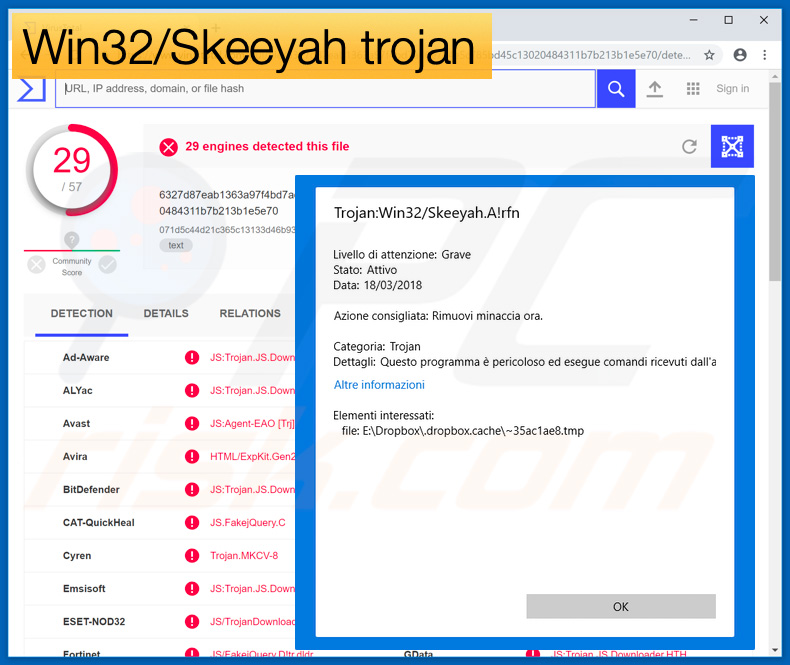
Win32/Skeeyah in detail
Research shows that after successful system infiltration, Win32/Skeeyah modifies/overwrites certain Windows registry entries. Furthermore, cyber criminals use this trojan to gather various personal information (credit card details, logins/passwords, etc.). These people aim to generate as much revenue as possible.
Therefore, they are likely to misuse hijacked accounts in various ways. For instance, they can transfer funds to their own accounts and even borrow money using the victim's email address and social network contacts.
Therefore, victims might lose money and get into debt. Since Win32/Skeeyah opens backdoors, there is a high probability that cyber criminals will take advantage and inject additional malware. Backdoors are typically used to proliferate ransomware and cryptominers. In some cases, however, criminals also inject adware and browser hijackers.
Most ransomware viruses compromise data (typically, by encryption) and make ransom demands for recovery of files. Cyber criminals often ignore victims, once payments are submitted. Therefore, people are scammed and their files remain encrypted even though the ransom demands are met.
Cryptominers misuse system resources to mine cryptocurrency without users' consent. Mining usually takes up to 100% of system resources, and thus it becomes unstable, virtually unusable (it barely responds), is likely to crash. In addition, fully-loaded hardware generates excessive heat. Overheating might cause permanent damage.
Adware and browser hijackers are less dangerous - they typically deliver intrusive advertisements, cause unwanted redirects, and gather superficial information (e.g., URLs visited, pages viewed, search queries, IP addresses, etc.). Note that backdoors are also used to proliferate data-stealing trojans.
Since Win32/Skeeyah is capable of this function, it is unlikely that criminal will use this tool to spread data-stealing viruses. In any case, Win32/Skeeyah should be eliminated immediately.
| Name | Trojan:win32/skeeyah.A trojan |
| Threat Type | Trojan, Password stealing virus, Banking malware, Spyware. |
| Detection Names | Avast (Win32:Evo-gen [Trj]), Combo Cleaner (Gen:Variant.Application.Zusy.300284), ESET-NOD32 (A Variant Of Win32/Packed.FlyStudio.AA Potentially Unwanted), Kaspersky (Trojan.Win32.Yakes.tcfl), Microsoft (Trojan:Win32/Skeeyah.A!rfn), Full List Of Detections (VirusTotal) |
| Symptoms | Trojans are designed to stealthily infiltrate the victim's computer and remain silent. Thus no particular symptoms are clearly visible on an infected machine. |
| Distribution methods | Infected email attachments, malicious online advertisements, social engineering, software cracks. |
| Damage | Stolen banking information, passwords, identity theft, victim's computer added to a botnet. |
| Malware Removal (Windows) |
To eliminate possible malware infections, scan your computer with legitimate antivirus software. Our security researchers recommend using Combo Cleaner. Download Combo CleanerTo use full-featured product, you have to purchase a license for Combo Cleaner. 7 days free trial available. Combo Cleaner is owned and operated by RCS LT, the parent company of PCRisk.com. |
Similarities with other malware
There are many trojan-type viruses that share similarities with Win32/Skeeyah including, for example, TrickBot, Adwind, Hancitor, and H-Worm. The developers are different and the behavior of these infections also differs, however, all they all pose a significant threat to your privacy and computer/financial safety. Remove infections such as Win32/Skeeyah immediately.
How did Win32/Skeeyah infiltrate my computer?
Trojan-type infections are often proliferated using spam email campaigns, fake software updaters/cracks and unofficial software download sources.
Spam campaigns are used to send hundreds of thousands of emails that contain deceptive messages encouraging users to open malicious attachments (PDFs, Microsoft Office documents, executables, archives, etc.), however, opening them exposes systems to risk of infections - opening attachments distributed via spam email campaigns usually results in various system infections.
Fake updaters infect computers by exploiting outdated software bugs/flaws or simply downloading and installing malware rather than the expected updates. Cracks activate paid software free of charge, however, they are often used to proliferate malware, and thus users can often end up infecting their computers rather than gaining access to paid features.
Unofficial download sources (peer-to-peer [P2P] networks, freeware download websites, free file hosting sites, etc. are used by developers to present malicious apps as legitimate software. This often tricks users into manually downloading and installing. In summary, lack of knowledge of these threats and careless behavior are the main reasons for computer infections.
How to avoid installation of malware?
The main reasons for computer infections are poor knowledge and careless behavior. The key to its safety is caution. Therefore, pay close attention when downloading, installing, updating software, and browsing the internet. Download apps from official sources only, using direct download links.
Third party downloaders/installers often include rogue apps, and thus these tools should never be used. The same applies to software updates. Keep installed applications and operating systems up-to-date, however, use implemented functions or tools provided by the official developer.
Never attempt to crack installed applications, since the risk of infection is extremely high and software piracy is a cyber crime. Lastly, have a reputable anti-virus/anti-spyware suite installed and running - this software can detect and eliminate malware before it damages the system.
If you believe that your computer is already infected, we recommend running a scan with Combo Cleaner Antivirus for Windows to automatically eliminate infiltrated malware.
Instant automatic malware removal:
Manual threat removal might be a lengthy and complicated process that requires advanced IT skills. Combo Cleaner is a professional automatic malware removal tool that is recommended to get rid of malware. Download it by clicking the button below:
DOWNLOAD Combo CleanerBy downloading any software listed on this website you agree to our Privacy Policy and Terms of Use. To use full-featured product, you have to purchase a license for Combo Cleaner. 7 days free trial available. Combo Cleaner is owned and operated by RCS LT, the parent company of PCRisk.com.
Quick menu:
- What is Win32/Skeeyah?
- STEP 1. Manual removal of Win32/Skeeyah malware.
- STEP 2. Check if your computer is clean.
How to remove malware manually?
Manual malware removal is a complicated task - usually it is best to allow antivirus or anti-malware programs to do this automatically. To remove this malware we recommend using Combo Cleaner Antivirus for Windows.
If you wish to remove malware manually, the first step is to identify the name of the malware that you are trying to remove. Here is an example of a suspicious program running on a user's computer:

If you checked the list of programs running on your computer, for example, using task manager, and identified a program that looks suspicious, you should continue with these steps:
 Download a program called Autoruns. This program shows auto-start applications, Registry, and file system locations:
Download a program called Autoruns. This program shows auto-start applications, Registry, and file system locations:

 Restart your computer into Safe Mode:
Restart your computer into Safe Mode:
Windows XP and Windows 7 users: Start your computer in Safe Mode. Click Start, click Shut Down, click Restart, click OK. During your computer start process, press the F8 key on your keyboard multiple times until you see the Windows Advanced Option menu, and then select Safe Mode with Networking from the list.

Video showing how to start Windows 7 in "Safe Mode with Networking":
Windows 8 users: Start Windows 8 is Safe Mode with Networking - Go to Windows 8 Start Screen, type Advanced, in the search results select Settings. Click Advanced startup options, in the opened "General PC Settings" window, select Advanced startup.
Click the "Restart now" button. Your computer will now restart into the "Advanced Startup options menu". Click the "Troubleshoot" button, and then click the "Advanced options" button. In the advanced option screen, click "Startup settings".
Click the "Restart" button. Your PC will restart into the Startup Settings screen. Press F5 to boot in Safe Mode with Networking.

Video showing how to start Windows 8 in "Safe Mode with Networking":
Windows 10 users: Click the Windows logo and select the Power icon. In the opened menu click "Restart" while holding "Shift" button on your keyboard. In the "choose an option" window click on the "Troubleshoot", next select "Advanced options".
In the advanced options menu select "Startup Settings" and click on the "Restart" button. In the following window you should click the "F5" button on your keyboard. This will restart your operating system in safe mode with networking.

Video showing how to start Windows 10 in "Safe Mode with Networking":
 Extract the downloaded archive and run the Autoruns.exe file.
Extract the downloaded archive and run the Autoruns.exe file.

 In the Autoruns application, click "Options" at the top and uncheck "Hide Empty Locations" and "Hide Windows Entries" options. After this procedure, click the "Refresh" icon.
In the Autoruns application, click "Options" at the top and uncheck "Hide Empty Locations" and "Hide Windows Entries" options. After this procedure, click the "Refresh" icon.

 Check the list provided by the Autoruns application and locate the malware file that you want to eliminate.
Check the list provided by the Autoruns application and locate the malware file that you want to eliminate.
You should write down its full path and name. Note that some malware hides process names under legitimate Windows process names. At this stage, it is very important to avoid removing system files. After you locate the suspicious program you wish to remove, right click your mouse over its name and choose "Delete".

After removing the malware through the Autoruns application (this ensures that the malware will not run automatically on the next system startup), you should search for the malware name on your computer. Be sure to enable hidden files and folders before proceeding. If you find the filename of the malware, be sure to remove it.

Reboot your computer in normal mode. Following these steps should remove any malware from your computer. Note that manual threat removal requires advanced computer skills. If you do not have these skills, leave malware removal to antivirus and anti-malware programs.
These steps might not work with advanced malware infections. As always it is best to prevent infection than try to remove malware later. To keep your computer safe, install the latest operating system updates and use antivirus software. To be sure your computer is free of malware infections, we recommend scanning it with Combo Cleaner Antivirus for Windows.
Frequently Asked Questions (FAQ)
My computer is infected with Win32/Skeeyah malware, should I format my storage device to get rid of it?
No, formatting the storage device is not necessary to remove Win32/Skeeyah. This malware can be removed without formatting.
What are the biggest issues that malware can cause?
The most common problems are identity theft, financial loss, data loss, decreased computer performance, further infections, and hijacked personal accounts.
What is the purpose Win32/Skeeyah malware?
Win32/Skeeyah gathers various personal information (credit card details, logins/passwords, etc.). Also, it may be used to infect computers with other malware (e.g., ransomware, cryptocurrency miners).
How did a malware infiltrate my computer?
Malware infects computers via emails (malicious links or attachments in them), files downloaded from untrustworthy sources, drive-by downloads, cracked software distribution websites, shady websites, fake installers, etc. Cybercriminals aim to trick users into downloading and executing malware by themselves.
Will Combo Cleaner protect me from malware?
Yes, Combo Cleaner can detect and remove almost all known malware. It is important to know that high-end malware usually hides deep in the system. In such cases, computers must be scanned using a full system scan to remove malware.
Share:

Tomas Meskauskas
Expert security researcher, professional malware analyst
I am passionate about computer security and technology. I have an experience of over 10 years working in various companies related to computer technical issue solving and Internet security. I have been working as an author and editor for pcrisk.com since 2010. Follow me on Twitter and LinkedIn to stay informed about the latest online security threats.
PCrisk security portal is brought by a company RCS LT.
Joined forces of security researchers help educate computer users about the latest online security threats. More information about the company RCS LT.
Our malware removal guides are free. However, if you want to support us you can send us a donation.
DonatePCrisk security portal is brought by a company RCS LT.
Joined forces of security researchers help educate computer users about the latest online security threats. More information about the company RCS LT.
Our malware removal guides are free. However, if you want to support us you can send us a donation.
Donate
▼ Show Discussion