Get free scan and check if your device is infected.
Remove it nowTo use full-featured product, you have to purchase a license for Combo Cleaner. Seven days free trial available. Combo Cleaner is owned and operated by RCS LT, the parent company of PCRisk.com.
What is H-WORM?
H-WORM is a remote access tool (RAT) developed using VBScript. Research shows that this trojan was developed by a criminal who goes by the name of 'Houdini'. H-WORM is mainly distributed using spam email campaigns and has a USB distribution function implemented, however, at time of research, this function was not working correctly.
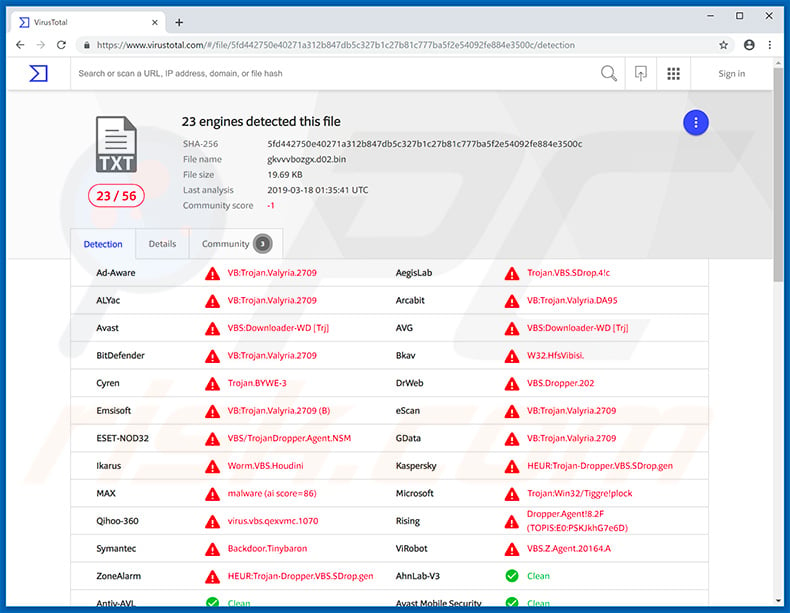
H-WORM malware overview
As mentioned above, H-WORM is remote access tool, and thus cyber criminals can manipulate the infected system and remotely perform various tasks. As with most RATs, H-WORM is capable of downloading and uploading data from/to a remote Command and Control (C&C) server, executing files, running shell/cmd commands, and performing various other actions (full list below).
H-WORM is implemented with a password-grabbing feature, however, as with the USB distribution feature, this was not working at time of research. It is likely, however, that the bugs will be fixed and H-WORM will then be able to steal saved logins/passwords and inject itself into connected USB drives.
Remote access tools are often used to steal various files and inject additional malware into the system. RATs usually proliferate trojans, ransomware, cryptominers, and, in some cases, adware/browser hijackers. Most trojans steal personal data (e.g., banking information, keystrokes, logins/passwords, etc.).
Most ransomware compromises stored data (usually, by encryption) and makes demands for ransom payments in exchange for recovery of files. Cryptominers misuse system resources to mine various cryptocurrencies. The mining process can take up to 100% of resources - the system becomes unstable/virtually unusable and hardware components might be permanently damaged due to overheating.
Adware and browser hijackers are less harmful - they typically deliver intrusive advertisements, cause unwanted redirects, and gather data (websites visited, pages viewed, IP addresses, etc.). In summary, the presence of H-WORM might lead to permanent data loss, significant financial/privacy issues, and high-risk computer infections.
| Name | H-Worm remote access tool |
| Threat Type | Trojan, Password-stealing virus, Banking malware, Spyware. |
| Detection Names | Avast (VBS:Downloader-MI [Trj]), Combo Cleaner (GT:VB.Backdoor.1.99FE6813), ESET-NOD32 (VBS/Agent.NKR), Kaspersky (Trojan.Script.Suspic.gen), Microsoft (Worm:VBS/Jenxcus.CB), Full List Of Detections (VirusTotal) |
| Symptoms | Trojans are designed to stealthily infiltrate the victim's computer and remain silent, and thus no particular symptoms are clearly visible on an infected machine. |
| Distribution methods | Infected email attachments, malicious online advertisements, social engineering, software cracks. |
| Damage | Stolen banking information, passwords, identity theft, victim's computer added to a botnet. |
| Malware Removal (Windows) |
To eliminate possible malware infections, scan your computer with legitimate antivirus software. Our security researchers recommend using Combo Cleaner. Download Combo CleanerTo use full-featured product, you have to purchase a license for Combo Cleaner. 7 days free trial available. Combo Cleaner is owned and operated by RCS LT, the parent company of PCRisk.com. |
RAT-type malware examples
There are many remote access tools that are virtually identical to H-WORM. The list of examples includes (but is not limited to) CrimsonRAT, Megalodon, Brushaloader, and Remcos RAT. Different cyber criminals are responsible for these infections, however, all pose identical threats. Therefore, you should eliminate infections such as H-WORM immediately.
How did H-WORM infiltrate my computer?
As mentioned above, H-WORM is mostly distributed using spam campaigns. One such campaign relates to the recent Boeing 737 Max 8 aircraft, which crashed without leaving any survivors. The email essentially states that a company employee has leaked important information relating to the accident.
The message also suggests that the information should be delivered to the "loved ones" of all victims. The email contains an attachment (at time of research, a JAR file archive), however, opening it results in infiltration of H-WORM RAT. Furthermore, an identical campaign was used to proliferate the Adwind information-stealing trojan at the same time.
Therefore, if you have opened attachments proliferated using this campaign, your computer is probably also infected with Adwind. As mentioned above, H-WORM is also implemented with the USB distribution function. Although this feature is currently not working, the situation could change, and the RAT will also infiltrate computers through infected USB devices.
How to avoid installation of malware?
To prevent computer infections, be very cautious when browsing the internet and downloading/installing/updating software. Carefully analyze each email attachment received. Files/links that are irrelevant and those sent by suspicious email addresses should never be opened. Download apps from official sources only, using direct download links.
Avoid using third party downloaders/installers, since they often include rogue apps. Keep installed software and operating systems up-to-date. To achieve this, however, use implemented functions or tools provided by the official developers only. Have a reputable anti-virus/anti-spyware suite installed and running, since these tools detect and eliminate malware before the system is harmed.
The main reasons for computer infections are poor knowledge of these threats and careless behavior - the key to its safety is caution. If you believe that your computer is already infected, we recommend running a scan with Combo Cleaner Antivirus for Windows to automatically eliminate infiltrated malware.
Full list of H-Worm RAT features:
- cmd-shell - Executes param value with "cmd.exe /c" and returns result
- delete - Deletes file or folder specified in param
- enum-driver - Sends all drive information to the C&C
- enum-faf - Sends all file and folder attributes in a specified directory
- enum-process - Sends all running processes
- execute - Executes param value using "execute"
- exit-process - Kills process specified in param
- recv - Uploads file to C&C server
- send - Downloads file from C&C server
- site-send - Downloads file from URL
- sleep - Sleep call in param is passed to eval()
- uninstall - Deletes startup entries and payload
- update - Replaces the payload and restarts with the wscript engine
Boeing 737 Max 8 accident-related spam email campaign that promotes H-Worm RAT:
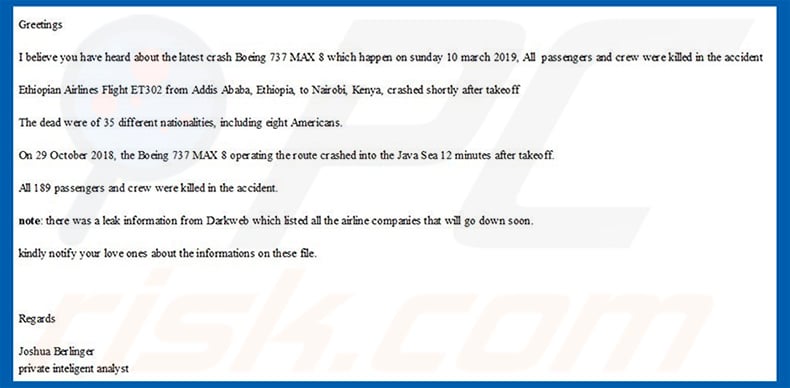
Text presented within this email:
Greetings
I believe you have heard about the latest crash Boeing 737 MAX 8 which happen on sunday 10 march 2019, All passengers and crew were killed in the accident
Ethiopian Airlines Flight ET302 from Addis Ababa, Ethiopia, to Nairobi, Kenya, crashed shortly after takeoff
The dead were of 35 different nationalities, including eight Americans.
On 29 October 2018, the Boeing 737 MAX 8 operating the route crashed into the Java Sea 12 minutes after takeoff.
All 189 passengers and crew were killed in the accident.
note: there was a leak information from Darkweb which listed all the airline companies that will go down soon.
kindly notify your love ones about the informations on these file.
RegardsJoshua Berlinger
private inteligent analyst
Instant automatic malware removal:
Manual threat removal might be a lengthy and complicated process that requires advanced IT skills. Combo Cleaner is a professional automatic malware removal tool that is recommended to get rid of malware. Download it by clicking the button below:
DOWNLOAD Combo CleanerBy downloading any software listed on this website you agree to our Privacy Policy and Terms of Use. To use full-featured product, you have to purchase a license for Combo Cleaner. 7 days free trial available. Combo Cleaner is owned and operated by RCS LT, the parent company of PCRisk.com.
Quick menu:
How to remove malware manually?
Manual malware removal is a complicated task - usually it is best to allow antivirus or anti-malware programs to do this automatically. To remove this malware we recommend using Combo Cleaner Antivirus for Windows.
If you wish to remove malware manually, the first step is to identify the name of the malware that you are trying to remove. Here is an example of a suspicious program running on a user's computer:

If you checked the list of programs running on your computer, for example, using task manager, and identified a program that looks suspicious, you should continue with these steps:
 Download a program called Autoruns. This program shows auto-start applications, Registry, and file system locations:
Download a program called Autoruns. This program shows auto-start applications, Registry, and file system locations:

 Restart your computer into Safe Mode:
Restart your computer into Safe Mode:
Windows XP and Windows 7 users: Start your computer in Safe Mode. Click Start, click Shut Down, click Restart, click OK. During your computer start process, press the F8 key on your keyboard multiple times until you see the Windows Advanced Option menu, and then select Safe Mode with Networking from the list.

Video showing how to start Windows 7 in "Safe Mode with Networking":
Windows 8 users: Start Windows 8 is Safe Mode with Networking - Go to Windows 8 Start Screen, type Advanced, in the search results select Settings. Click Advanced startup options, in the opened "General PC Settings" window, select Advanced startup.
Click the "Restart now" button. Your computer will now restart into the "Advanced Startup options menu". Click the "Troubleshoot" button, and then click the "Advanced options" button. In the advanced option screen, click "Startup settings".
Click the "Restart" button. Your PC will restart into the Startup Settings screen. Press F5 to boot in Safe Mode with Networking.

Video showing how to start Windows 8 in "Safe Mode with Networking":
Windows 10 users: Click the Windows logo and select the Power icon. In the opened menu click "Restart" while holding "Shift" button on your keyboard. In the "choose an option" window click on the "Troubleshoot", next select "Advanced options".
In the advanced options menu select "Startup Settings" and click on the "Restart" button. In the following window you should click the "F5" button on your keyboard. This will restart your operating system in safe mode with networking.

Video showing how to start Windows 10 in "Safe Mode with Networking":
 Extract the downloaded archive and run the Autoruns.exe file.
Extract the downloaded archive and run the Autoruns.exe file.

 In the Autoruns application, click "Options" at the top and uncheck "Hide Empty Locations" and "Hide Windows Entries" options. After this procedure, click the "Refresh" icon.
In the Autoruns application, click "Options" at the top and uncheck "Hide Empty Locations" and "Hide Windows Entries" options. After this procedure, click the "Refresh" icon.

 Check the list provided by the Autoruns application and locate the malware file that you want to eliminate.
Check the list provided by the Autoruns application and locate the malware file that you want to eliminate.
You should write down its full path and name. Note that some malware hides process names under legitimate Windows process names. At this stage, it is very important to avoid removing system files. After you locate the suspicious program you wish to remove, right click your mouse over its name and choose "Delete".

After removing the malware through the Autoruns application (this ensures that the malware will not run automatically on the next system startup), you should search for the malware name on your computer. Be sure to enable hidden files and folders before proceeding. If you find the filename of the malware, be sure to remove it.

Reboot your computer in normal mode. Following these steps should remove any malware from your computer. Note that manual threat removal requires advanced computer skills. If you do not have these skills, leave malware removal to antivirus and anti-malware programs.
These steps might not work with advanced malware infections. As always it is best to prevent infection than try to remove malware later. To keep your computer safe, install the latest operating system updates and use antivirus software. To be sure your computer is free of malware infections, we recommend scanning it with Combo Cleaner Antivirus for Windows.
Frequently Asked Questions (FAQ)
My computer is infected with H-WORM malware, should I format my storage device to get rid of it?
Malware removal seldom necessitates formatting.
What are the biggest issues that H-WORM malware can cause?
The threats posed by malware depend on the malware's abilities and the cyber criminals' interference. H-WORM is a highly versatile remote access trojan. It has a variety of functionalities and can cause multiple system infections. Hence, the dangers associated with this program are especially broad, including decreased system performance or failure, data loss, severe privacy issues, financial losses, and identity theft.
What is the purpose of H-WORM malware?
Most malicious programs are used to generate revenue. However, malware infections can also be motivated by cyber criminals' amusement or personal grudges, process disruption (e.g., websites, services, companies, etc.), and political/geopolitical reasons.
How did H-WORM malware infiltrate my computer?
Malware is primarily distributed via drive-by downloads, online scams, spam mail, malvertising, untrustworthy download sources (e.g., freeware and third-party websites, Peer-to-Peer sharing networks, etc.), illegal activation tools ("cracks"), and fake updates. Furthermore, some malicious programs can self-spread via local networks and removable storage devices.
Will Combo Cleaner protect me from malware?
Yes, Combo Cleaner is capable of detecting and eliminating most of the known malware infections. Note that since sophisticated malicious software typically hides deep within systems – performing a full system scan is crucial.
Share:

Tomas Meskauskas
Expert security researcher, professional malware analyst
I am passionate about computer security and technology. I have an experience of over 10 years working in various companies related to computer technical issue solving and Internet security. I have been working as an author and editor for pcrisk.com since 2010. Follow me on Twitter and LinkedIn to stay informed about the latest online security threats.
PCrisk security portal is brought by a company RCS LT.
Joined forces of security researchers help educate computer users about the latest online security threats. More information about the company RCS LT.
Our malware removal guides are free. However, if you want to support us you can send us a donation.
DonatePCrisk security portal is brought by a company RCS LT.
Joined forces of security researchers help educate computer users about the latest online security threats. More information about the company RCS LT.
Our malware removal guides are free. However, if you want to support us you can send us a donation.
Donate
▼ Show Discussion