Get free scan and check if your device is infected.
Remove it nowTo use full-featured product, you have to purchase a license for Combo Cleaner. Seven days free trial available. Combo Cleaner is owned and operated by RCS LT, the parent company of PCRisk.com.
What is JasperLoader?
JasperLoader is high-risk trojan-type virus designed to proliferate other malware. Malware of this type usually infiltrates systems without permission. Its presence might cause various problems (e.g., serious privacy issues, permanent data loss, etc.).
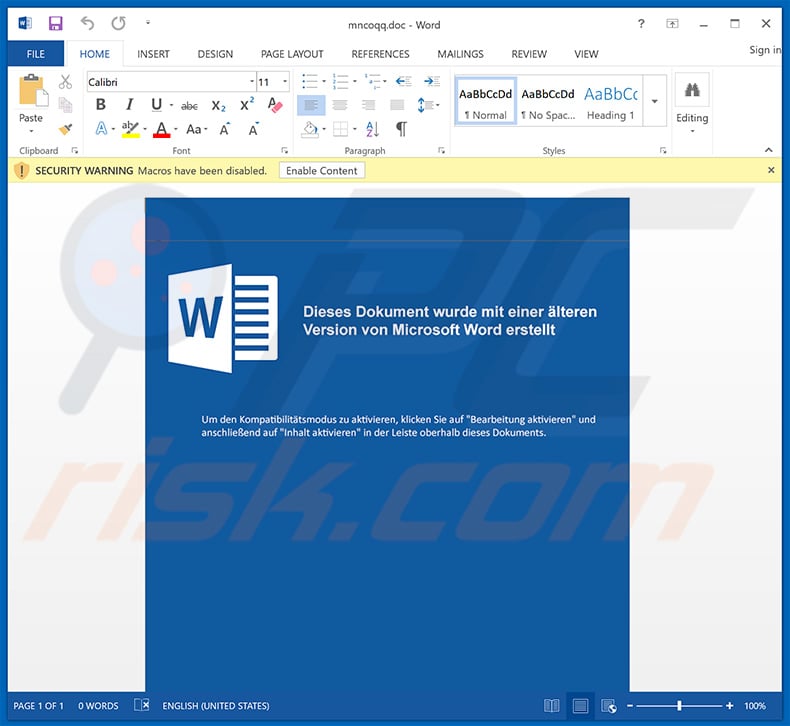
As mentioned, JasperLoader is designed to proliferate other malware. At time of research it was used to inject the system with GootKit trojan. GootKit is a malicious application designed to record personal details (mostly account credentials) and allows cyber criminals to remotely control the system. GootKit targets mainly bank accounts.
Clearly, cyber criminals aim to generate as much revenue as possible and, thus, hijacked bank accounts will probably be misused through online purchases, money transfers, and so on. The presence of malware such as GootKit can lead to significant financial loss.
JasperLoader also allows cyber criminals to remotely manipulate the system - they can inject additional malware into the system. Typically, trojans such as JasperLoader and GootKit are used to spread ransomware or cryptominers, however, adware-type applications and browser hijackers might also be distributed.
Therefore, the presence of trojan-type infections, might lead to significant financial/data loss, serious privacy issues (even identity theft) and infiltration of additional malware. If you suspect the presence of JasperLoader, GootKit and other similar infections, scan the system with a reputable anti-virus/anti-spyware suite and remove all detected threats immediately.
| Name | JasperLoader malware |
| Threat Type | Trojan, Chain Infections, Injection Of Other Malware. |
| Detection Names (IT16998159367516655783825222090[1].vbs) | ESET-NOD32 (VBS/TrojanDownloader.Agent.RCZ), Fortinet (VBS/Agent.RCZ!tr.dldr), Kaspersky (HEUR:Trojan-Downloader.Script.Generic), McAfee (VBS/Downloader.lg), Full List (VirusTotal) |
| Payload | GootKit Trojan |
| Symptoms | Trojans are designed to stealthily infiltrate the victim's computer and remain silent. Thus no particular symptoms are clearly visible on an infected machine. |
| Distribution methods | Infected email attachments, malicious online advertisements, social engineering, software cracks. |
| Damage | Stolen banking information, passwords, identity theft, victim's computer added to a botnet, high-risk computer infections. |
| Malware Removal (Windows) |
To eliminate possible malware infections, scan your computer with legitimate antivirus software. Our security researchers recommend using Combo Cleaner. Download Combo CleanerTo use full-featured product, you have to purchase a license for Combo Cleaner. 7 days free trial available. Combo Cleaner is owned and operated by RCS LT, the parent company of PCRisk.com. |
JasperLoader shares many similarities with Hancitor, Emotet, and many other infections designed to proliferate malware.
Although infections of this type are developed by different cyber criminals (and they typically proliferate different viruses), all pose a significant threat to your privacy and financial/computer safety. Therefore, eliminating infections such as JasperLoader is paramount.
How did JasperLoader infiltrate my computer?
Cyber criminals typically proliferate JasperLoader using VBScripts and spam email campaigns. VBScripts are often presented as applications (e.g., software 'cracks'), however, opening them results in infiltration of malware (in this case, JasperLoader). Spam email campaigns work in a similar manner.
Developers send hundreds of thousands of emails with malicious attachments and messages presenting attached links/files as "important documents" (e.g., receipts, bills, invoices, etc.). This is done in an attempt to give the impression of legitimacy and trick users into opening them.
The result is ultimately identical: infiltration of JasperLoader. Trojans are often proliferated using unofficial software download sources and fake software cracks. Third party download sources are used to present malware as legitimate software, thereby tricking users into manually downloading and installing malware.
Fake updaters infect computers by exploiting outdated software bugs/flaws or simply downloading and installing malware rather than updates. In any case, the main reasons for computer infections are poor knowledge and careless behavior.
How to avoid installation of malware?
Caution is the key to safety. Therefore, to prevent ransomware infections, be very cautious when browsing the internet and downloading, installing, and updating software. Open email attachments with care. Files/links that seem irrelevant, and those received from suspicious/unrecognizable email addresses should never be opened.
Download software from official sources only, using direct download links. Third party downloaders/installers should never be used. Keep installed applications and operating systems up-to-date, however, to achieve this, use only implemented functions or tools provided by the official developer.
Software piracy is a cyber crime. Furthermore, most software cracks are fake (they are designed to inject malware). Therefore, you should never attempt to crack any installed apps. Have a reputable anti-virus/anti-spyware suite installed and running - these tools can detect and eliminate malware before the system is harmed.
If you believe that your computer is already infected, we recommend running a scan with Combo Cleaner Antivirus for Windows to automatically eliminate infiltrated malware.
Screenshot of a spam email used to spread JasperLoader (delivered link leads to a malicious file):
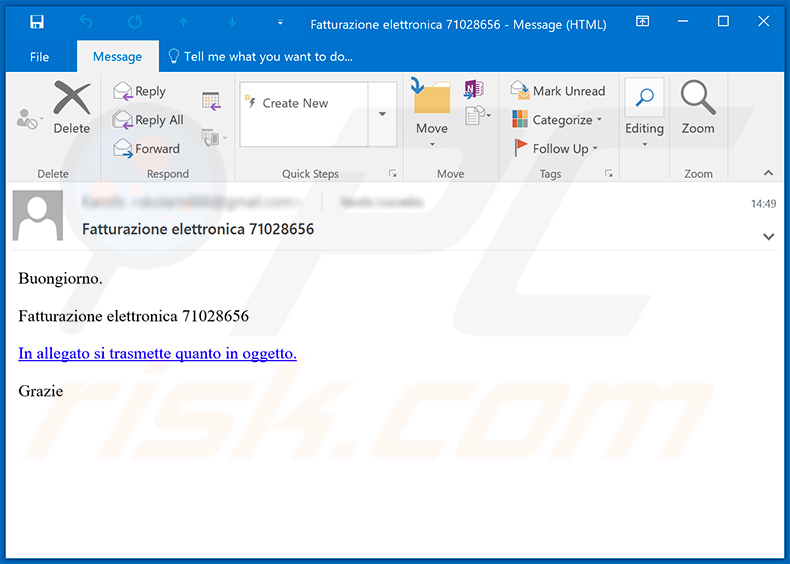
Text presented within:
Subject: Fatturazione elettronica 71028656
Buongiorno.
Fatturazione elettronica 71028656
In allegato si trasmette quanto in oggetto.
Grazie
Instant automatic malware removal:
Manual threat removal might be a lengthy and complicated process that requires advanced IT skills. Combo Cleaner is a professional automatic malware removal tool that is recommended to get rid of malware. Download it by clicking the button below:
DOWNLOAD Combo CleanerBy downloading any software listed on this website you agree to our Privacy Policy and Terms of Use. To use full-featured product, you have to purchase a license for Combo Cleaner. 7 days free trial available. Combo Cleaner is owned and operated by RCS LT, the parent company of PCRisk.com.
Quick menu:
- What is JasperLoader?
- STEP 1. Manual removal of JasperLoader malware.
- STEP 2. Check if your computer is clean.
How to remove malware manually?
Manual malware removal is a complicated task - usually it is best to allow antivirus or anti-malware programs to do this automatically. To remove this malware we recommend using Combo Cleaner Antivirus for Windows.
If you wish to remove malware manually, the first step is to identify the name of the malware that you are trying to remove. Here is an example of a suspicious program running on a user's computer:

If you checked the list of programs running on your computer, for example, using task manager, and identified a program that looks suspicious, you should continue with these steps:
 Download a program called Autoruns. This program shows auto-start applications, Registry, and file system locations:
Download a program called Autoruns. This program shows auto-start applications, Registry, and file system locations:

 Restart your computer into Safe Mode:
Restart your computer into Safe Mode:
Windows XP and Windows 7 users: Start your computer in Safe Mode. Click Start, click Shut Down, click Restart, click OK. During your computer start process, press the F8 key on your keyboard multiple times until you see the Windows Advanced Option menu, and then select Safe Mode with Networking from the list.

Video showing how to start Windows 7 in "Safe Mode with Networking":
Windows 8 users: Start Windows 8 is Safe Mode with Networking - Go to Windows 8 Start Screen, type Advanced, in the search results select Settings. Click Advanced startup options, in the opened "General PC Settings" window, select Advanced startup.
Click the "Restart now" button. Your computer will now restart into the "Advanced Startup options menu". Click the "Troubleshoot" button, and then click the "Advanced options" button. In the advanced option screen, click "Startup settings".
Click the "Restart" button. Your PC will restart into the Startup Settings screen. Press F5 to boot in Safe Mode with Networking.

Video showing how to start Windows 8 in "Safe Mode with Networking":
Windows 10 users: Click the Windows logo and select the Power icon. In the opened menu click "Restart" while holding "Shift" button on your keyboard. In the "choose an option" window click on the "Troubleshoot", next select "Advanced options".
In the advanced options menu select "Startup Settings" and click on the "Restart" button. In the following window you should click the "F5" button on your keyboard. This will restart your operating system in safe mode with networking.

Video showing how to start Windows 10 in "Safe Mode with Networking":
 Extract the downloaded archive and run the Autoruns.exe file.
Extract the downloaded archive and run the Autoruns.exe file.

 In the Autoruns application, click "Options" at the top and uncheck "Hide Empty Locations" and "Hide Windows Entries" options. After this procedure, click the "Refresh" icon.
In the Autoruns application, click "Options" at the top and uncheck "Hide Empty Locations" and "Hide Windows Entries" options. After this procedure, click the "Refresh" icon.

 Check the list provided by the Autoruns application and locate the malware file that you want to eliminate.
Check the list provided by the Autoruns application and locate the malware file that you want to eliminate.
You should write down its full path and name. Note that some malware hides process names under legitimate Windows process names. At this stage, it is very important to avoid removing system files. After you locate the suspicious program you wish to remove, right click your mouse over its name and choose "Delete".

After removing the malware through the Autoruns application (this ensures that the malware will not run automatically on the next system startup), you should search for the malware name on your computer. Be sure to enable hidden files and folders before proceeding. If you find the filename of the malware, be sure to remove it.

Reboot your computer in normal mode. Following these steps should remove any malware from your computer. Note that manual threat removal requires advanced computer skills. If you do not have these skills, leave malware removal to antivirus and anti-malware programs.
These steps might not work with advanced malware infections. As always it is best to prevent infection than try to remove malware later. To keep your computer safe, install the latest operating system updates and use antivirus software. To be sure your computer is free of malware infections, we recommend scanning it with Combo Cleaner Antivirus for Windows.
Share:

Tomas Meskauskas
Expert security researcher, professional malware analyst
I am passionate about computer security and technology. I have an experience of over 10 years working in various companies related to computer technical issue solving and Internet security. I have been working as an author and editor for pcrisk.com since 2010. Follow me on Twitter and LinkedIn to stay informed about the latest online security threats.
PCrisk security portal is brought by a company RCS LT.
Joined forces of security researchers help educate computer users about the latest online security threats. More information about the company RCS LT.
Our malware removal guides are free. However, if you want to support us you can send us a donation.
DonatePCrisk security portal is brought by a company RCS LT.
Joined forces of security researchers help educate computer users about the latest online security threats. More information about the company RCS LT.
Our malware removal guides are free. However, if you want to support us you can send us a donation.
Donate
▼ Show Discussion