Get free scan and check if your device is infected.
Remove it nowTo use full-featured product, you have to purchase a license for Combo Cleaner. Seven days free trial available. Combo Cleaner is owned and operated by RCS LT, the parent company of PCRisk.com.
What is Atilla Stealer?
The Atilla Stealer program is a Remote Access Trojan (RAT) that cyber criminals use for malicious purposes, specifically, to steal various personal information.
They trick people into downloading and installing this program and then use the stolen data/information to generate revenue. Atilla Stealer runs in the system background and people who have computers infected by this RAT are usually not aware of this.
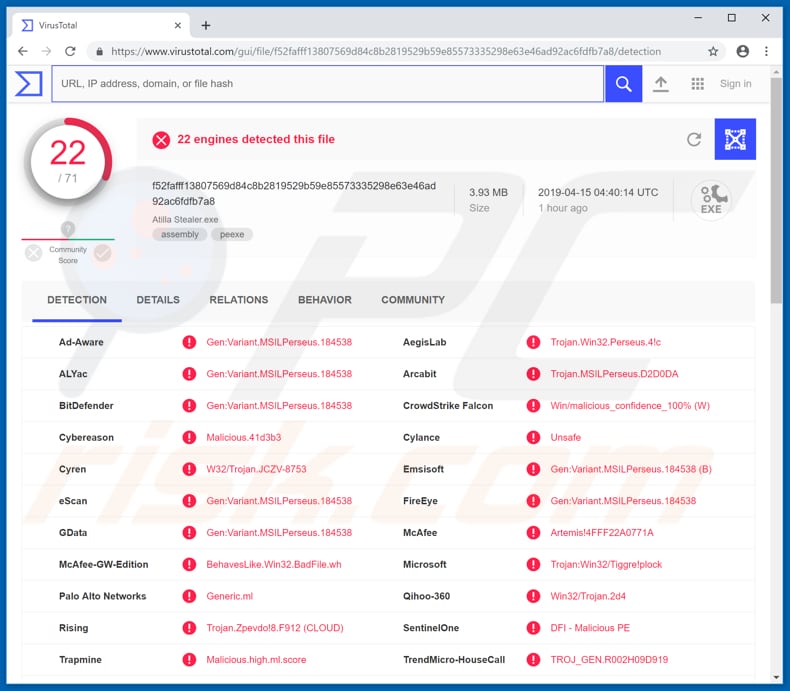
Cyber criminals promote Atilla Stealer on the dark web (forums and website). It can be purchased by anyone and then used to infiltrate other people's computers.
Once installed, it allows users (cyber criminals) to take screenshots, log IP addresses and information stored on the clipboard, display fake messages, recover passwords, change icons, hide files and change their assemblies, and perform various other functions.
People who have inadvertently installed this program might experience financial loss, privacy issues, have their accounts (passwords) stolen, computers infected, and so on. Cyber criminals can use Atilla Stealer to disguise infected files as harmless and to trick people into installing malicious programs.
Data copied from the clipboard could be used to steal personal, sensitive information. Screenshots could also be used with malicious intent. Passwords stolen with Atilla Stealer might be used to hack banking, emails, and other important accounts. If there is a reason to believe that this program is installed on your computer, it should be removed immediately.
| Name | Atilla Stealer remote access trojan |
| Threat Type | Trojan, Password stealing virus, Banking malware, Spyware. |
| Detection Names (Atilla Stealer.exe) | BitDefender (Gen:Variant.MSILPerseus.184538), Emsisoft (Gen:Variant.MSILPerseus.184538 (B)), Malwarebytes (Spyware.PasswordStealer), McAfee (Artemis!4FFF22A0771A), Full List (VirusTotal) |
| Symptoms | Trojans are designed to stealthily infiltrate the victim's computer and remain silent. Thus no particular symptoms are clearly visible on an infected machine. |
| Distribution methods | Infected email attachments, malicious online advertisements, social engineering, software cracks. |
| Damage | Stolen banking information, passwords, identity theft, victim's computer added to a botnet. |
| Malware Removal (Windows) |
To eliminate possible malware infections, scan your computer with legitimate antivirus software. Our security researchers recommend using Combo Cleaner. Download Combo CleanerTo use full-featured product, you have to purchase a license for Combo Cleaner. 7 days free trial available. Combo Cleaner is owned and operated by RCS LT, the parent company of PCRisk.com. |
There are many programs that cyber criminals use to steal personal information and cause data/financial loss and other serious problems.
They use various channels to trick people into downloading and installing them. Note, however, that most people install these rogue programs unintentionally, believing that they are downloading and installing other, legitimate software. Examples of other programs used with similar intentions are Bolik, NetSupport Manager, Orcus, and Agent Tesla.
How did Atilla Stealer infiltrate my computer?
Various ways are used to trick people into downloading and installing unwanted programs or computer infections. Typically, cyber criminals use spam campaigns, Trojans, software 'cracking' programs, untrustworthy software download sources or fake software updaters.
To proliferate them through spam campaigns, cyber criminals send emails that contain attached files or web links. Included attachments are usually Microsoft Office documents, PDFs, archives such as RAR, ZIP, executables (.exe and other files), JavaScript files, and so on. These files cause unwanted installations when people open them.
Trojans are malicious programs that, if installed, cause chain infections. These programs proliferate viruses. Tools ('cracks') used to activate paid software can also be used to proliferate malicious programs. Cracks download and install malware rather than activating programs or operating systems.
Peer-to-peer (P2P) networks (torrent clients, eMule, and others), freeware download and free file hosting websites, unofficial pages and other similar download sources are often used to infect systems by presenting malicious files as legitimate and harmless.
People cause unwanted installations when they download and open these files. Fake, unofficial tools that supposedly update installed software cause computer infections by exploiting outdated software flaws/bugs or downloading and installing malware rather than updates, fixes, and so on.
How to avoid installation of malware?
To prevent computers infections, do not open files (attachments) or links that are presented in emails received from unknown/suspicious email addresses. These emails may seem official and legitimate, however, that does not mean that they can be trusted. Download software from official websites and use direct download links.
Other (aforementioned) tools should not be used, since they often include rogue applications (malicious files) that could lead to computer infections. Software should be updated using only implemented functions or tools provided by official software developers.
Software activation should be done correctly, without using 'cracking' tools - these programs are illegal and often cause damage (computer infections). Have a reputable anti-virus or anti-spyware suite installed and enabled. These tools can detect and remove malicious files before they can do any harm to the operating system.
If you believe that your computer is already infected, we recommend running a scan with Combo Cleaner Antivirus for Windows to automatically eliminate infiltrated malware.
Screenshot of Atilla Stealer promoted on dark web forum:
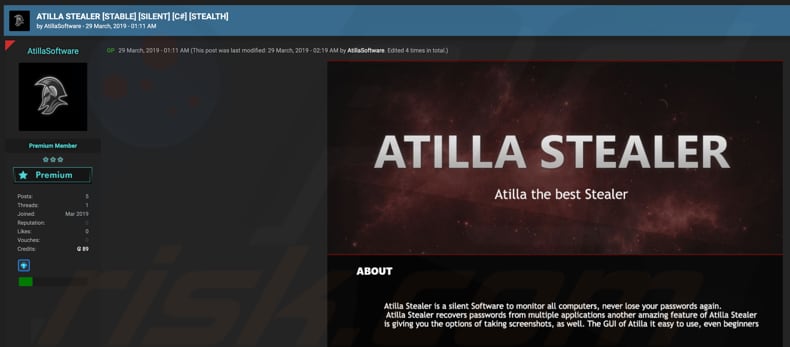
Another website used to promote Atilla Stealer:
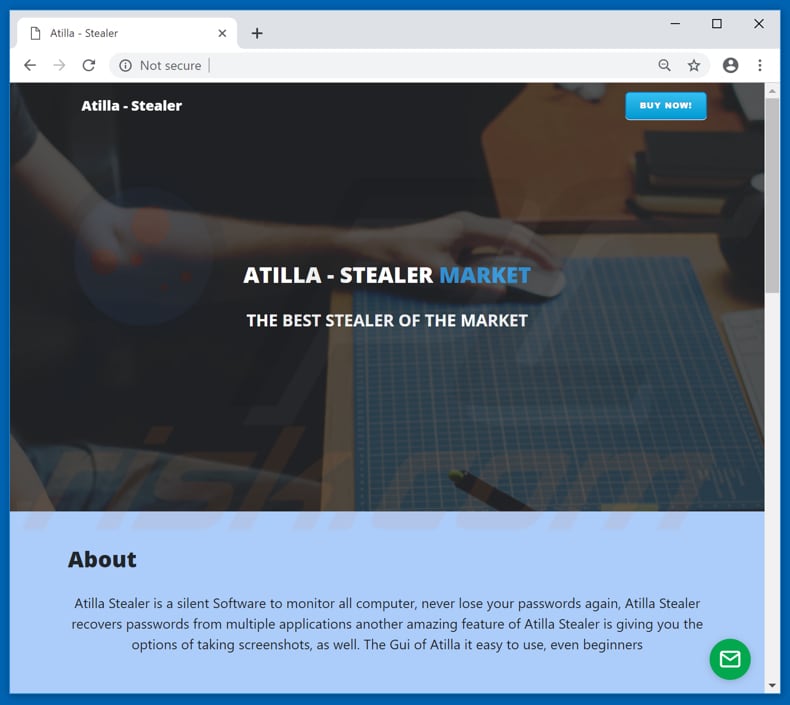
Screenshot of Atilla Stealer login window (dashboard):
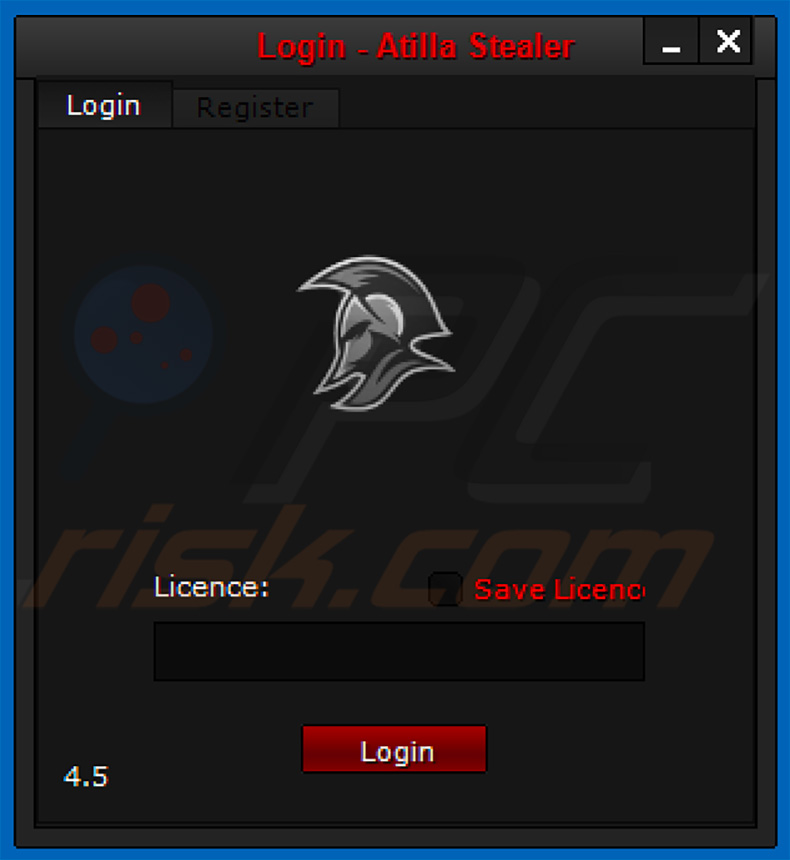
Screenshot of Atilla Stealer dashboard:
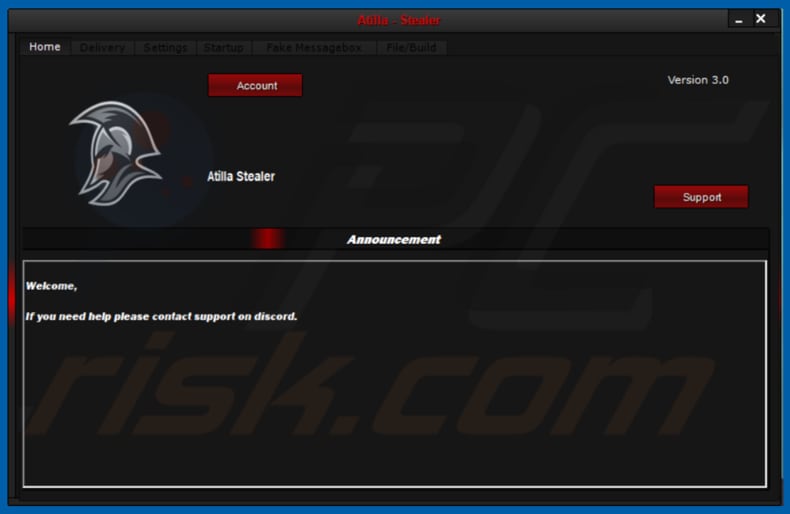
Instant automatic malware removal:
Manual threat removal might be a lengthy and complicated process that requires advanced IT skills. Combo Cleaner is a professional automatic malware removal tool that is recommended to get rid of malware. Download it by clicking the button below:
DOWNLOAD Combo CleanerBy downloading any software listed on this website you agree to our Privacy Policy and Terms of Use. To use full-featured product, you have to purchase a license for Combo Cleaner. 7 days free trial available. Combo Cleaner is owned and operated by RCS LT, the parent company of PCRisk.com.
Quick menu:
- What is Atilla Stealer?
- STEP 1. Manual removal of Atilla Stealer malware.
- STEP 2. Check if your computer is clean.
How to remove malware manually?
Manual malware removal is a complicated task - usually it is best to allow antivirus or anti-malware programs to do this automatically. To remove this malware we recommend using Combo Cleaner Antivirus for Windows.
If you wish to remove malware manually, the first step is to identify the name of the malware that you are trying to remove. Here is an example of a suspicious program running on a user's computer:

If you checked the list of programs running on your computer, for example, using task manager, and identified a program that looks suspicious, you should continue with these steps:
 Download a program called Autoruns. This program shows auto-start applications, Registry, and file system locations:
Download a program called Autoruns. This program shows auto-start applications, Registry, and file system locations:

 Restart your computer into Safe Mode:
Restart your computer into Safe Mode:
Windows XP and Windows 7 users: Start your computer in Safe Mode. Click Start, click Shut Down, click Restart, click OK. During your computer start process, press the F8 key on your keyboard multiple times until you see the Windows Advanced Option menu, and then select Safe Mode with Networking from the list.

Video showing how to start Windows 7 in "Safe Mode with Networking":
Windows 8 users: Start Windows 8 is Safe Mode with Networking - Go to Windows 8 Start Screen, type Advanced, in the search results select Settings. Click Advanced startup options, in the opened "General PC Settings" window, select Advanced startup.
Click the "Restart now" button. Your computer will now restart into the "Advanced Startup options menu". Click the "Troubleshoot" button, and then click the "Advanced options" button. In the advanced option screen, click "Startup settings".
Click the "Restart" button. Your PC will restart into the Startup Settings screen. Press F5 to boot in Safe Mode with Networking.

Video showing how to start Windows 8 in "Safe Mode with Networking":
Windows 10 users: Click the Windows logo and select the Power icon. In the opened menu click "Restart" while holding "Shift" button on your keyboard. In the "choose an option" window click on the "Troubleshoot", next select "Advanced options".
In the advanced options menu select "Startup Settings" and click on the "Restart" button. In the following window you should click the "F5" button on your keyboard. This will restart your operating system in safe mode with networking.

Video showing how to start Windows 10 in "Safe Mode with Networking":
 Extract the downloaded archive and run the Autoruns.exe file.
Extract the downloaded archive and run the Autoruns.exe file.

 In the Autoruns application, click "Options" at the top and uncheck "Hide Empty Locations" and "Hide Windows Entries" options. After this procedure, click the "Refresh" icon.
In the Autoruns application, click "Options" at the top and uncheck "Hide Empty Locations" and "Hide Windows Entries" options. After this procedure, click the "Refresh" icon.

 Check the list provided by the Autoruns application and locate the malware file that you want to eliminate.
Check the list provided by the Autoruns application and locate the malware file that you want to eliminate.
You should write down its full path and name. Note that some malware hides process names under legitimate Windows process names. At this stage, it is very important to avoid removing system files. After you locate the suspicious program you wish to remove, right click your mouse over its name and choose "Delete".

After removing the malware through the Autoruns application (this ensures that the malware will not run automatically on the next system startup), you should search for the malware name on your computer. Be sure to enable hidden files and folders before proceeding. If you find the filename of the malware, be sure to remove it.

Reboot your computer in normal mode. Following these steps should remove any malware from your computer. Note that manual threat removal requires advanced computer skills. If you do not have these skills, leave malware removal to antivirus and anti-malware programs.
These steps might not work with advanced malware infections. As always it is best to prevent infection than try to remove malware later. To keep your computer safe, install the latest operating system updates and use antivirus software. To be sure your computer is free of malware infections, we recommend scanning it with Combo Cleaner Antivirus for Windows.
Share:

Tomas Meskauskas
Expert security researcher, professional malware analyst
I am passionate about computer security and technology. I have an experience of over 10 years working in various companies related to computer technical issue solving and Internet security. I have been working as an author and editor for pcrisk.com since 2010. Follow me on Twitter and LinkedIn to stay informed about the latest online security threats.
PCrisk security portal is brought by a company RCS LT.
Joined forces of security researchers help educate computer users about the latest online security threats. More information about the company RCS LT.
Our malware removal guides are free. However, if you want to support us you can send us a donation.
DonatePCrisk security portal is brought by a company RCS LT.
Joined forces of security researchers help educate computer users about the latest online security threats. More information about the company RCS LT.
Our malware removal guides are free. However, if you want to support us you can send us a donation.
Donate
▼ Show Discussion