Get free scan and check if your device is infected.
Remove it nowTo use full-featured product, you have to purchase a license for Combo Cleaner. Seven days free trial available. Combo Cleaner is owned and operated by RCS LT, the parent company of PCRisk.com.
What is WebHelper?
The developer of WebHelper is unknown, however, this is certainly not a Windows system file (process). WebHelper is categorized as malicious software (malware) and most anti-virus programs identity it as a trojan-type program. Typically, people do not install these programs intentionally - they are tricked by cyber criminals.
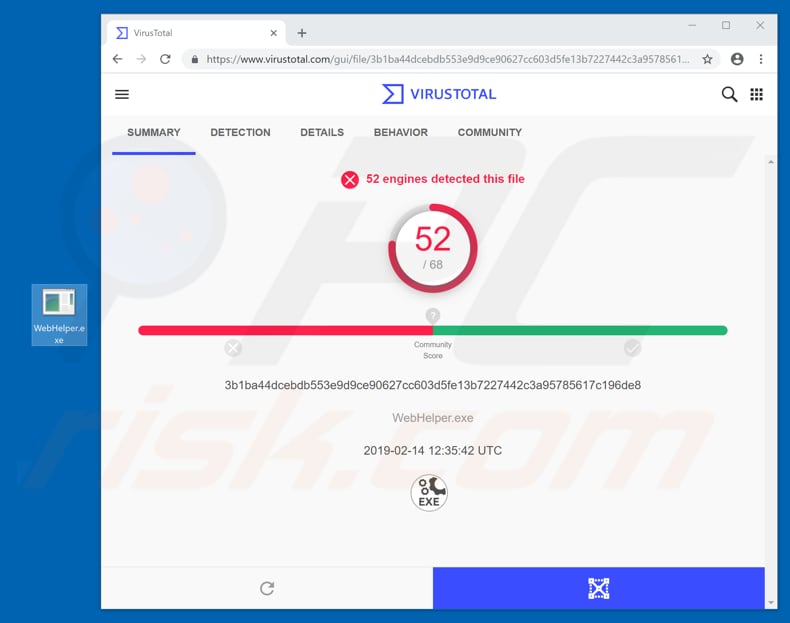
WebHelper, which runs as a WebHepler.exe process in Task Manager, is capable of monitoring the activity of applications. Additionally, it can record keystrokes, mouse inputs, and manipulate and control other programs. From a technical perspective, WebHelper's security danger rating is around 84%.
Keystroke logging is the action of recording keys that are pressed using the keyboard. For example, using the keystroke recording function, cyber criminals are able to steal users' passwords and other personal/confidential information and then use it to generate revenue. This might cause financial loss, privacy issues, and so on for affected people.
By manipulating/controlling other programs installed on users' computers, cyber criminals can download unwanted programs, malicious software, or send these programs to other people. Therefore, having WebHelper installed might cause unwanted installations or computer infections.
By monitoring the activity of apps, criminals might be able to obtain personal/sensitive information. If you believe that this program is installed on your computer, remove it immediately.
| Name | WebHelper.exe virus |
| Threat Type | Trojan, Password stealing virus, Banking malware, Spyware. |
| Detection Names (WebHelper.exe) | Avast (Win32:FloxLib-A [Trj]), BitDefender (Win32.Floxif.A), ESET-NOD32 (Win32/Floxif.H), Kaspersky (Virus.Win32.Pioneer.cz), Full List (VirusTotal) |
| Malicious Process Name(s) | WebHelper.exe |
| Symptoms | Trojans are designed to stealthily infiltrate the victim's computer and remain silent. Thus, no particular symptoms are clearly visible on an infected machine. |
| Distribution methods | Infected email attachments, malicious online advertisements, social engineering, software cracks. |
| Damage | Stolen banking information, passwords, identity theft, victim's computer added to a botnet. |
| Malware Removal (Windows) |
To eliminate possible malware infections, scan your computer with legitimate antivirus software. Our security researchers recommend using Combo Cleaner. Download Combo CleanerTo use full-featured product, you have to purchase a license for Combo Cleaner. 7 days free trial available. Combo Cleaner is owned and operated by RCS LT, the parent company of PCRisk.com. |
Many other programs can be used to steal information and perform unwanted actions. People usually install this rogue software unintentionally. Generally, they believe that they are installing a legitimate program, however, cyber criminals use it for malicious purposes. Some examples of other programs of this kind are Atilla Stealer, Bolik, NetSupport Manager, and Orcus.
How did WebHelper infiltrate my computer?
There are a number of ways to proliferate programs that can be used with malicious intent. Most cyber criminals proliferate them using spam campaigns, Trojans, unofficial/dubious software download channels, fake (third party) software updating tools and 'cracking' tools.
Spam campaigns are used to proliferate unwanted programs and computer infections by sending emails that contain malicious attachments. These are usually Microsoft Office documents, PDFs, JavaScript files archives such as RAR, ZIP, executables (.exe and other files), and so on.
The main purpose of these campaigns is to trick people into opening the attachments, which then cause download and installation of various high-risk viruses and other threats. Trojans (malicious programs) are used to cause chain infections. When installed, they proliferate other unwanted, malicious software.
Untrustworthy, dubious software download sources such as freeware download websites, free file hosting pages, Peer-to-Peer networks (torrent clients, eMule and so on) might be used to present infected (malicious) software or files as legitimate. By downloading files from these sources, users risk installation of various computer infections and unwanted programs.
Fake software updaters cause damage by downloading malicious software rather than legitimate updates, or by exploiting bugs/flaws of outdated software. The same applies to software 'cracking' tools - these often download and install malware rather than activating programs/operating systems free of charge.
How to avoid installation of malware?
To keep computers safe, download, install, update software, and browse the web with care. Avoid third party software downloaders/installers and other such tools. Download software using official and trustworthy websites and direct links. Update installed software using implemented functions or tools provided by official software developers.
Attachments that are presented in emails received from unknown/suspicious email addresses should not be opened. Even if these emails are presented as 'official', they are usually irrelevant and bogus. Do not activate installed programs using software 'cracking' tools.
This is a cyber crime and often causes computer infections. Have reputable anti-spyware or anti-virus software installed and keep it enabled at all times. If you believe that your computer is already infected, we recommend running a scan with Combo Cleaner Antivirus for Windows to automatically eliminate infiltrated malware.
Instant automatic malware removal:
Manual threat removal might be a lengthy and complicated process that requires advanced IT skills. Combo Cleaner is a professional automatic malware removal tool that is recommended to get rid of malware. Download it by clicking the button below:
DOWNLOAD Combo CleanerBy downloading any software listed on this website you agree to our Privacy Policy and Terms of Use. To use full-featured product, you have to purchase a license for Combo Cleaner. 7 days free trial available. Combo Cleaner is owned and operated by RCS LT, the parent company of PCRisk.com.
Quick menu:
- What is WebHelper?
- STEP 1. Manual removal of WebHelper malware.
- STEP 2. Check if your computer is clean.
How to remove malware manually?
Manual malware removal is a complicated task - usually it is best to allow antivirus or anti-malware programs to do this automatically. To remove this malware we recommend using Combo Cleaner Antivirus for Windows.
If you wish to remove malware manually, the first step is to identify the name of the malware that you are trying to remove. Here is an example of a suspicious program running on a user's computer:

If you checked the list of programs running on your computer, for example, using task manager, and identified a program that looks suspicious, you should continue with these steps:
 Download a program called Autoruns. This program shows auto-start applications, Registry, and file system locations:
Download a program called Autoruns. This program shows auto-start applications, Registry, and file system locations:

 Restart your computer into Safe Mode:
Restart your computer into Safe Mode:
Windows XP and Windows 7 users: Start your computer in Safe Mode. Click Start, click Shut Down, click Restart, click OK. During your computer start process, press the F8 key on your keyboard multiple times until you see the Windows Advanced Option menu, and then select Safe Mode with Networking from the list.

Video showing how to start Windows 7 in "Safe Mode with Networking":
Windows 8 users: Start Windows 8 is Safe Mode with Networking - Go to Windows 8 Start Screen, type Advanced, in the search results select Settings. Click Advanced startup options, in the opened "General PC Settings" window, select Advanced startup.
Click the "Restart now" button. Your computer will now restart into the "Advanced Startup options menu". Click the "Troubleshoot" button, and then click the "Advanced options" button. In the advanced option screen, click "Startup settings".
Click the "Restart" button. Your PC will restart into the Startup Settings screen. Press F5 to boot in Safe Mode with Networking.

Video showing how to start Windows 8 in "Safe Mode with Networking":
Windows 10 users: Click the Windows logo and select the Power icon. In the opened menu click "Restart" while holding "Shift" button on your keyboard. In the "choose an option" window click on the "Troubleshoot", next select "Advanced options".
In the advanced options menu select "Startup Settings" and click on the "Restart" button. In the following window you should click the "F5" button on your keyboard. This will restart your operating system in safe mode with networking.

Video showing how to start Windows 10 in "Safe Mode with Networking":
 Extract the downloaded archive and run the Autoruns.exe file.
Extract the downloaded archive and run the Autoruns.exe file.

 In the Autoruns application, click "Options" at the top and uncheck "Hide Empty Locations" and "Hide Windows Entries" options. After this procedure, click the "Refresh" icon.
In the Autoruns application, click "Options" at the top and uncheck "Hide Empty Locations" and "Hide Windows Entries" options. After this procedure, click the "Refresh" icon.

 Check the list provided by the Autoruns application and locate the malware file that you want to eliminate.
Check the list provided by the Autoruns application and locate the malware file that you want to eliminate.
You should write down its full path and name. Note that some malware hides process names under legitimate Windows process names. At this stage, it is very important to avoid removing system files. After you locate the suspicious program you wish to remove, right click your mouse over its name and choose "Delete".

After removing the malware through the Autoruns application (this ensures that the malware will not run automatically on the next system startup), you should search for the malware name on your computer. Be sure to enable hidden files and folders before proceeding. If you find the filename of the malware, be sure to remove it.

Reboot your computer in normal mode. Following these steps should remove any malware from your computer. Note that manual threat removal requires advanced computer skills. If you do not have these skills, leave malware removal to antivirus and anti-malware programs.
These steps might not work with advanced malware infections. As always it is best to prevent infection than try to remove malware later. To keep your computer safe, install the latest operating system updates and use antivirus software. To be sure your computer is free of malware infections, we recommend scanning it with Combo Cleaner Antivirus for Windows.
Share:

Tomas Meskauskas
Expert security researcher, professional malware analyst
I am passionate about computer security and technology. I have an experience of over 10 years working in various companies related to computer technical issue solving and Internet security. I have been working as an author and editor for pcrisk.com since 2010. Follow me on Twitter and LinkedIn to stay informed about the latest online security threats.
PCrisk security portal is brought by a company RCS LT.
Joined forces of security researchers help educate computer users about the latest online security threats. More information about the company RCS LT.
Our malware removal guides are free. However, if you want to support us you can send us a donation.
DonatePCrisk security portal is brought by a company RCS LT.
Joined forces of security researchers help educate computer users about the latest online security threats. More information about the company RCS LT.
Our malware removal guides are free. However, if you want to support us you can send us a donation.
Donate
▼ Show Discussion