Get free scan and check if your device is infected.
Remove it nowTo use full-featured product, you have to purchase a license for Combo Cleaner. Seven days free trial available. Combo Cleaner is owned and operated by RCS LT, the parent company of PCRisk.com.
What is olpair[.]com?
The olpair[.]com website offers the ability to pair devices with openload[.]co and stream music and videos using the Kodi media player on Windows, Android, and other desktop or mobile operating systems. This service is relatively safe, however, olpair[.]com developers use advertising networks.
Therefore, visitors are likely to encounter redirects to dubious websites and receive intrusive advertisements.
![olpair[.]com pop-up redirects](/images/stories/screenshots201902/olpairads-homepage.jpg)
Due to redirects, visiting olpair[.]com might cause unwanted installations and computer infections. Some of the opened websites might promote dubious, potentially malicious software. This could lead to scam websites such as tech-support scams or pages displaying fake virus alerts, errors, and so on.
In many cases, users might be tricked into downloading and installing potentially unwanted apps (including browser hijackers, adware-type apps, and so on). With regard to tech-support scams, scammers attempt to extort money from users by urging them to pay for technical support services or software.
Furthermore, ads displayed by olpair[.]com might open similar websites or other untrustworthy pages. Some sites might run scripts that, if ads are clicked, download and install dubious or even malicious applications. Additionally, olpair[.]com asks visitors for permission to show notifications.
Giving these permissions might inadvertently allow olpair[.]com to show irrelevant notifications, news, pop-up ads, and so on. An example is a pop-up notification leading to a website that supposedly contains information about how to earn significant revenue by investing minimum funds.
These scams should not be trusted and the notifications can lead to dubious pages that promote unwanted apps.
| Name | Olpair.com (Openload) ads. |
| Threat Type | Push notifications ads, Unwanted ads, Pop-up ads. |
| Serving IP Address | 104.18.254.16 |
| Symptoms | Seeing advertisements not originating from the sites you are browsing. Intrusive pop-up ads. Decreased internet browsing speed. |
| Distribution Methods | Deceptive pop-up ads, potentially unwanted applications (adware). |
| Damage | Decreased computer performance, browser tracking - privacy issues, possible additional malware infections. |
| Malware Removal (Windows) |
To eliminate possible malware infections, scan your computer with legitimate antivirus software. Our security researchers recommend using Combo Cleaner. Download Combo CleanerTo use full-featured product, you have to purchase a license for Combo Cleaner. 7 days free trial available. Combo Cleaner is owned and operated by RCS LT, the parent company of PCRisk.com. |
olpair[.]com is similar to other pages such as rackcdn[.]com, savefrom[.]net, and youtubnow[.]com. These websites are not usually dangerous, however, using them might cause unwanted redirects, downloads, installations, computer infections, and so on. We recommend that you avoid using these websites.
How did adware install on my computer?
In most cases, unwanted apps are downloaded and installed together with other software that people download from the internet.
Developers often use the "bundling" method, which allows them to trick people into unwanted downloads and installations by hiding additionally-included PUAs in "Custom", "Advanced" and other settings of software set-ups. Intrusive ads also cause unwanted installations/downloads. If clicked, they can execute scripts designed to download and install unwanted software.
How to avoid installation of potentially unwanted applications?
Software should be downloaded from official pages and using direct download links. Other sources such as Peer-to-Peer networks, unofficial websites, third party downloaders, installers and other similar channels should not be used. Check "Advanced" or "Custom" settings of software setup options. Do not skip steps without first checking them.
Look for checkboxes ticked by default and dismiss offers to install or download any unwanted software. Only then finish the setup. Avoid clicking suspicious, intrusive ads, especially if they are displayed on dubious websites. They might cause unwanted redirects or installations.
If, however, redirects to dubious websites occur randomly (without clicking ads) or ads appear on all visited websites, PUAs are likely to be installed on the browser or computer. Remove all unwanted browser apps (add-ons, plug-ins, and extensions) and programs installed on the operating system immediately.
If your computer is already infected with rogue applications, we recommend running a scan with Combo Cleaner Antivirus for Windows to automatically eliminate them.
Screenshot of the olpair[.]com website asking for permission to show notifications:
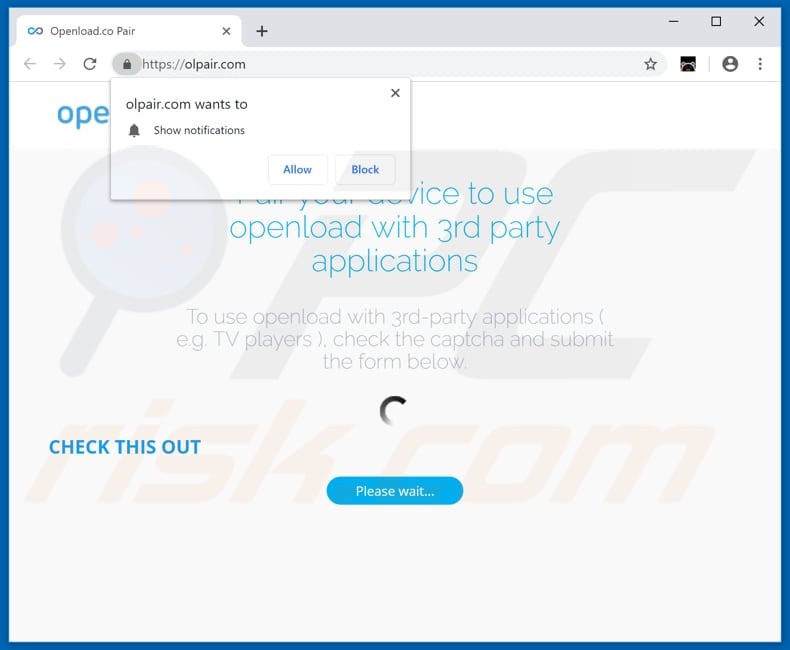
Screenshot of a notification/pop-up ad displayed by olpair[.]com:
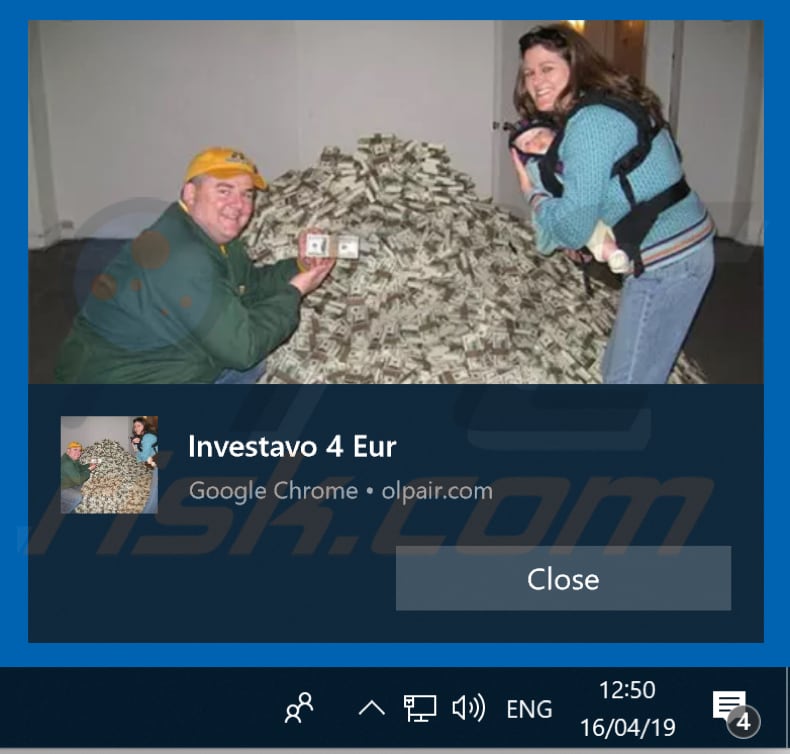
Screenshot of a dubious page opened through olpair[.]com:
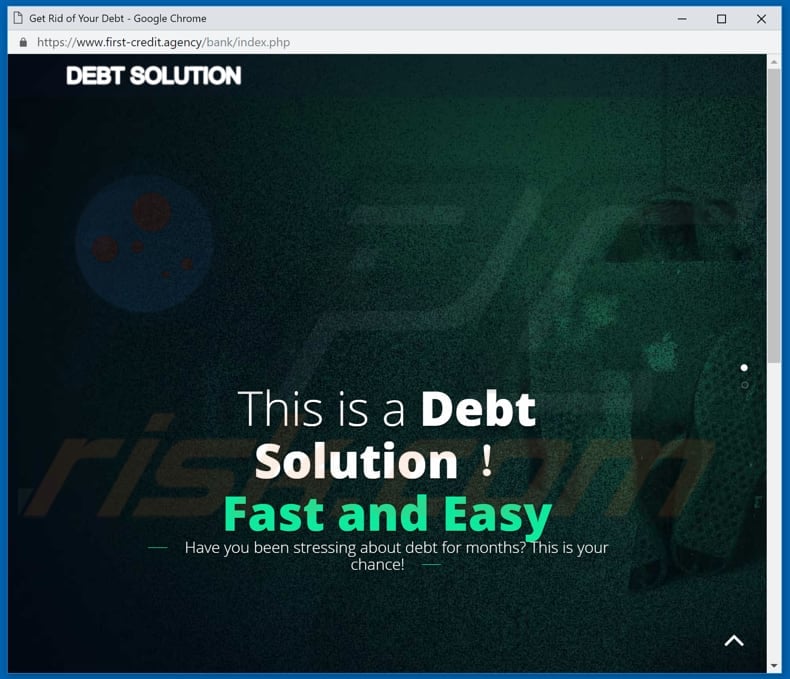
Instant automatic malware removal:
Manual threat removal might be a lengthy and complicated process that requires advanced IT skills. Combo Cleaner is a professional automatic malware removal tool that is recommended to get rid of malware. Download it by clicking the button below:
DOWNLOAD Combo CleanerBy downloading any software listed on this website you agree to our Privacy Policy and Terms of Use. To use full-featured product, you have to purchase a license for Combo Cleaner. 7 days free trial available. Combo Cleaner is owned and operated by RCS LT, the parent company of PCRisk.com.
Quick menu:
- What is Openload ads?
- STEP 1. Remove spam notifications from Google Chrome
- STEP 2. Remove spam notifications from Google Chrome (Android)
- STEP 3. Remove spam notifications from Mozilla Firefox
- STEP 4. Remove spam notifications from Microsoft Edge
- STEP 5. Remove spam notifications from Safari (macOS)
Disable unwanted browser notifications:
Video showing how to disable web browser notifications:
 Remove spam notifications from Google Chrome:
Remove spam notifications from Google Chrome:
Click the Menu button (three dots) on the right upper corner of the screen and select "Settings". In the opened window select "Privacy and security", then click on "Site Settings" and choose "Notifications".

In the "Allowed to send notifications" list search for websites that you want to stop receiving notifications from. Click on the three dots icon near the website URL and click "Block" or "Remove" (if you click "Remove" and visit the malicious site once more, it will ask to enable notifications again).

 Remove spam notifications from Google Chrome (Android):
Remove spam notifications from Google Chrome (Android):
Tap the Menu button (three dots) on the right upper corner of the screen and select "Settings". Scroll down, tap on "Site settings" and then "Notifications".

In the opened window, locate all suspicious URLs and tap on them one-by-one. Once the pop-up shows up, select either "Block" or "Remove" (if you tap "Remove" and visit the malicious site once more, it will ask to enable notifications again).

 Remove spam notifications from Mozilla Firefox:
Remove spam notifications from Mozilla Firefox:
Click the Menu button (three bars) on the right upper corner of the screen. Select "Settings" and click on "Privacy & Security" in the toolbar on the left hand side of the screen. Scroll down to the "Permissions" section and click the "Settings" button next to "Notifications".

In the opened window, locate all suspicious URLs and block them using the drop-down menu or either remove them by clicking "Remove Website" at the bottom of the window (if you click "Remove Website" and visit the malicious site once more, it will ask to enable notifications again).

 Remove spam notifications from Microsoft Edge:
Remove spam notifications from Microsoft Edge:
Click the menu button (three dots) on the right upper corner of the Edge window and select "Settings". Click on "Cookies and site permissions" in the toolbar on the left hand side of the screen and select "Notifications".

Click three dots on the right hand side of each suspicious URL under "Allow" section and click "Block" or "Remove" (if you click "Remove" and visit the malicious site once more, it will ask to enable notifications again).

 Remove spam notifications from Safari (macOS):
Remove spam notifications from Safari (macOS):
Click "Safari" button on the left upper corner of the screen and select "Preferences...". Select the "Websites" tab and then select "Notifications" section on the left pane.

Check for suspicious URLs and apply the "Deny" option using the drop-down menu or either remove them by clicking "Remove" at the bottom of the window (if you click "Remove" and visit the malicious site once more, it will ask to enable notifications again)

How to avoid browser notification spam?
Internet users should be very skeptical when being asked to allow notifications. While this is a useful feature that allows you to receive timely news from websites you like, deceptive marketers frequently abuse it.
Only allow notifications from websites that you fully trust. For added security - use an anti-malware application with a real-time web browsing monitor to block shady websites that tries to trick you into allowing spam notifications. We recommend using Combo Cleaner Antivirus for Windows.
Share:

Tomas Meskauskas
Expert security researcher, professional malware analyst
I am passionate about computer security and technology. I have an experience of over 10 years working in various companies related to computer technical issue solving and Internet security. I have been working as an author and editor for pcrisk.com since 2010. Follow me on Twitter and LinkedIn to stay informed about the latest online security threats.
PCrisk security portal is brought by a company RCS LT.
Joined forces of security researchers help educate computer users about the latest online security threats. More information about the company RCS LT.
Our malware removal guides are free. However, if you want to support us you can send us a donation.
DonatePCrisk security portal is brought by a company RCS LT.
Joined forces of security researchers help educate computer users about the latest online security threats. More information about the company RCS LT.
Our malware removal guides are free. However, if you want to support us you can send us a donation.
Donate
▼ Show Discussion