Get free scan and check if your device is infected.
Remove it nowTo use full-featured product, you have to purchase a license for Combo Cleaner. Seven days free trial available. Combo Cleaner is owned and operated by RCS LT, the parent company of PCRisk.com.
What is Osiris?
Osiris is an updated variant of a high-risk trojan called Kronos. This malware records various personal information and modifies the content of visited websites. The presence of this infection on your system can lead to many issues.

The main purpose of Osiris is to gather information. The list of Osiris features includes keylogging - it records and saves all keystrokes. Furthermore, it collects information from browsers (Internet Explorer, Google Chrome, Mozilla Firefox) and the Microsoft Outlook email client. It gathers account credentials.
Note also the use of the so-called "man-in-the-browser" technique, which is used to exploit browser bugs and vulnerabilities to change the content of visited websites. Criminals typically use this technique to gather logins/passwords entered on various websites (especially, banks). The combination of keylogging and data-stealing functionalities can cause serious issues.
Cyber criminals aim to generate as much revenue as possible. Therefore, there is a high probability that they will misuse hijacked accounts in various ways (e.g., via money transfers, online purchases, money borrowing from contacts, privacy theft, etc.). The presence of Osiris might cause serious privacy issues and significant financial loss.
| Name | Osiris virus |
| Threat Type | Trojan, password stealing virus, banking malware, Spyware. |
| Detection Names (HelpPane.exe) | Avast (Win32:Malware-gen), BitDefender (Trojan.GenericKD.31893001), ESET-NOD32 (Win32/Spy.Kronosbot.A), Kaspersky (Backdoor.Win32.Konus.ev), Full List (VirusTotal). |
| Malicious Process Name(s) | Microsoft Help and Support. |
| Symptoms | Trojans are designed to stealthily infiltrate the victim's computer and remain silent. Thus, no particular symptoms are clearly visible on an infected machine. |
| Distribution methods | Infected email attachments, malicious online advertisements, social engineering, software cracks. |
| Additional Information | Cyber criminals promote the Osiris trojan as a service in hacker forums. Anyone can buy this tool for $2000 per month. |
| Damage | Stolen banking information, passwords, identity theft, victim's computer added to a botnet. |
| Malware Removal (Windows) |
To eliminate possible malware infections, scan your computer with legitimate antivirus software. Our security researchers recommend using Combo Cleaner. Download Combo CleanerTo use full-featured product, you have to purchase a license for Combo Cleaner. 7 days free trial available. Combo Cleaner is owned and operated by RCS LT, the parent company of PCRisk.com. |
There are many trojan-type infections that share similarities including, for example, Bolik, Chthonic, and REDAMAN. As well as tracking data, some infections of this type cause "chain infections" (trojans proliferate other infections). Therefore, the presence of this malware can lead to further system infections (e.g., ransomware, cryptominers, etc.). Eliminate all trojan infections immediately.
How did Osiris infiltrate my computer?
Be aware that developers sell Osiris as a service on hacker forums. Therefore, any aspiring cyber criminal can purchase the Osiris executable and start stealing information.
It is difficult to determine the exact way in which Osiris is distributed (since anyone can proliferate it using different tools/methods), however, these trojans are typically proliferated using spam email campaigns, fake software updaters/cracks, other trojans, and unofficial software download sources.
Spam campaigns are used to send hundreds of thousands of emails that contain malicious attachments (links/files) and messages encouraging users to open them. In most cases, attachments are presented as important documents (e.g., invoices, receipts, bills, etc.) in attempts to give the impression of legitimacy.
Fake update tools typically infect computers by exploiting existing software bugs/flaws or simply downloading and installing malware rather than promised updates. Cracks have similar behavior. Although the idea behind software cracking tools is to activate paid software free of charge, criminals often use them to proliferate malware.
Therefore, users are much more likely to infect their computers than gain access to paid features. As mentioned above, some trojan-type viruses cause "chain infections", and thus they infiltrate the system and inject it with additional malware. Finally, third party software download sources are used by criminals to present malicious executables as legitimate software.
In this way, users are tricked into downloading and installing malware rather than updates. In summary, the main reasons for computer infections are poor knowledge of these threats and careless behavior.
How to avoid installation of malware?
To prevent this situation, be very cautious when browsing the internet and downloading, installing, and updating software. Manage all received email attachments with care. Do not open anything received from suspicious/unrecognizable email addresses, or if the sender seems suspicious. Furthermore, avoid using third party downloaders/installers.
Software should be downloaded from official sources only, preferably using direct download links. The same applies to software updates. It is important to keep installed applications up-to-date, however, this should be achieved only through implemented functions or tools provided by the official developer. Software piracy is a cyber crime and the risk of infections is extremely high.
Therefore, never attempt to crack installed applications. Finally, have a reputable anti-virus/anti-spyware suite installed and running at all times. These tools are capable of detecting and eliminating most computer infections before they harm the system. The key to computer safety is caution.
If you believe that your computer is already infected, we recommend running a scan with Combo Cleaner Antivirus for Windows to automatically eliminate infiltrated malware.
Developer promoting Osiris in hacker forums:
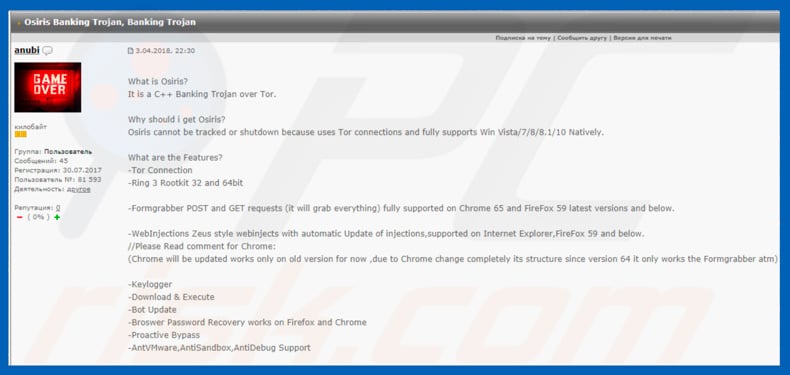
Instant automatic malware removal:
Manual threat removal might be a lengthy and complicated process that requires advanced IT skills. Combo Cleaner is a professional automatic malware removal tool that is recommended to get rid of malware. Download it by clicking the button below:
DOWNLOAD Combo CleanerBy downloading any software listed on this website you agree to our Privacy Policy and Terms of Use. To use full-featured product, you have to purchase a license for Combo Cleaner. 7 days free trial available. Combo Cleaner is owned and operated by RCS LT, the parent company of PCRisk.com.
Quick menu:
How to remove malware manually?
Manual malware removal is a complicated task - usually it is best to allow antivirus or anti-malware programs to do this automatically. To remove this malware we recommend using Combo Cleaner Antivirus for Windows.
If you wish to remove malware manually, the first step is to identify the name of the malware that you are trying to remove. Here is an example of a suspicious program running on a user's computer:

If you checked the list of programs running on your computer, for example, using task manager, and identified a program that looks suspicious, you should continue with these steps:
 Download a program called Autoruns. This program shows auto-start applications, Registry, and file system locations:
Download a program called Autoruns. This program shows auto-start applications, Registry, and file system locations:

 Restart your computer into Safe Mode:
Restart your computer into Safe Mode:
Windows XP and Windows 7 users: Start your computer in Safe Mode. Click Start, click Shut Down, click Restart, click OK. During your computer start process, press the F8 key on your keyboard multiple times until you see the Windows Advanced Option menu, and then select Safe Mode with Networking from the list.

Video showing how to start Windows 7 in "Safe Mode with Networking":
Windows 8 users: Start Windows 8 is Safe Mode with Networking - Go to Windows 8 Start Screen, type Advanced, in the search results select Settings. Click Advanced startup options, in the opened "General PC Settings" window, select Advanced startup.
Click the "Restart now" button. Your computer will now restart into the "Advanced Startup options menu". Click the "Troubleshoot" button, and then click the "Advanced options" button. In the advanced option screen, click "Startup settings".
Click the "Restart" button. Your PC will restart into the Startup Settings screen. Press F5 to boot in Safe Mode with Networking.

Video showing how to start Windows 8 in "Safe Mode with Networking":
Windows 10 users: Click the Windows logo and select the Power icon. In the opened menu click "Restart" while holding "Shift" button on your keyboard. In the "choose an option" window click on the "Troubleshoot", next select "Advanced options".
In the advanced options menu select "Startup Settings" and click on the "Restart" button. In the following window you should click the "F5" button on your keyboard. This will restart your operating system in safe mode with networking.

Video showing how to start Windows 10 in "Safe Mode with Networking":
 Extract the downloaded archive and run the Autoruns.exe file.
Extract the downloaded archive and run the Autoruns.exe file.

 In the Autoruns application, click "Options" at the top and uncheck "Hide Empty Locations" and "Hide Windows Entries" options. After this procedure, click the "Refresh" icon.
In the Autoruns application, click "Options" at the top and uncheck "Hide Empty Locations" and "Hide Windows Entries" options. After this procedure, click the "Refresh" icon.

 Check the list provided by the Autoruns application and locate the malware file that you want to eliminate.
Check the list provided by the Autoruns application and locate the malware file that you want to eliminate.
You should write down its full path and name. Note that some malware hides process names under legitimate Windows process names. At this stage, it is very important to avoid removing system files. After you locate the suspicious program you wish to remove, right click your mouse over its name and choose "Delete".

After removing the malware through the Autoruns application (this ensures that the malware will not run automatically on the next system startup), you should search for the malware name on your computer. Be sure to enable hidden files and folders before proceeding. If you find the filename of the malware, be sure to remove it.

Reboot your computer in normal mode. Following these steps should remove any malware from your computer. Note that manual threat removal requires advanced computer skills. If you do not have these skills, leave malware removal to antivirus and anti-malware programs.
These steps might not work with advanced malware infections. As always it is best to prevent infection than try to remove malware later. To keep your computer safe, install the latest operating system updates and use antivirus software. To be sure your computer is free of malware infections, we recommend scanning it with Combo Cleaner Antivirus for Windows.
Share:

Tomas Meskauskas
Expert security researcher, professional malware analyst
I am passionate about computer security and technology. I have an experience of over 10 years working in various companies related to computer technical issue solving and Internet security. I have been working as an author and editor for pcrisk.com since 2010. Follow me on Twitter and LinkedIn to stay informed about the latest online security threats.
PCrisk security portal is brought by a company RCS LT.
Joined forces of security researchers help educate computer users about the latest online security threats. More information about the company RCS LT.
Our malware removal guides are free. However, if you want to support us you can send us a donation.
DonatePCrisk security portal is brought by a company RCS LT.
Joined forces of security researchers help educate computer users about the latest online security threats. More information about the company RCS LT.
Our malware removal guides are free. However, if you want to support us you can send us a donation.
Donate
▼ Show Discussion