Get free scan and check if your device is infected.
Remove it nowTo use full-featured product, you have to purchase a license for Combo Cleaner. Seven days free trial available. Combo Cleaner is owned and operated by RCS LT, the parent company of PCRisk.com.
What is REDAMAN?
REDAMAN is high-risk information-stealing trojan. In most cases, REDAMAN is distributed using spam email campaigns. Cyber criminals essentially send thousands of deceptive email messages encouraging users to open attached files (e.g., Microsoft Office documents, archived executables [that include icons of doc-type files], etc.) that infiltrate REDAMAN into the system.
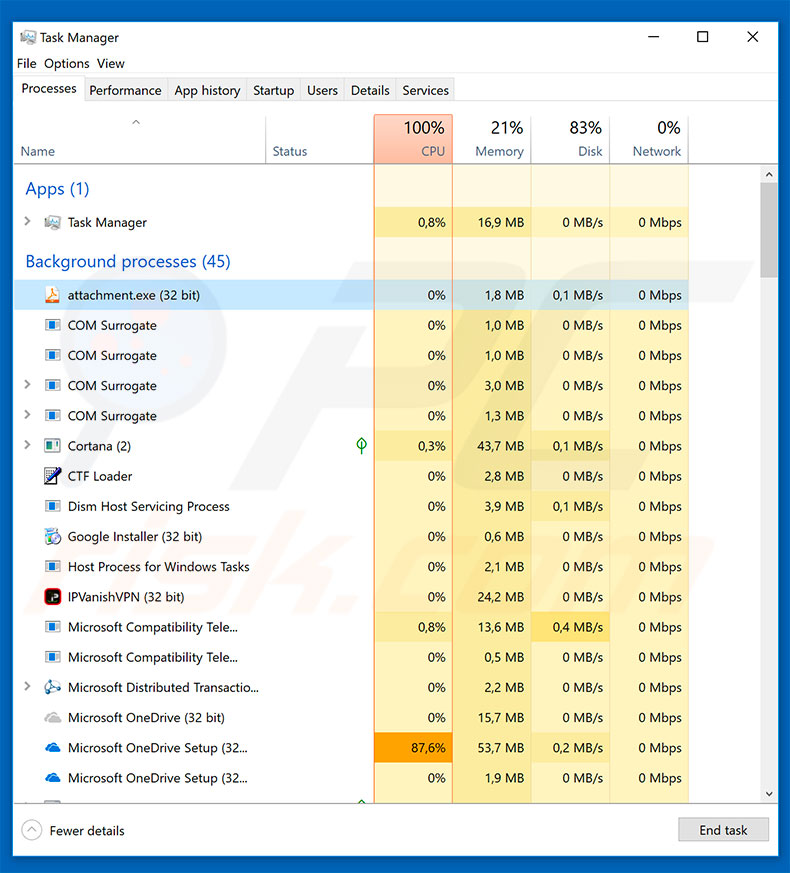
The main purpose of the REDAMAN trojan is to steal information. REDAMAN is categorized as a banking trojan, since it monitors browsing activity and searches for various bank-related strings (full list below). This virus is capable of taking screenshots, recording keystrokes, and stealing credit card information.
It is also designed to record basic system information, such as type of operating system, language used, time zone, and names of computers and users. Collected information is saved to a remote server. Of course, REDAMAN's developers aim to generate revenue and, therefore, hijacked accounts are often misused through money transfers, online purchases, and so on.
Thus, the presence of REDAMAN on your system could lead to significant financial loss and identity theft. If you have recently opened any suspicious email attachments, check for dubious processes listed in Windows Task Manager.
If you suspect that REDAMAN has infiltrated your computer, we strongly advise that you scan the system with a legitimate anti-virus/anti-spyware suite and terminate all detected threats.
| Name | REDAMAN virus |
| Threat Type | Trojan, password-stealing virus, banking malware, spyware. |
| Detection Names | Avast (FileRepMalware), BitDefender (Trojan.GenericKD.43559917), ESET-NOD32 (A Variant Of Win32/GenKryptik.EPEI), Kaspersky (Trojan.Win32.RunDll.ahgf), Full List (VirusTotal) |
| Symptoms | Trojans are designed to stealthily infiltrate the victim's computer and remain silent, and thus no particular symptoms are clearly visible on an infected machine. |
| Distribution methods | Infected email attachments, malicious online advertisements, social engineering, software 'cracks'. |
| Damage | Stolen passwords and banking information, identity theft, the victim's computer added to a botnet. |
| Malware Removal (Windows) |
To eliminate possible malware infections, scan your computer with legitimate antivirus software. Our security researchers recommend using Combo Cleaner. Download Combo CleanerTo use full-featured product, you have to purchase a license for Combo Cleaner. 7 days free trial available. Combo Cleaner is owned and operated by RCS LT, the parent company of PCRisk.com. |
There are dozens of trojan-type viruses that share similarities with REDAMAN. The list of examples includes (but is not limited to) TrickBot, Emotet, LokiBot, and Adwind. As with REDAMAN, these viruses also record information. In some cases, trojans are also designed to cause chain infections (they proliferate other malware).
These viruses pose a direct threat to your privacy and computer safety, and eliminating them is paramount.
How did REDAMAN infiltrate my computer?
As mentioned above, REDAMAN is distributed using spam email campaigns. The infiltration method differs depending on the campaign. Some proliferate malicious documents that, once opened, execute commands designed to download and install REDAMAN into the system.
Others proliferate archives that contain REDAMAN installers or simply executables. In any case, lack of knowledge and careless behavior by some users are the main reasons for computer infections (since they are likely to open/run dubious attachments).
How to avoid installation of malware?
The key to computer safety is caution. Therefore pay close attention when browsing the internet. Carefully analyze each email attachment received. If the file is irrelevant/unexpected or the sender seems suspicious, do not open it and delete the email immediately.
It is also important to have a reputable anti-virus/anti-spyware suite installed and running, since these tools can detect and eliminate malware before malicious actions are performed. Users are responsible for their computer safety.
If you believe that your computer is already infected, we recommend running a scan with Combo Cleaner Antivirus for Windows to automatically eliminate infiltrated malware.
Deceptive email distributing REDAMAN:
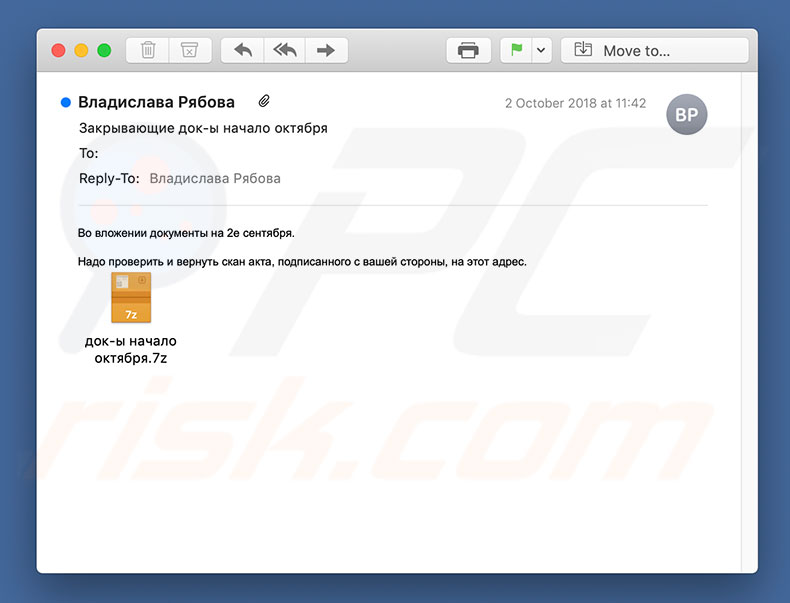
Text presented within this email:
Закрывающие док-ы начало октября
Во вложении документы на 2е сентября.
Надо проверить и вернуть скан акта, подписанного с вашей стороны, на этот адрес.
Instant automatic malware removal:
Manual threat removal might be a lengthy and complicated process that requires advanced IT skills. Combo Cleaner is a professional automatic malware removal tool that is recommended to get rid of malware. Download it by clicking the button below:
DOWNLOAD Combo CleanerBy downloading any software listed on this website you agree to our Privacy Policy and Terms of Use. To use full-featured product, you have to purchase a license for Combo Cleaner. 7 days free trial available. Combo Cleaner is owned and operated by RCS LT, the parent company of PCRisk.com.
Quick menu:
- What is REDAMAN?
- STEP 1. Manual removal of REDAMAN malware.
- STEP 2. Check if your computer is clean.
How to remove malware manually?
Manual malware removal is a complicated task - usually it is best to allow antivirus or anti-malware programs to do this automatically. To remove this malware we recommend using Combo Cleaner Antivirus for Windows.
If you wish to remove malware manually, the first step is to identify the name of the malware that you are trying to remove. Here is an example of a suspicious program running on a user's computer:

If you checked the list of programs running on your computer, for example, using task manager, and identified a program that looks suspicious, you should continue with these steps:
 Download a program called Autoruns. This program shows auto-start applications, Registry, and file system locations:
Download a program called Autoruns. This program shows auto-start applications, Registry, and file system locations:

 Restart your computer into Safe Mode:
Restart your computer into Safe Mode:
Windows XP and Windows 7 users: Start your computer in Safe Mode. Click Start, click Shut Down, click Restart, click OK. During your computer start process, press the F8 key on your keyboard multiple times until you see the Windows Advanced Option menu, and then select Safe Mode with Networking from the list.

Video showing how to start Windows 7 in "Safe Mode with Networking":
Windows 8 users: Start Windows 8 is Safe Mode with Networking - Go to Windows 8 Start Screen, type Advanced, in the search results select Settings. Click Advanced startup options, in the opened "General PC Settings" window, select Advanced startup.
Click the "Restart now" button. Your computer will now restart into the "Advanced Startup options menu". Click the "Troubleshoot" button, and then click the "Advanced options" button. In the advanced option screen, click "Startup settings".
Click the "Restart" button. Your PC will restart into the Startup Settings screen. Press F5 to boot in Safe Mode with Networking.

Video showing how to start Windows 8 in "Safe Mode with Networking":
Windows 10 users: Click the Windows logo and select the Power icon. In the opened menu click "Restart" while holding "Shift" button on your keyboard. In the "choose an option" window click on the "Troubleshoot", next select "Advanced options".
In the advanced options menu select "Startup Settings" and click on the "Restart" button. In the following window you should click the "F5" button on your keyboard. This will restart your operating system in safe mode with networking.

Video showing how to start Windows 10 in "Safe Mode with Networking":
 Extract the downloaded archive and run the Autoruns.exe file.
Extract the downloaded archive and run the Autoruns.exe file.

 In the Autoruns application, click "Options" at the top and uncheck "Hide Empty Locations" and "Hide Windows Entries" options. After this procedure, click the "Refresh" icon.
In the Autoruns application, click "Options" at the top and uncheck "Hide Empty Locations" and "Hide Windows Entries" options. After this procedure, click the "Refresh" icon.

 Check the list provided by the Autoruns application and locate the malware file that you want to eliminate.
Check the list provided by the Autoruns application and locate the malware file that you want to eliminate.
You should write down its full path and name. Note that some malware hides process names under legitimate Windows process names. At this stage, it is very important to avoid removing system files. After you locate the suspicious program you wish to remove, right click your mouse over its name and choose "Delete".

After removing the malware through the Autoruns application (this ensures that the malware will not run automatically on the next system startup), you should search for the malware name on your computer. Be sure to enable hidden files and folders before proceeding. If you find the filename of the malware, be sure to remove it.

Reboot your computer in normal mode. Following these steps should remove any malware from your computer. Note that manual threat removal requires advanced computer skills. If you do not have these skills, leave malware removal to antivirus and anti-malware programs.
These steps might not work with advanced malware infections. As always it is best to prevent infection than try to remove malware later. To keep your computer safe, install the latest operating system updates and use antivirus software. To be sure your computer is free of malware infections, we recommend scanning it with Combo Cleaner Antivirus for Windows.
Share:

Tomas Meskauskas
Expert security researcher, professional malware analyst
I am passionate about computer security and technology. I have an experience of over 10 years working in various companies related to computer technical issue solving and Internet security. I have been working as an author and editor for pcrisk.com since 2010. Follow me on Twitter and LinkedIn to stay informed about the latest online security threats.
PCrisk security portal is brought by a company RCS LT.
Joined forces of security researchers help educate computer users about the latest online security threats. More information about the company RCS LT.
Our malware removal guides are free. However, if you want to support us you can send us a donation.
DonatePCrisk security portal is brought by a company RCS LT.
Joined forces of security researchers help educate computer users about the latest online security threats. More information about the company RCS LT.
Our malware removal guides are free. However, if you want to support us you can send us a donation.
Donate
▼ Show Discussion