Get free scan and check if your device is infected.
Remove it nowTo use full-featured product, you have to purchase a license for Combo Cleaner. Seven days free trial available. Combo Cleaner is owned and operated by RCS LT, the parent company of PCRisk.com.
What is Kronos?
Kronos is high-risk trojan virus designed to gather various sensitive information. It is proliferated using spam email campaigns. Cyber criminals send thousands of email messages encouraging users to open malicious attachments that download and install Kronos into the system.
Many Kronos infections have been detected in Poland, Germany, and Japan, however, this does not mean that users from other countries are safe.
A spam email campaign proliferating Kronos trojan:
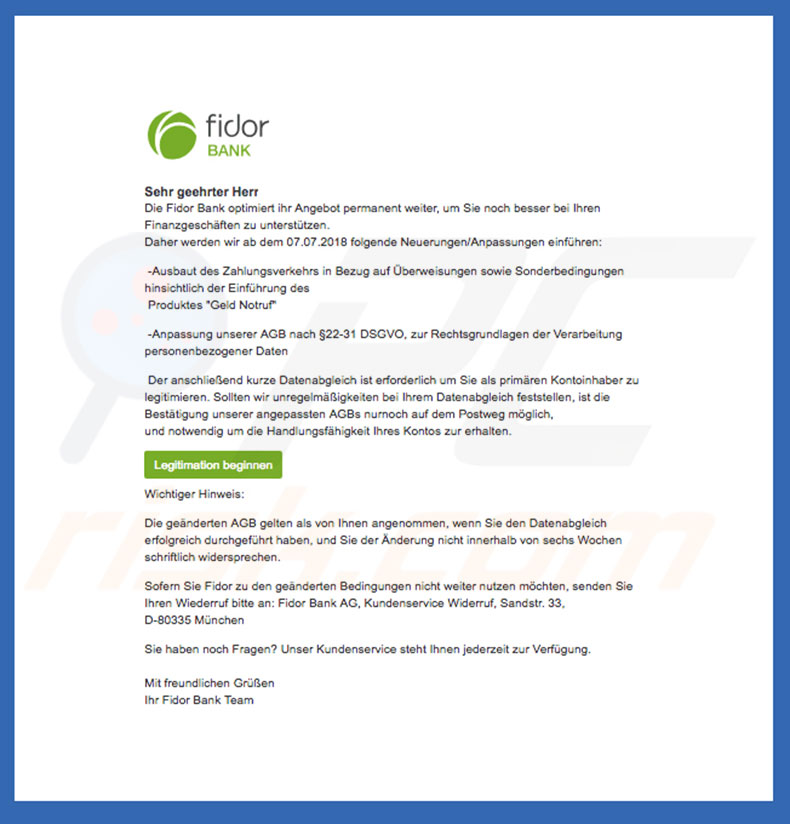
Kronos is designed to use the "man-in-the-browser" technique to record information. It essentially hijacks browsers and exploits vulnerabilities to modify web content so that entered credentials (logins/passwords) are saved on a remote server controlled by cyber criminals. This malware also has keylogging (keystroke recording) abilities, which can be used to obtain sensitive information.
Be aware that Kronos specifically targets finance-relating websites (e.g., banks) and data. Cyber criminals aim to generate as much revenue as possible by using hijacked accounts to perform various financial tasks (money transfers, online purchases, and so on).
This can cause significant financial issues - people may lose their savings and even get into debt. Therefore, if you suspect that your computer is infected with the Kronos trojan (e.g., you have recently opened dubious email attachments), scan the system with a legitimate anti-virus/anti-spyware suite and eliminate all threats.
| Name | Kronos virus |
| Threat Type | Trojan, Password stealing virus, Banking malware, Spyware |
| Detection Names (malicious attachment) | Avast (VBA:Downloader-GAU [Trj]), Combo Cleaner (VB:Trojan.Agent.DBOQ), ESET-NOD32 (VBA/TrojanDownloader.Agent.TFN), Kaspersky (HEUR:Trojan.Script.Agent.gen), Microsoft (TrojanDownloader:O97M/Dornoe.A!rfn), Full List Of Detections (VirusTotal) |
| Symptoms | Trojans are designed to stealthily infiltrate victim's computer and remain silent thus no particular symptoms are clearly visible on an infected machine. |
| Distribution methods | Infected email attachments, malicious online advertisements, social engineering, software cracks. |
| Damage | Stolen banking information, passwords, identity theft, victim's computer added to a botnet. |
| Malware Removal (Windows) |
To eliminate possible malware infections, scan your computer with legitimate antivirus software. Our security researchers recommend using Combo Cleaner. Download Combo CleanerTo use full-featured product, you have to purchase a license for Combo Cleaner. 7 days free trial available. Combo Cleaner is owned and operated by RCS LT, the parent company of PCRisk.com. |
There are dozens of trojan-type viruses that share similarities with Kronos. The list of examples includes (but is not limited to) Emotet, Adwind, FormBook, LokiBot, Hancitor, and TrickBot. Most are distributed using spam email campaigns.
The behavior of these viruses is often identical - most trojans record sensitive information or proliferate other viruses (causing chain infections). In any case, the presence of such malware might lead to serious privacy significant financial/data loss and further computer infections. Therefore, eliminate this threat immediately.
How did Kronos infiltrate my computer?
As mentioned above, Kronos is proliferated using spam email campaigns. Cyber criminals send emails that contain messages encouraging users to open malicious attachments (Microsoft Office documents). These are presented as invoices, purchase details, or other "important documents". This is a scam.
After opening files, users are asked to enable macro commands. In doing so, however, they inadvertently grant malicious files permission to download and install Kronos into the system.
Although this malware distribution method is simple and effective, it is not flawless. These malicious attachments are only capable of download malware if opened using Microsoft Office tools. For example, if the .doc file is opened using an application other than Microsoft Word, the virus will not be downloaded.
How to avoid installation of malware?
Lack of knowledge and careless behavior are the main reasons for computer infections. Caution is the key to safety. Therefore, pay close attention when browsing the Internet. Carefully analyze each email attachment received. If the file seems irrelevant or has been received from a suspicious/unrecognizable name, do not open it.
Furthermore, have a reputable anti-virus/anti-spyware suite installed and running - these tools detect and eliminate malicious files before they do any damage.
More recent Microsoft Office versions (2010 and above) open newly-downloaded documents in "Protected View" mode - this prevents malicious attachments from infecting the system. Therefore, using older versions is risky. If you believe that your computer is already infected, we recommend running a scan with Combo Cleaner Antivirus for Windows to automatically eliminate infiltrated malware.
Text presented in the aforementioned spam campaign emails:
Subject: Aktualisierung unsere AGBs
Sehr geehrter Herr Max Mustermann,
Die Fidor Bank optimiert ihr Angebot permanent weiter, um Sie noch besser bei Ihren Finanzgeschäften zu unterstützen.
Daher werden wir ab dem 07.07.2018 folgende Neuerungen/Anpassungen einführen:
-Ausbaut des Zahlungsverkehrs in Bezug auf Überweisungen sowie Sonderbedingungen hinsichtlich der Einführung des
Produktes „Geld Notruf“
-Anpassung unserer AGB nach §22-31 DSGVO, zur Rechtsgrundlagen der Verarbeitung personenbezogener Daten
Der anschließend kurze Datenabgleich ist erforderlich um Sie als primären Kontoinhaber zu legitimieren. Sollten wir unregelmäßigkeiten bei Ihrem Datenabgleich feststellen, ist die Bestätigung unserer angepassten AGBs nurnoch auf dem Postweg möglich,
und notwendig um die Handlungsfähigkeit Ihres Kontos zur erhalten.
Legitimation beginnen
Wichtiger Hinweis:
Die geänderten AGB gelten als von Ihnen angenommen, wenn Sie den Datenabgleich erfolgreich durchgeführt haben, und Sie der Änderung nicht innerhalb von sechs Wochen schriftlich widersprechen.
Sofern Sie Fidor zu den geänderten Bedingungen nicht weiter nutzen möchten, senden Sie Ihren Wiederruf bitte an: Fidor Bank AG, Kundenservice Widerruf, Sandstr. 33,
D-80335 München
Sie haben noch Fragen? Unser Kundenservice steht Ihnen jederzeit zur Verfügung.
Mit freundlichen Grüßen
Ihr Fidor Bank Team
Malicious attachment distributing Kronos:
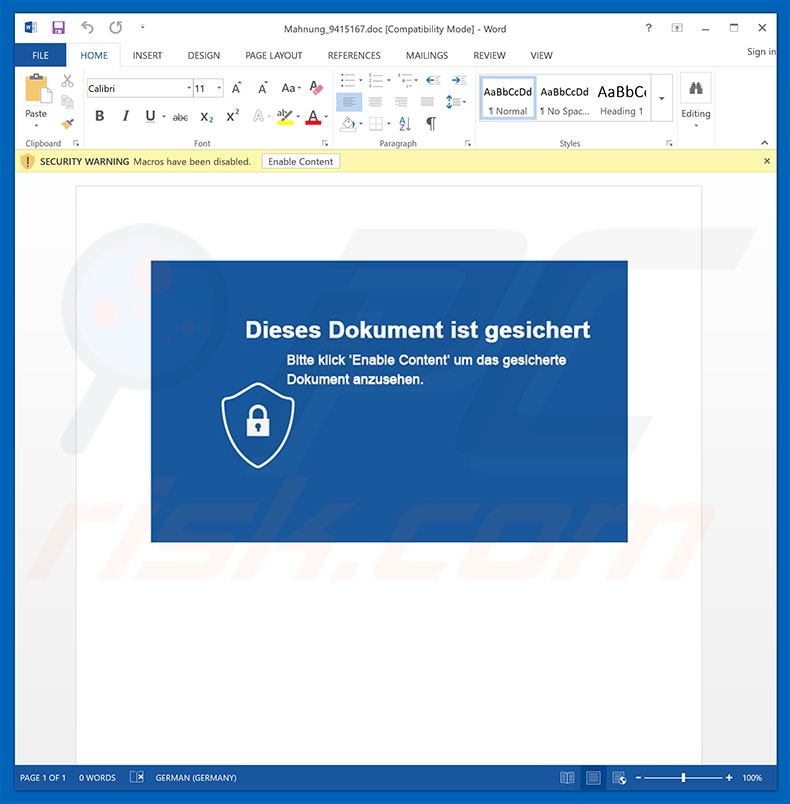
Instant automatic malware removal:
Manual threat removal might be a lengthy and complicated process that requires advanced IT skills. Combo Cleaner is a professional automatic malware removal tool that is recommended to get rid of malware. Download it by clicking the button below:
DOWNLOAD Combo CleanerBy downloading any software listed on this website you agree to our Privacy Policy and Terms of Use. To use full-featured product, you have to purchase a license for Combo Cleaner. 7 days free trial available. Combo Cleaner is owned and operated by RCS LT, the parent company of PCRisk.com.
Quick menu:
How to remove malware manually?
Manual malware removal is a complicated task - usually it is best to allow antivirus or anti-malware programs to do this automatically. To remove this malware we recommend using Combo Cleaner Antivirus for Windows.
If you wish to remove malware manually, the first step is to identify the name of the malware that you are trying to remove. Here is an example of a suspicious program running on a user's computer:

If you checked the list of programs running on your computer, for example, using task manager, and identified a program that looks suspicious, you should continue with these steps:
 Download a program called Autoruns. This program shows auto-start applications, Registry, and file system locations:
Download a program called Autoruns. This program shows auto-start applications, Registry, and file system locations:

 Restart your computer into Safe Mode:
Restart your computer into Safe Mode:
Windows XP and Windows 7 users: Start your computer in Safe Mode. Click Start, click Shut Down, click Restart, click OK. During your computer start process, press the F8 key on your keyboard multiple times until you see the Windows Advanced Option menu, and then select Safe Mode with Networking from the list.

Video showing how to start Windows 7 in "Safe Mode with Networking":
Windows 8 users: Start Windows 8 is Safe Mode with Networking - Go to Windows 8 Start Screen, type Advanced, in the search results select Settings. Click Advanced startup options, in the opened "General PC Settings" window, select Advanced startup.
Click the "Restart now" button. Your computer will now restart into the "Advanced Startup options menu". Click the "Troubleshoot" button, and then click the "Advanced options" button. In the advanced option screen, click "Startup settings".
Click the "Restart" button. Your PC will restart into the Startup Settings screen. Press F5 to boot in Safe Mode with Networking.

Video showing how to start Windows 8 in "Safe Mode with Networking":
Windows 10 users: Click the Windows logo and select the Power icon. In the opened menu click "Restart" while holding "Shift" button on your keyboard. In the "choose an option" window click on the "Troubleshoot", next select "Advanced options".
In the advanced options menu select "Startup Settings" and click on the "Restart" button. In the following window you should click the "F5" button on your keyboard. This will restart your operating system in safe mode with networking.

Video showing how to start Windows 10 in "Safe Mode with Networking":
 Extract the downloaded archive and run the Autoruns.exe file.
Extract the downloaded archive and run the Autoruns.exe file.

 In the Autoruns application, click "Options" at the top and uncheck "Hide Empty Locations" and "Hide Windows Entries" options. After this procedure, click the "Refresh" icon.
In the Autoruns application, click "Options" at the top and uncheck "Hide Empty Locations" and "Hide Windows Entries" options. After this procedure, click the "Refresh" icon.

 Check the list provided by the Autoruns application and locate the malware file that you want to eliminate.
Check the list provided by the Autoruns application and locate the malware file that you want to eliminate.
You should write down its full path and name. Note that some malware hides process names under legitimate Windows process names. At this stage, it is very important to avoid removing system files. After you locate the suspicious program you wish to remove, right click your mouse over its name and choose "Delete".

After removing the malware through the Autoruns application (this ensures that the malware will not run automatically on the next system startup), you should search for the malware name on your computer. Be sure to enable hidden files and folders before proceeding. If you find the filename of the malware, be sure to remove it.

Reboot your computer in normal mode. Following these steps should remove any malware from your computer. Note that manual threat removal requires advanced computer skills. If you do not have these skills, leave malware removal to antivirus and anti-malware programs.
These steps might not work with advanced malware infections. As always it is best to prevent infection than try to remove malware later. To keep your computer safe, install the latest operating system updates and use antivirus software. To be sure your computer is free of malware infections, we recommend scanning it with Combo Cleaner Antivirus for Windows.
Share:

Tomas Meskauskas
Expert security researcher, professional malware analyst
I am passionate about computer security and technology. I have an experience of over 10 years working in various companies related to computer technical issue solving and Internet security. I have been working as an author and editor for pcrisk.com since 2010. Follow me on Twitter and LinkedIn to stay informed about the latest online security threats.
PCrisk security portal is brought by a company RCS LT.
Joined forces of security researchers help educate computer users about the latest online security threats. More information about the company RCS LT.
Our malware removal guides are free. However, if you want to support us you can send us a donation.
DonatePCrisk security portal is brought by a company RCS LT.
Joined forces of security researchers help educate computer users about the latest online security threats. More information about the company RCS LT.
Our malware removal guides are free. However, if you want to support us you can send us a donation.
Donate
▼ Show Discussion